Advanced Features
Program AE With Special Effects
1.Set the Power switch to M (manual record). (The POWER indicator comes on.)
2.Press P.AE repeatedly until the desired mode’s name and icon appear. (They are displayed for approximately 2 seconds, then the name disappears so that only the icon remains.)
3.To cancel the effect, press P.AE repeatedly until OFF appears. OFF is displayed for approximately 2 seconds.
Note: Only one mode can be engaged at a time.
![]() SPORTS
SPORTS
High shutter speed clearly captures
SD : SHADOW
A black mist darkens the picture, as when an ND filter is used. Helps to counter the effects of glare on the subject.
HZ : HAZE
Makes the picture look misty white, as if you’re using an external fog filter and softens the image.
TWILIGHT
Dusk, twilight scenery, fireworks, etc., look more natural and dramatic. When Twilight mode is selected:
•Auto gain control is turned off.
•White Balance is set to FINE (day mode), but can also be manually changed to another mode (see page 67).
•Auto Focus becomes available only in the range of 10 m (32 ft.) to infinity. To focus when the
62 | Chapter 5 |