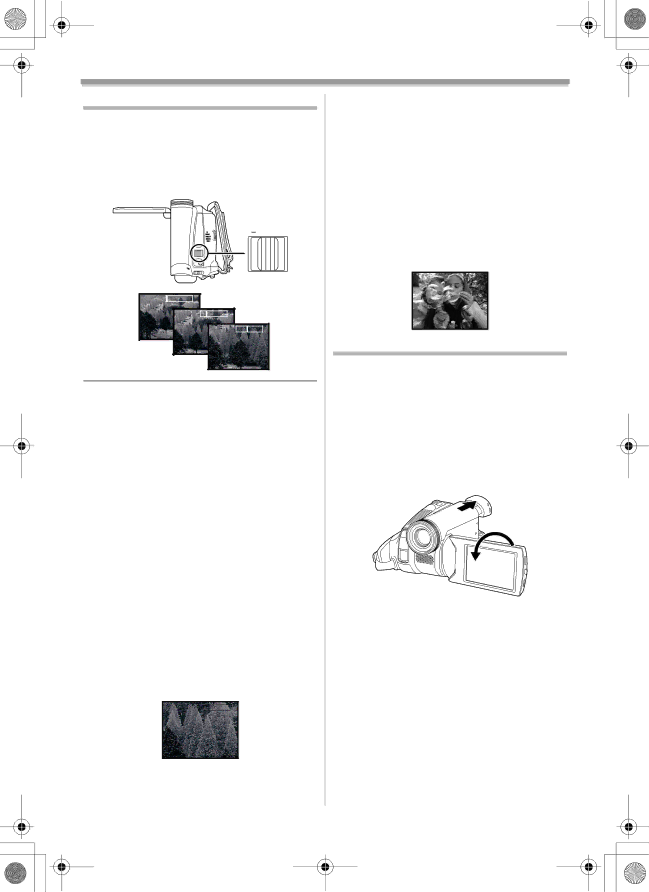
LSQT1174ENG.book 21 ページ 2007年1月29日 月曜日 午後1時28分
Record mode
Zoom in/out function
You can zoom in up to 30k optically.
≥Set to Tape Recording Mode.
1
Push the [W/T] lever towards [T].
VOLUME![]()
W T
1t W |
| T |
5t W |
|
| T |
10t W |
|
| T |
≥When zooming in and taking a picture while holding the movie camera by hand, we recommend using the image stabilizer function.
≥When you are zooming on a faraway subject, a sharper focus is achieved if the recording subject is 1.3 metres or further from the movie camera.
≥When the zoom speed is high, the subject may not be focused easily.
≥When the zoom magnification is 1k, the movie camera can focus on a subject approx. 2 cm distant from the lens.
≥Be aware that a mechanical sound may be recorded when the [W/T] lever is released while zooming. Gently move the zoom lever back to it's original possition before releasing it.
ªDigital zoom function
If the zoom magnification exceeds 30 times, then the digital zoom function will be activated. The digital zoom function allows you to select a magnification from 50k to 1000k.
≥Set to Tape Recording Mode.
1Set [ADVANCED] >> [D.ZOOM] >> [50k] or [1000k].
50t W ![]()
![]()
![]()
![]() T
T
[OFF]: Optical zoom only (Up to 30k)
[50k]: Up to 50k
[1000k]: Up to 1000k
≥The larger the digital zoom magnification, the more the image quality is degraded.
ªAbout the variable speed zoom
function
≥The zoom speed varies according to the amount of movement of the [W/T] lever.
ªTo use the zoom microphone function
Interlocked with the zooming operation, the microphone will collect sounds clearly far away with the
≥Set to Tape Recording Mode.
1 Set [ADVANCED] >> [ZOOM MIC] >> [ON].
ZOOM![]()
Recording yourself
You can record yourself while viewing the LCD monitor. You can record persons in front of the camera while presenting them the image. The image is horizontally flipped as if you see a mirror image. (The image to be recorded is the same as that recording.)
≥Extend the viewfinder to see the picture while recording.
1Rotate the LCD monitor towards the lens side.
≥A vertically oriented display appears on the viewfinder screen, this is normal and not indicative of any trouble.
≥When the LCD monitor is rotated towards the lens side, the icon will not be displayed even if you push the centre of the joystick.
21
LSQT1174