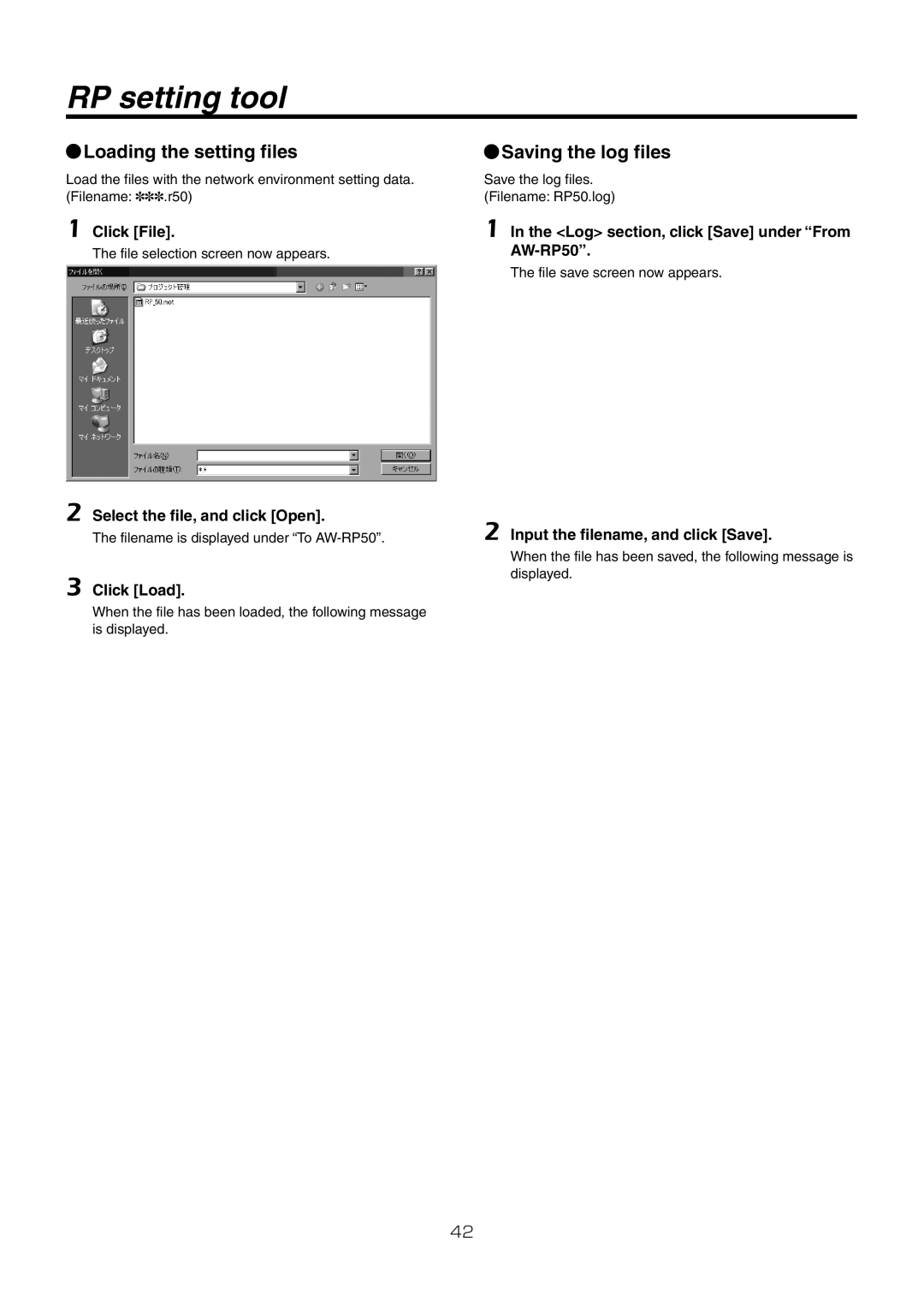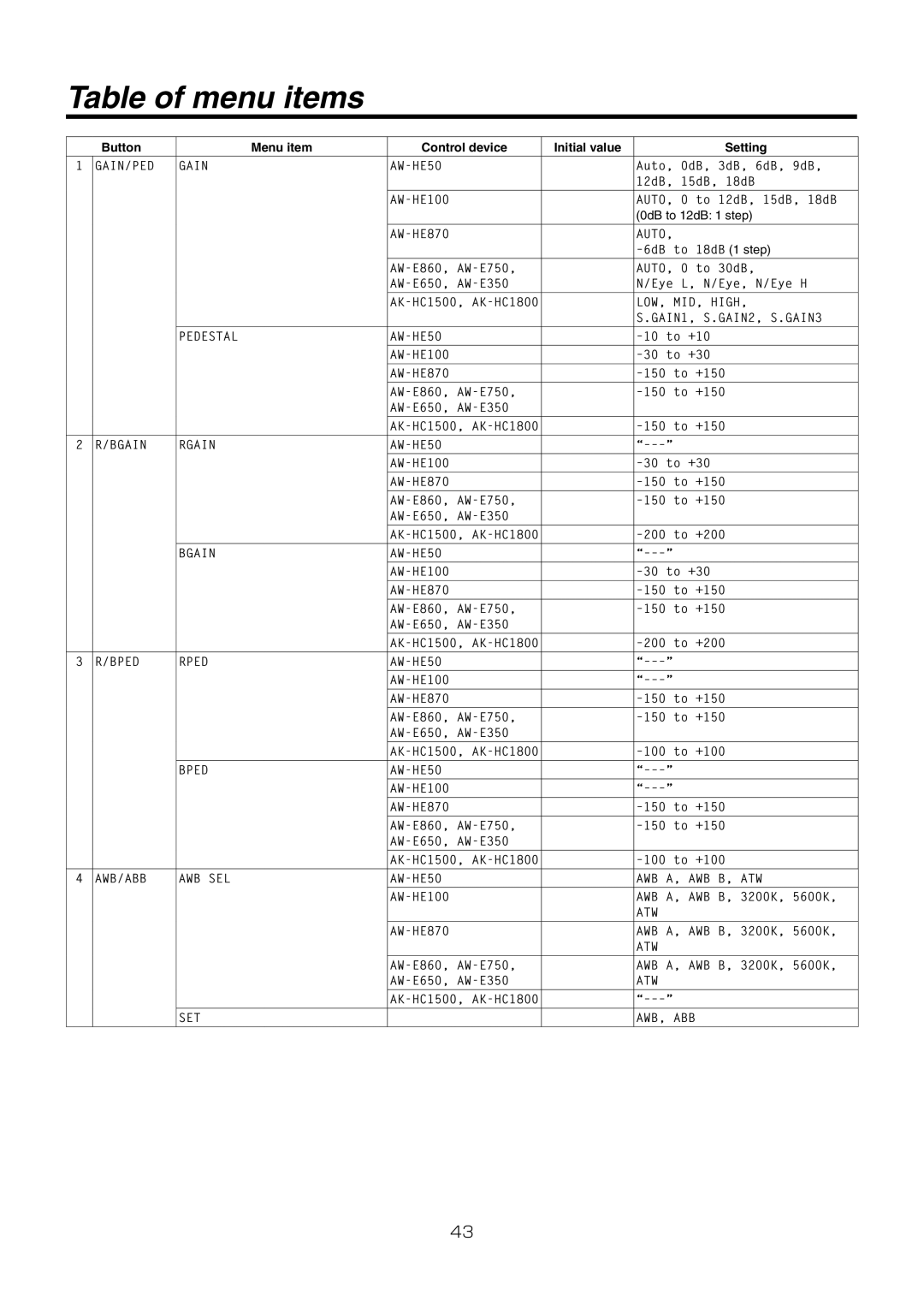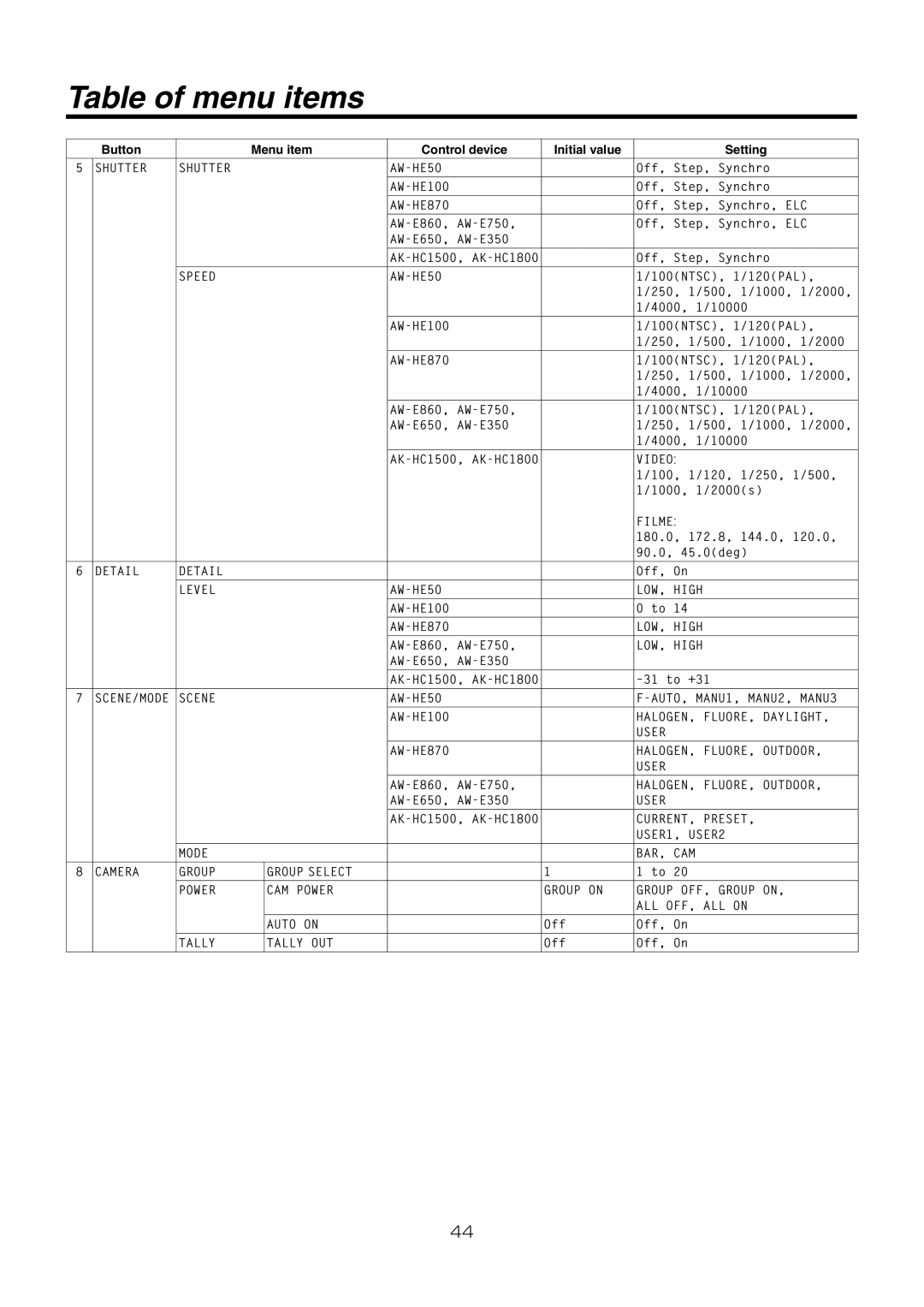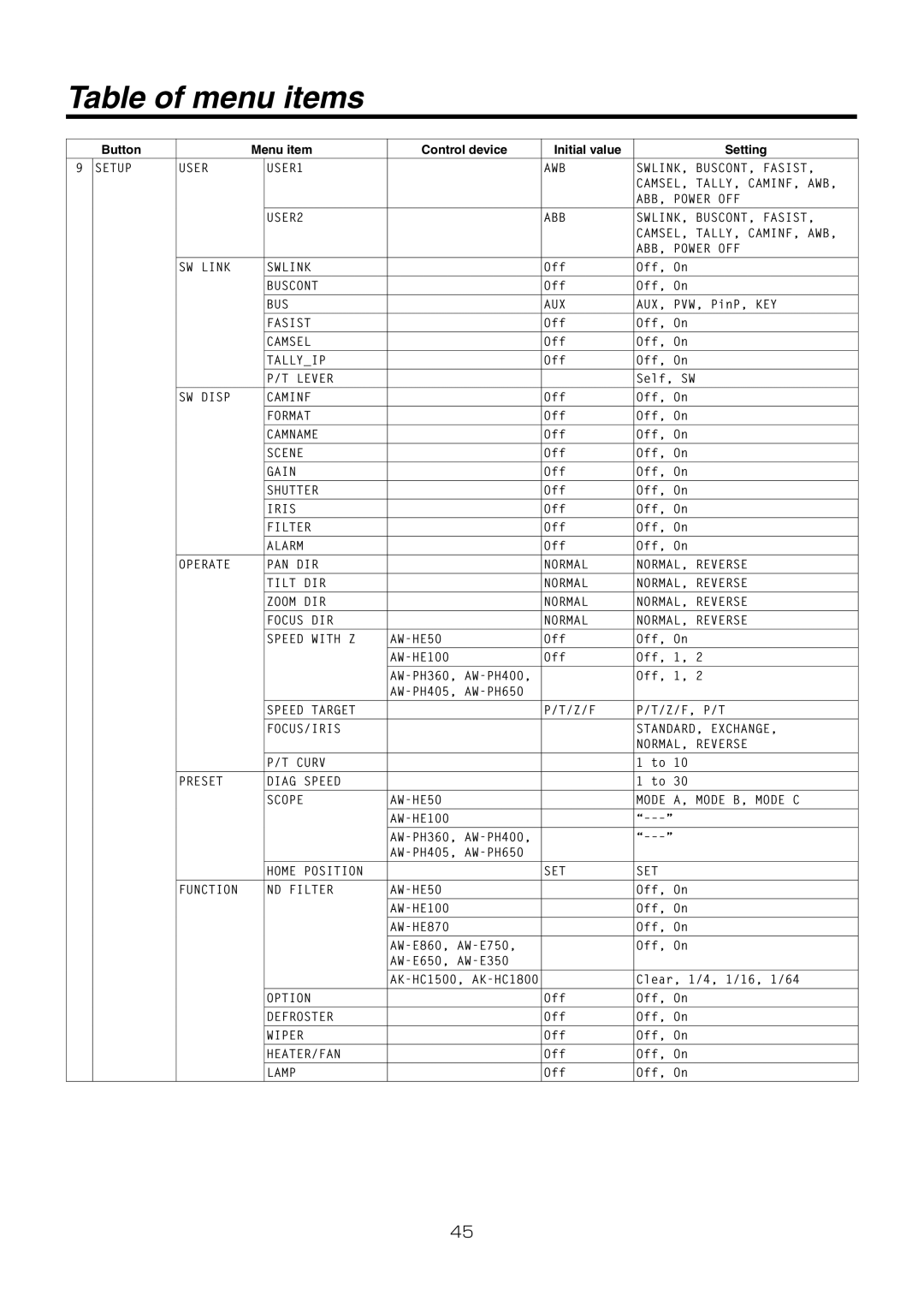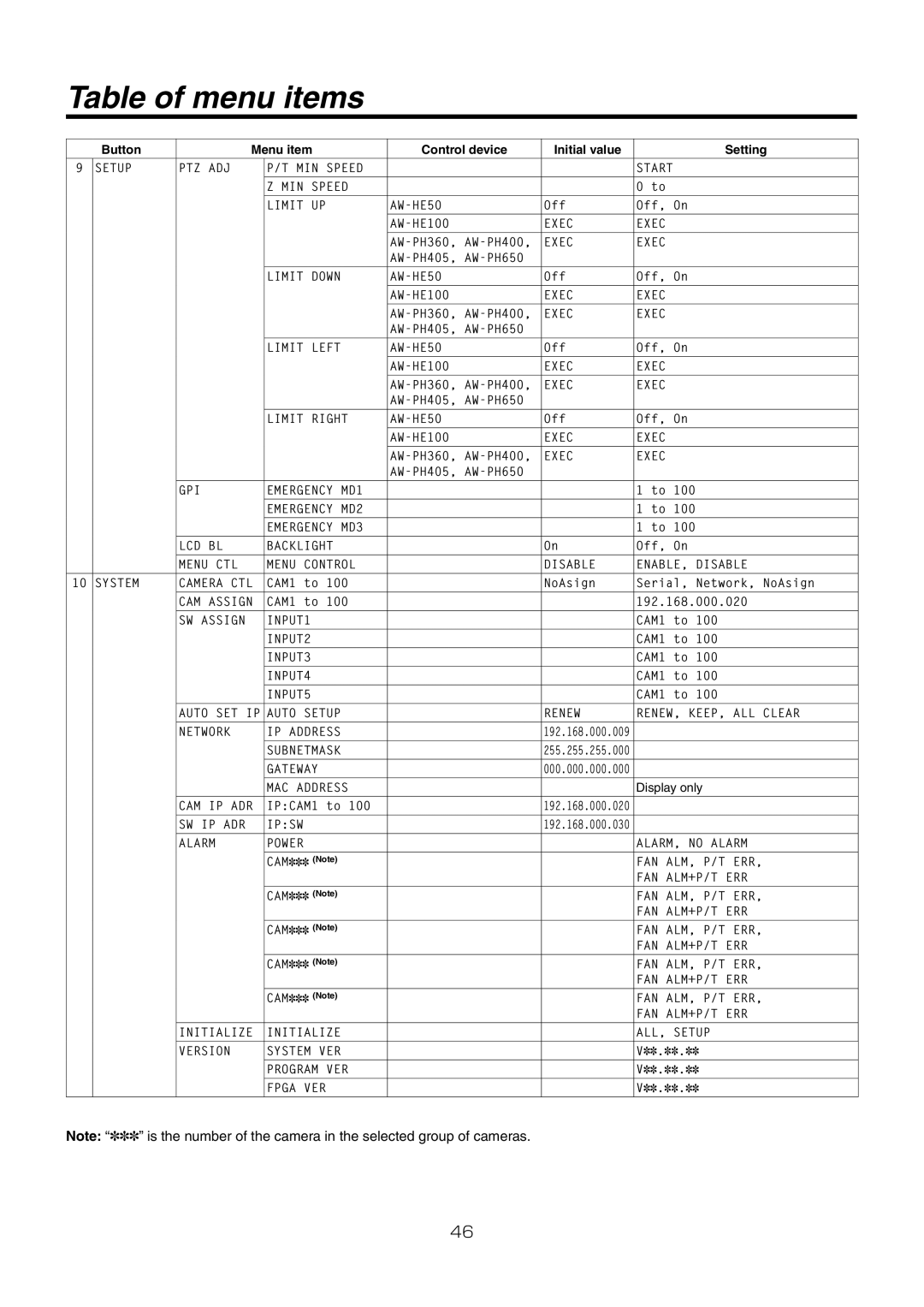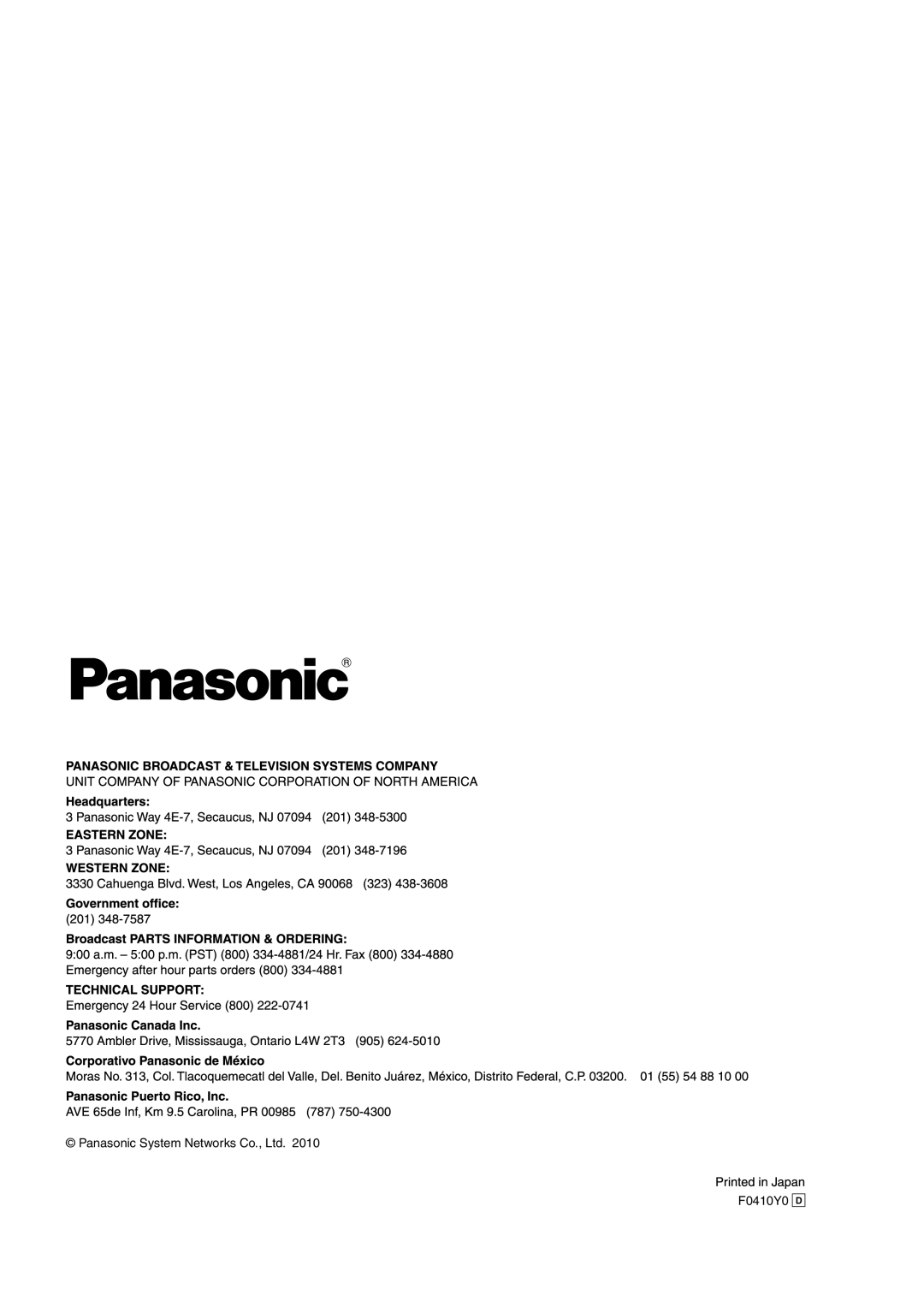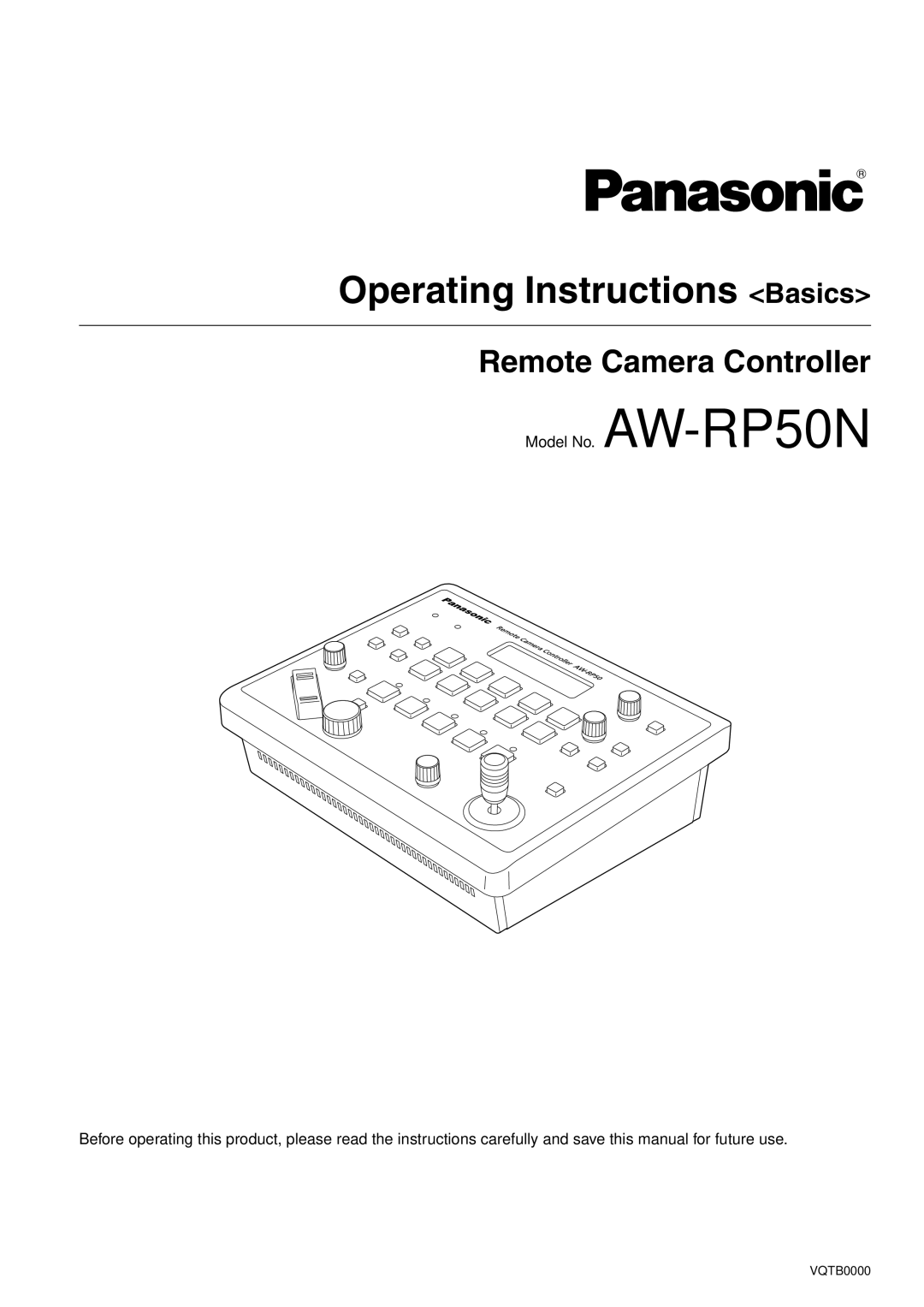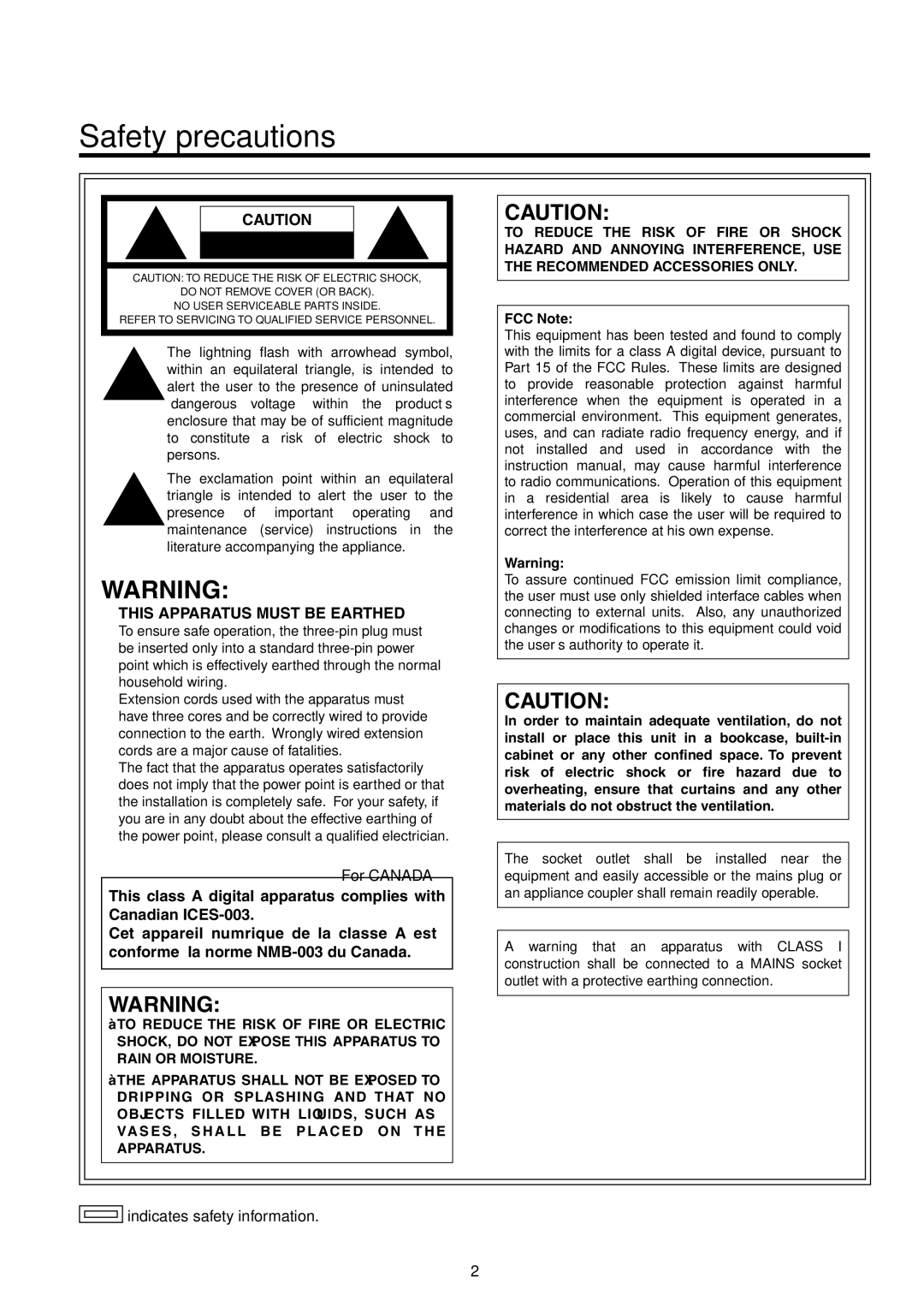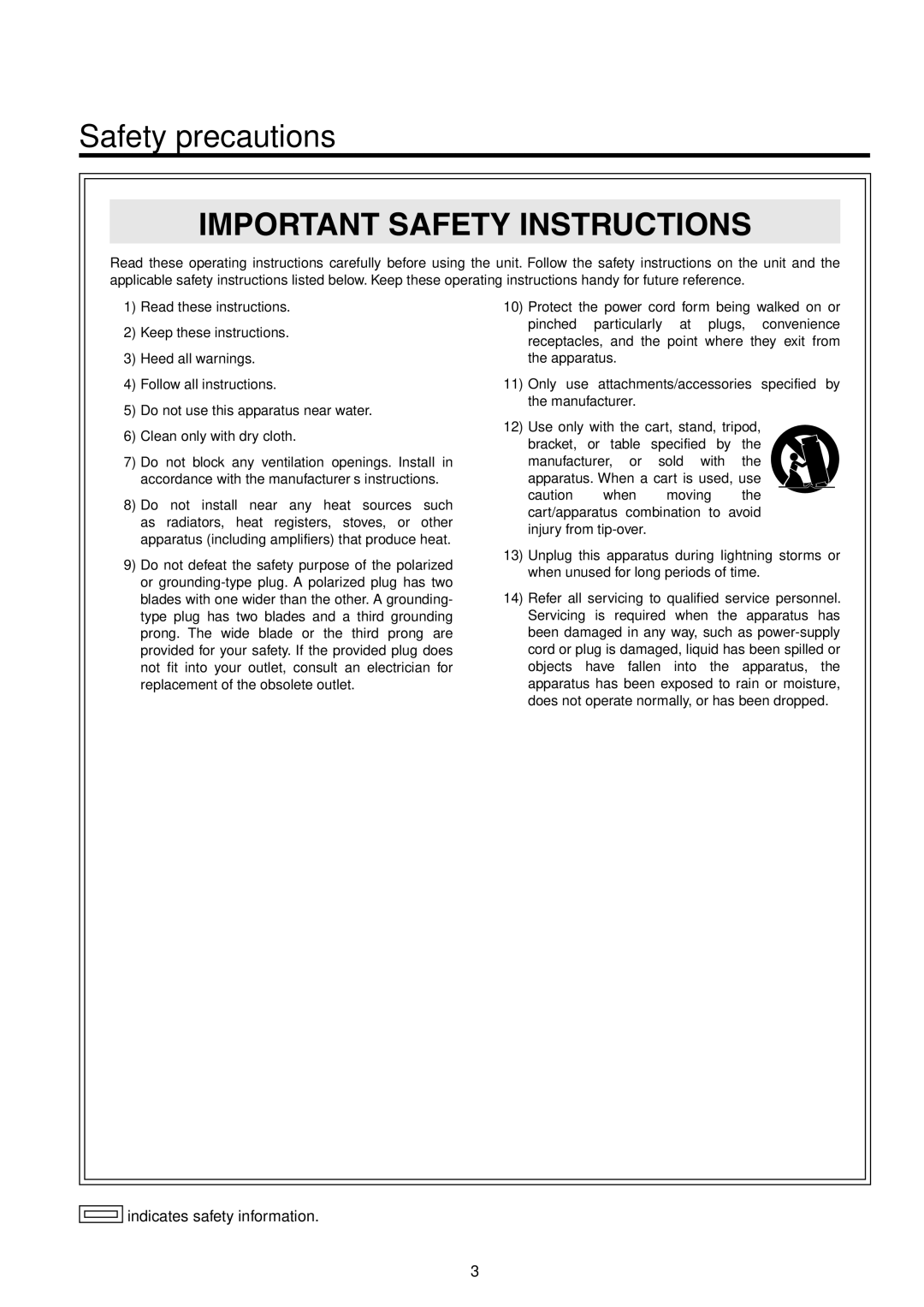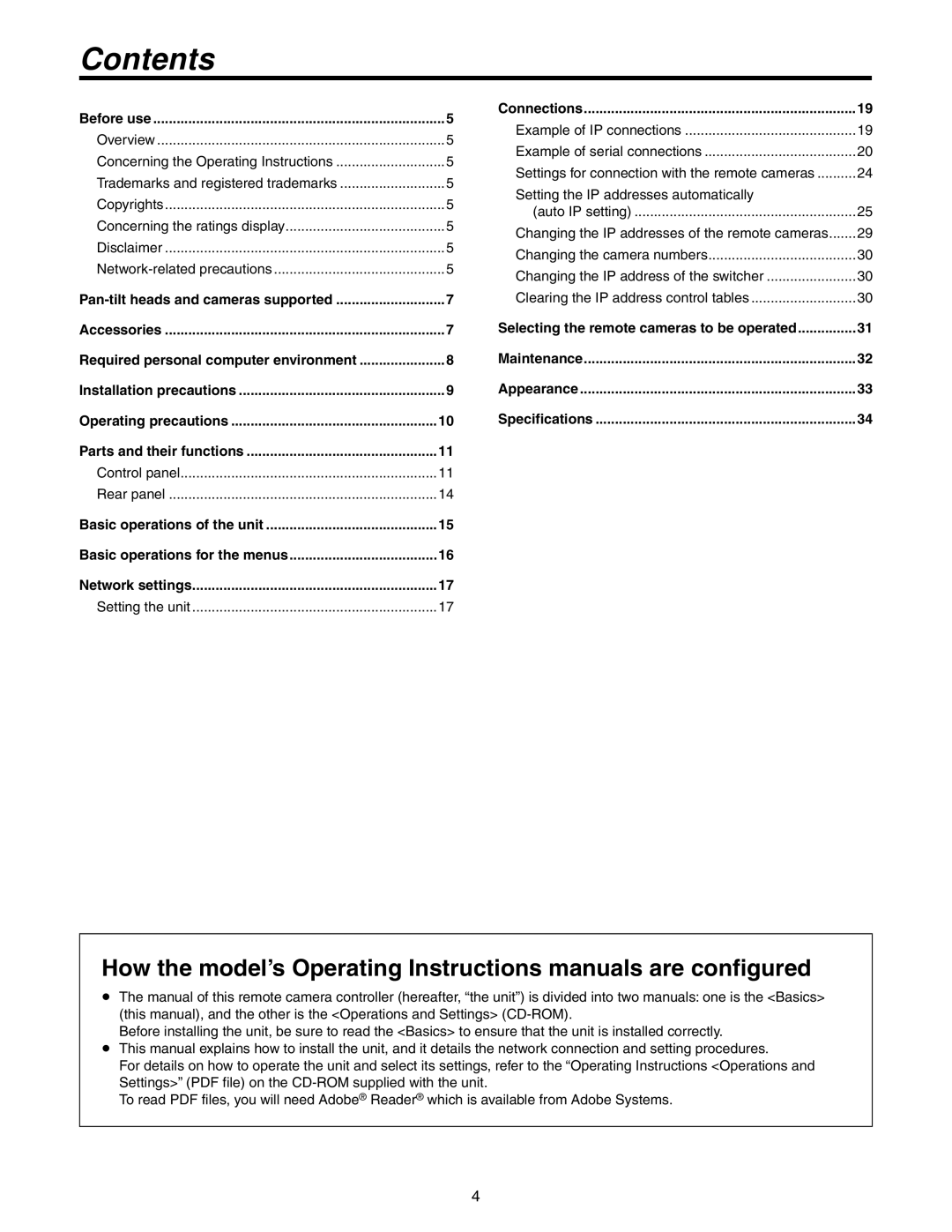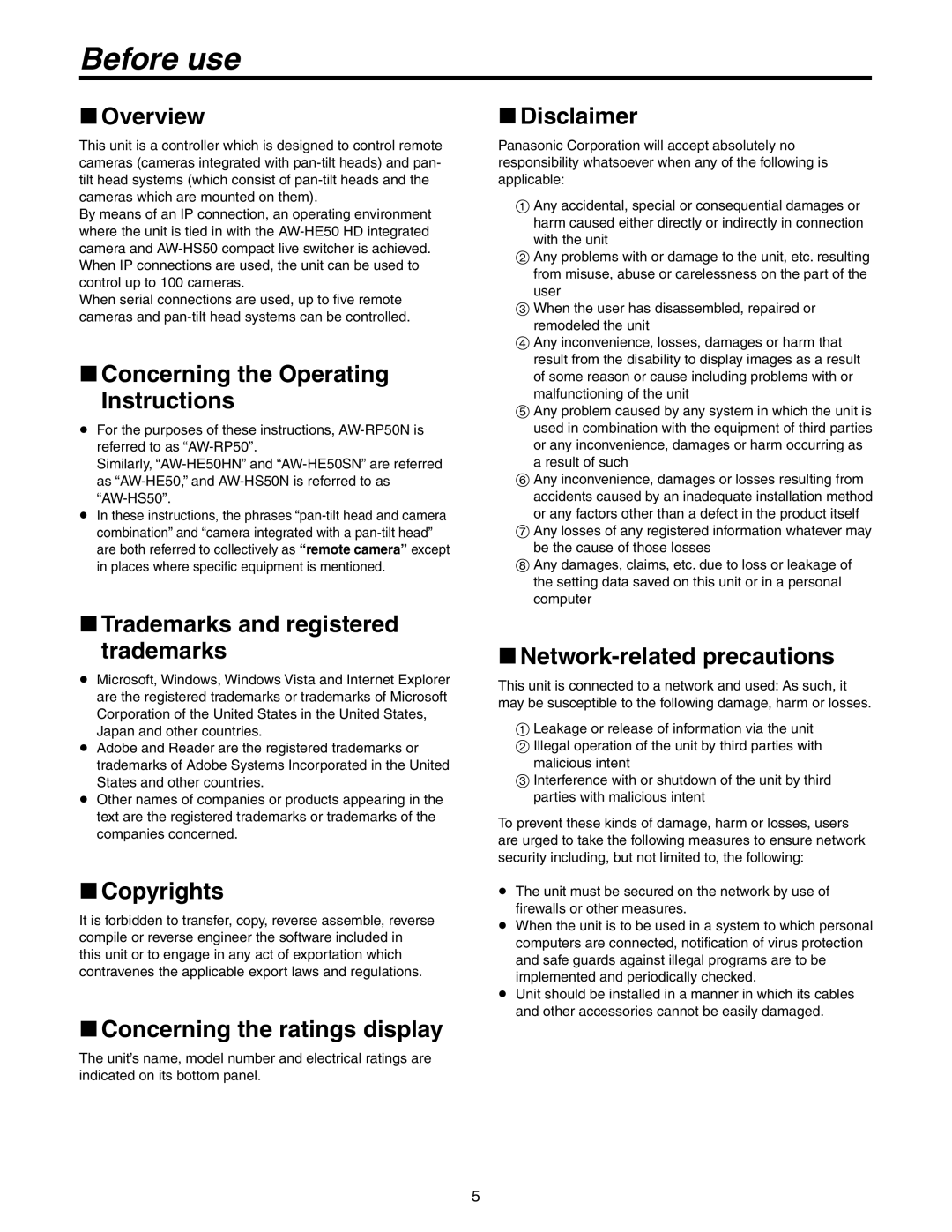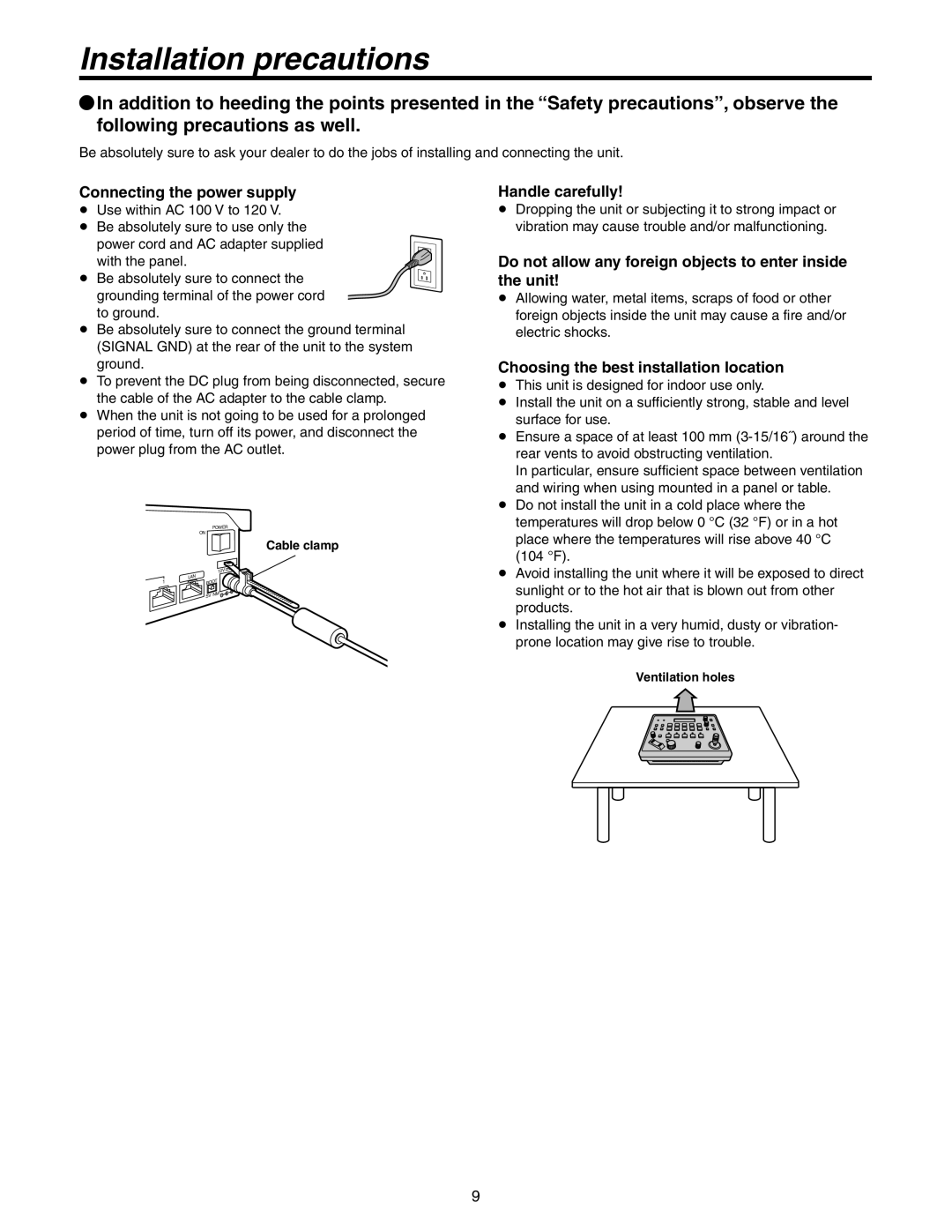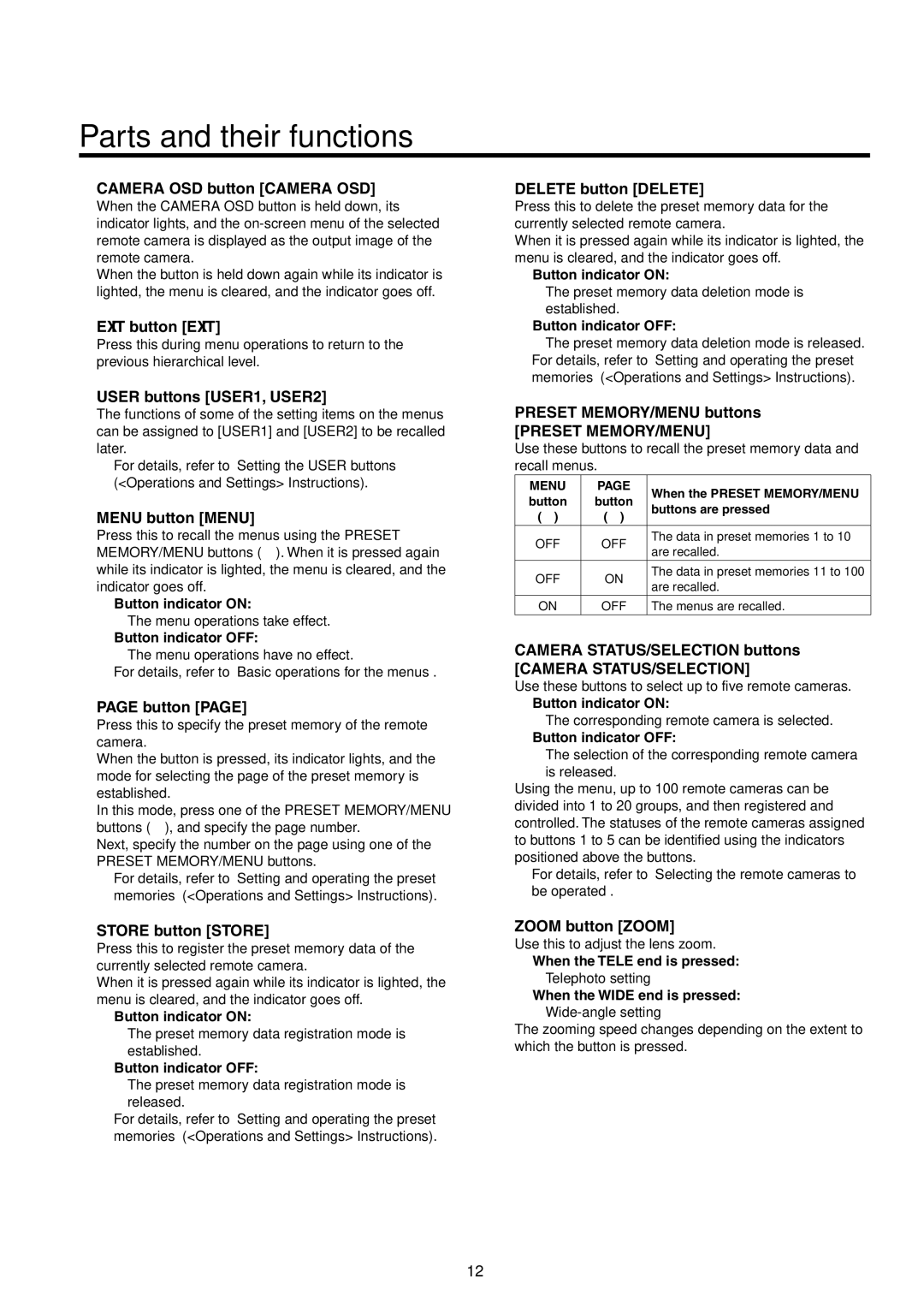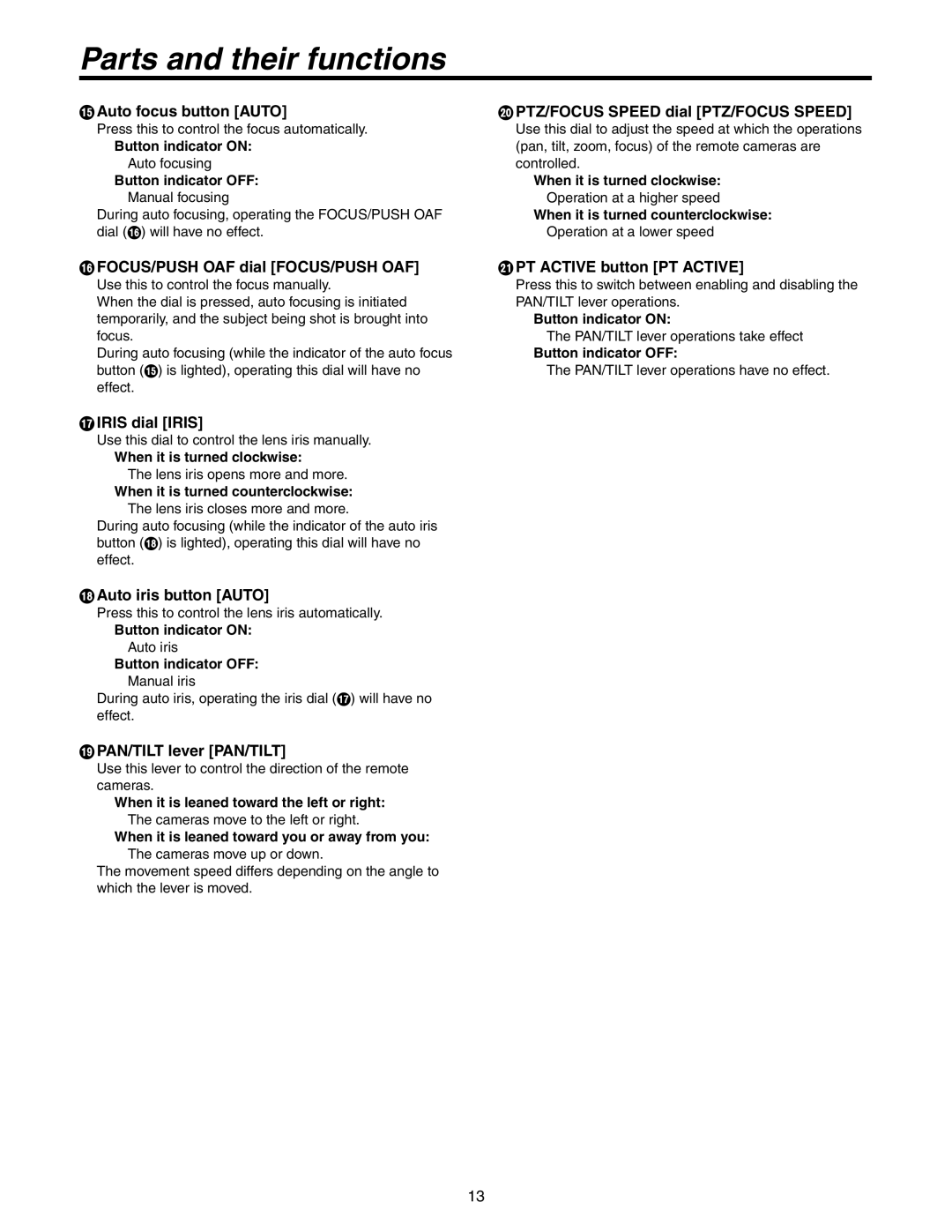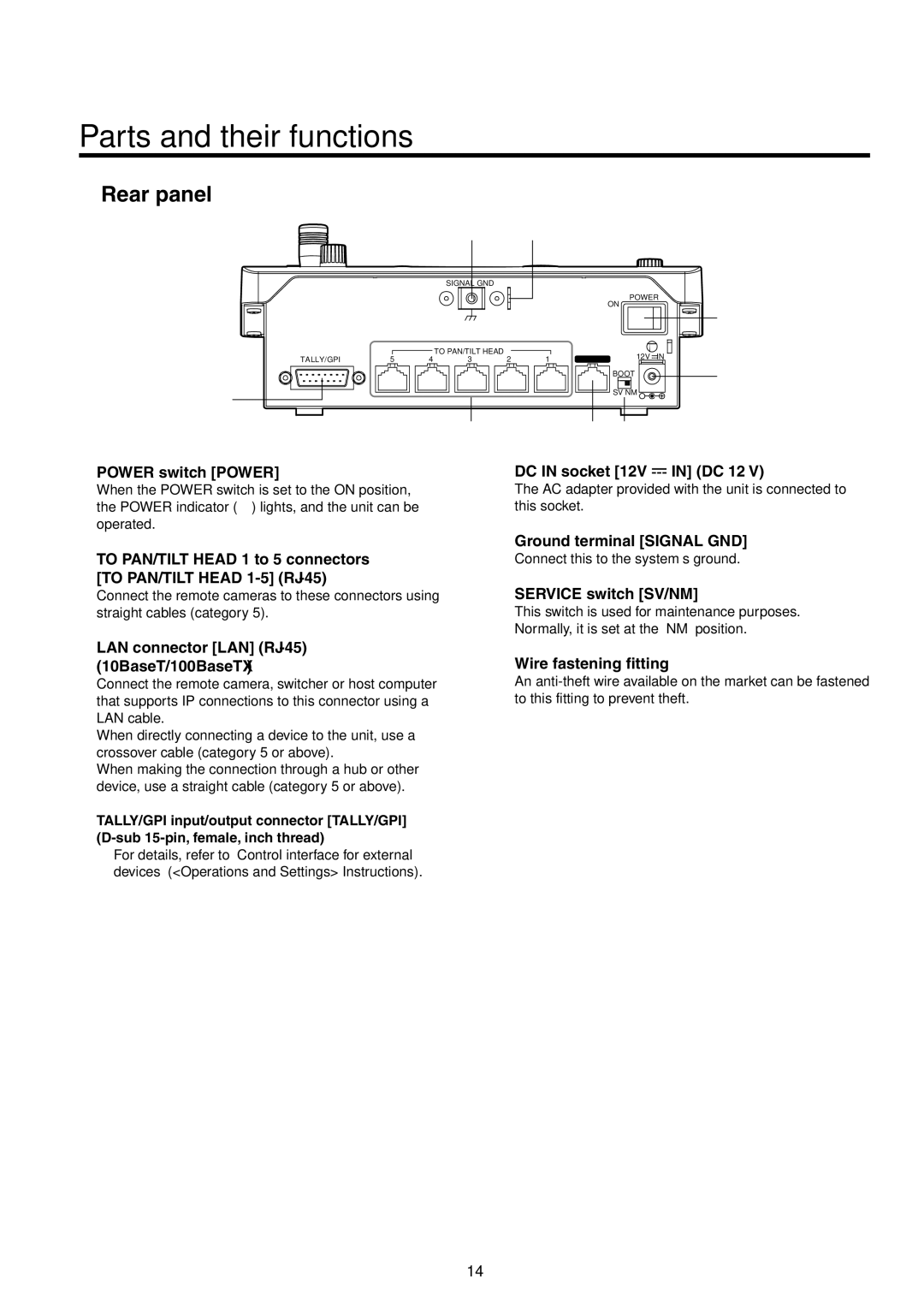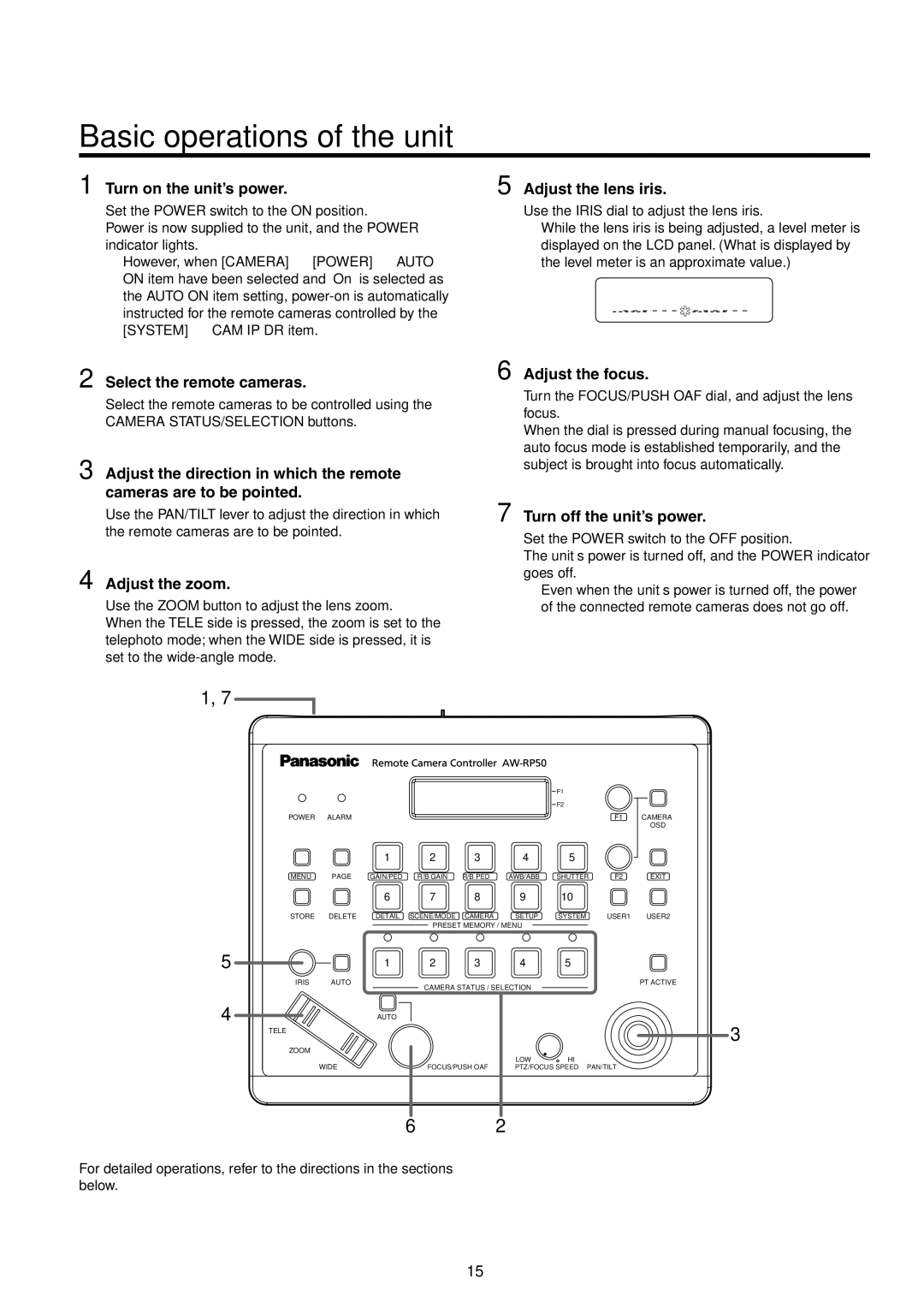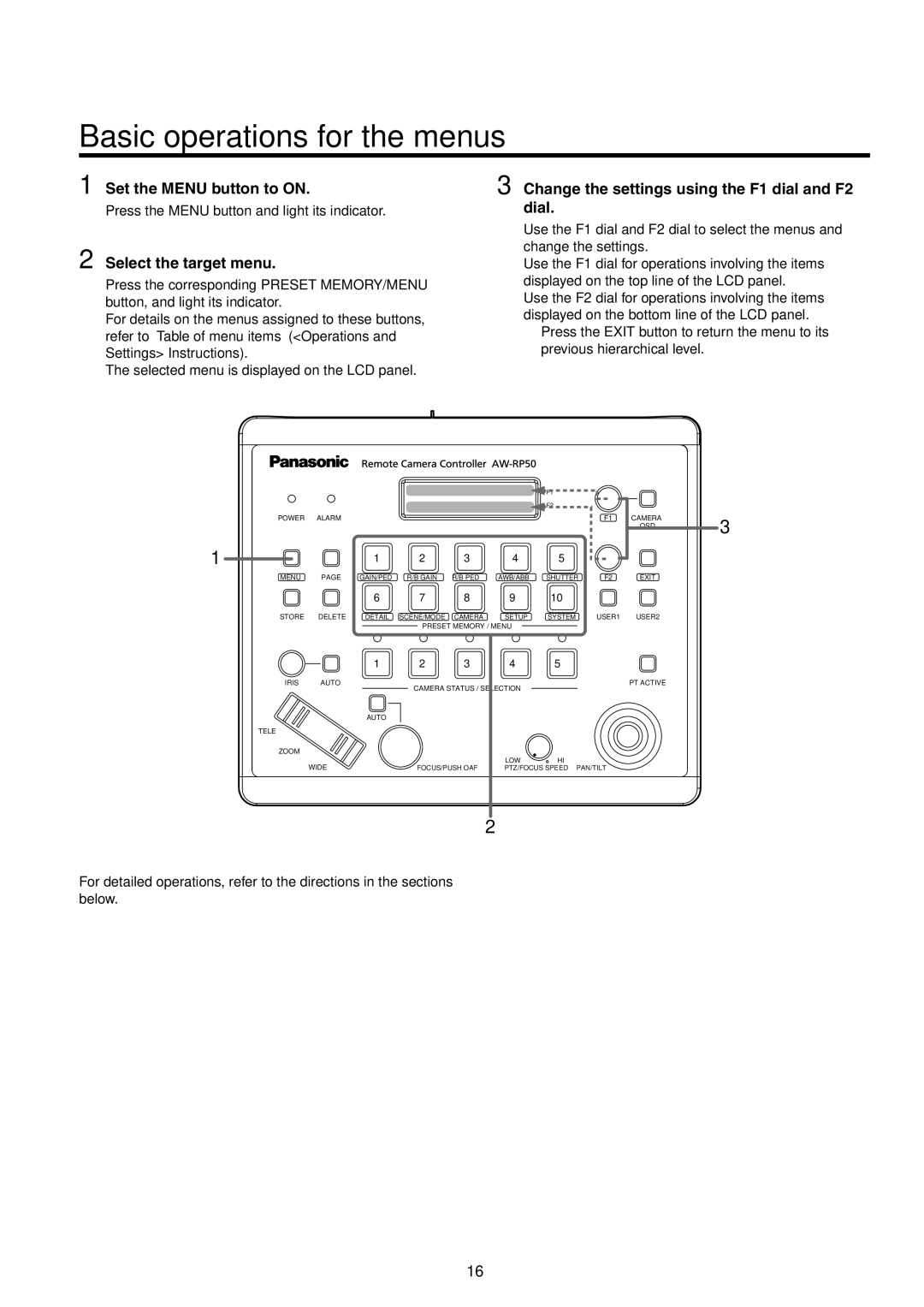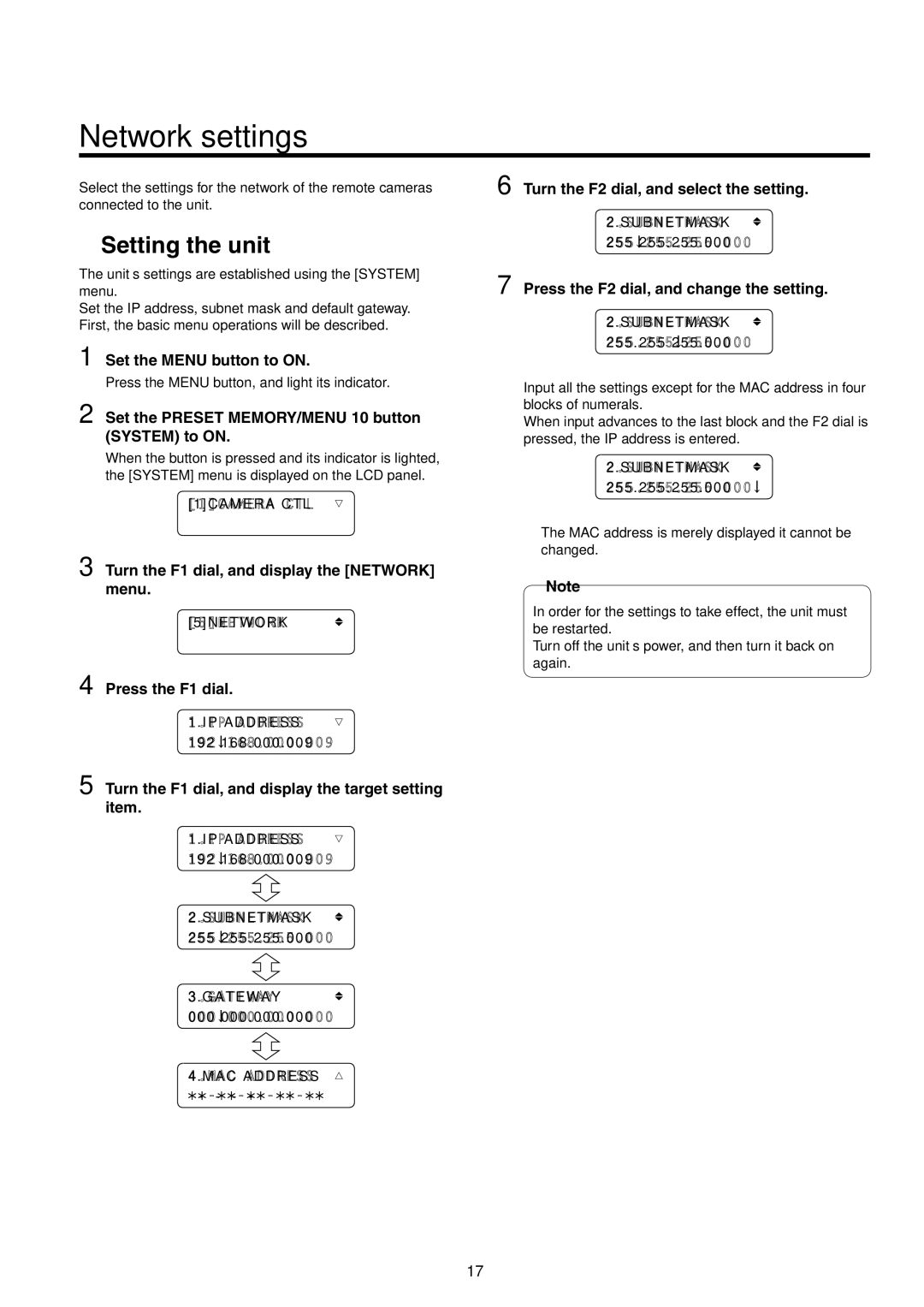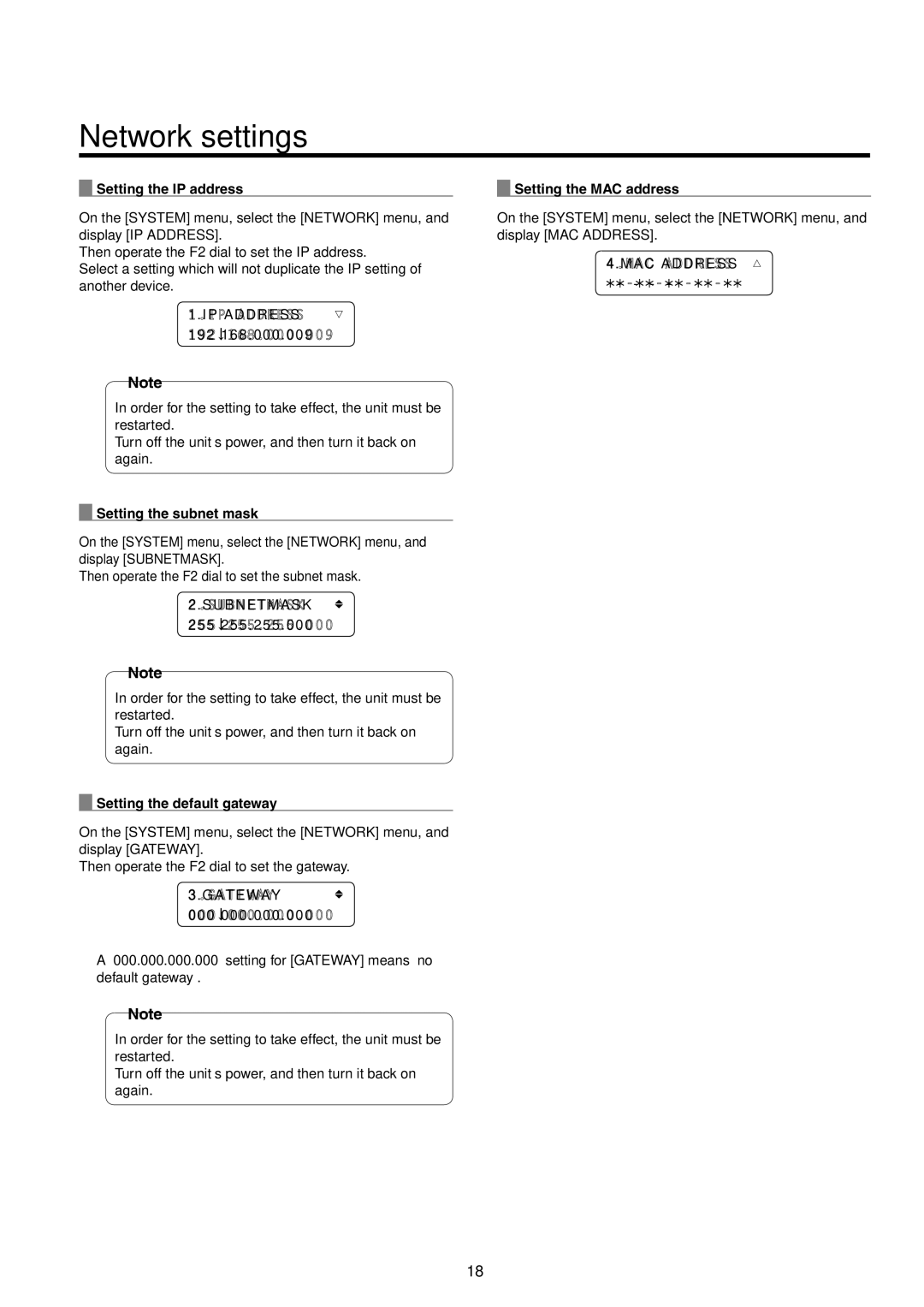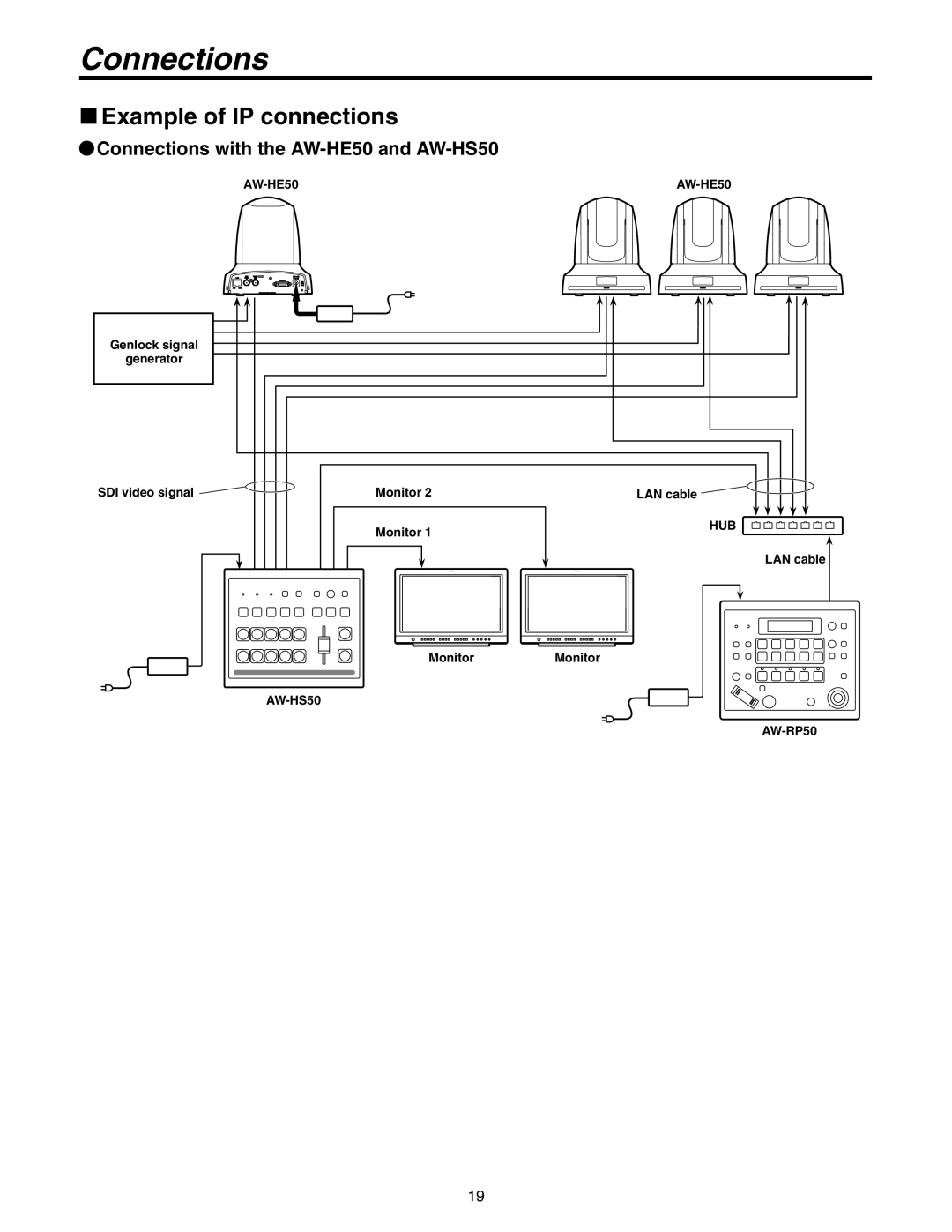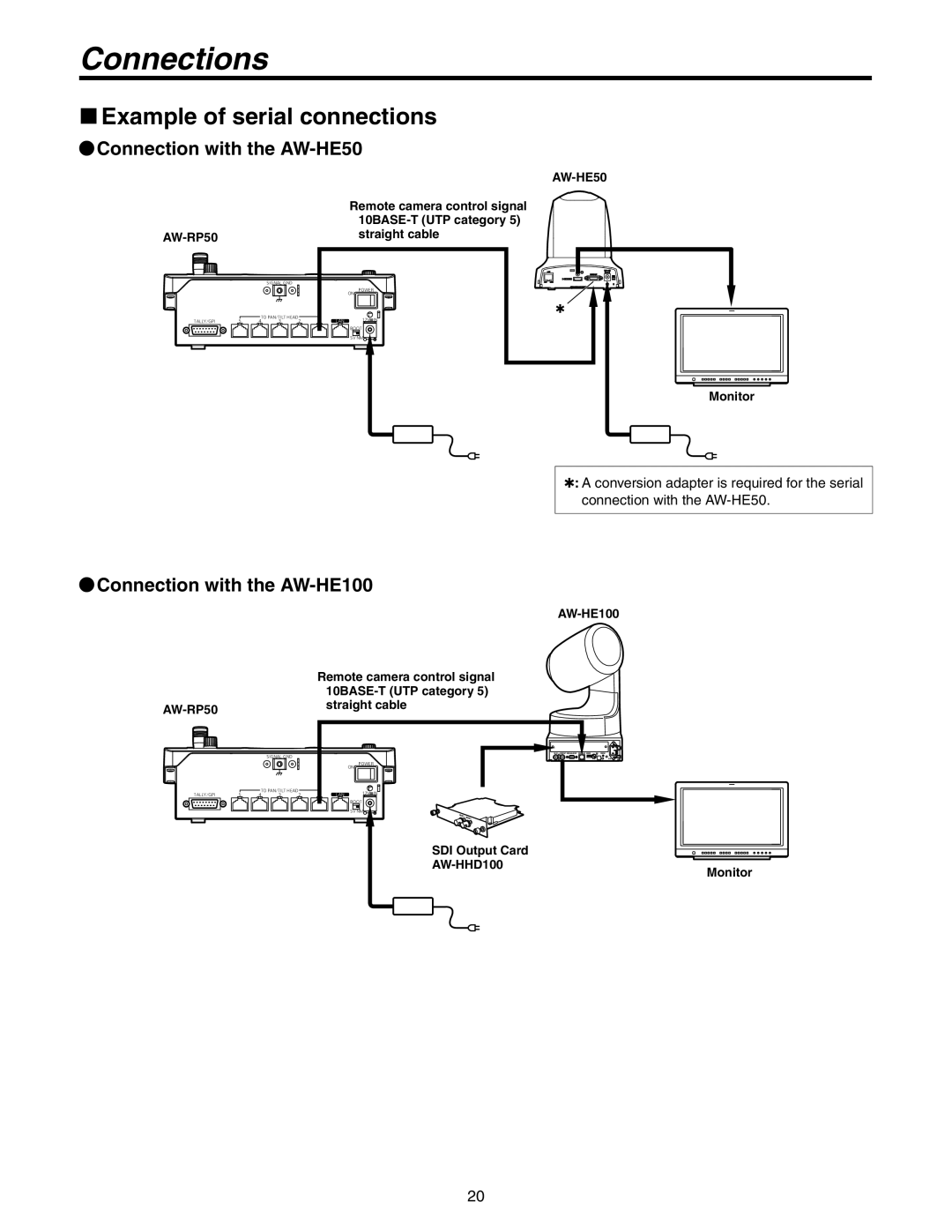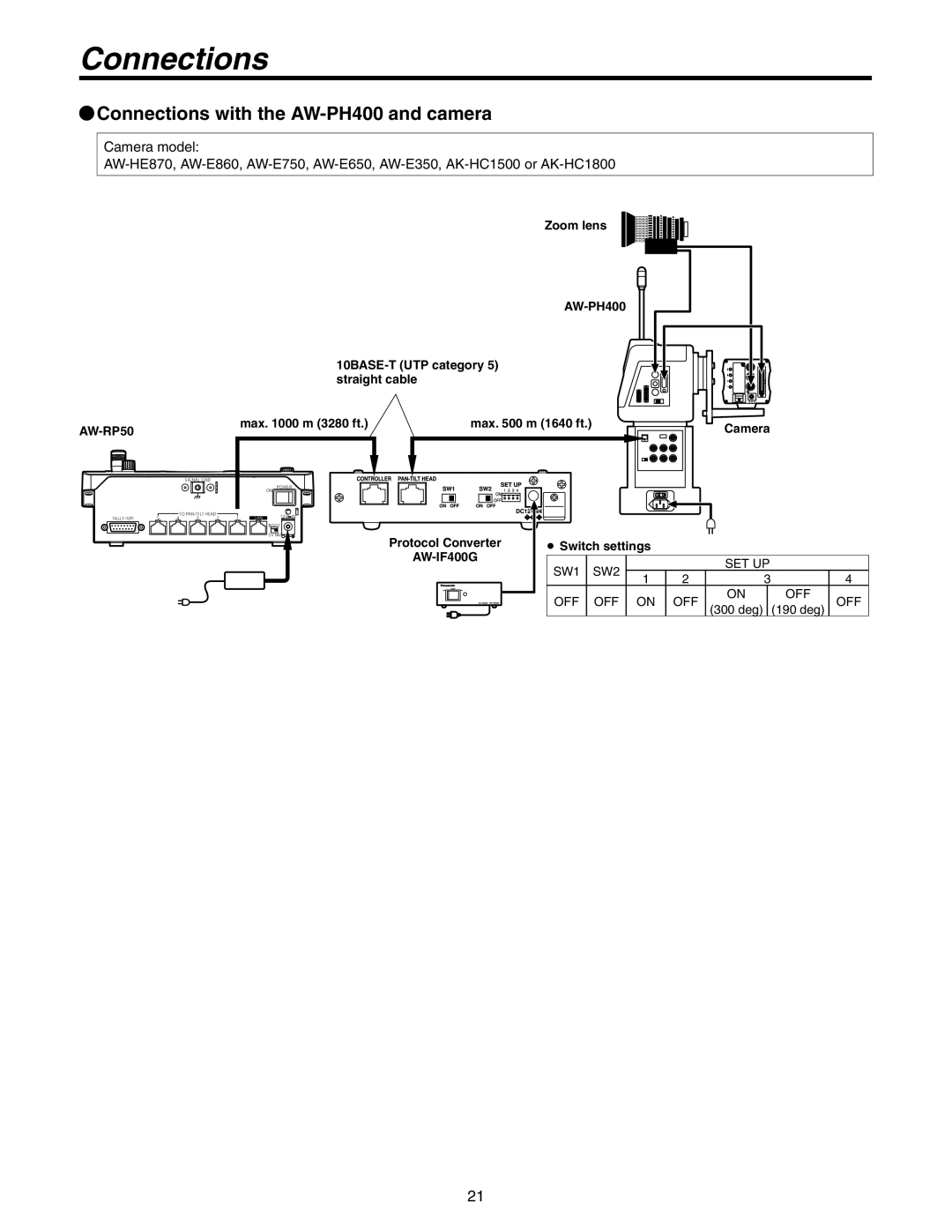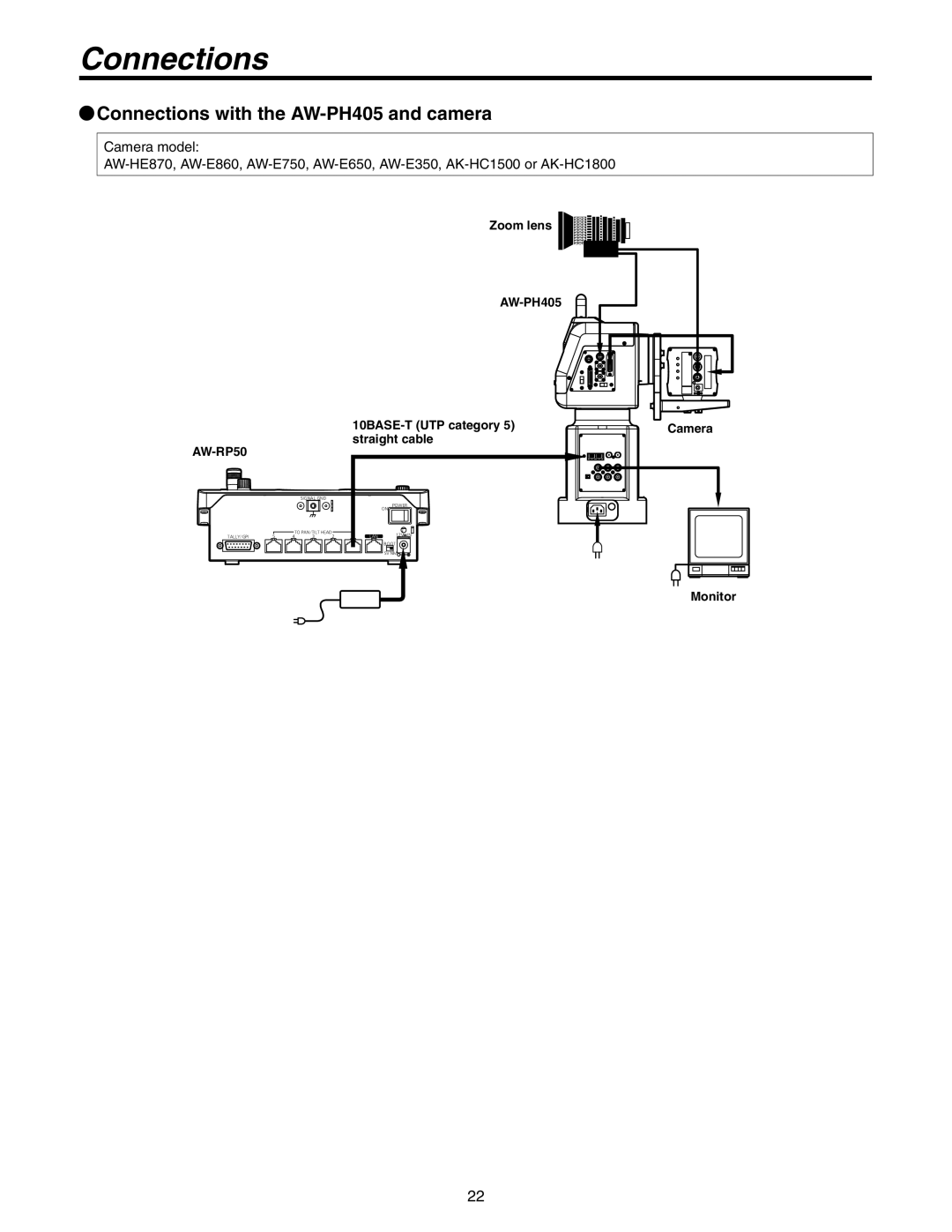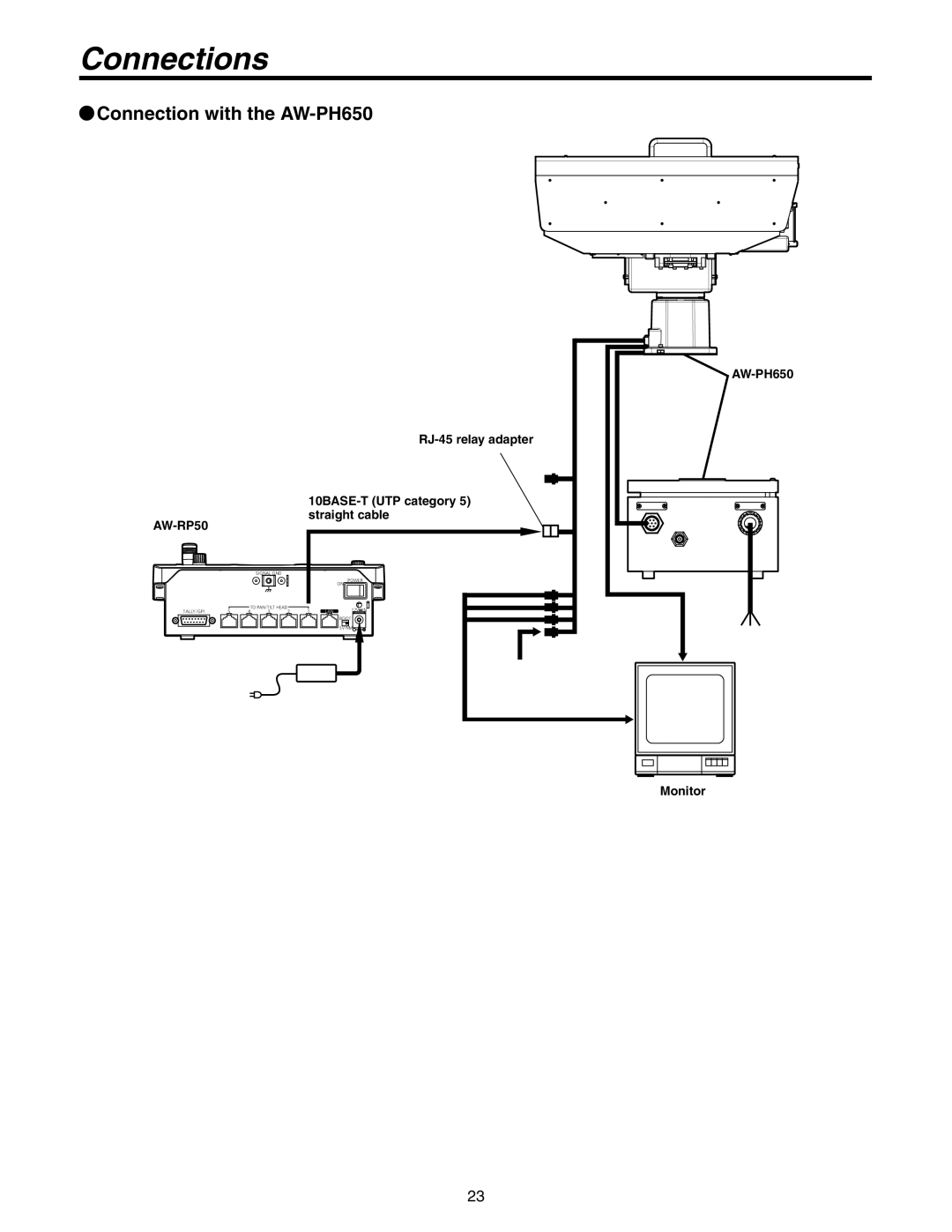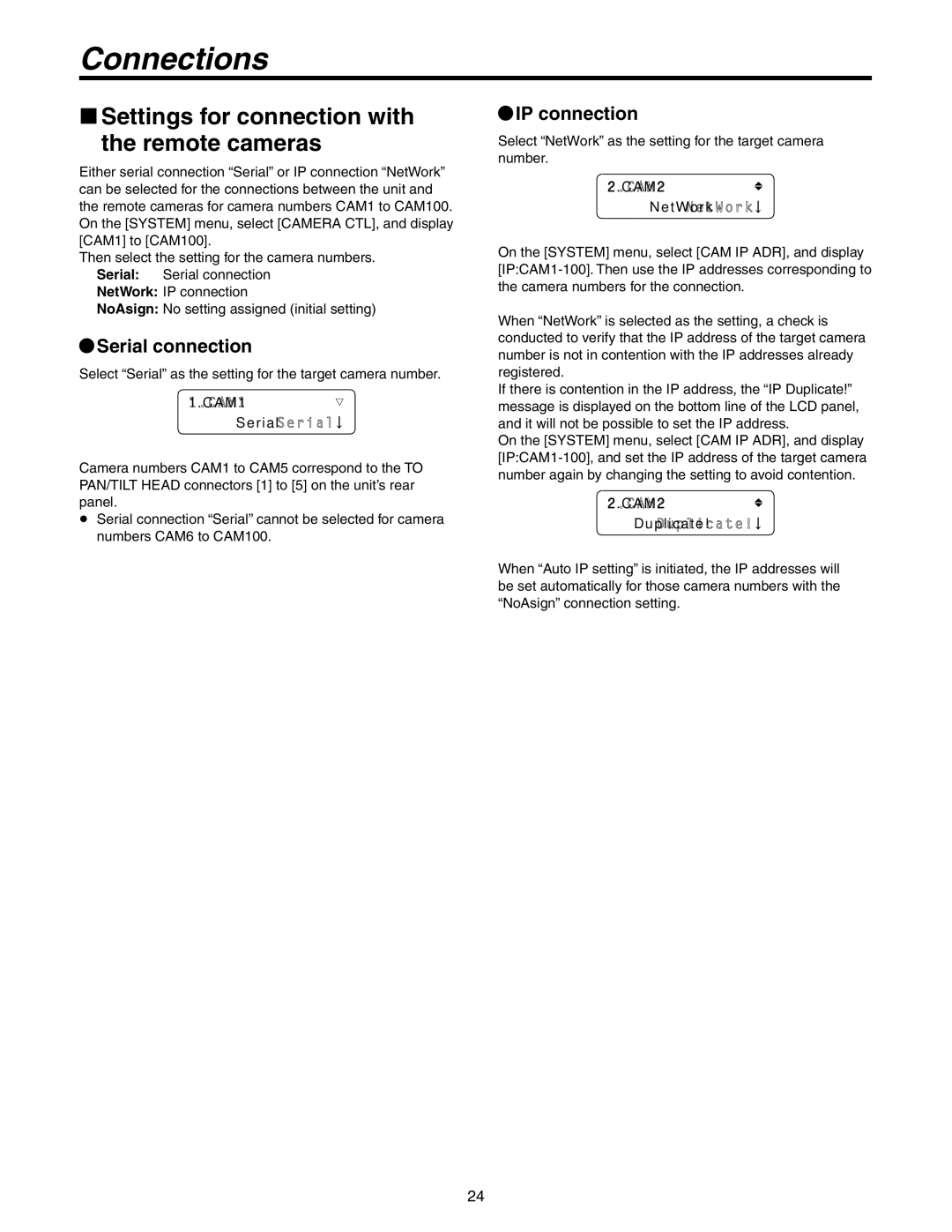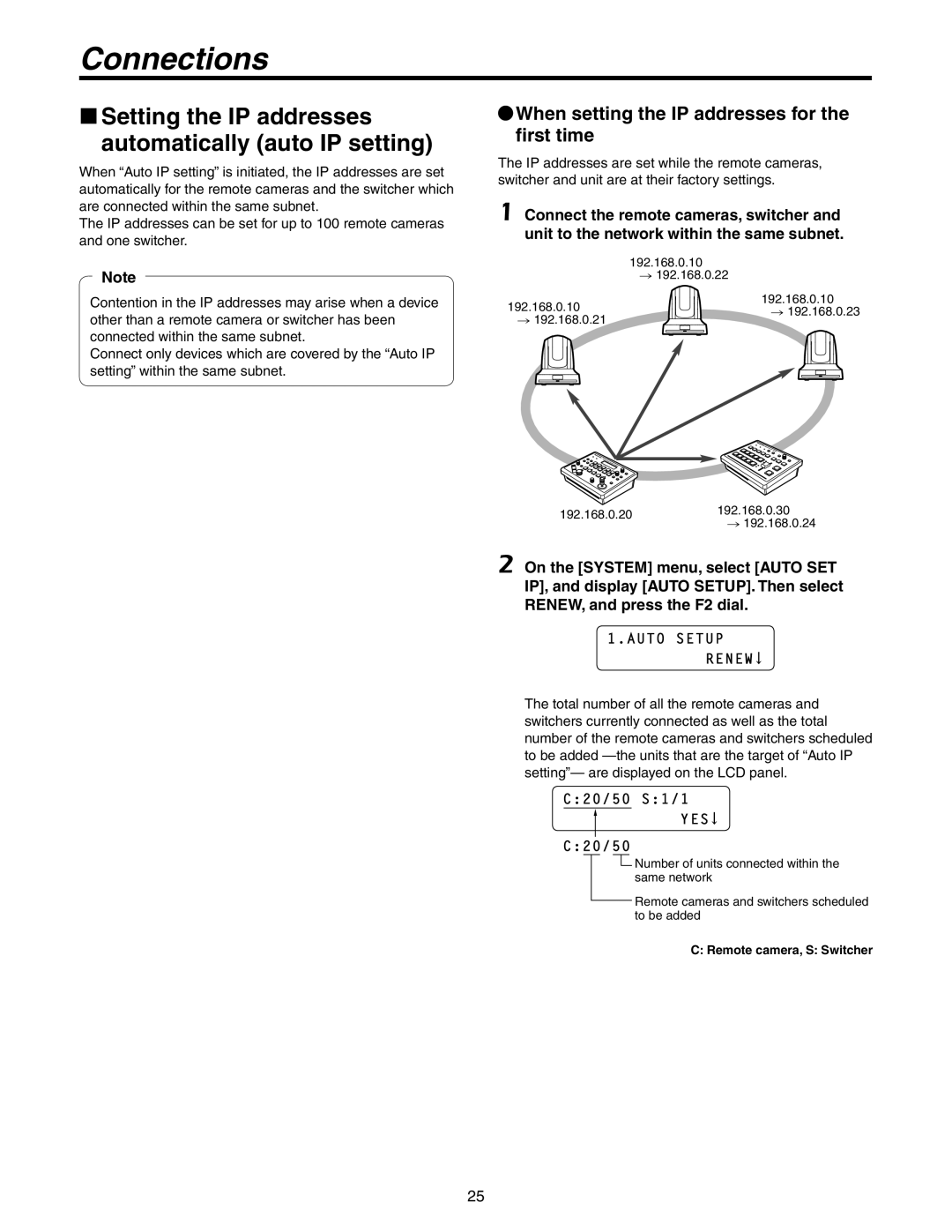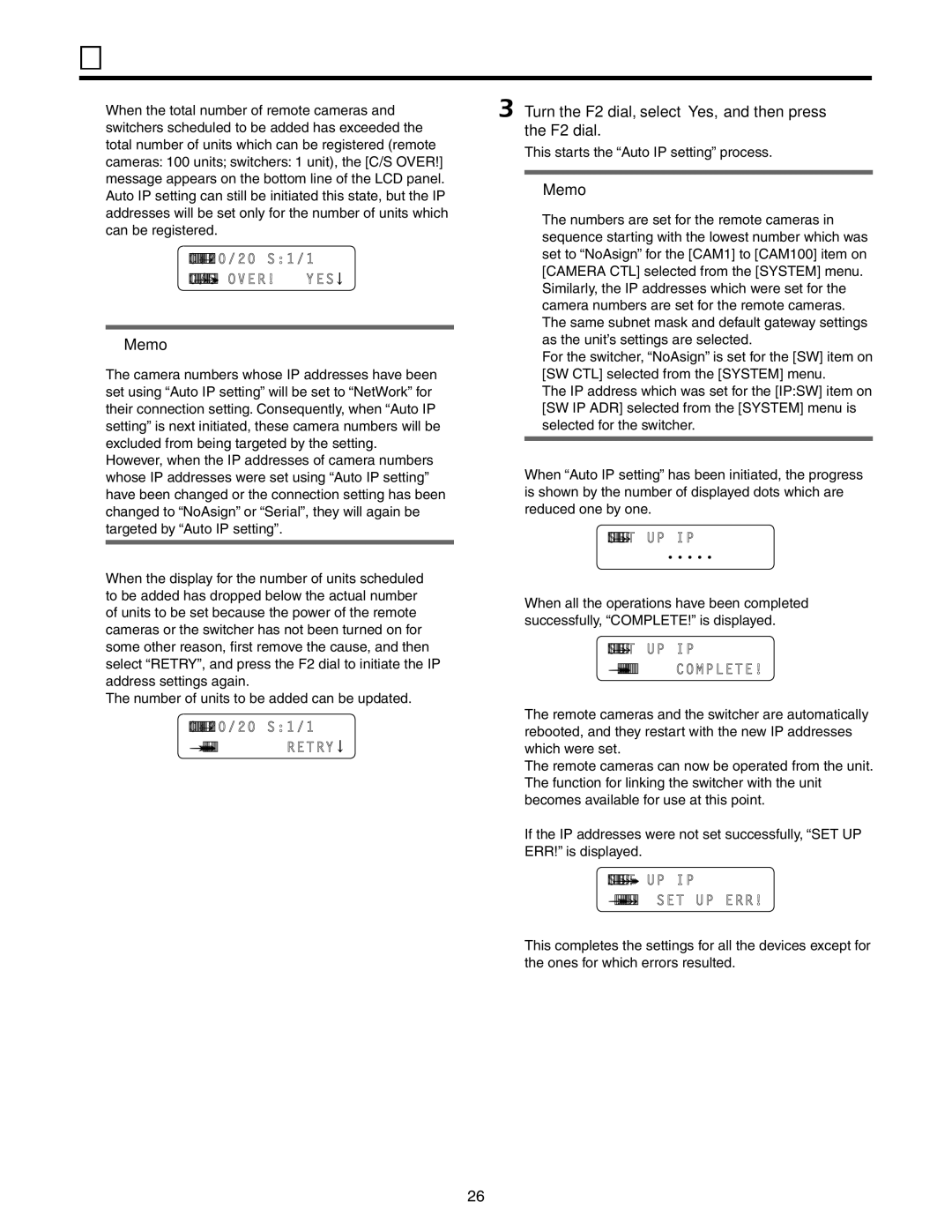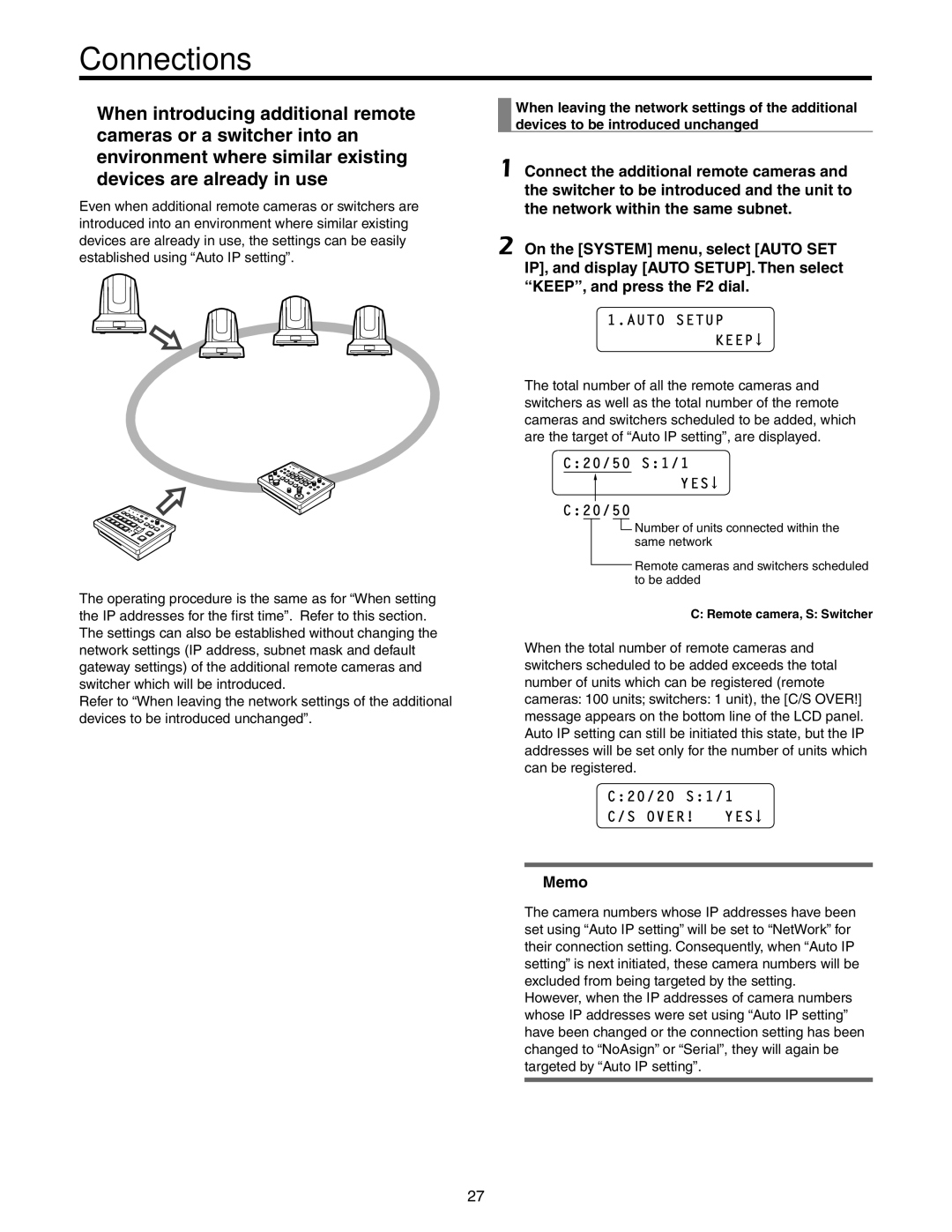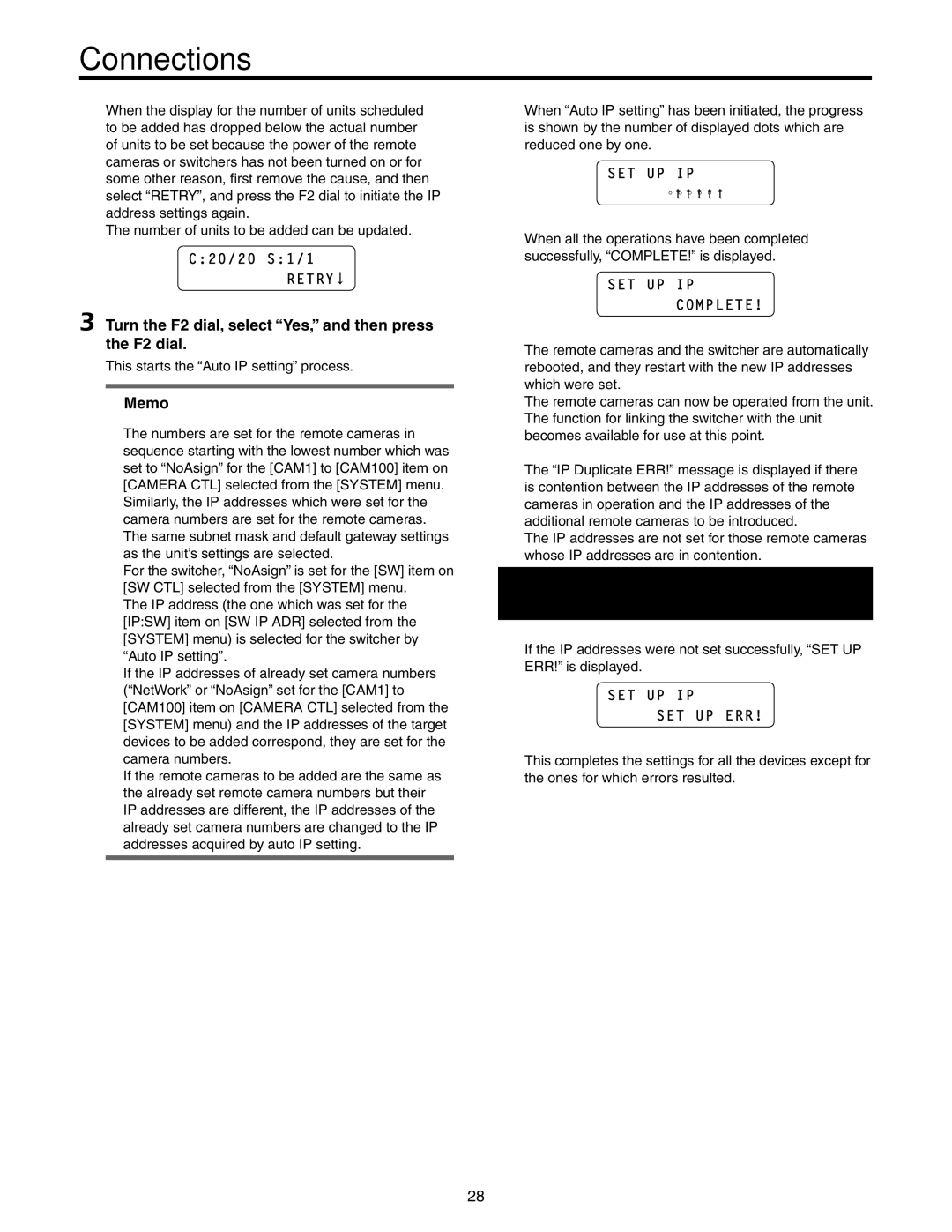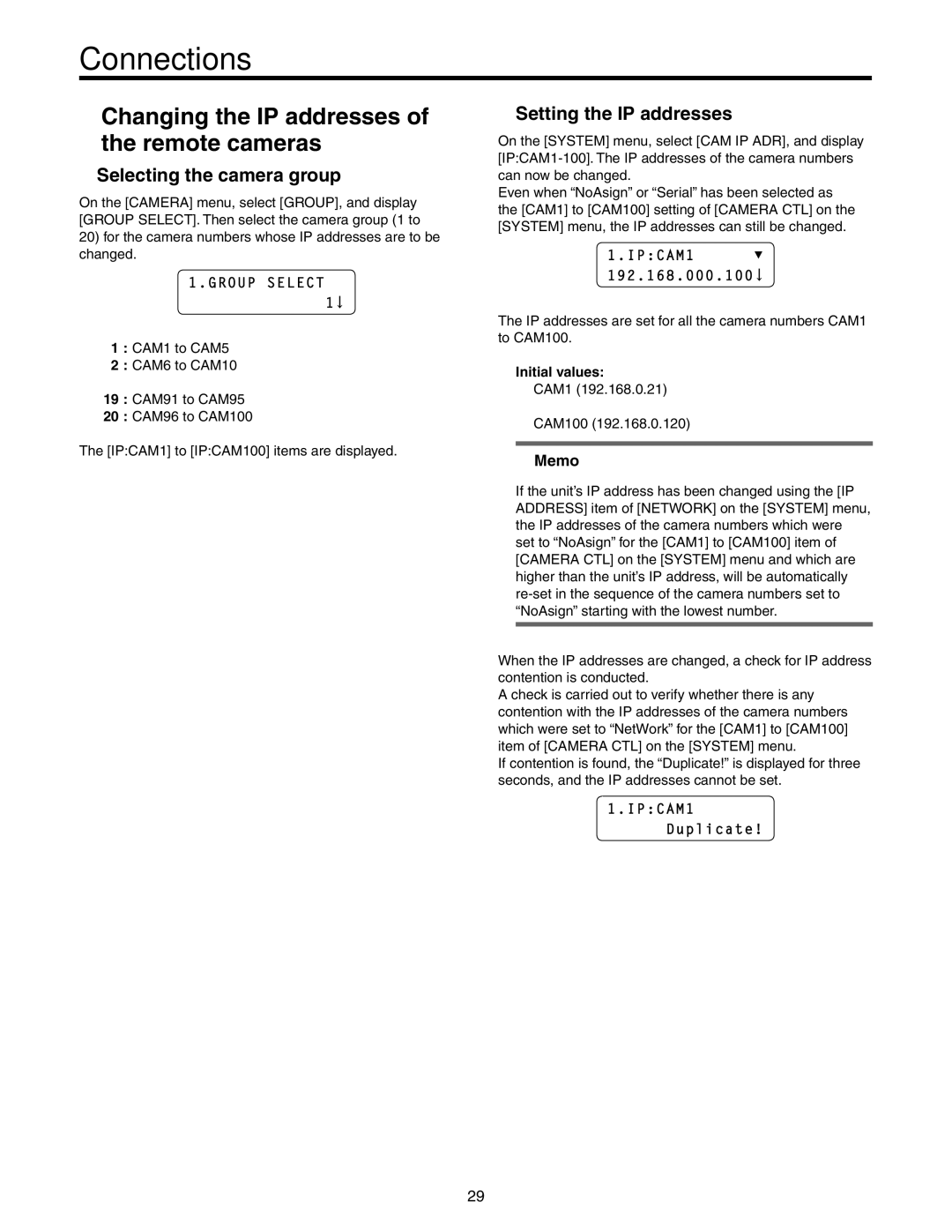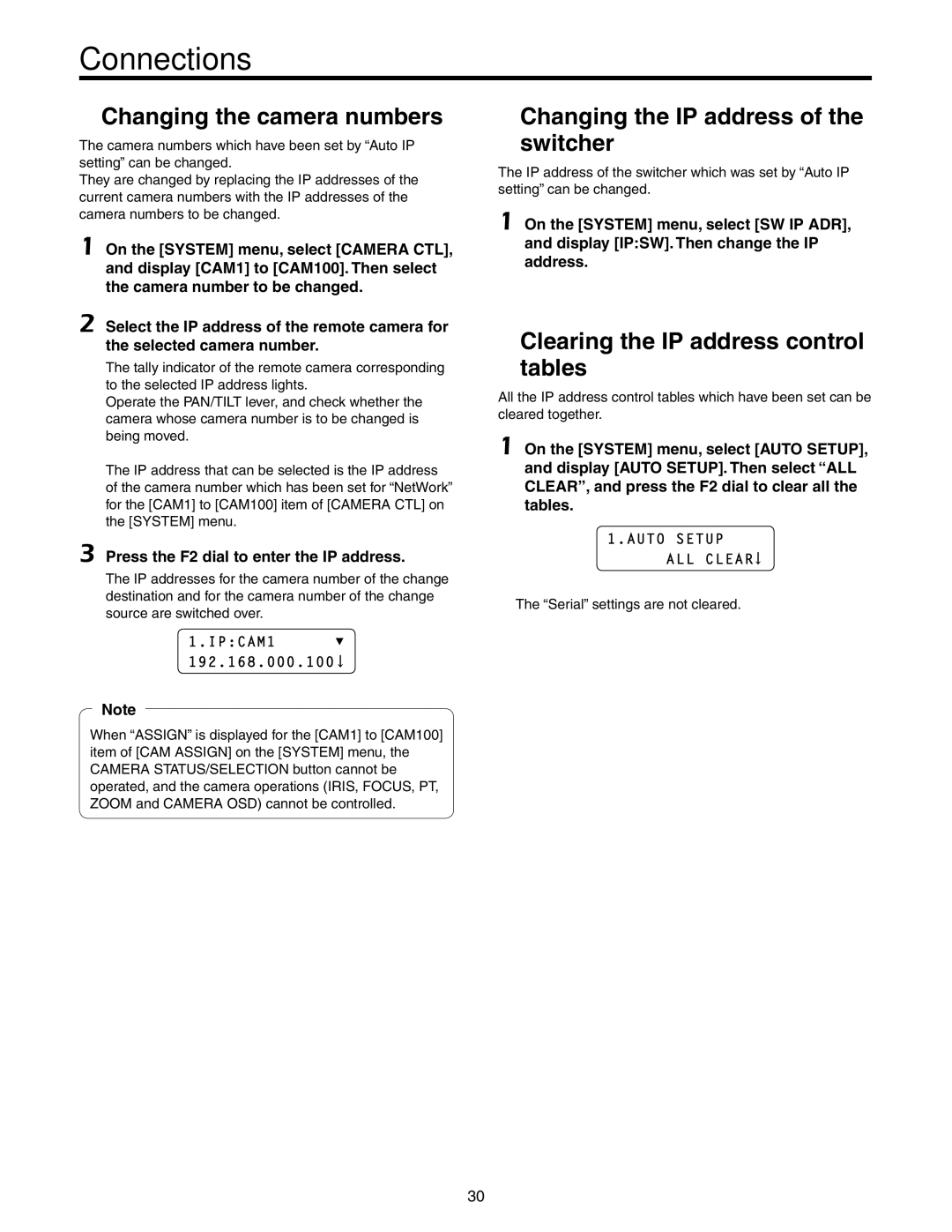Contents
Operating Instructions
Contents
Before use
How to turn the power of the remote cameras on and off
How to turn the power of the remote cameras on
Hold down the Preset MEMORY/MENU button of the number on
Setting and operating the preset memories
Registering data in the preset memories
Preset numbers and registered pages
Executing the preset data
Deleting the preset memory data
Hold down the Preset MEMORY/MENU button for the number on
Selecting the settings for a selected remote camera
Setting the gain
Setting the pedestal
Set the Preset MEMORY/MENU 2 button R/B Gain to on
Setting the R and B gain values
Setting the R and B pedestal
Set the Preset MEMORY/MENU 3 button R/B PED to on
Turn the F1 dial to select the white balance mode
Setting the white balance
Set the Preset MEMORY/MENU 4 button AWB/ABB to on
Selecting the white balance mode
Automatically adjusting the white balance
AWB Mode AWB a SET
Turn the F2 dial to select AWB, and press the F2 dial
AWB Mode ATW SET
Manually adjusting the white balance
Automatic color temperature tracking ATW
Turn the F1 dial to select ATW
AWB Mode AWB B SET ABB
Setting the black balance
Automatically adjusting the black balance
Manually adjusting the black balance
Set the Preset MEMORY/MENU 5 button Shutter to on
Setting the shutter speed
Setting the detail
Turn the F1 dial to select the shutter mode
Turn the F1 dial to select the shooting mode
Setting the shooting mode
Set the Preset MEMORY/MENU 7 button SCENE/MODE to on
Specifying the color bars
Operating the menu items of the selected remote camera
Table of operations
Registering functions User buttons
Setting the User buttons
Set the Preset MEMORY/MENU 9 button Setup to on
Swlink
Setting the functions
Turn the F1 dial to select the target menu item
Zoom DIR Normal
Setting the remote camera operations
Setting the pan, tilt, zoom and focus operation directions
Focus DIR Normal
Speed Target
Selecting the control items pan, tilt, zoom and focus
Speed with Z Off
Z/F
FOCUS/IRIS Normal
Switching from focus control to iris control or vice versa
Setting the PAN/TILT lever inclination and speed
T Curv
Scope Mode a
Diag Speed
Setting the upper limit
Setting the lower limit
Setting the left limit
Setting the right limit
Returning the remote cameras to their home position
Home Position SET
6FUNCTION
T MIN Speed Start
Adjusting the minimum pan/tilt start speed
Adjusting the minimum lens zoom start speed
MIN Speed
Menu Control Enable
8GPI Setting the preset numbers
10MENU CTL Setting button operation enable or disable
Locking the button operations
Set Preset MEMORY/MENU 10 button System to on
Linking the unit with the switcher
Switcher network settings
Ipsw
1CAMERA CTL
Setting the image output and image input
Turn the F1 dial to select the input line of the switcher
3SW Assign
Turn the F1 dial to select the menu item to be set
Switcher settings
Set Preset MEMORY/MENU 9 button Setup to on
2SW Link
BUS AUX
Fasist Off
Camsel Off
Tallyip Off
T Lever
Self
Turn the F1 dial to and select the menu item to be set
Setting for the information to be displayed on the OSD
Setting all the information displays together
3SW Disp
Setting each information item to be displayed
Power No Alarm
Checking the equipment alarm information
8ALARM
Turn the F2 dial to display the remote camera item
Turn the F2 dial to select the initializing mode
Press the F2 dial to initialize the settings
Returning the unit to its factory status
Example of GPIOut connections
Control interface for external devices
Sub 15-pin, female, inch thread
Current Max mA AW-RP50
IP settings
RP setting tool
Installing the software
Software provided on the CD-ROM
Changing the camera numbers
Auto IP setting
Changing the IP addresses
Click Renew
Initializing the IP addresses
Alarm displays
Displaying the camera names
Acquiring information
System section, click Save under From AW-RP50
Saving the setting files
Saving and loading data
Input the filename, and click Save
Loading the setting files
Saving the log files
Table of menu items
Pedestal AW-HE50
Video
Setup
Setup PTZ ADJ MIN Speed Start Limit UP AW-HE50
F0410Y0
Operating Instructions Basics
Safety precautions
FCC Note
Important Safety Instructions
Before use Overview
Before use
Characteristics
Accessories
Pan-tilt heads and cameras supported
Pan-tilt heads supported
Required personal computer environment
CPU
Choosing the best installation location
Installation precautions
Connecting the power supply
Handle carefully
Operating precautions
Parts and their functions
Power indicator Power F1 dial, F2 dial
Alarm indicator Alarm
Control panel
Exit button Exit
Preset MEMORY/MENU buttons
Camera OSD button Camera OSD
User buttons USER1, USER2
Iris dial Iris
Auto focus button Auto
FOCUS/PUSH OAF dial FOCUS/PUSH OAF
Auto iris button Auto
Service switch SV/NM
Power switch Power DC in socket DC 12
Ground terminal Signal GND
LAN connector LAN RJ-45 10BaseT/100BaseTX
Basic operations of the unit
Change the settings using the F1 dial and F2 dial
Basic operations for the menus
Select the target menu
Network settings
Setting the unit
000
MAC Address
Connections
Example of IP connections
Connections with the AW-HE50 and AW-HS50
Example of serial connections
Connection with the AW-HE50
Connection with the AW-HE100
Connections with the AW-PH400 and camera
Max m 3280 ft
Connections with the AW-PH405 and camera
Connection with the AW-PH650
Settings for connection with the remote cameras
Serial connection
IP connection
Auto Setup Renew
Setting the IP addresses automatically auto IP setting
When setting the IP addresses for the first time
YES
Turn the F2 dial, select Yes, and then press the F2 dial
Auto Setup Keep
IP Duplicate ERR
Selecting the camera group
Setting the IP addresses
Changing the IP addresses of the remote cameras
Group Select
Changing the camera numbers
Changing the IP address of the switcher
Auto Setup ALL Clear
Clearing the IP address control tables
Set the Preset MEMORY/MENU 8 Button Camera to on
Indicator lighting statuses and remote camera statuses
Selecting the remote cameras to be operated
Maintenance
Power plug from the power outlet, and allow the unit
To cool down
Appearance
Unit mm inch
Specifications
Input/Output connector
AC adapter
F0410Y0