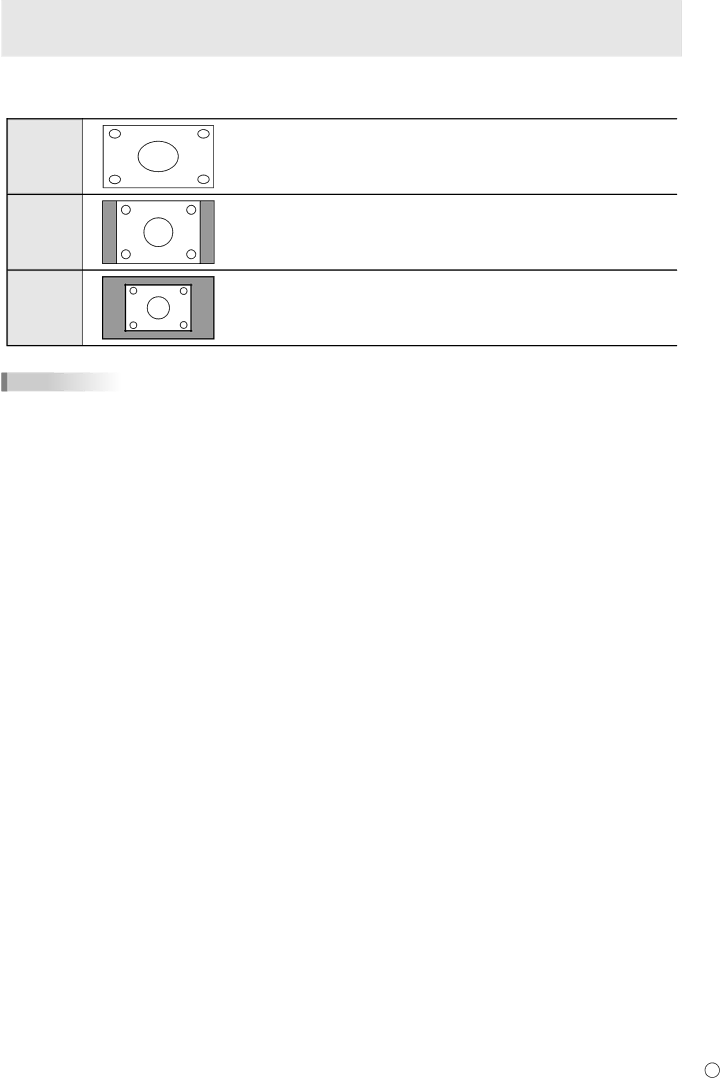
Basic Operation
nSwitching the screen size
Even when the screen size is changed, the display may remain the same depending on the input signal.
WIDE
NORMAL
Dot by Dot
TIPS
PC input | Displays image so it fills the entire screen. |
|
|
AV input | An image with a 4:3 aspect ratio is stretched to fill the entire |
| screen. |
PC input | Displays image so it fills the screen without changing the aspect |
| ratio of the input signals. |
|
|
AV input | Displays the entire image of the aspect ratio of 4:3 without |
| changing the aspect ratio. |
PC input | Displays the dots of the signals input from the connected PC as |
| the corresponding dots on the screen. |
|
|
AV input | Displays at the number of panel pixels of the resolution of the input |
| signal. |
|
|
•Using this monitor’s
•When PbyP mode is set to ON, the screen size cannot be changed.
•The appearance of the original video may change if you select a screen size with a different aspect ratio than the original image (e.g. TV broadcast or video input from external equipment).
•When a
•When playing commercial software, parts of the image (like subtitles) may be cropped. In this case select the optimal screen size using the
•Depending on the original image size, black bands may remain at the edges of the screen.