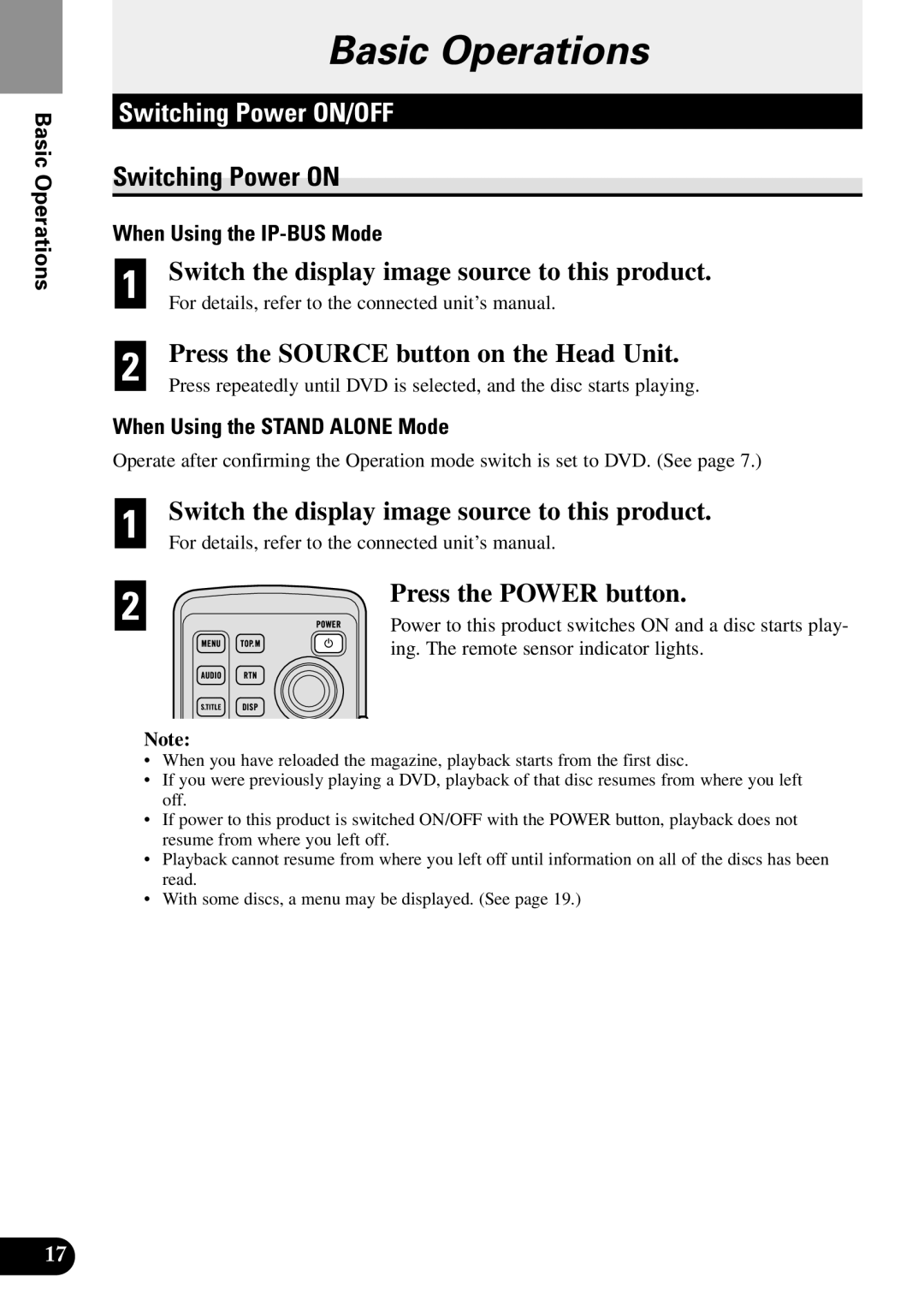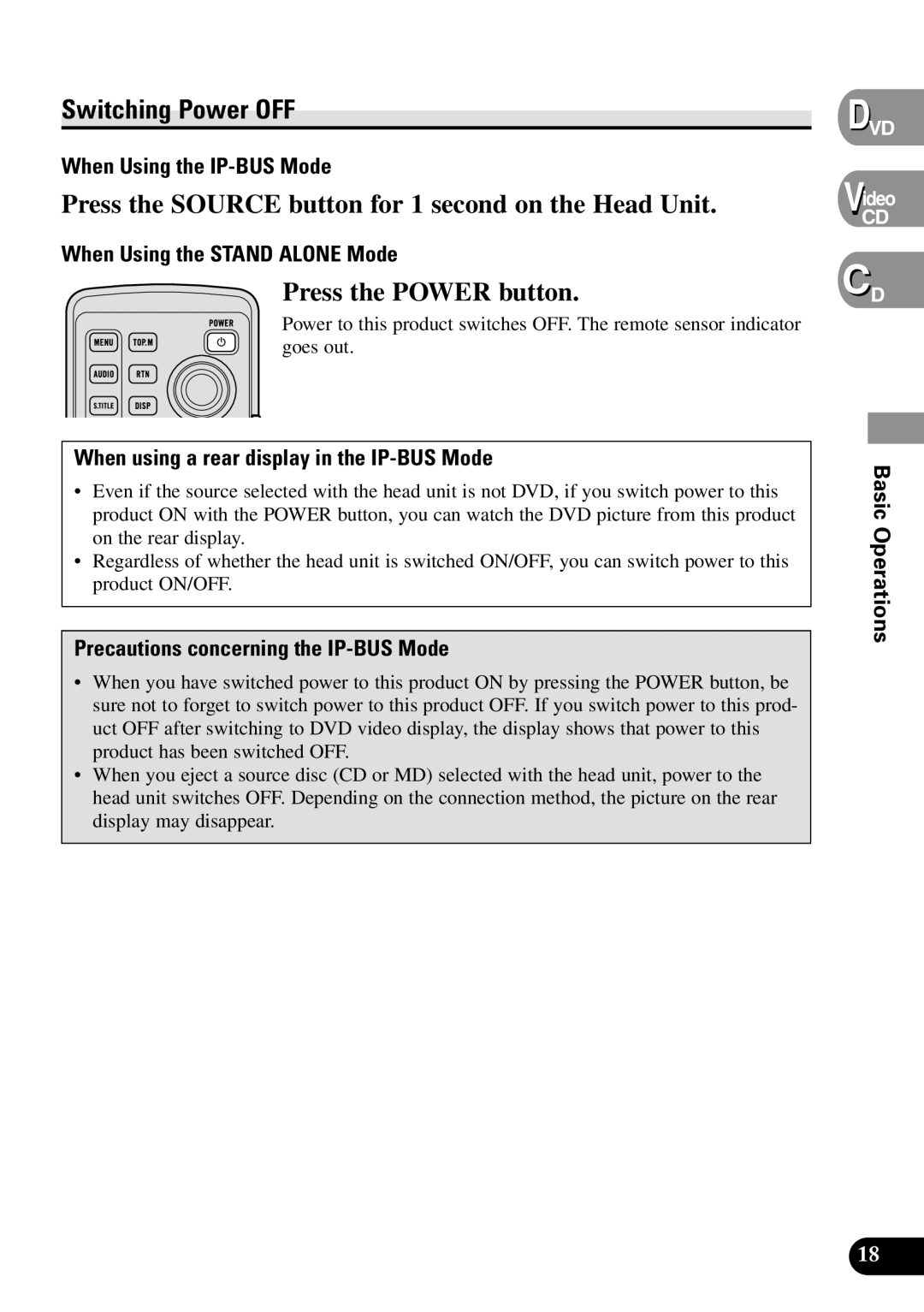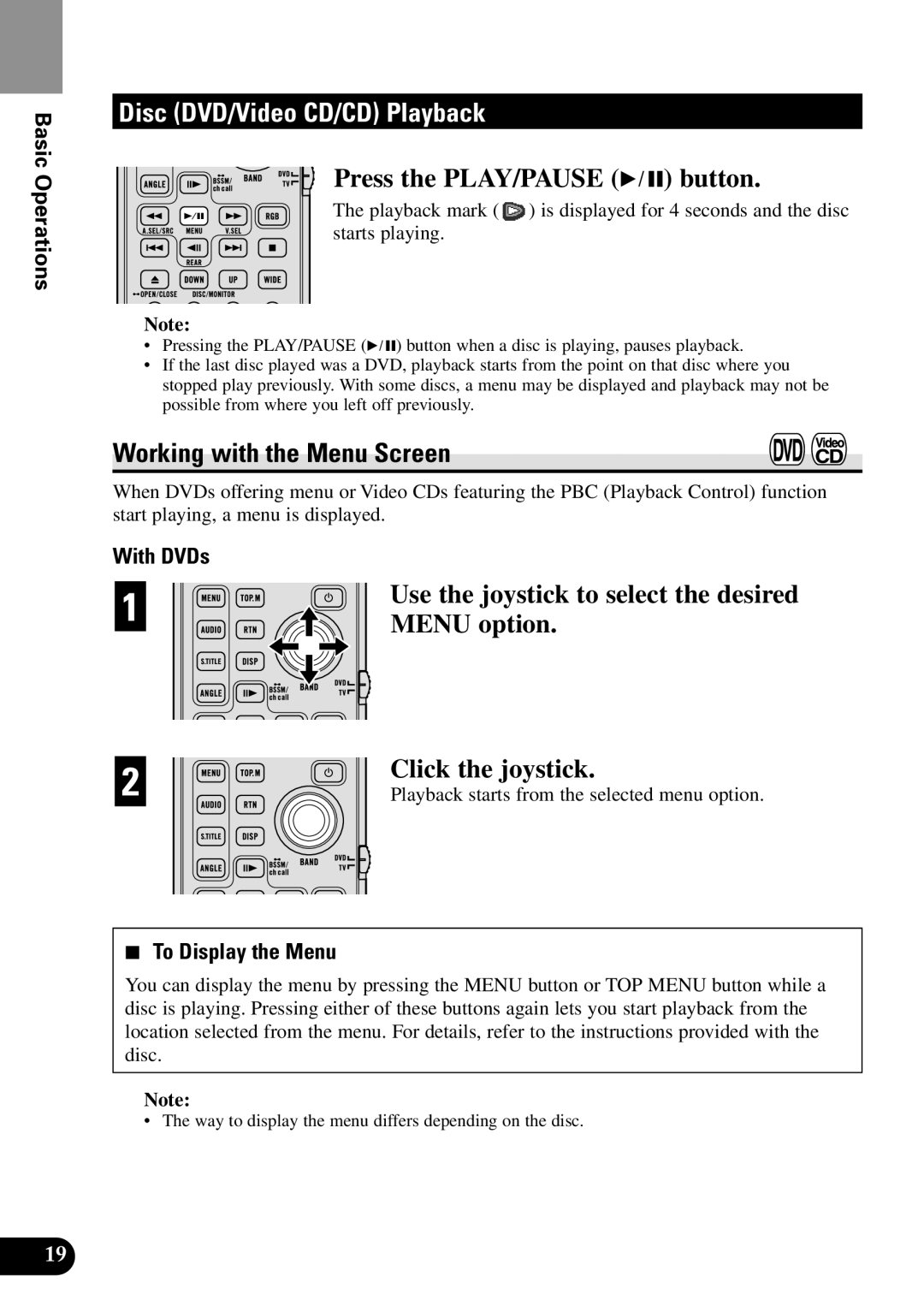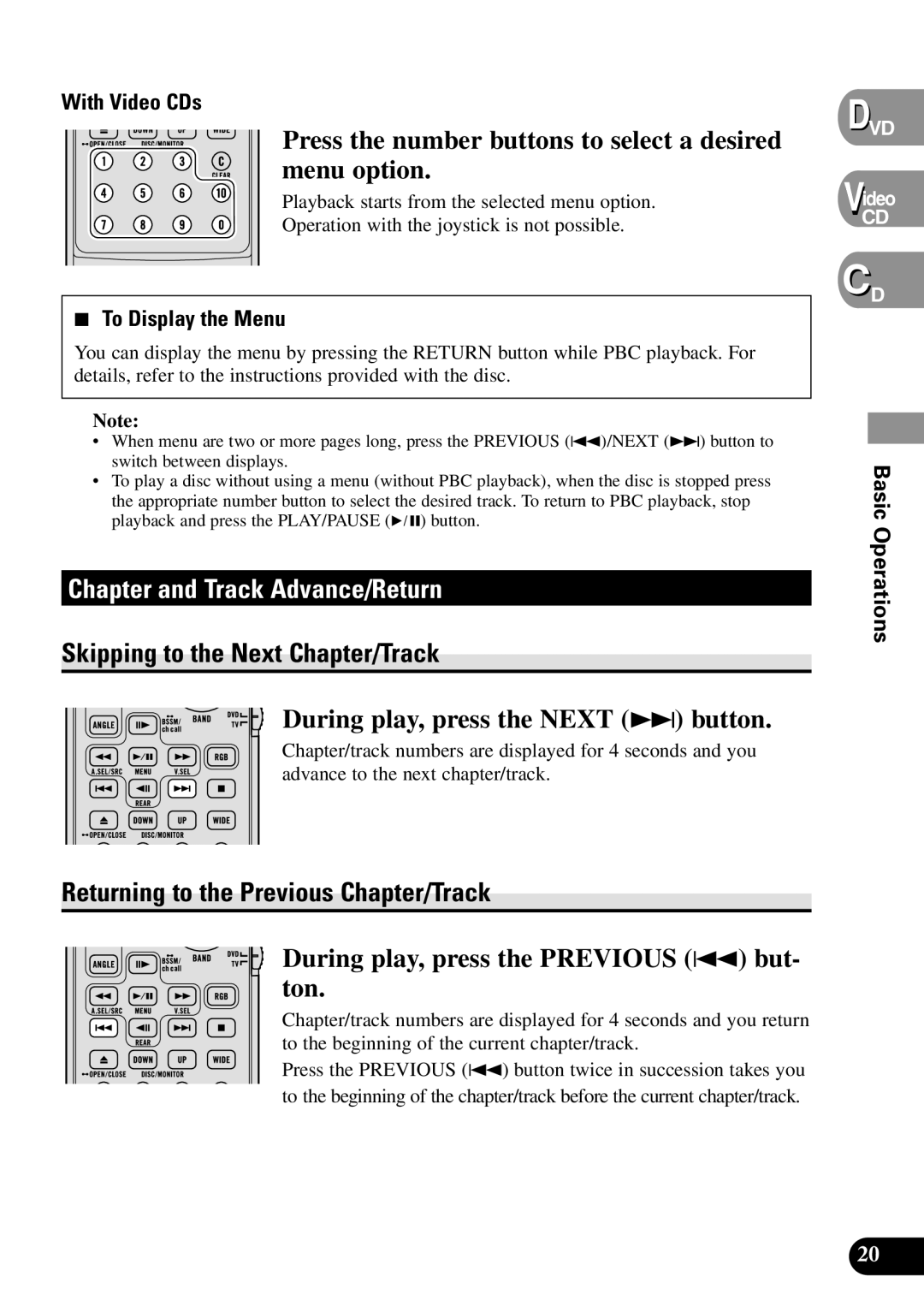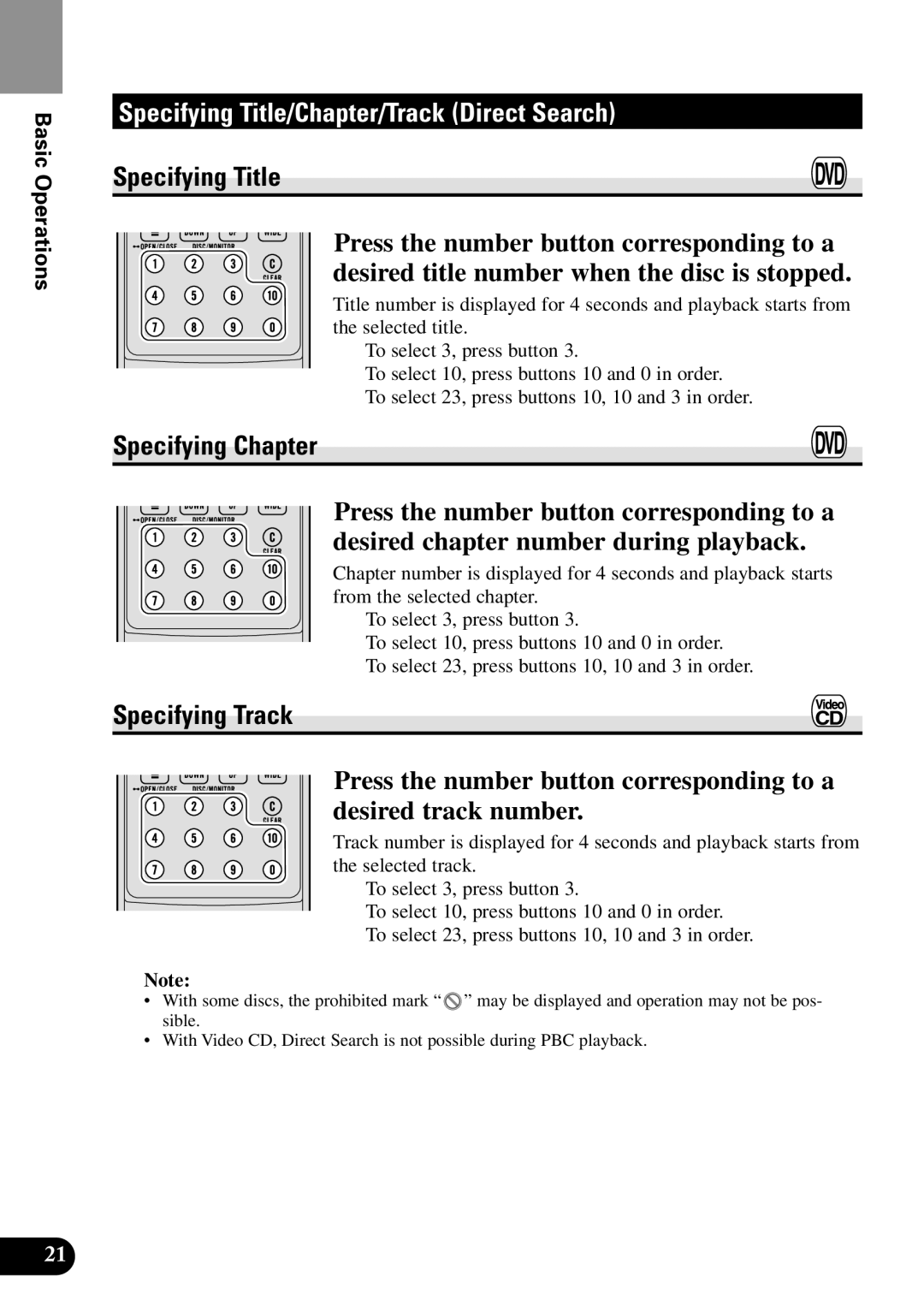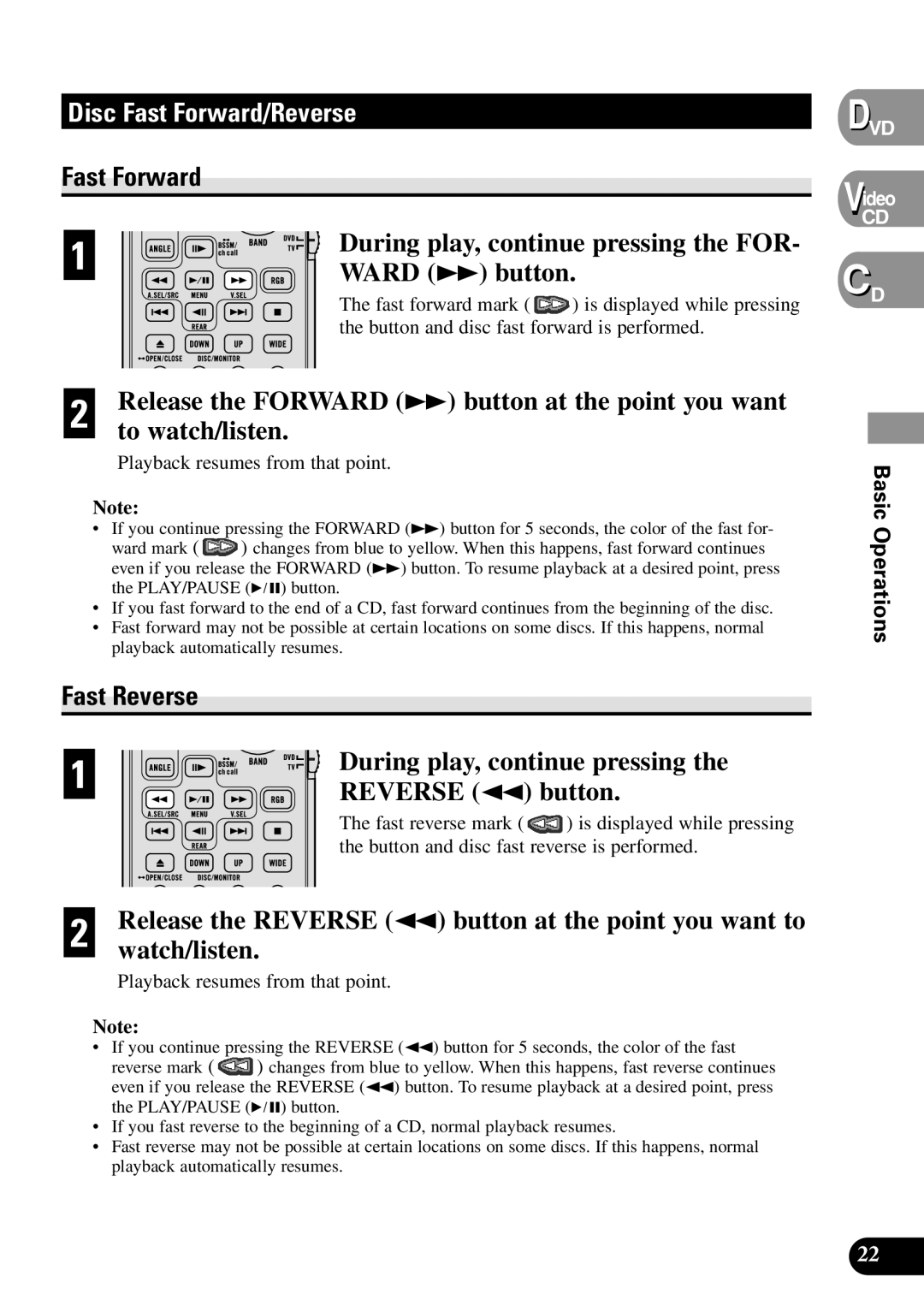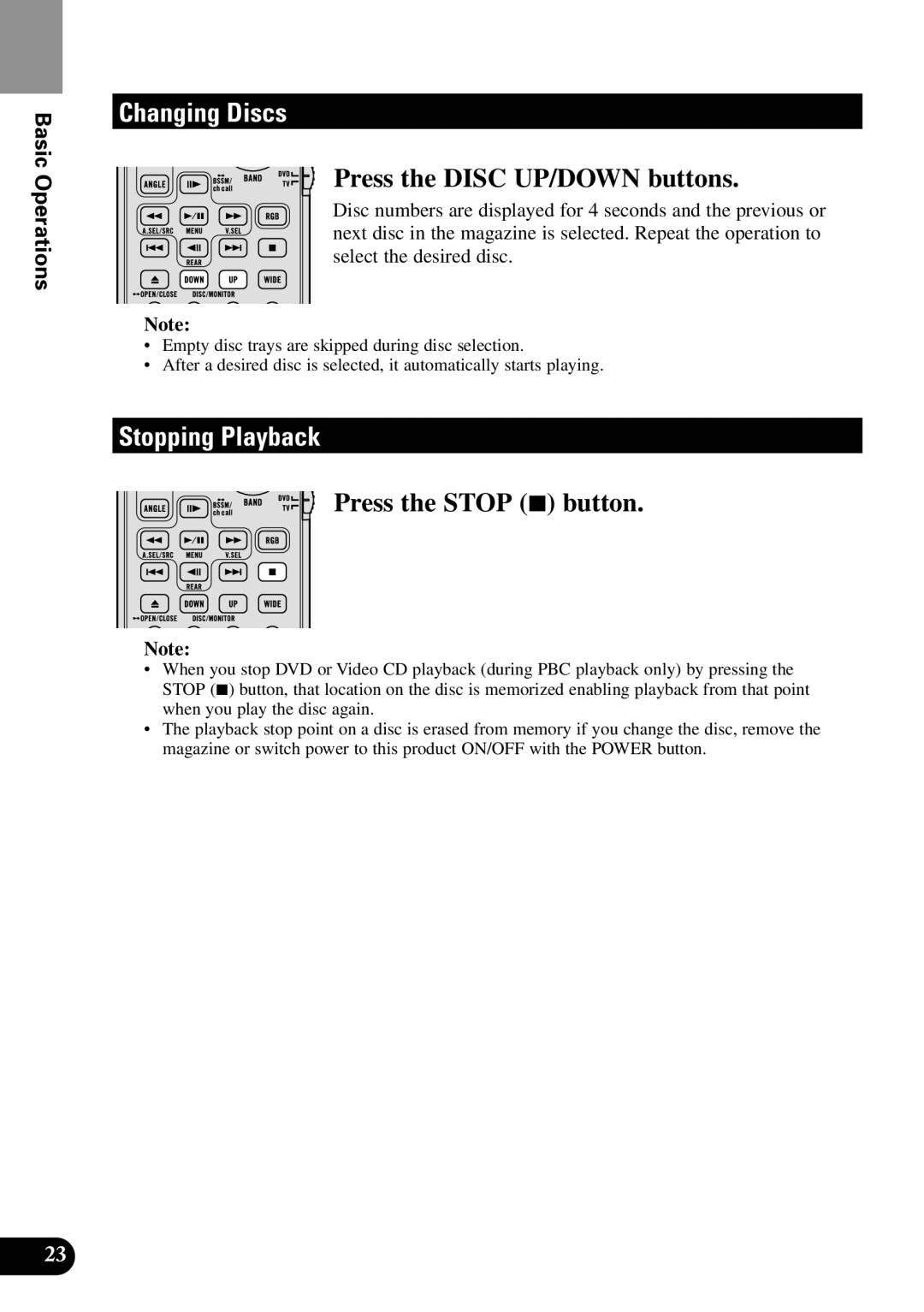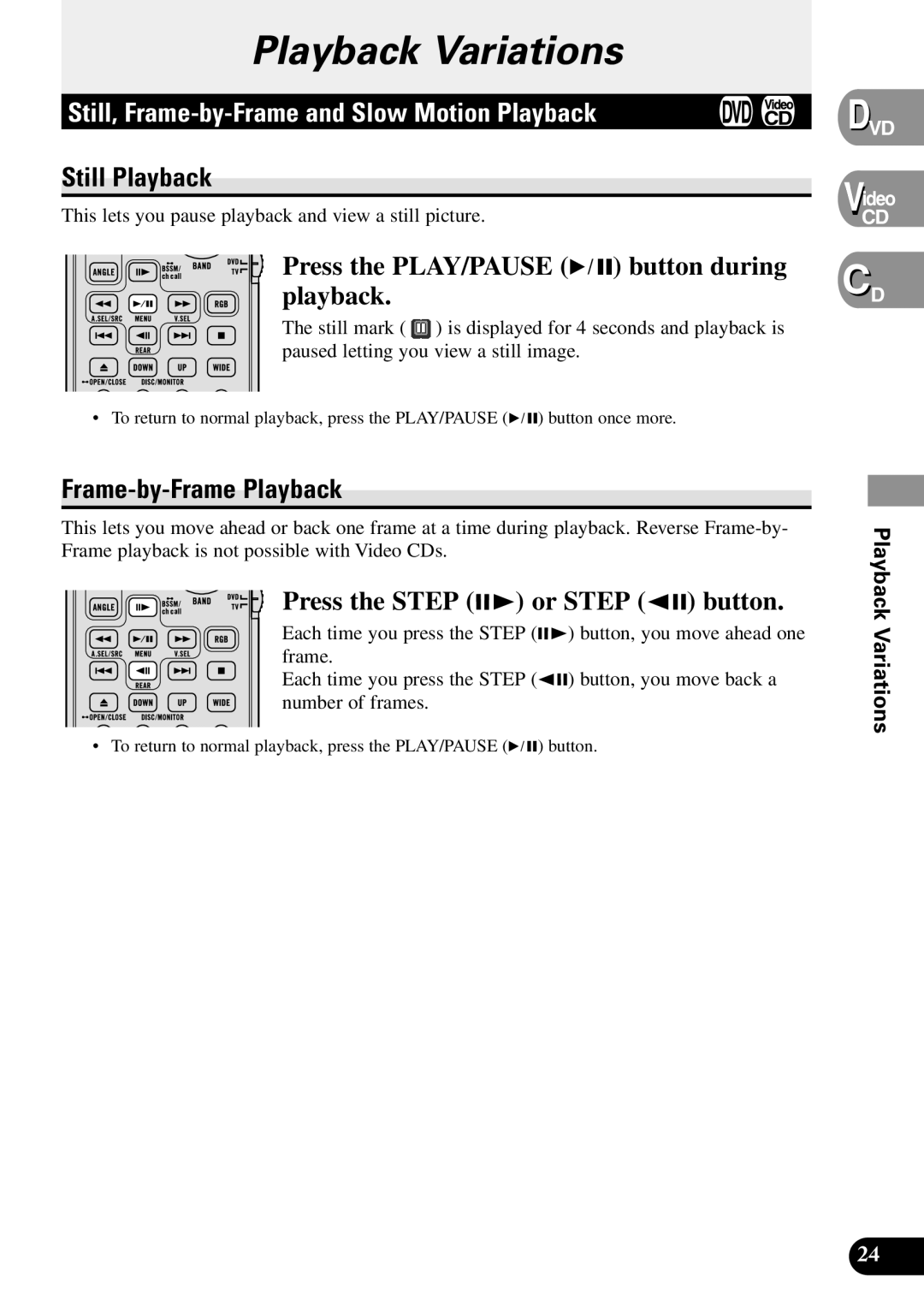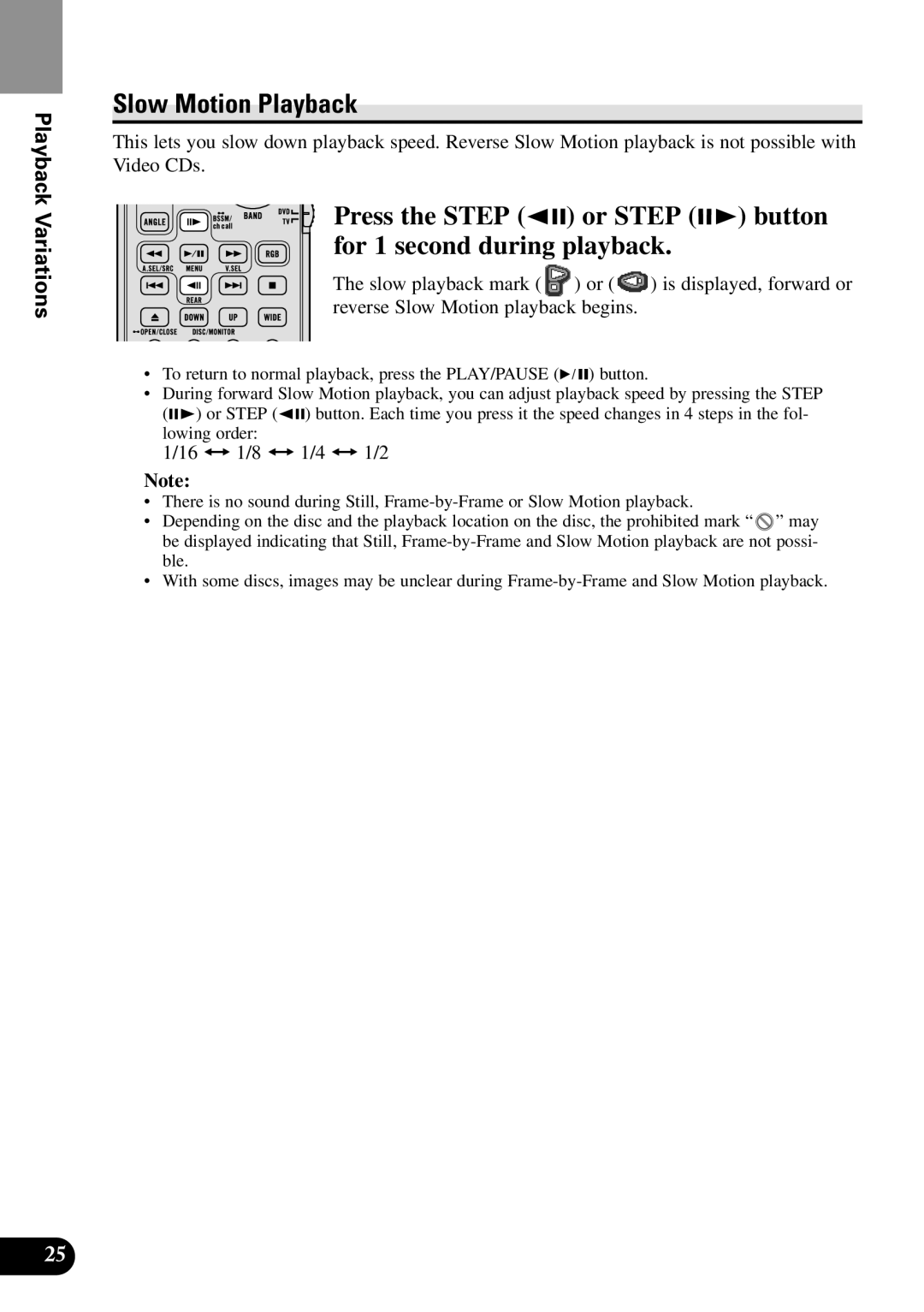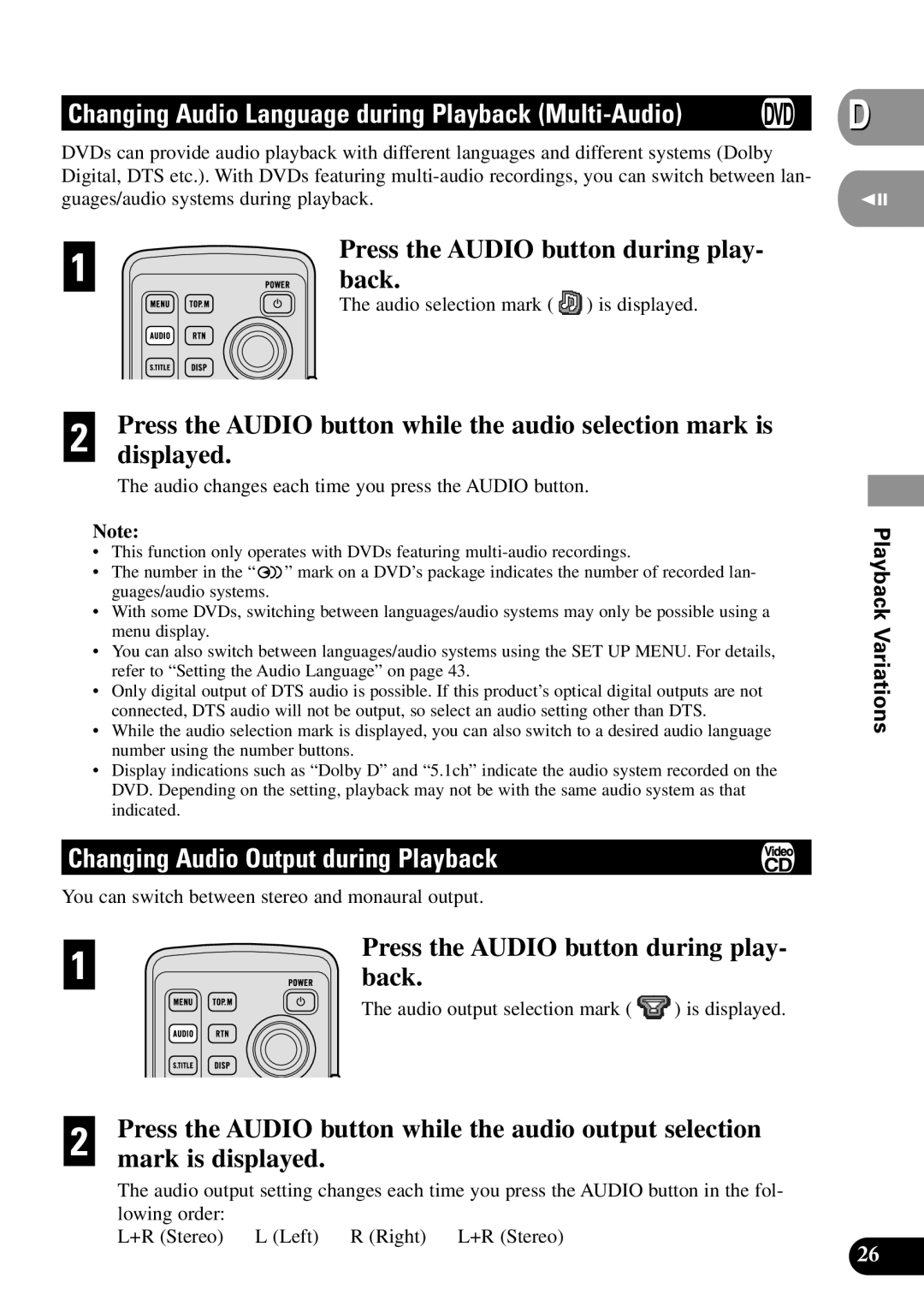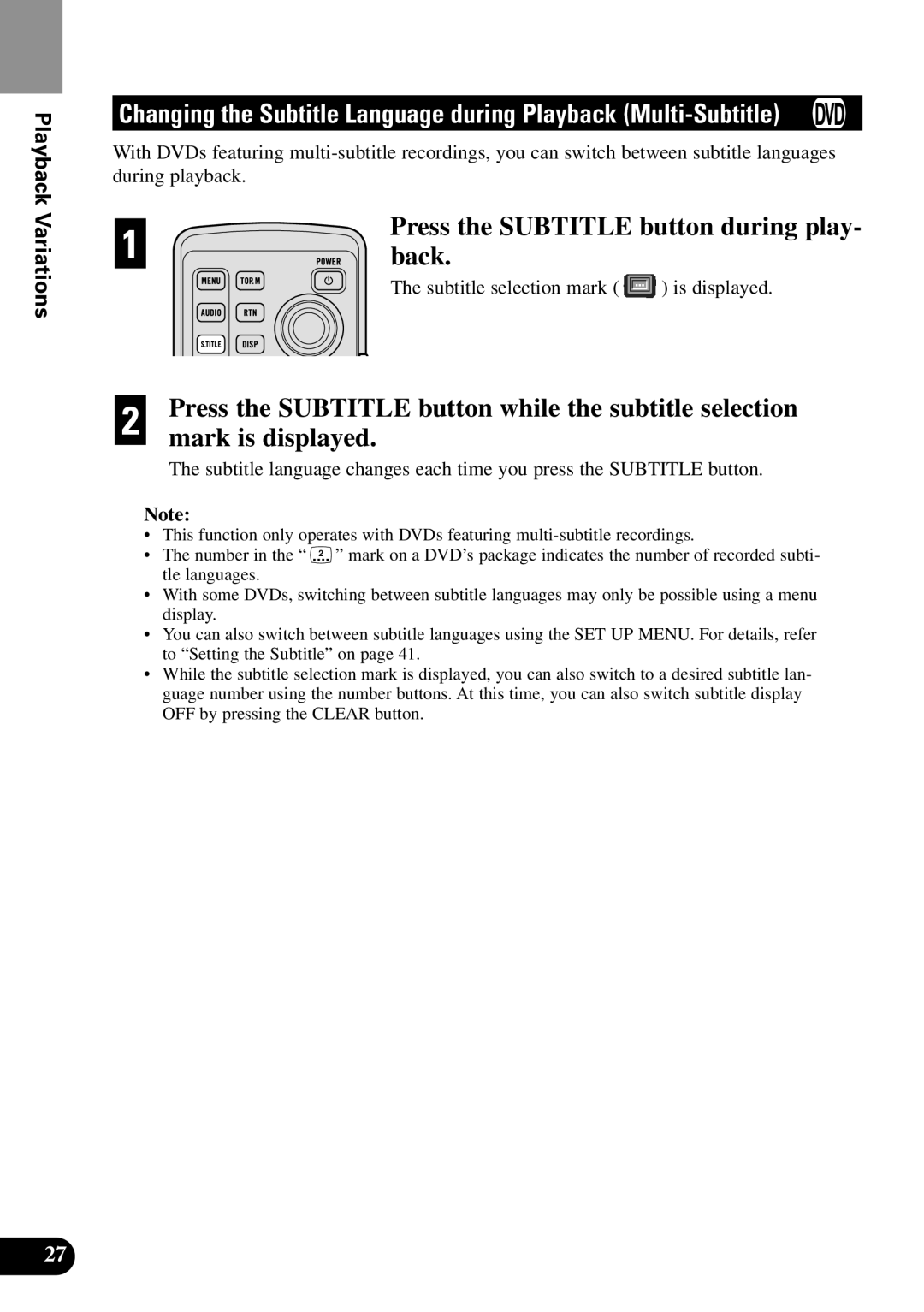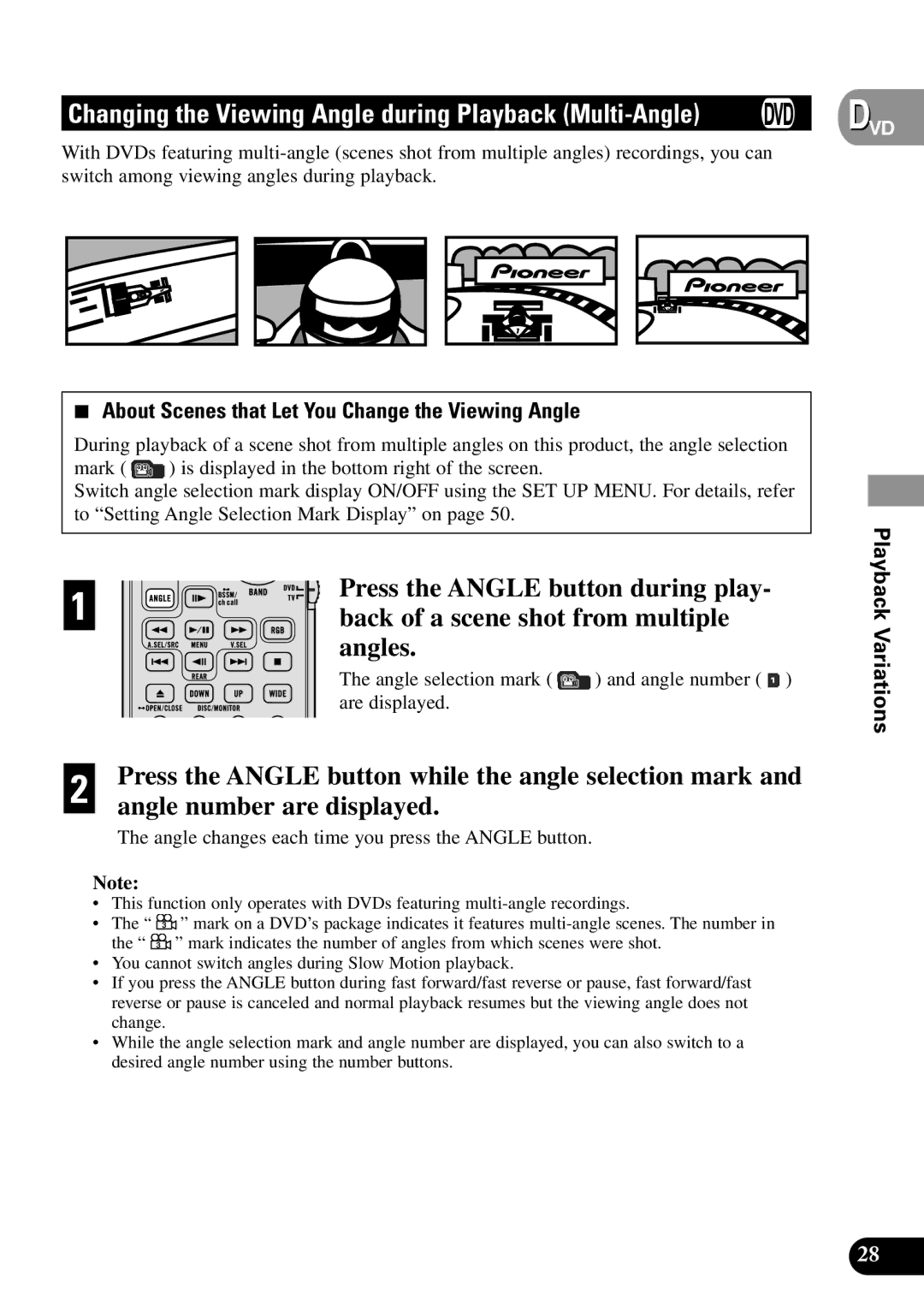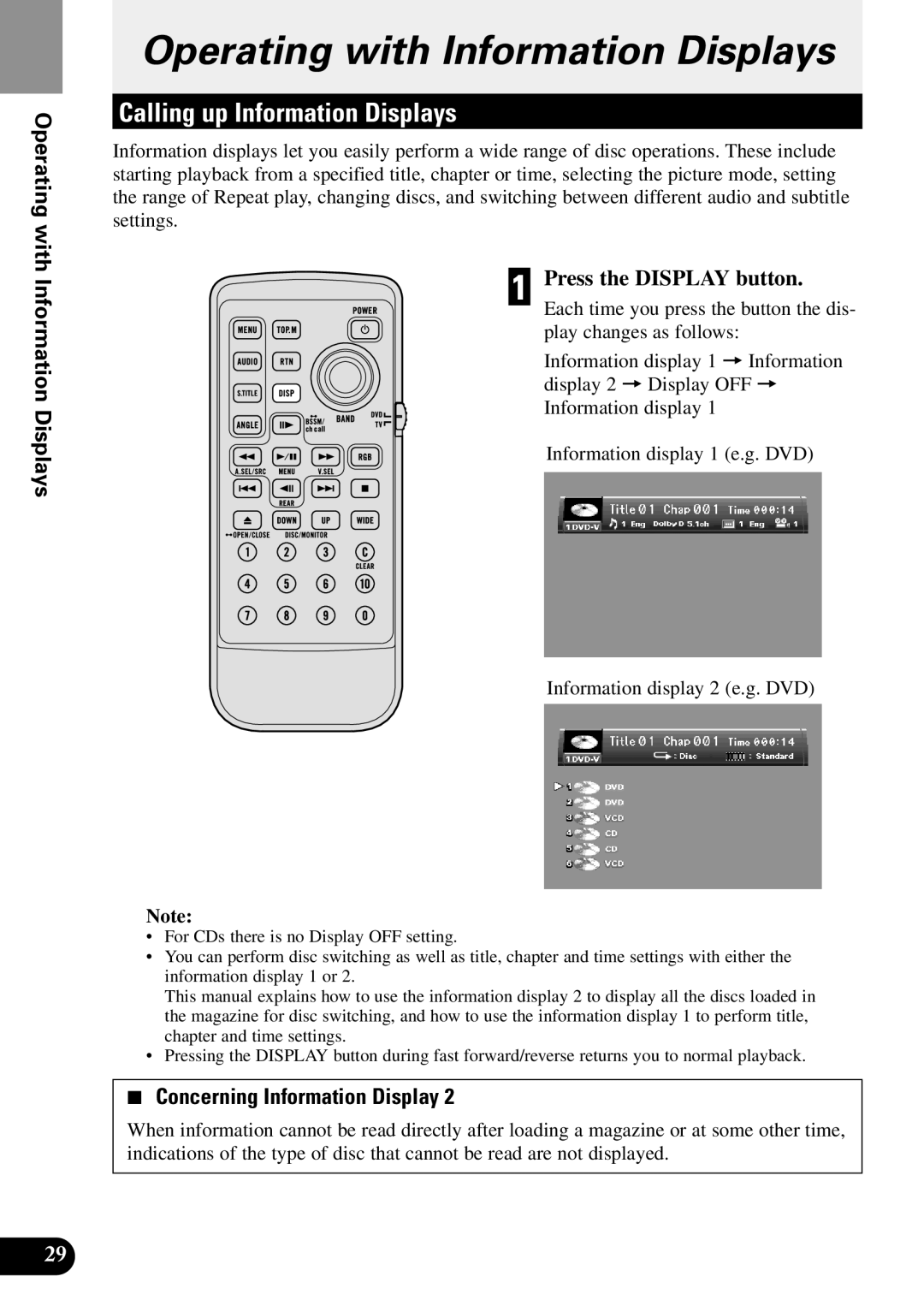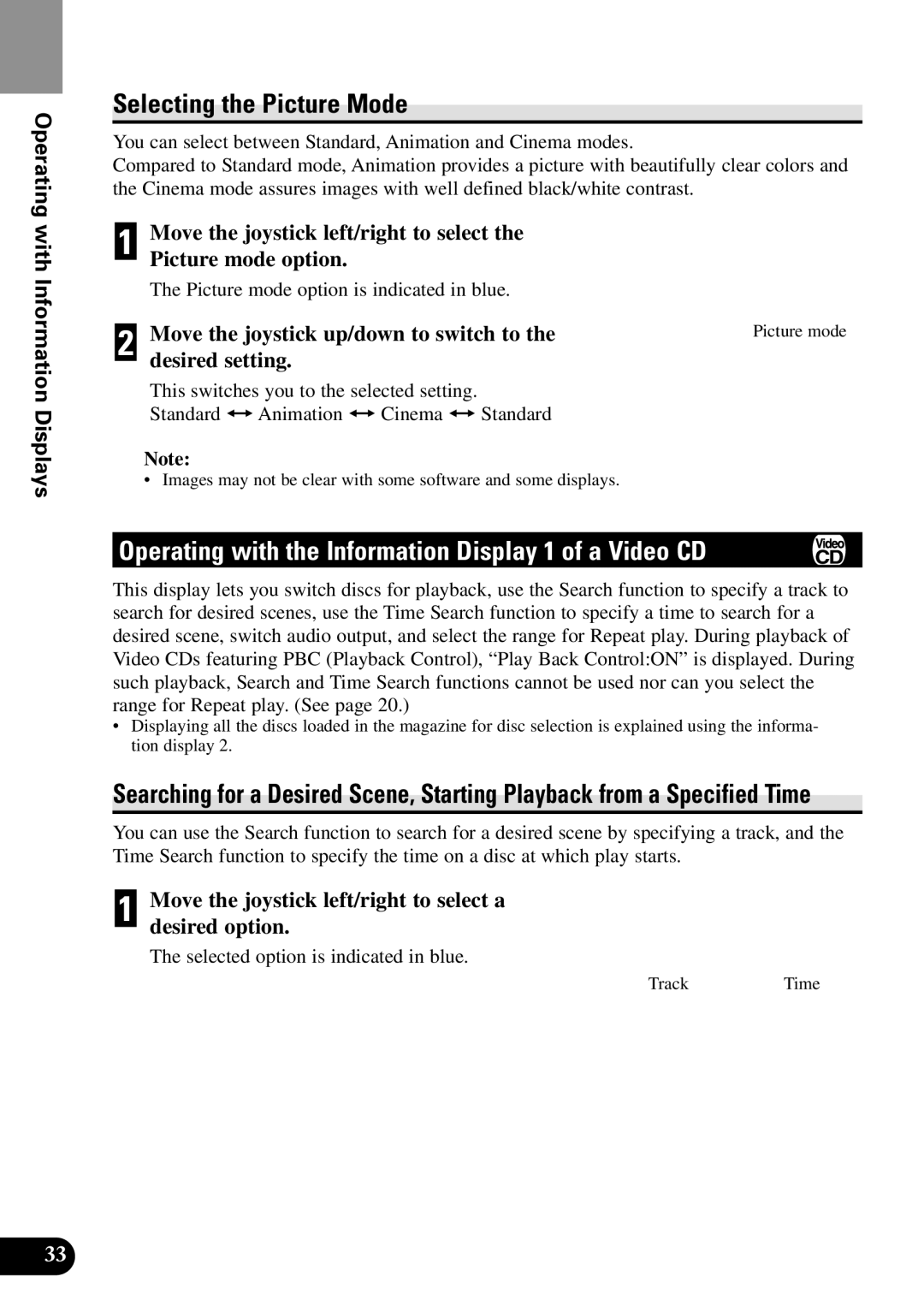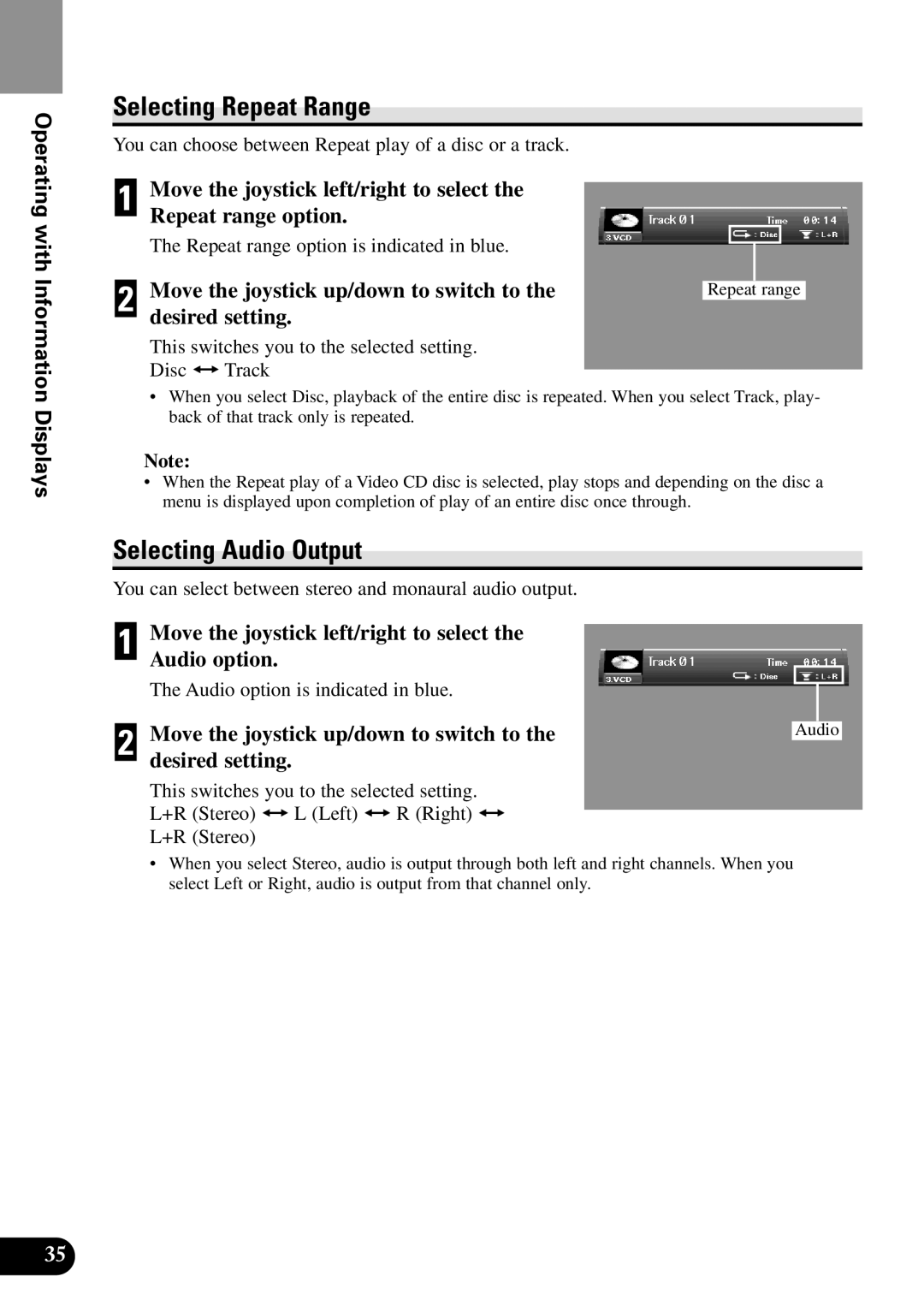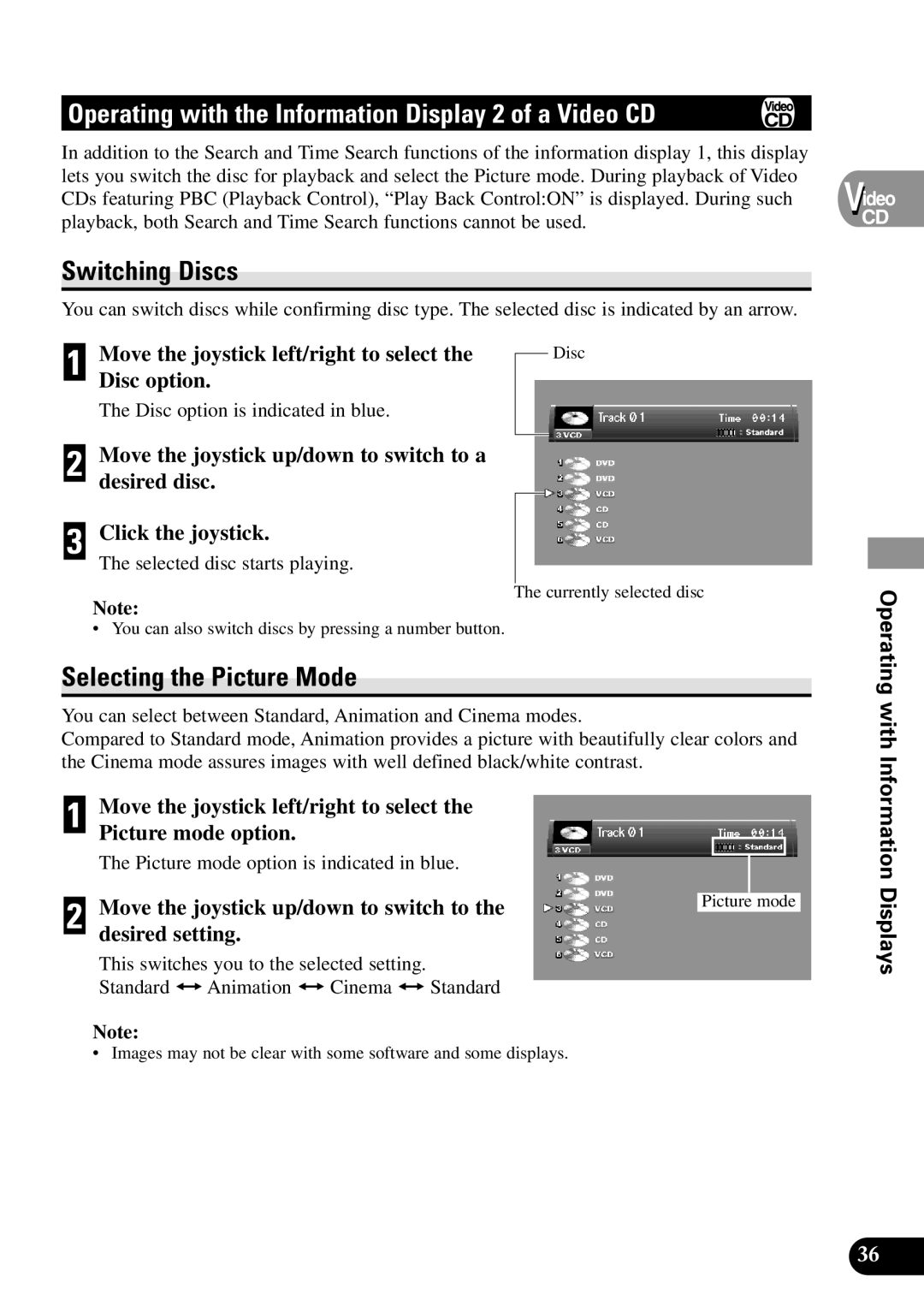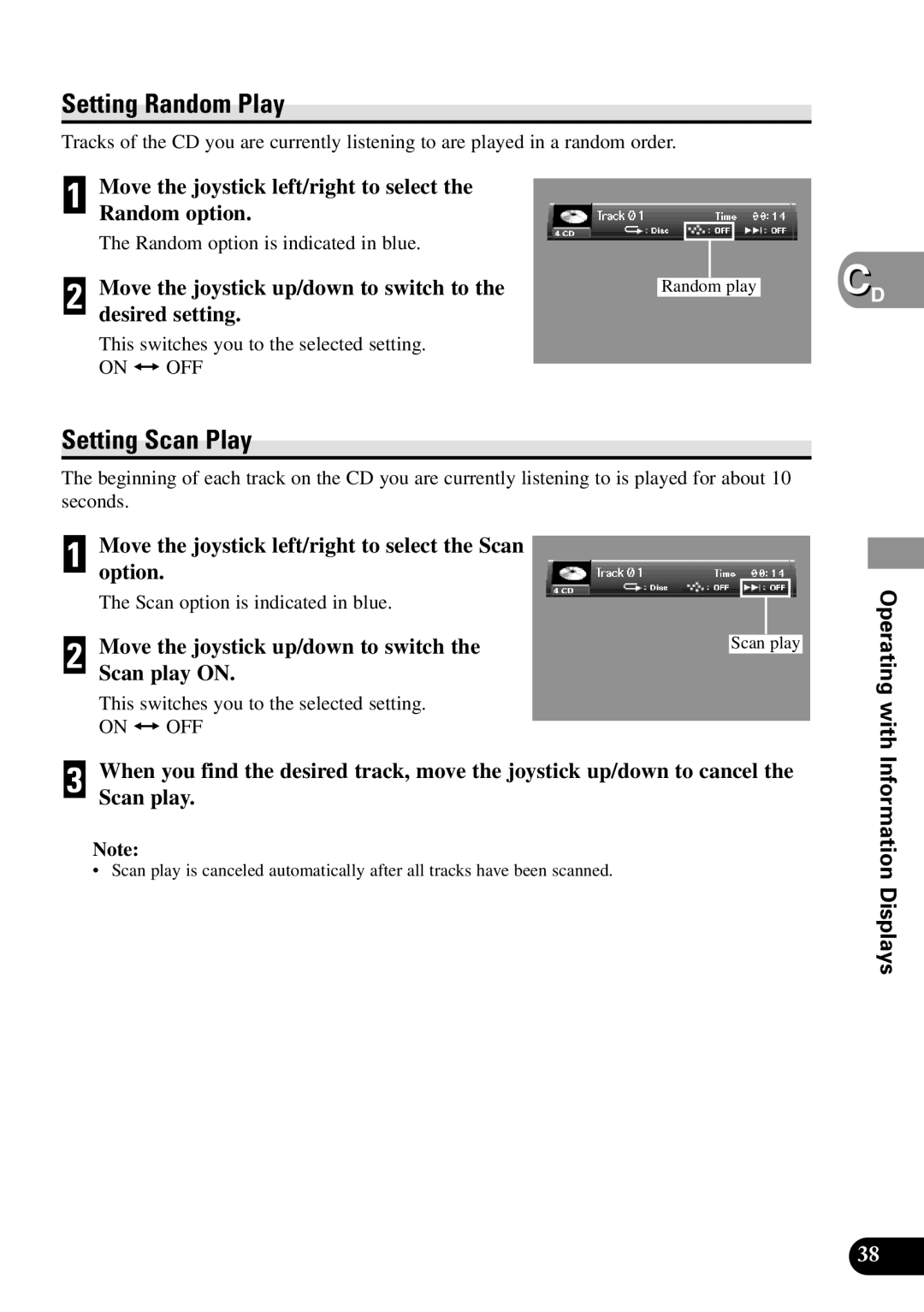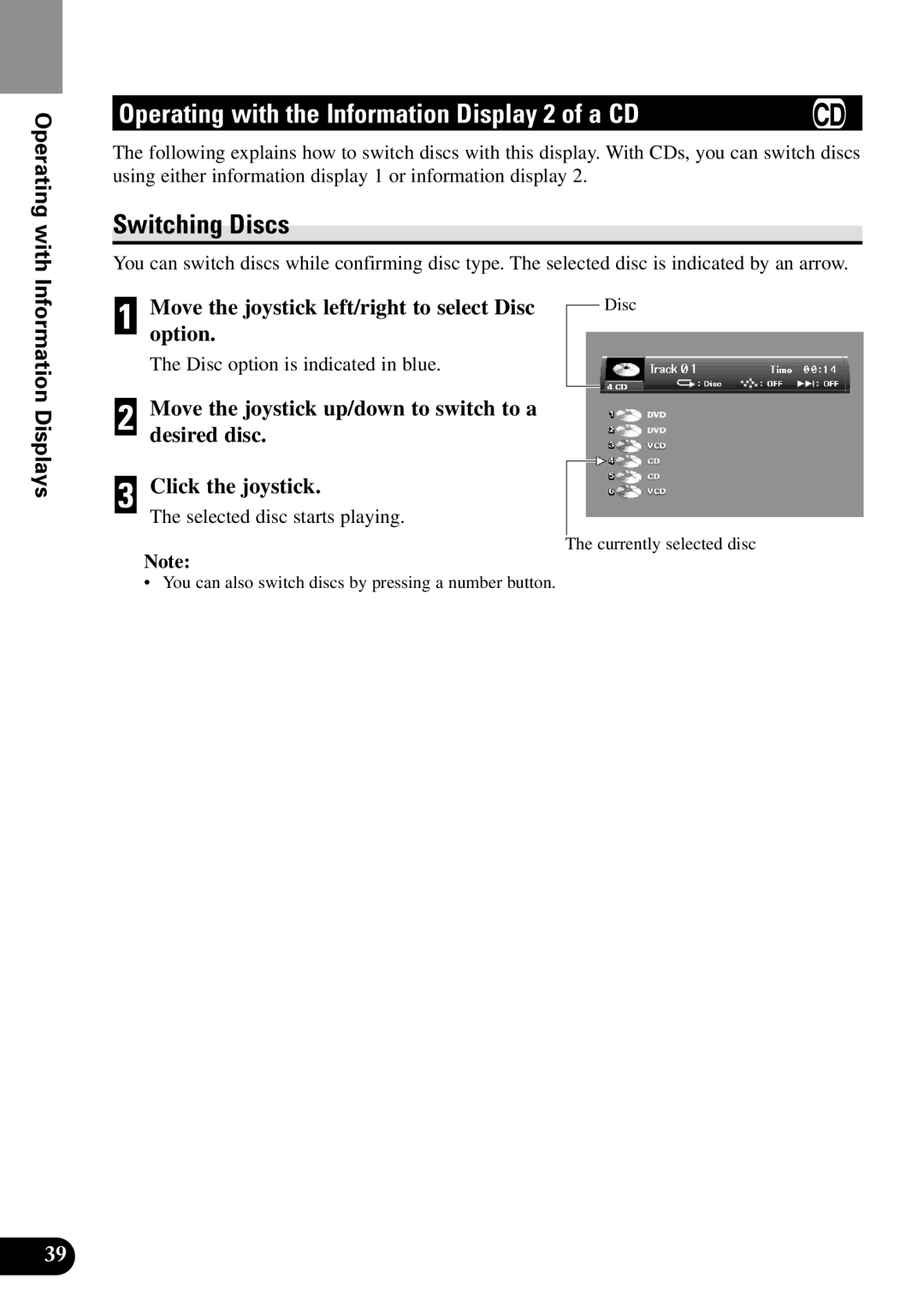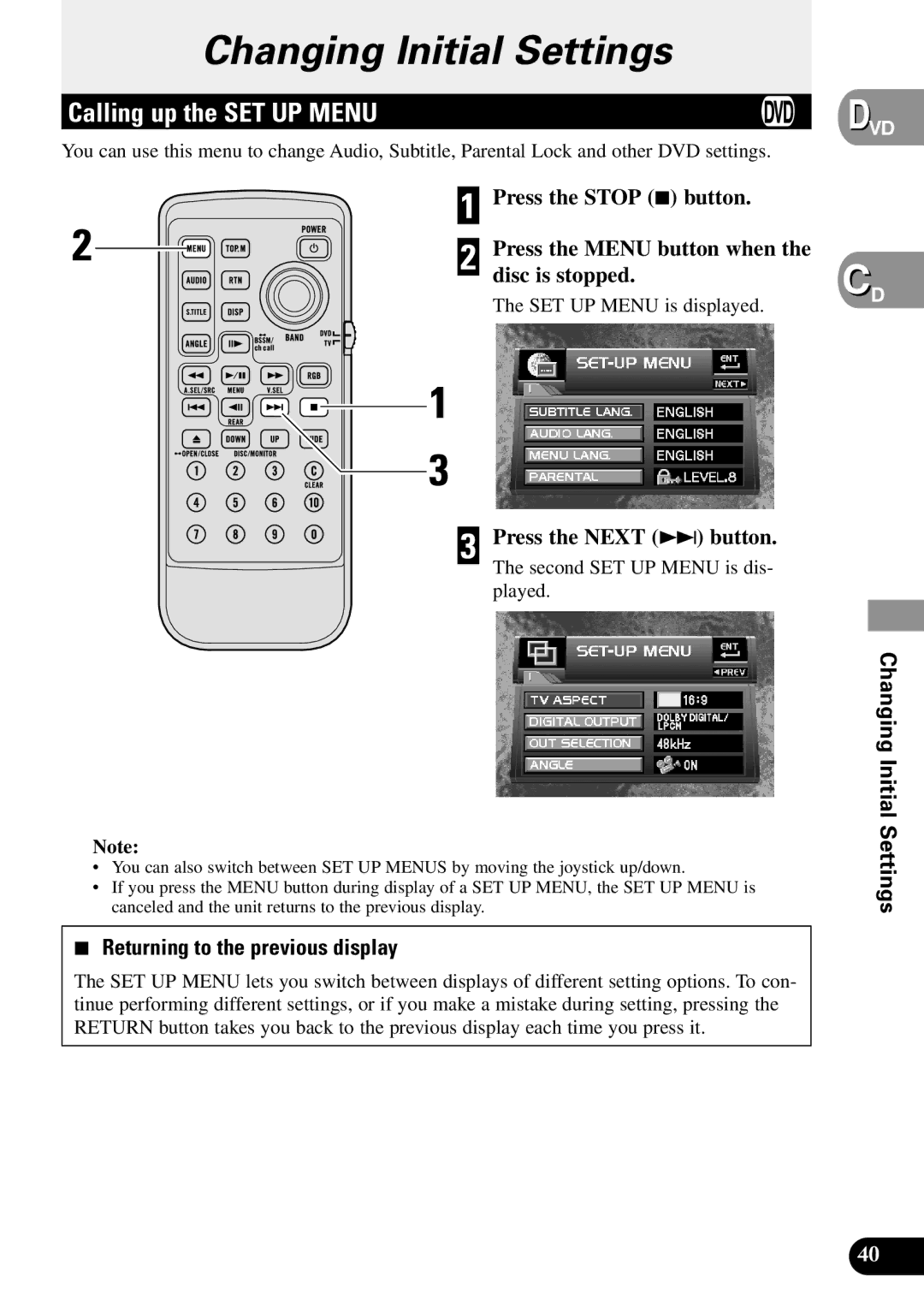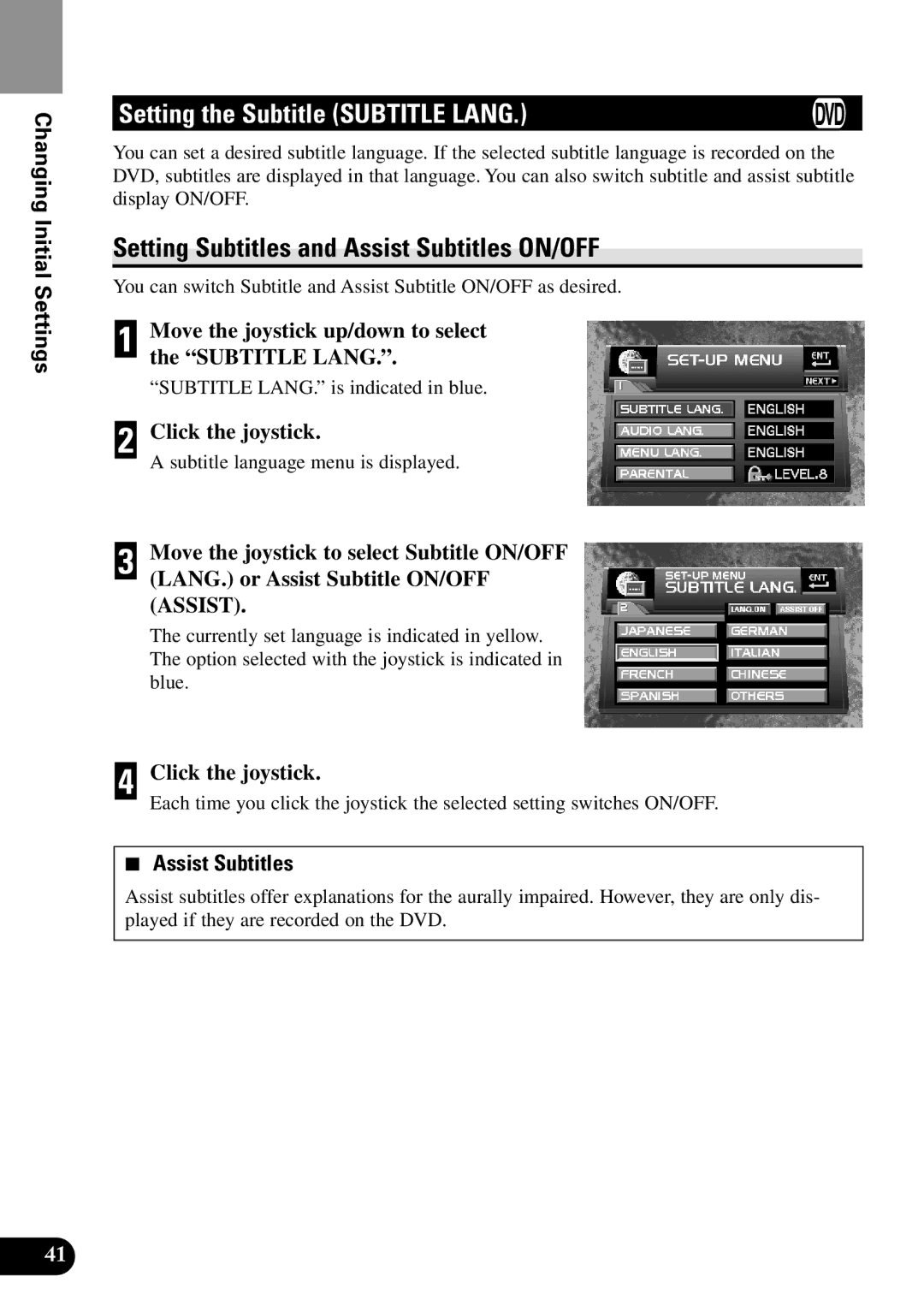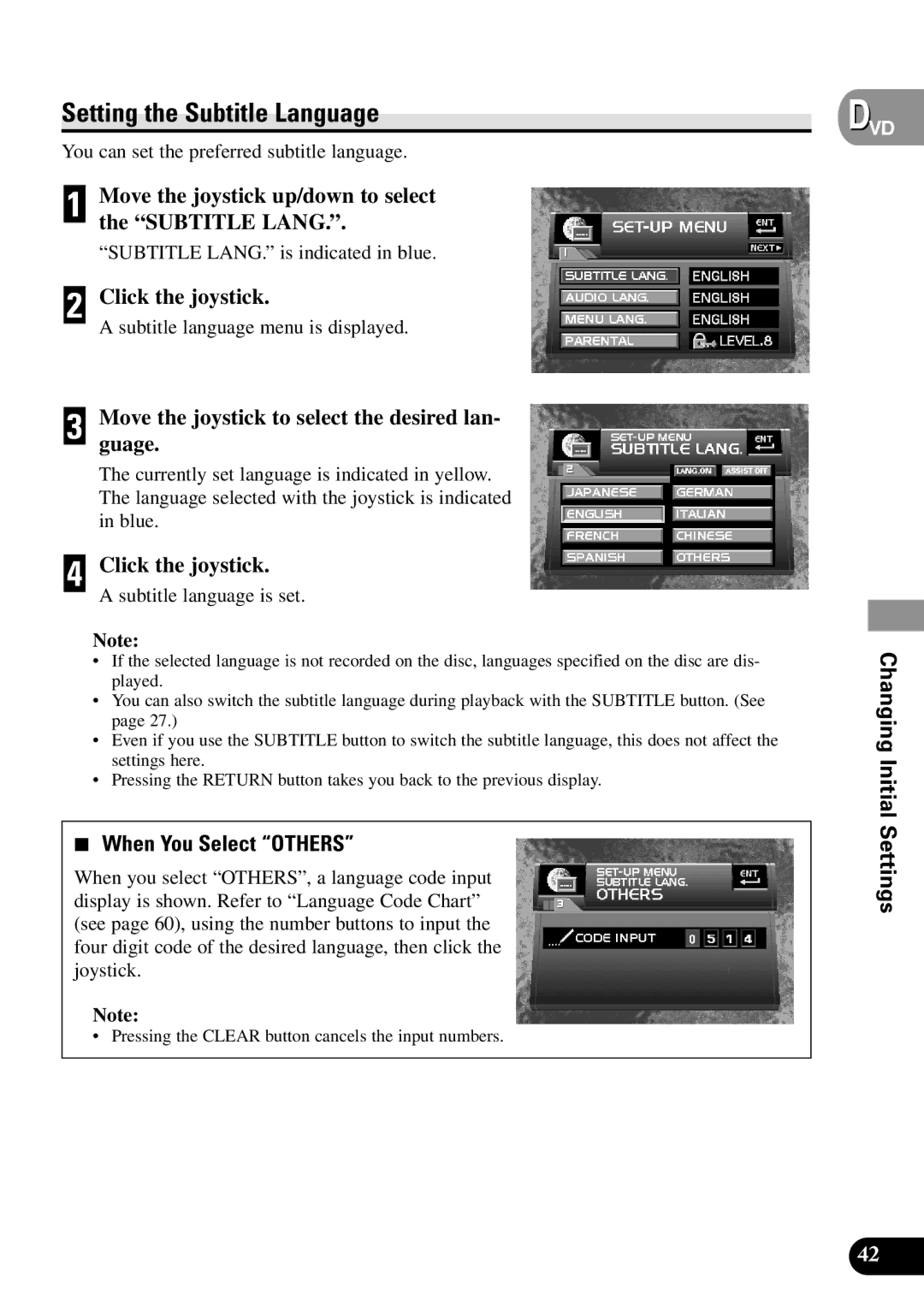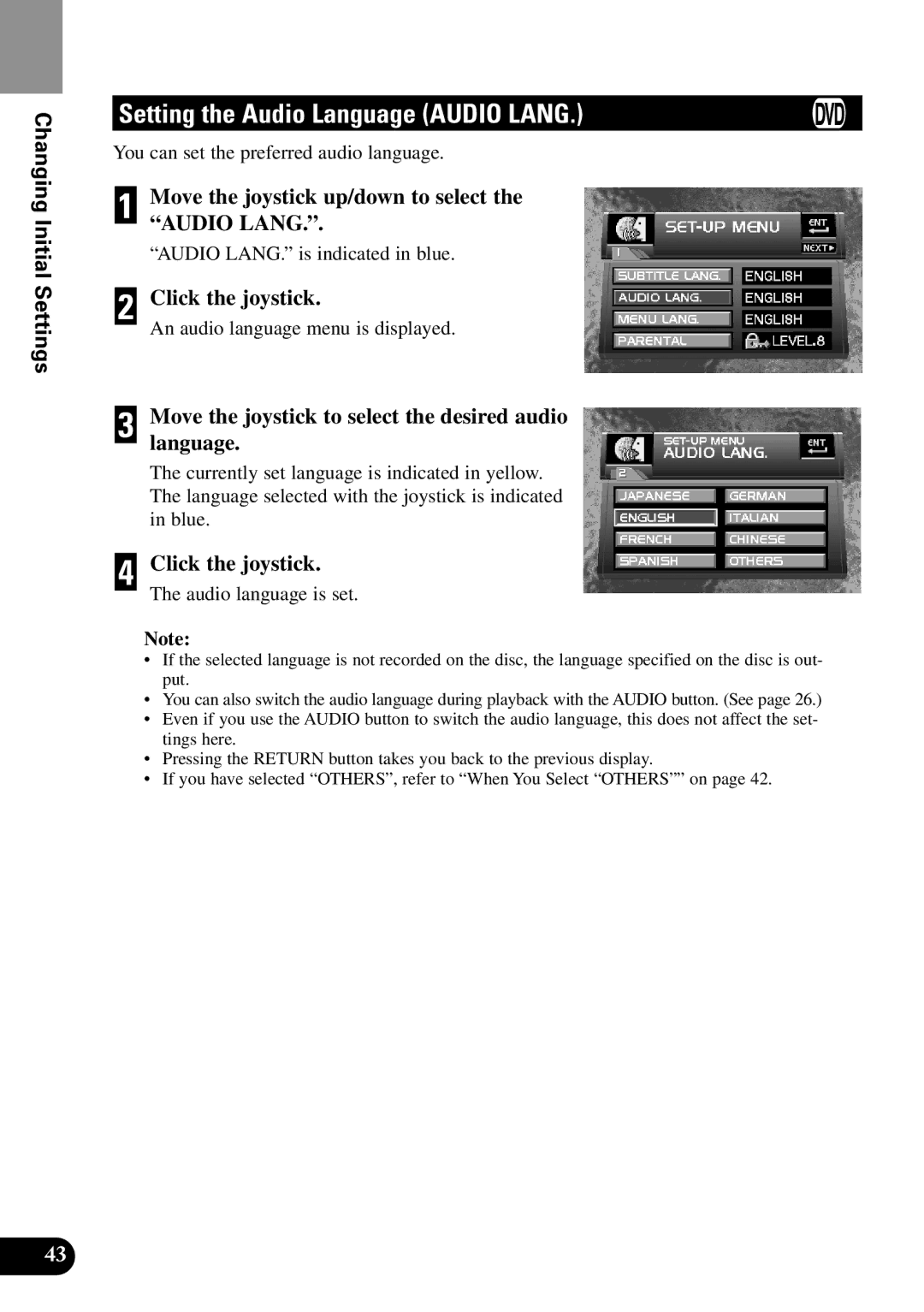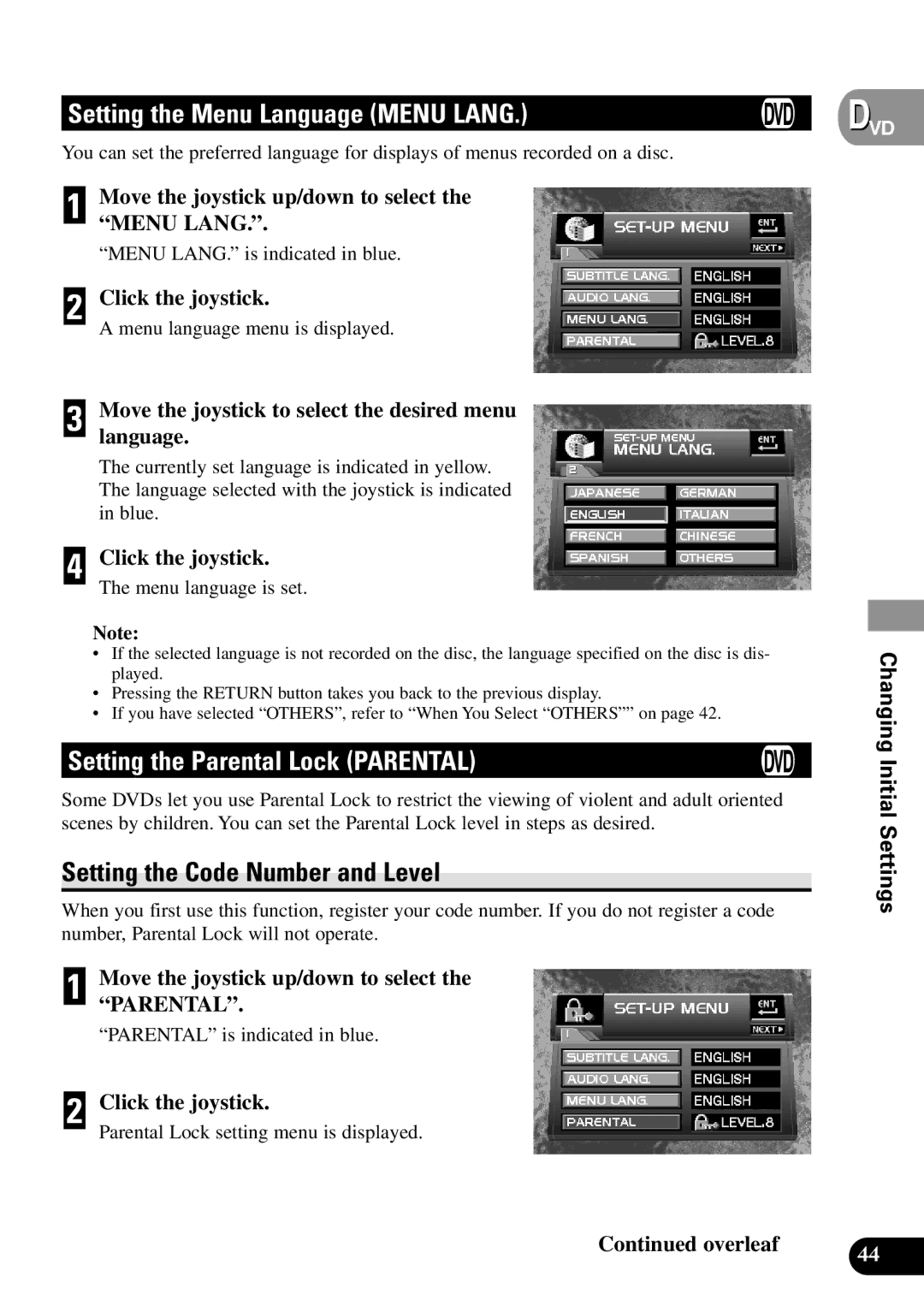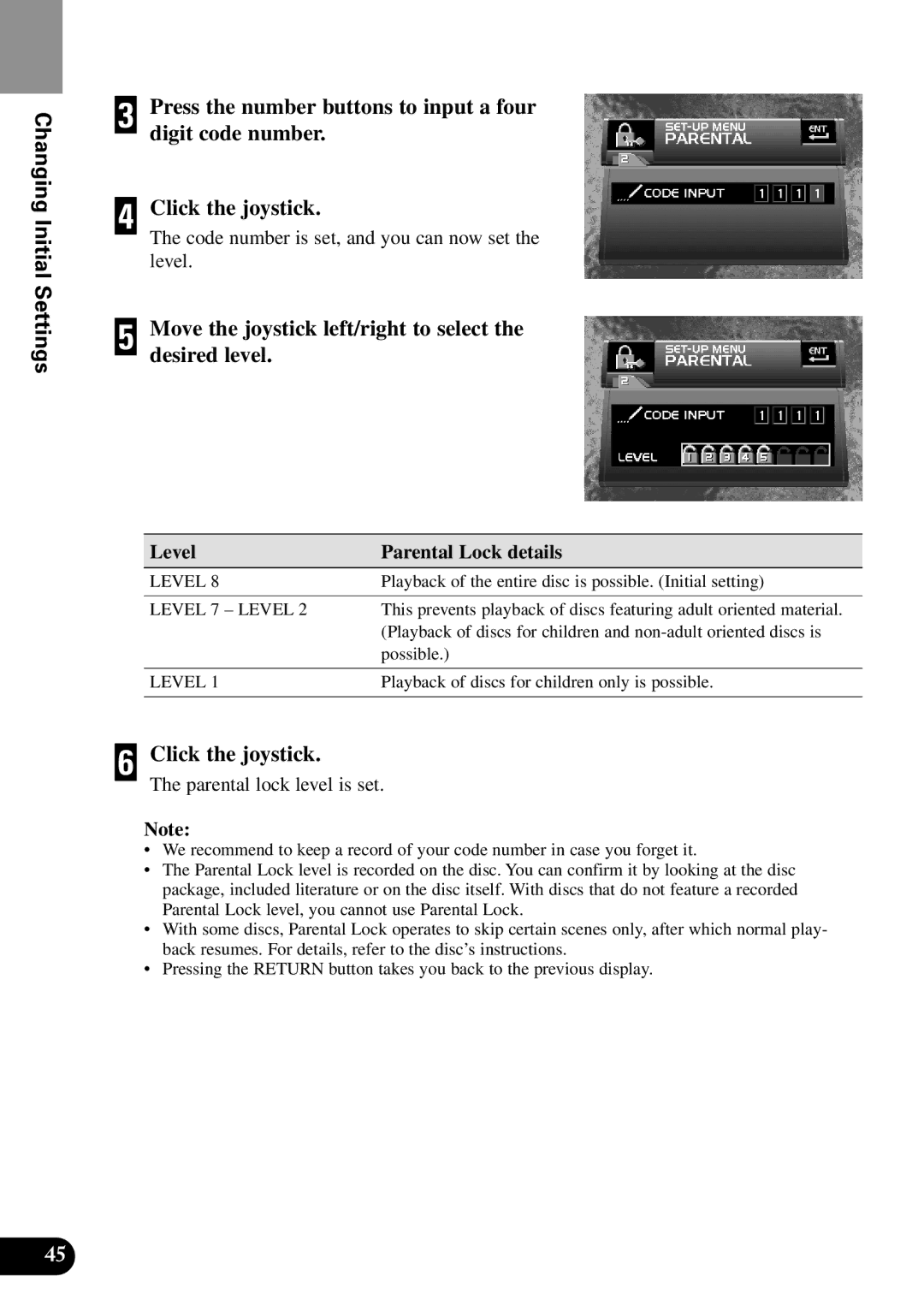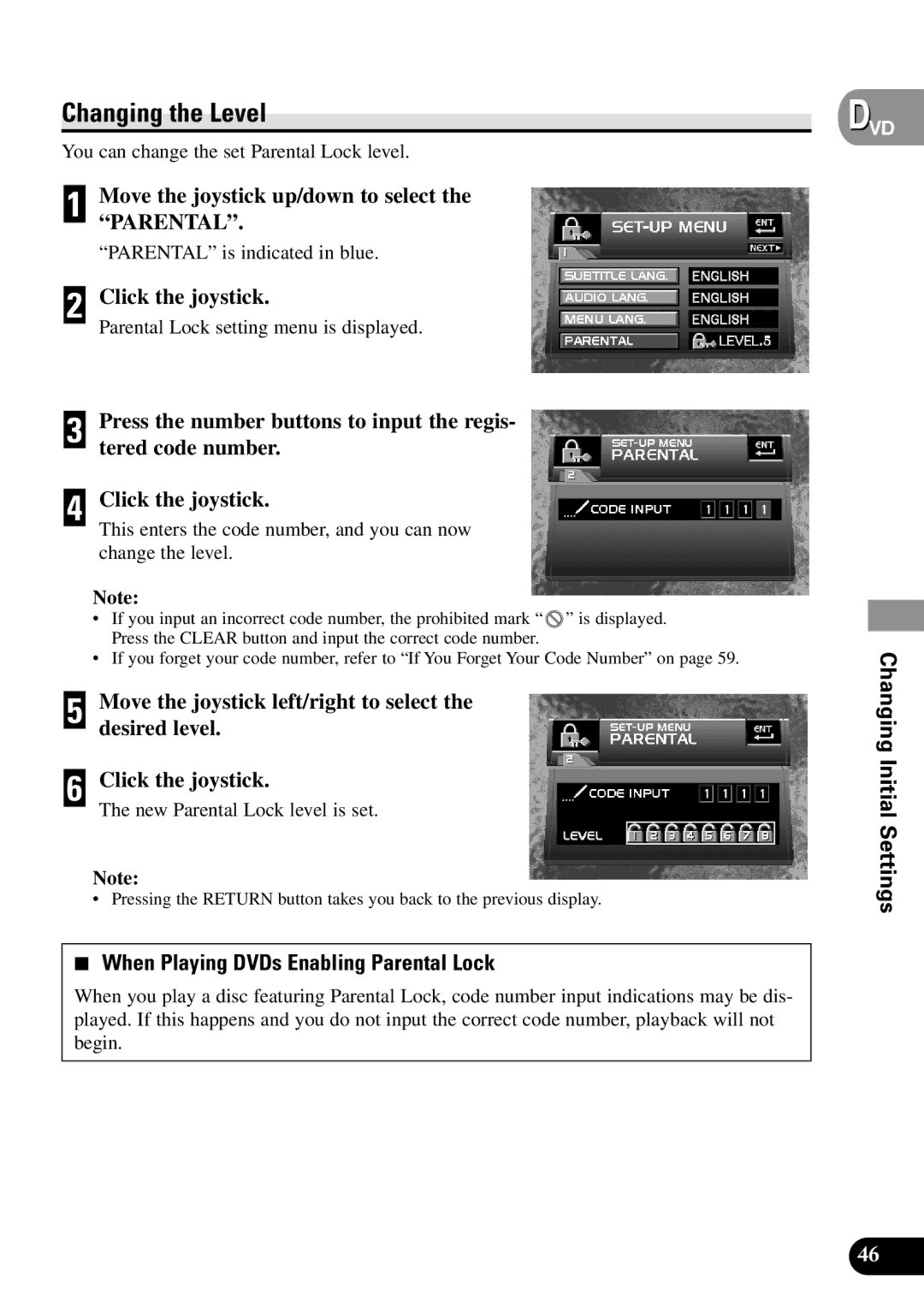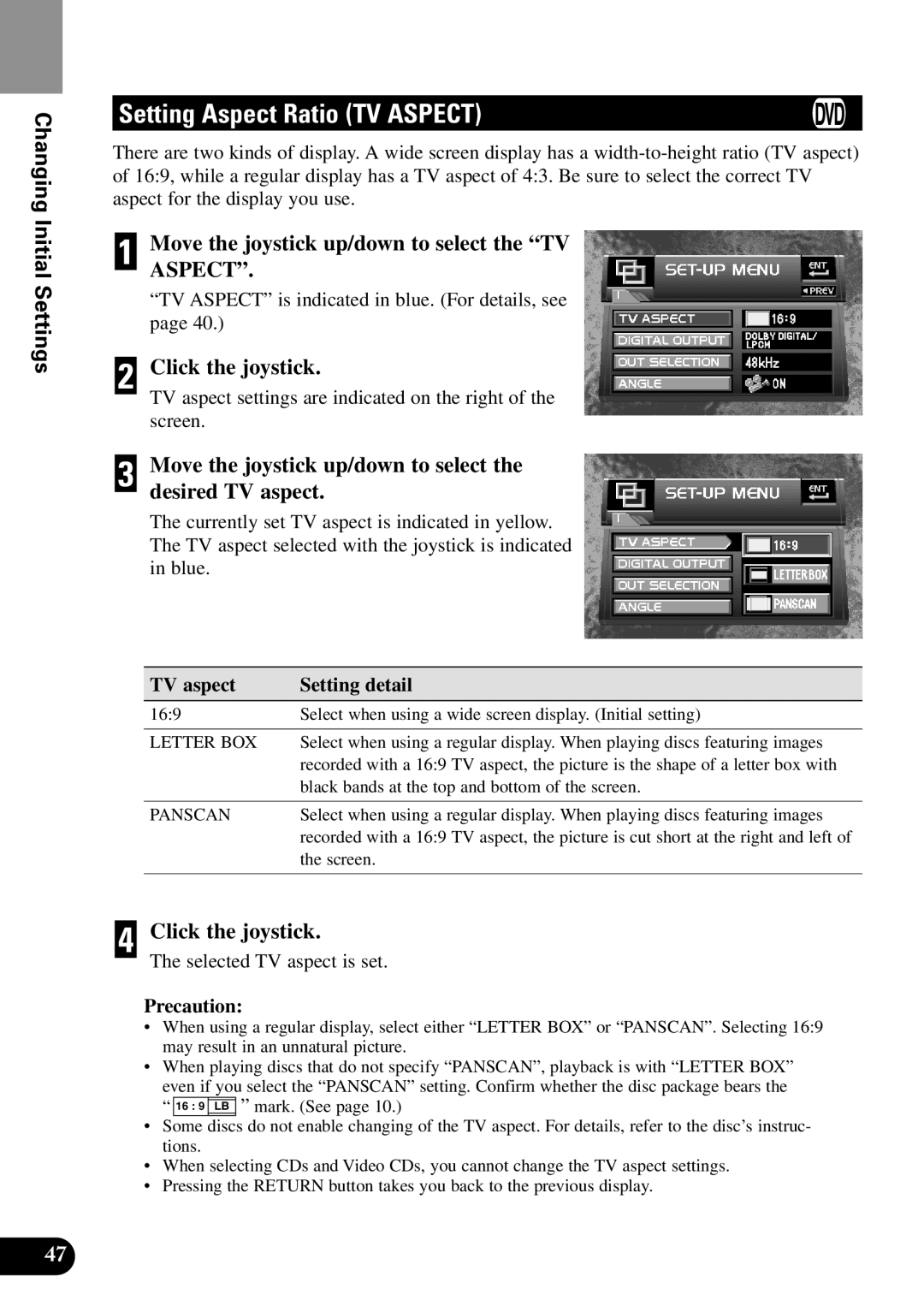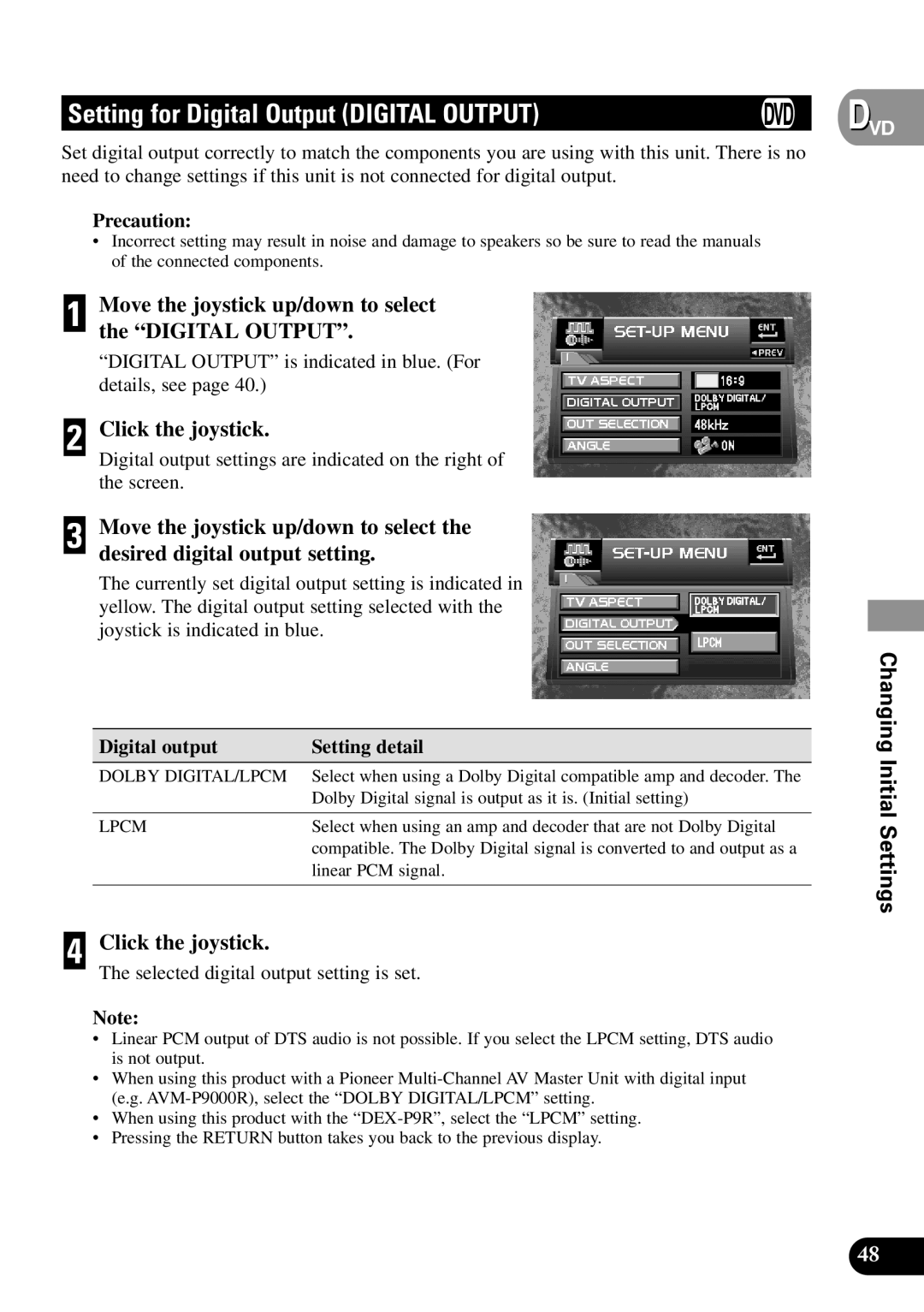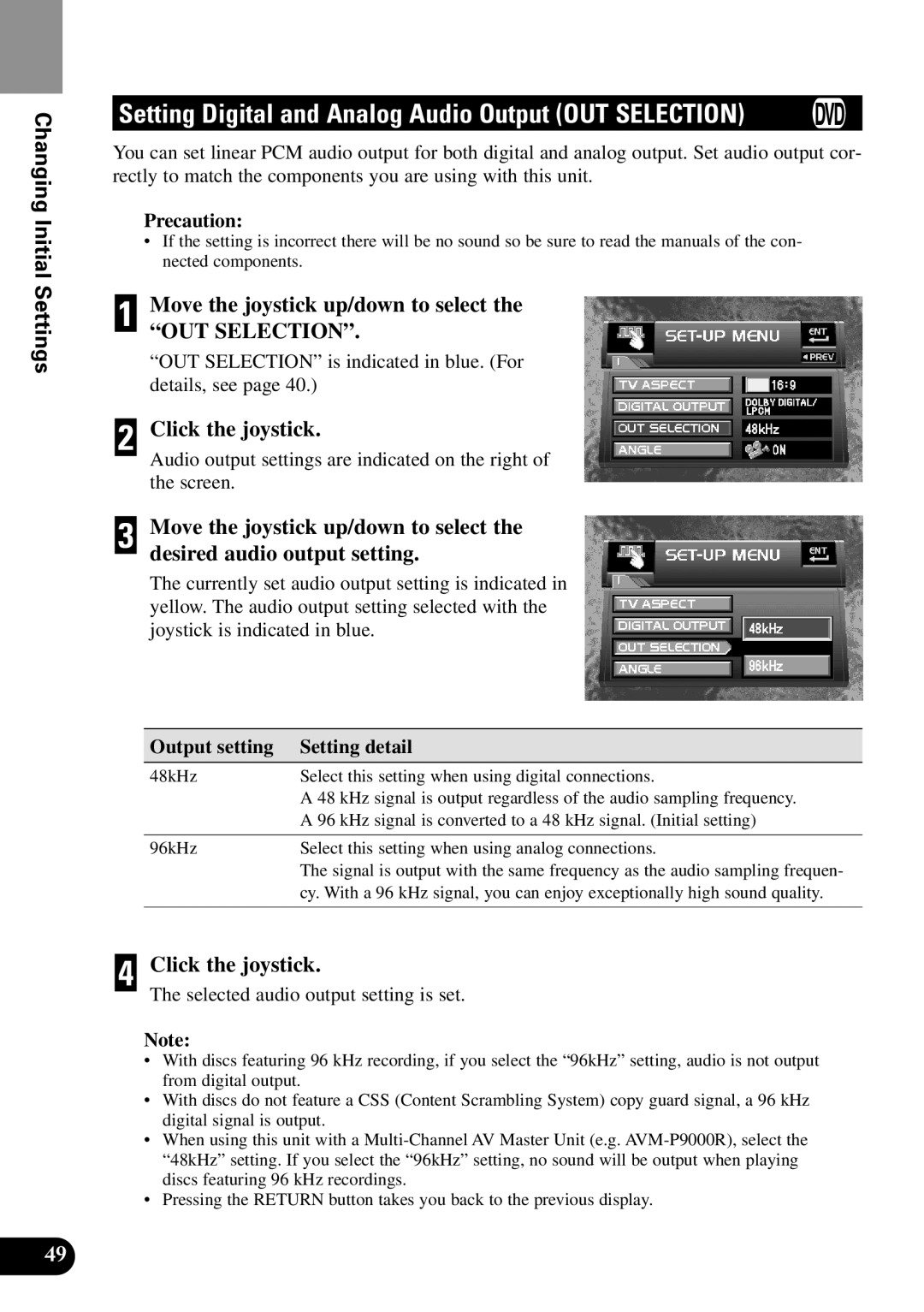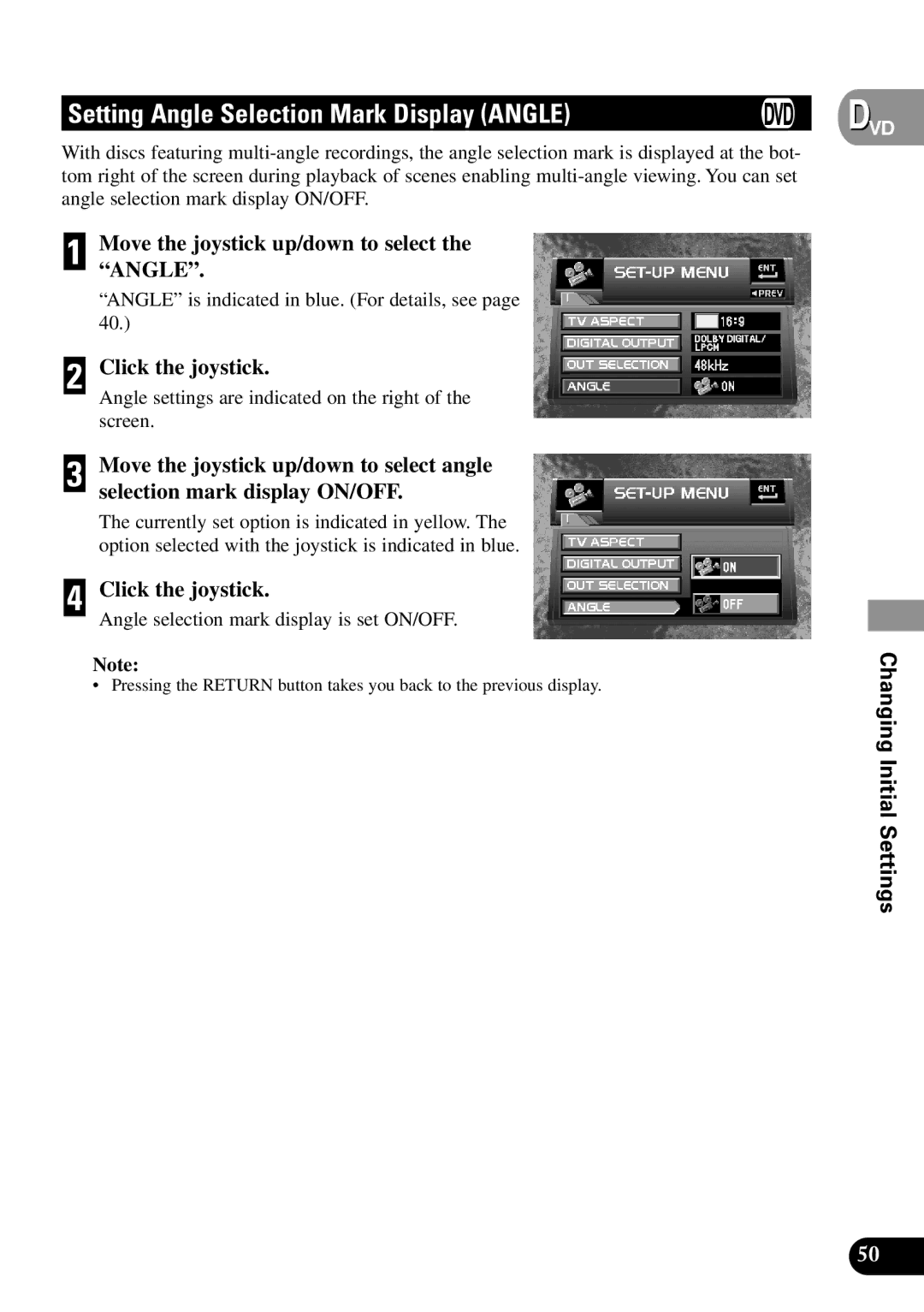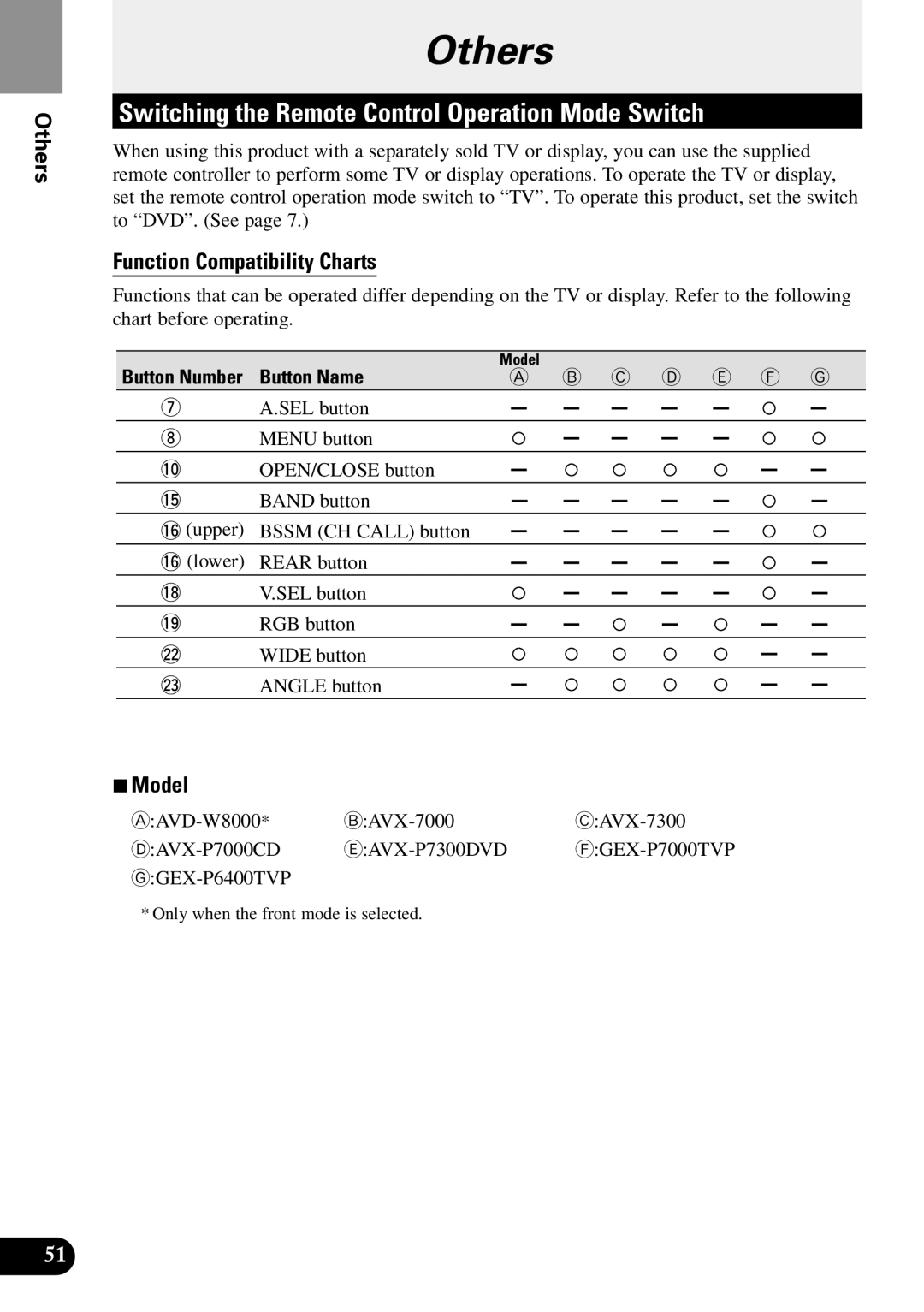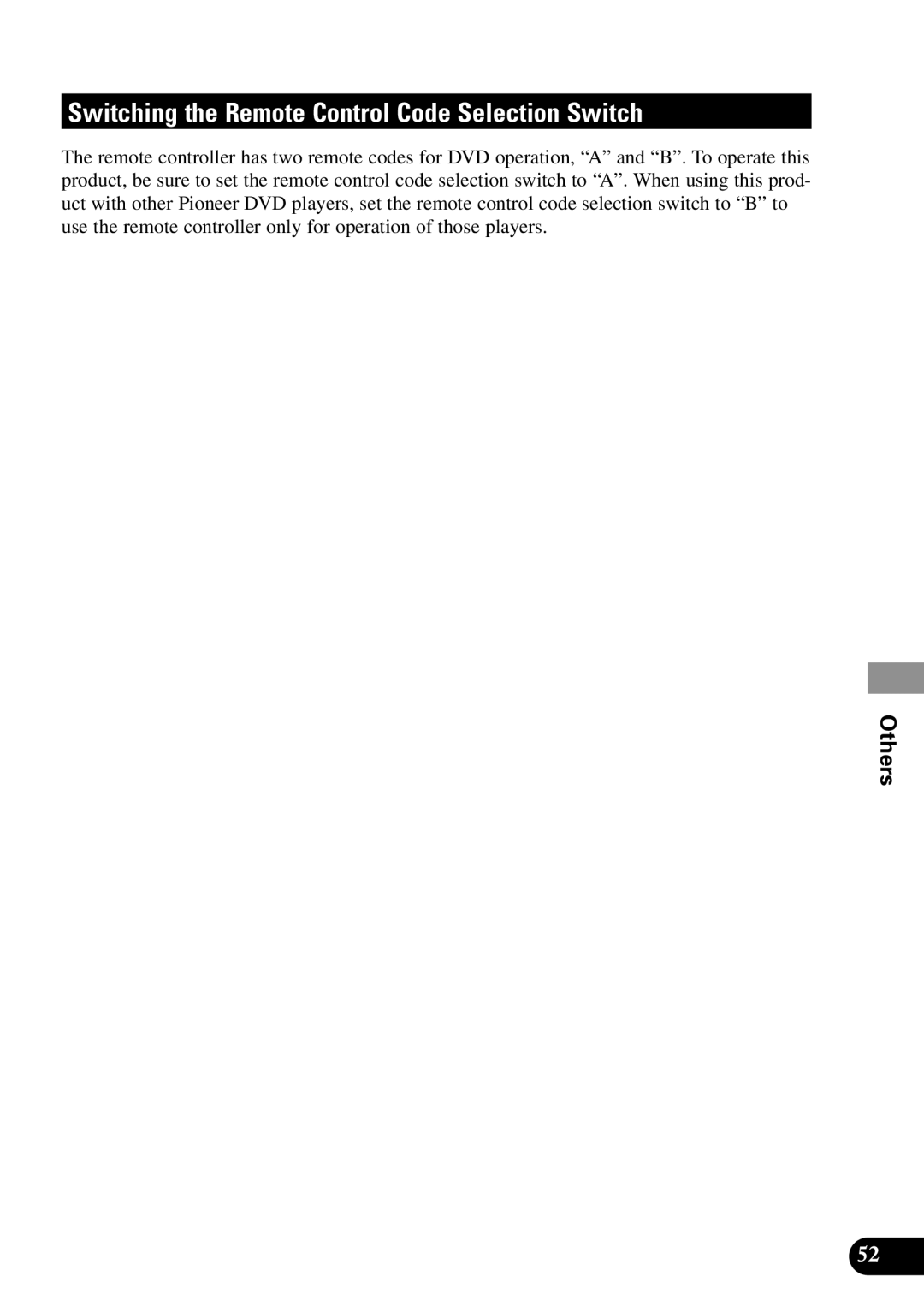Operating with Information Displays
29
Operating with Information Displays
Calling up Information Displays
Information displays let you easily perform a wide range of disc operations. These include starting playback from a specified title, chapter or time, selecting the picture mode, setting the range of Repeat play, changing discs, and switching between different audio and subtitle settings.
1 Press the DISPLAY button.
Each time you press the button the dis- play changes as follows:
Information display 1 = Information display 2 = Display OFF = Information display 1
Information display 1 (e.g. DVD)
Information display 2 (e.g. DVD)
Note:
•For CDs there is no Display OFF setting.
•You can perform disc switching as well as title, chapter and time settings with either the information display 1 or 2.
This manual explains how to use the information display 2 to display all the discs loaded in the magazine for disc switching, and how to use the information display 1 to perform title, chapter and time settings.
•Pressing the DISPLAY button during fast forward/reverse returns you to normal playback.
7Concerning Information Display 2
When information cannot be read directly after loading a magazine or at some other time, indications of the type of disc that cannot be read are not displayed.