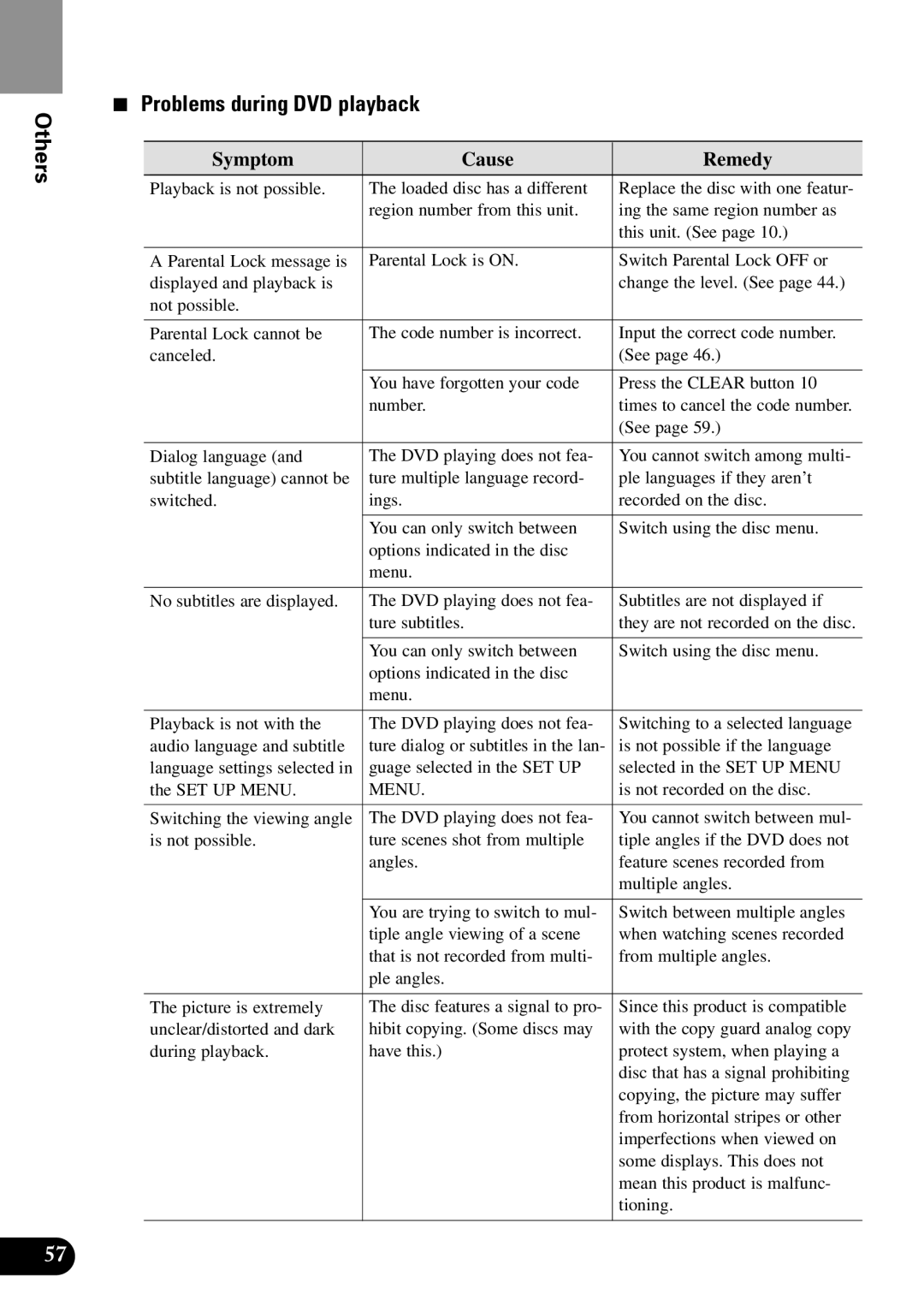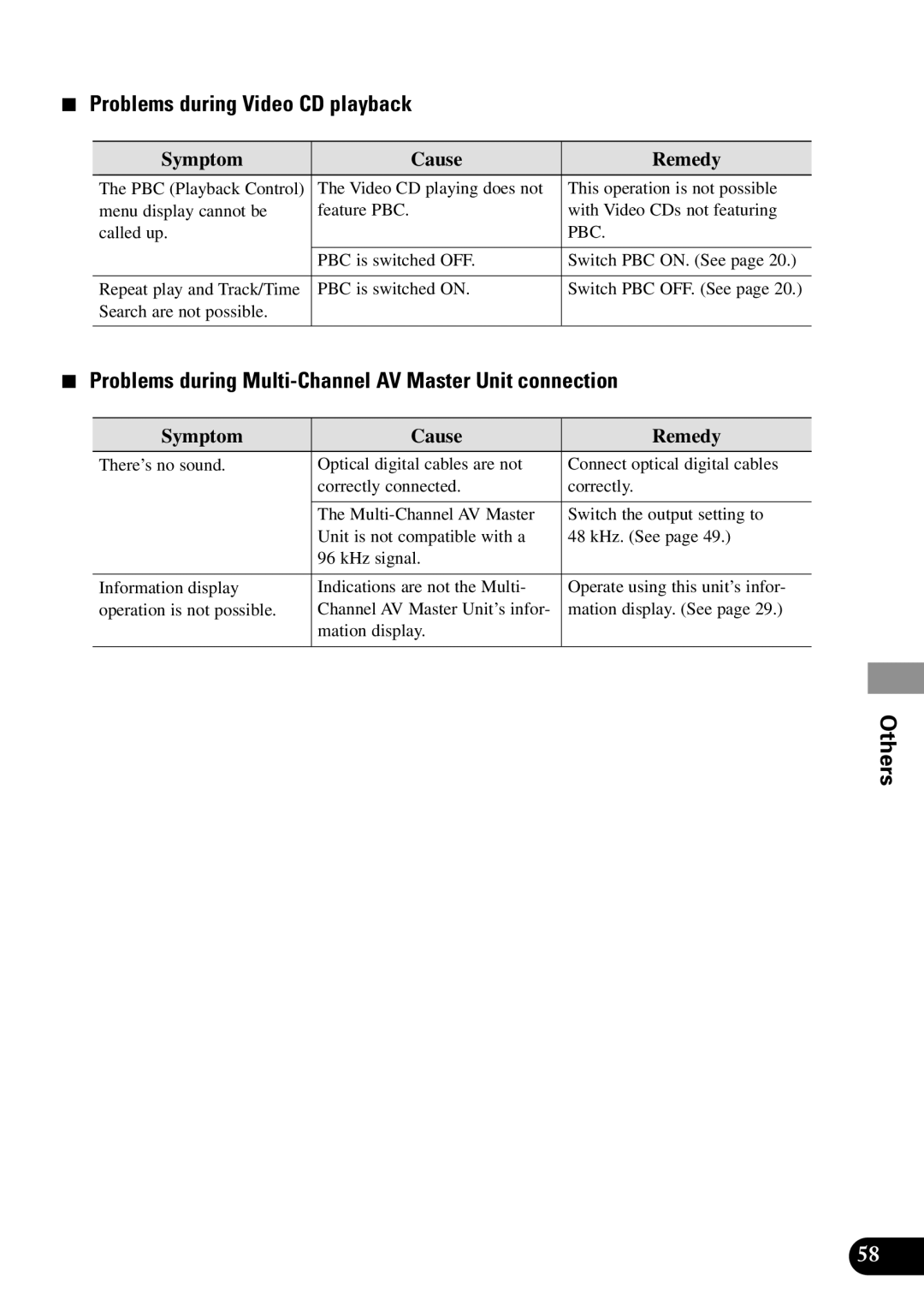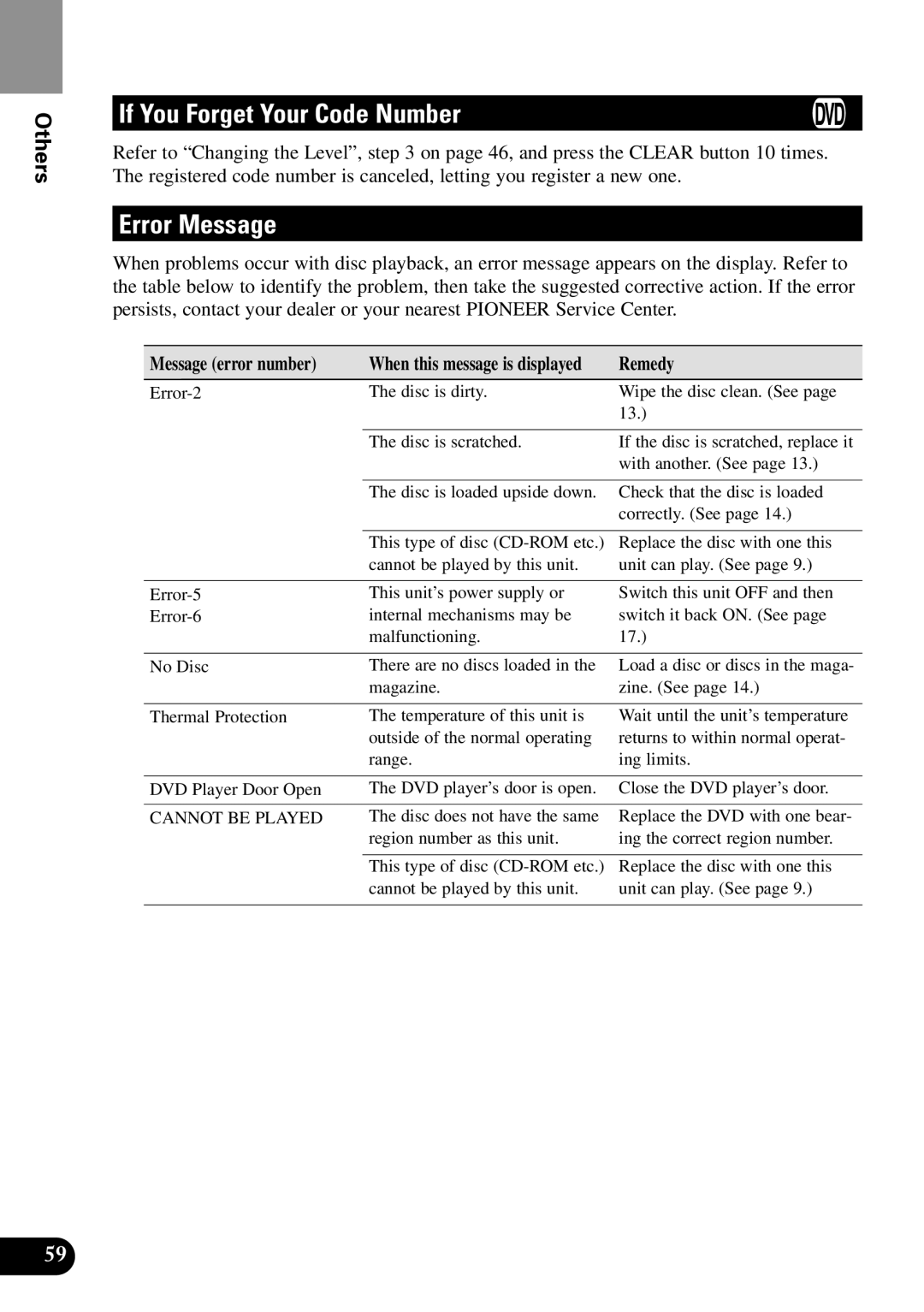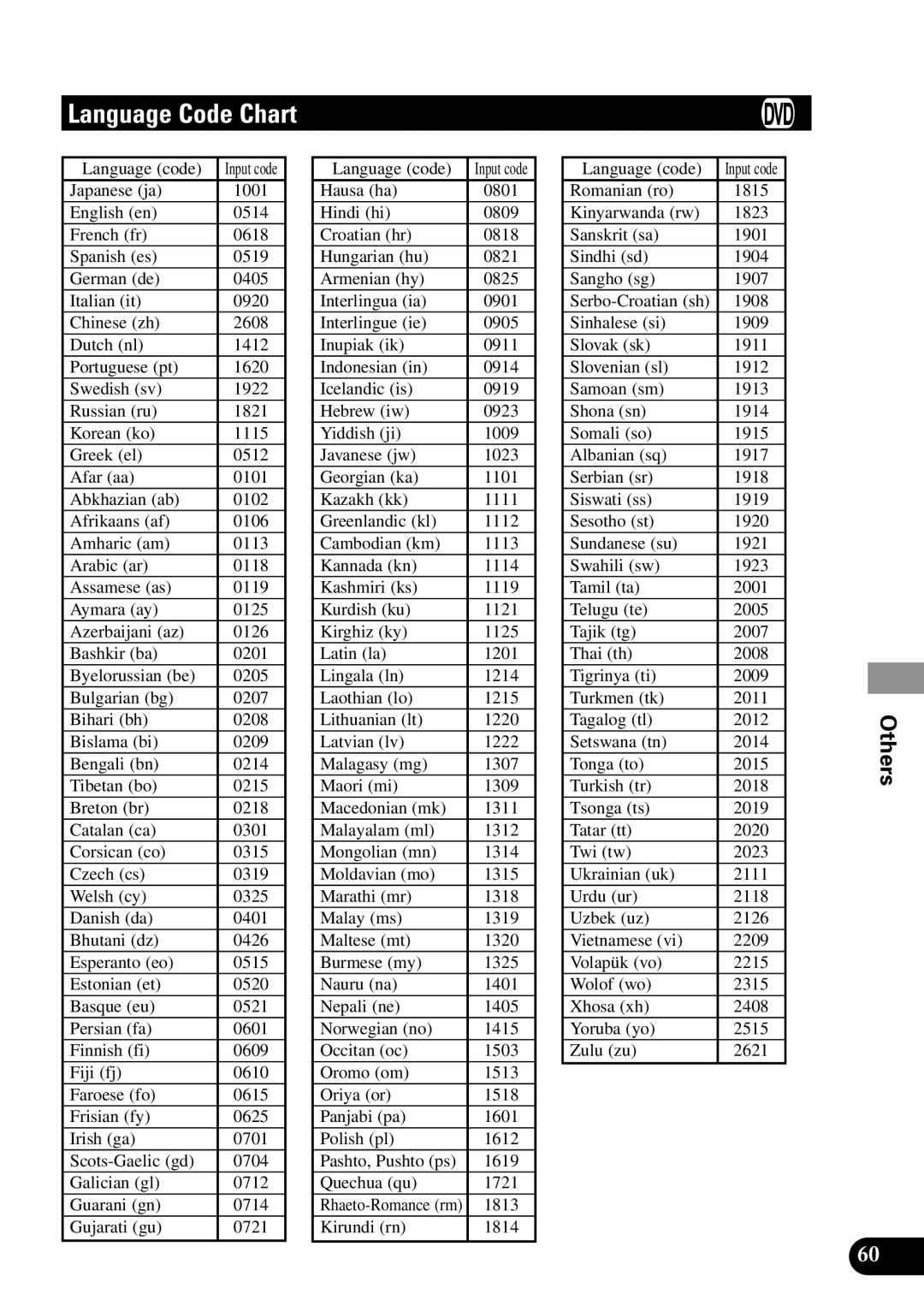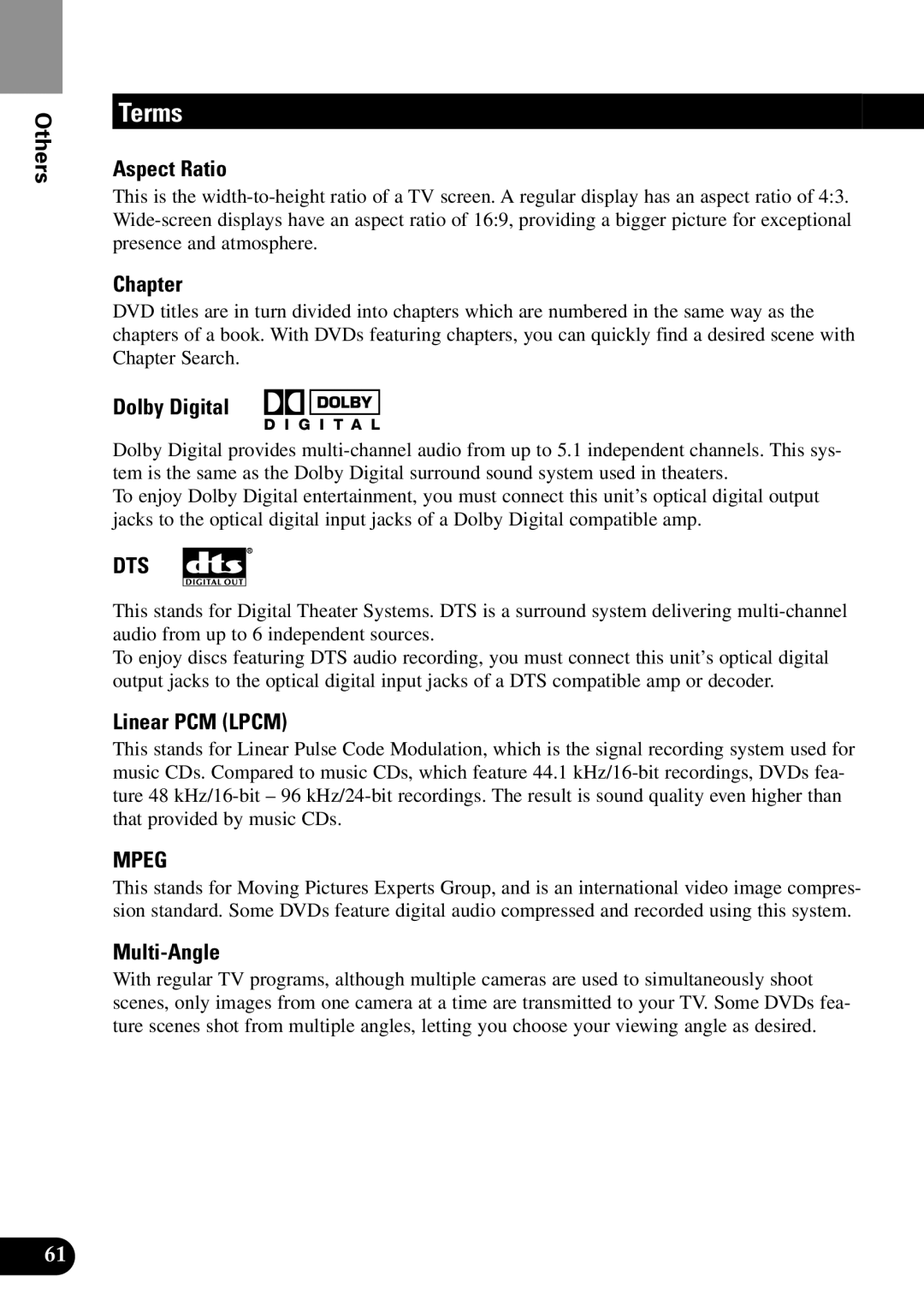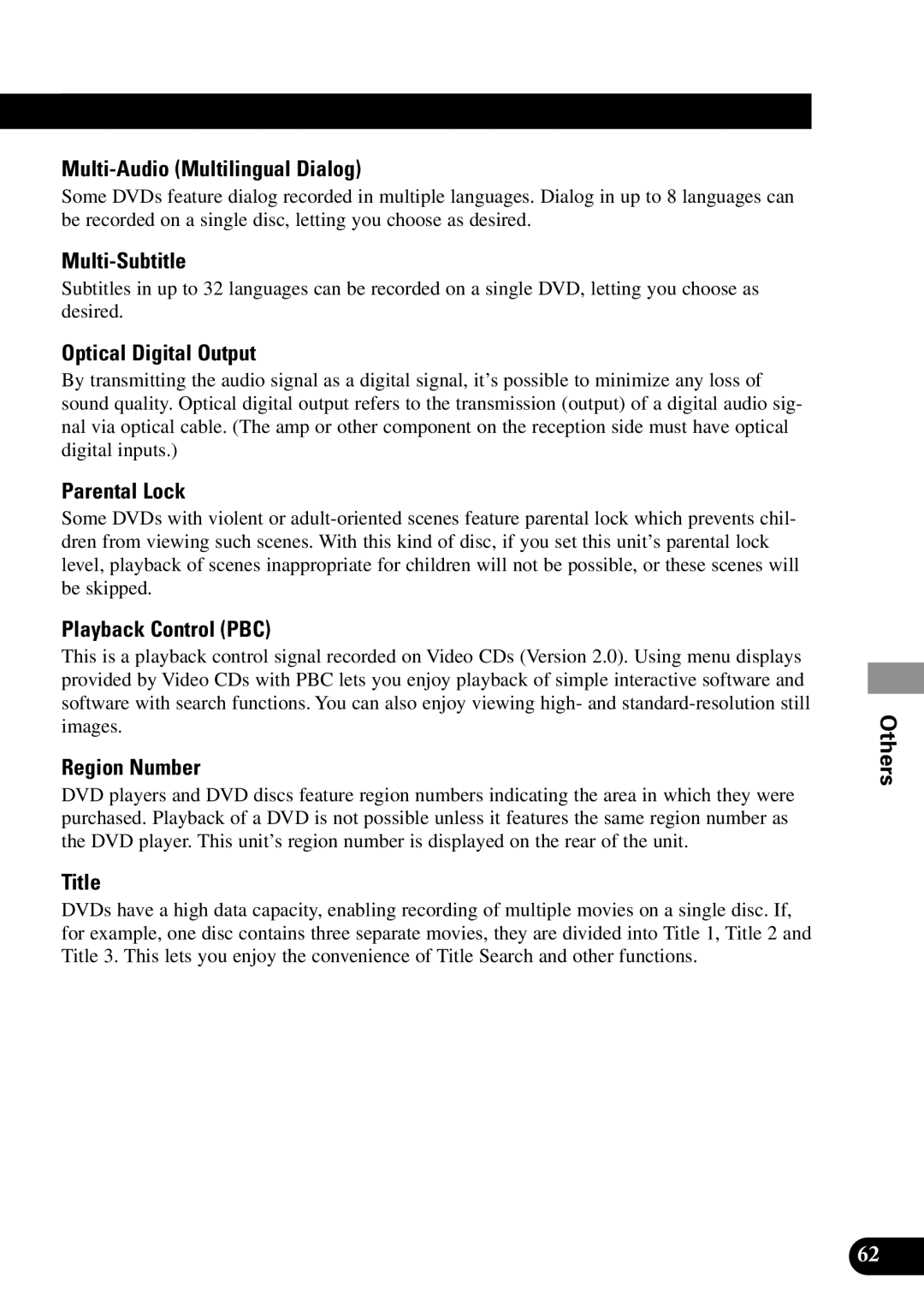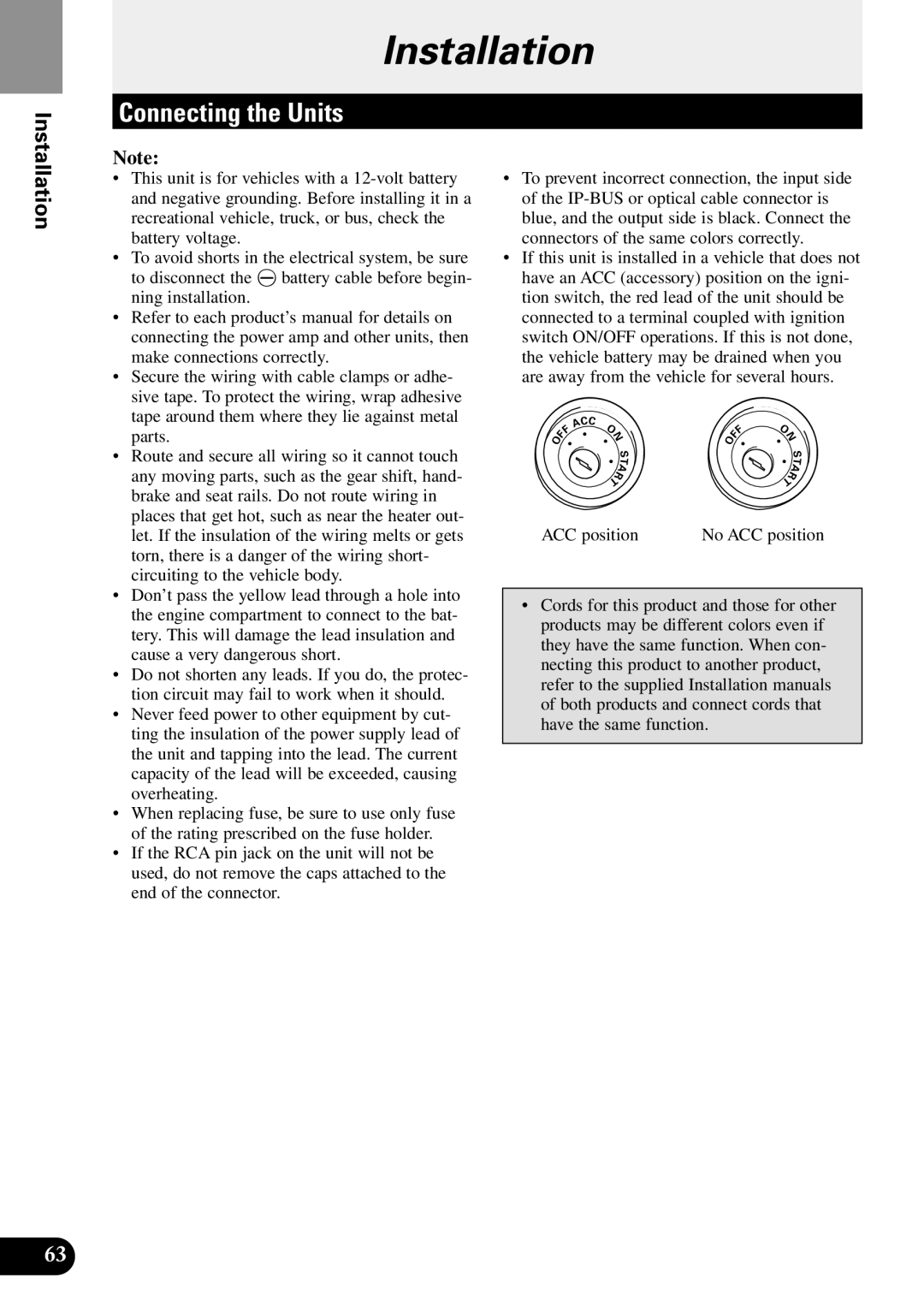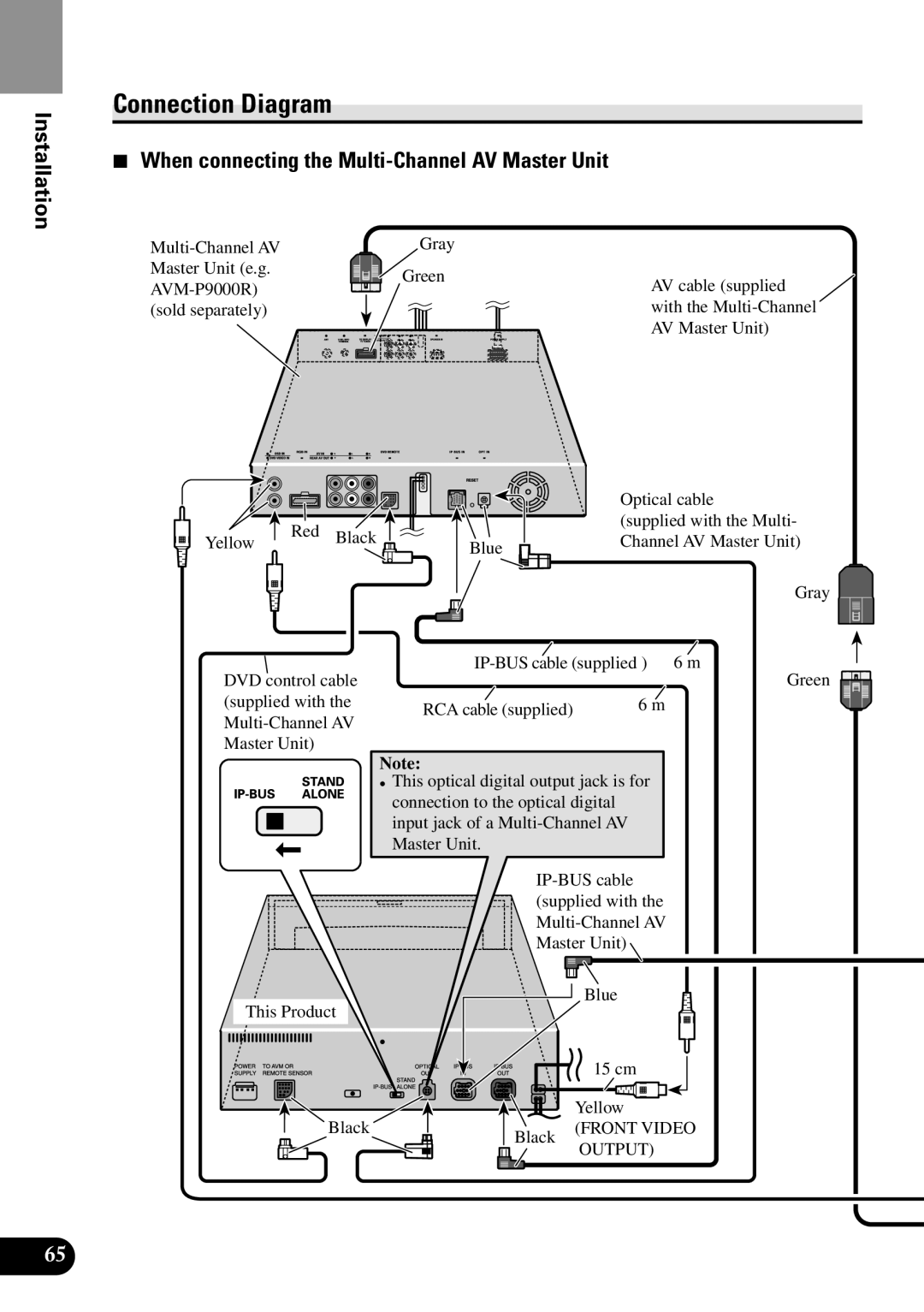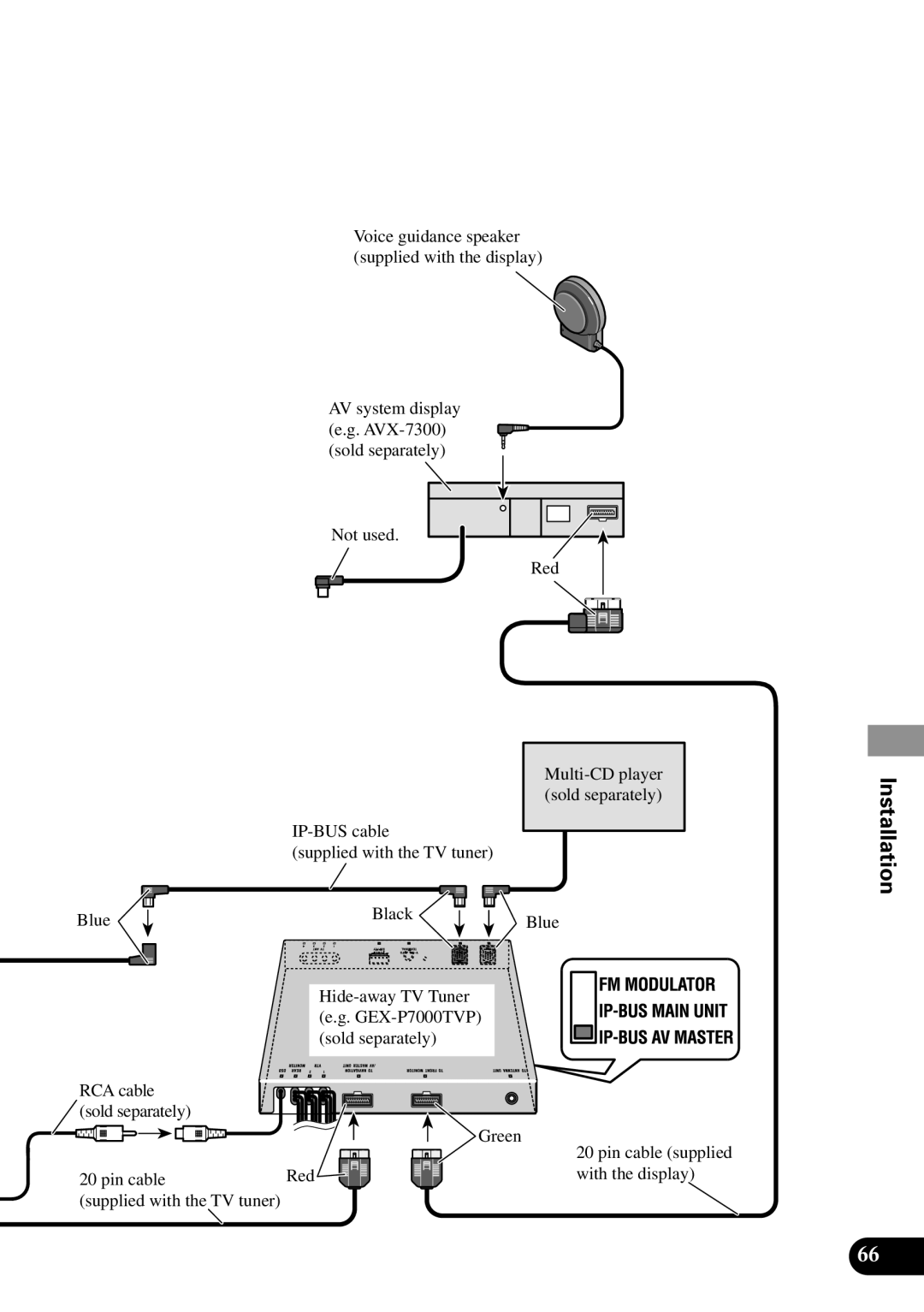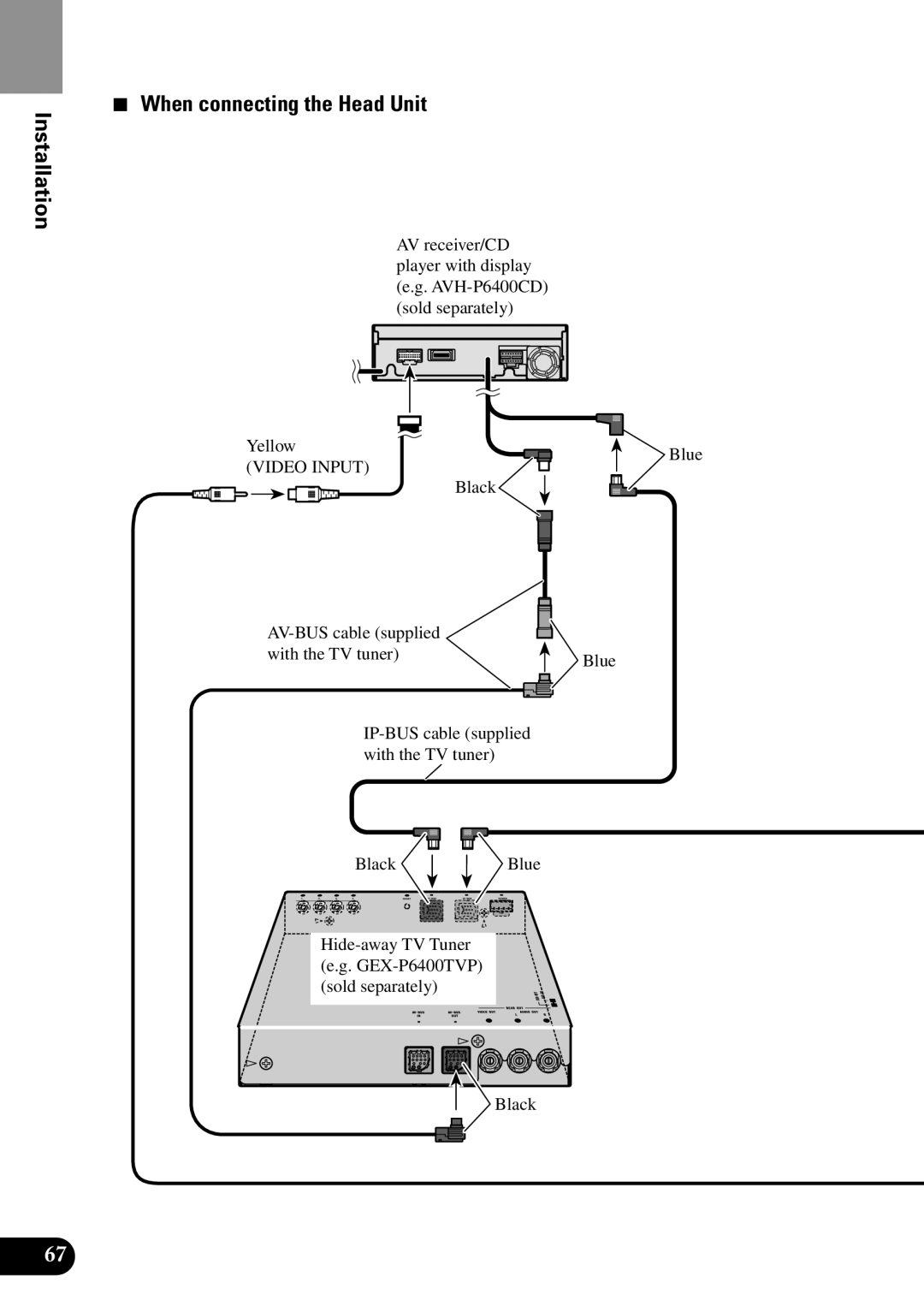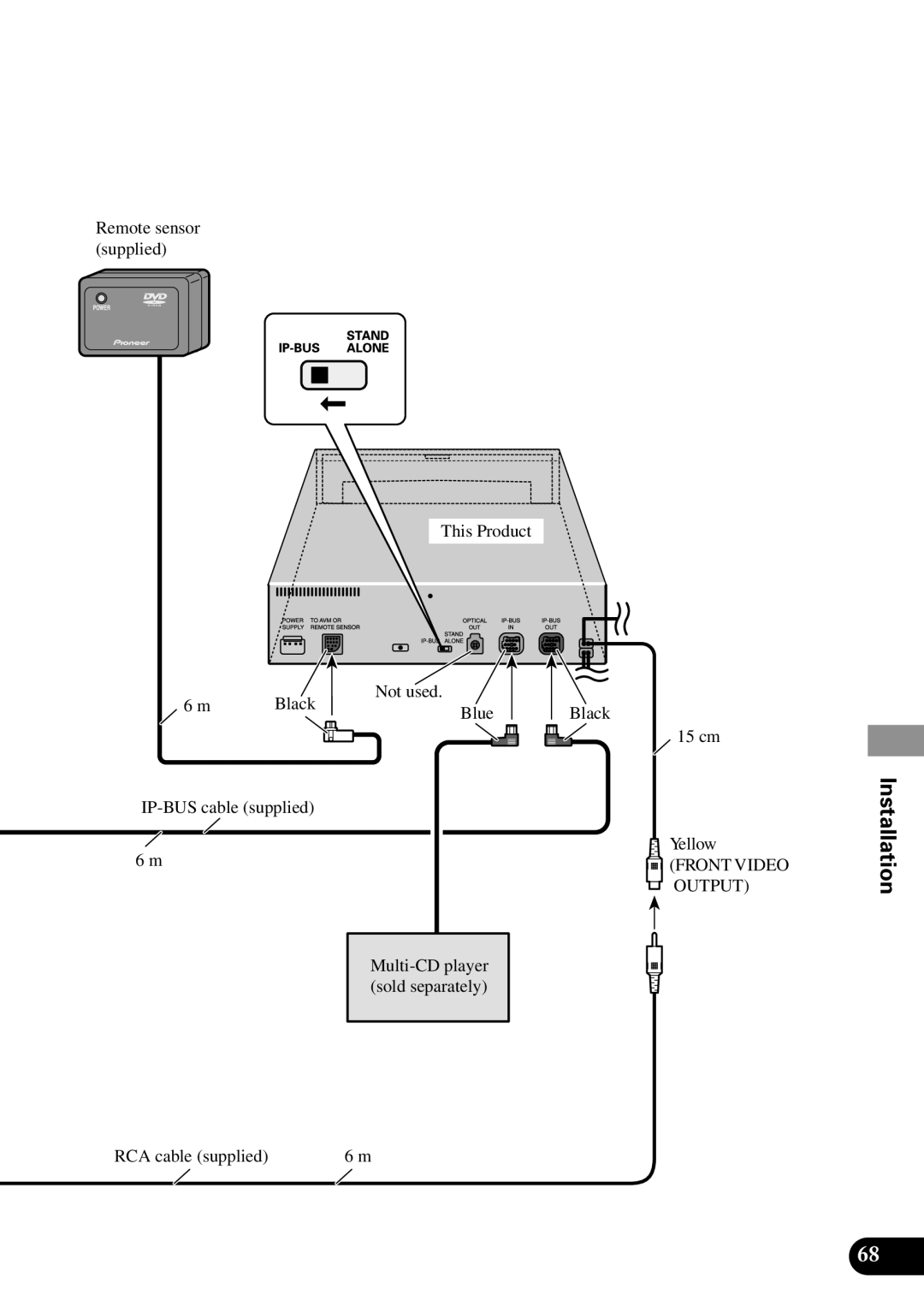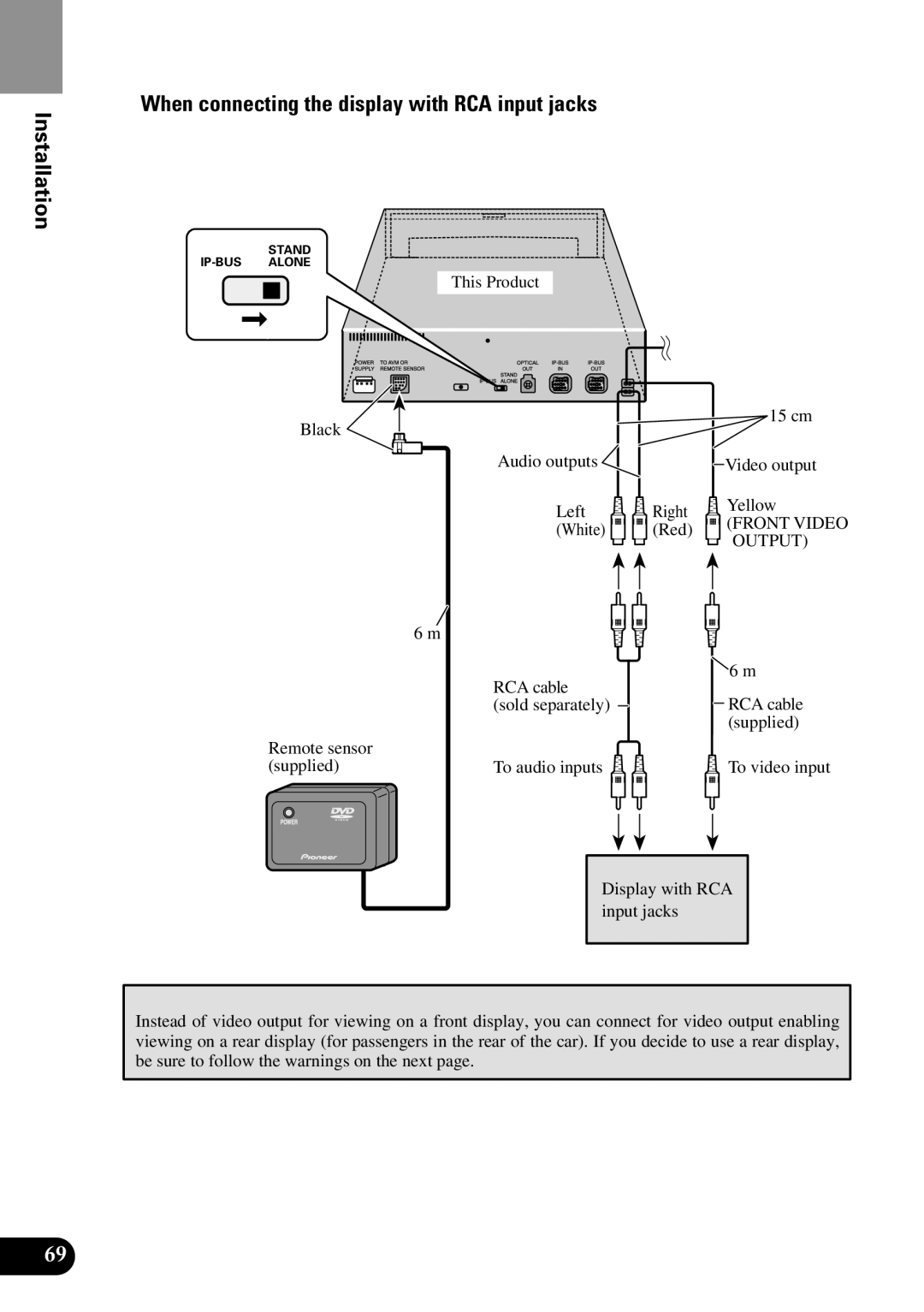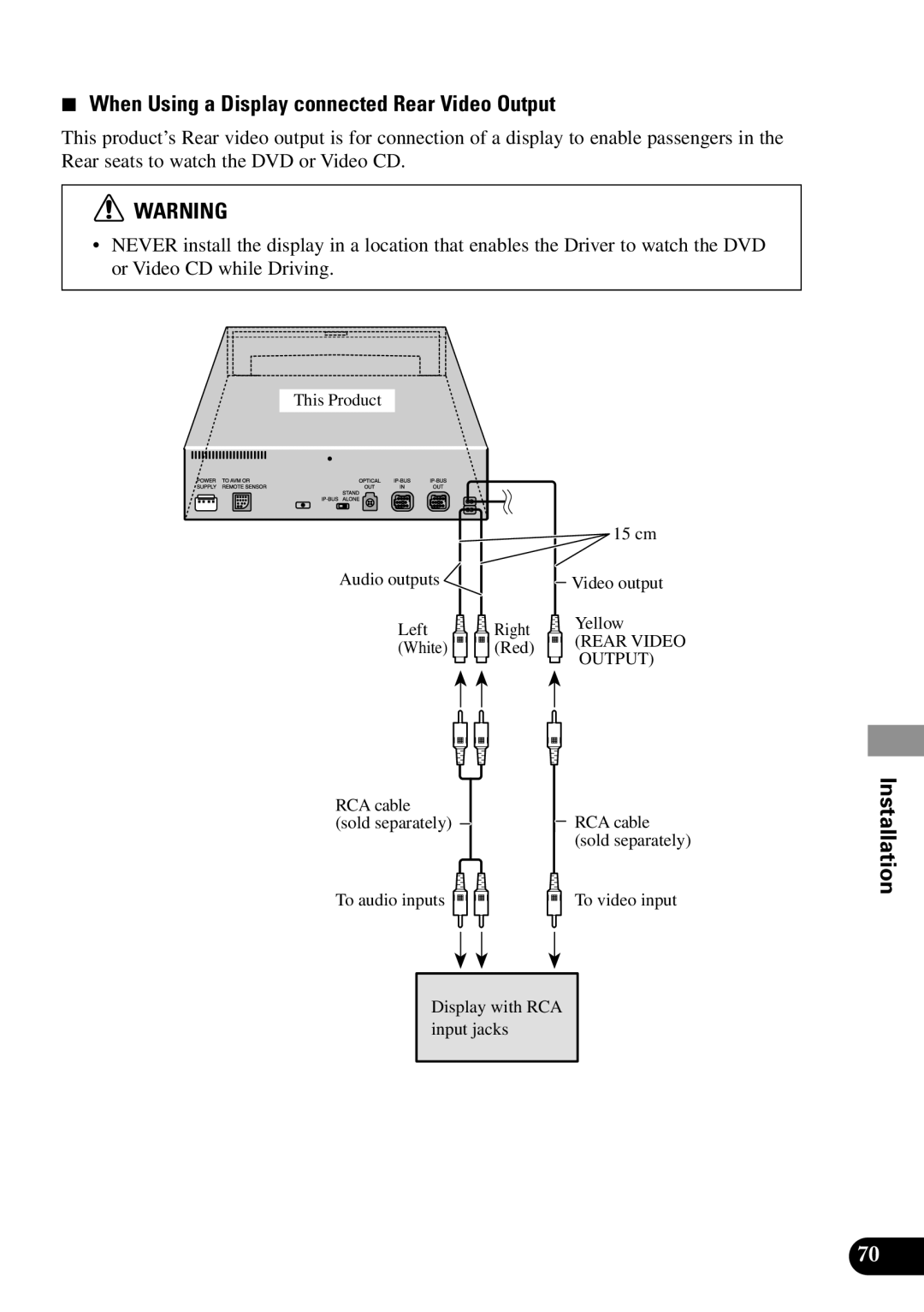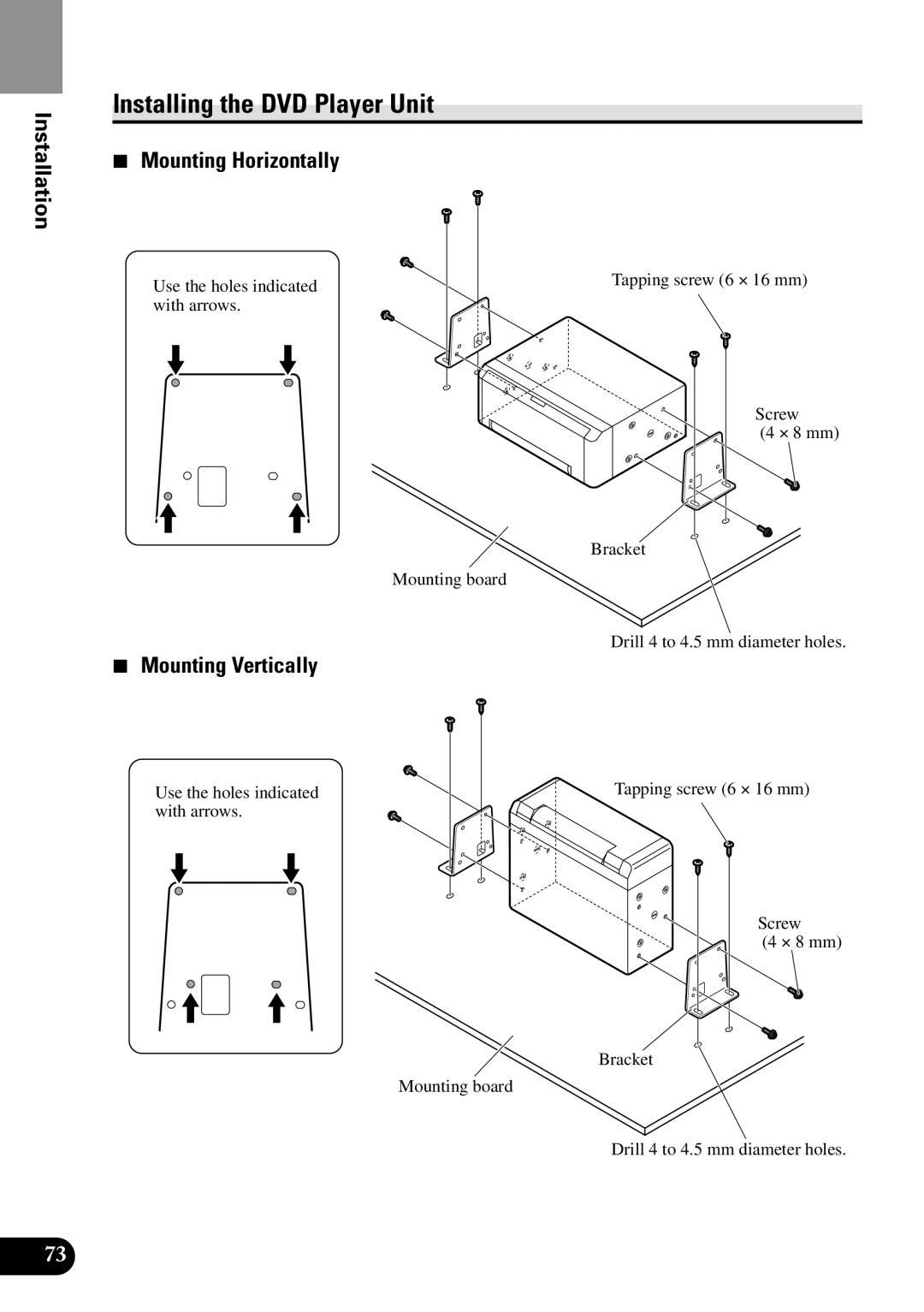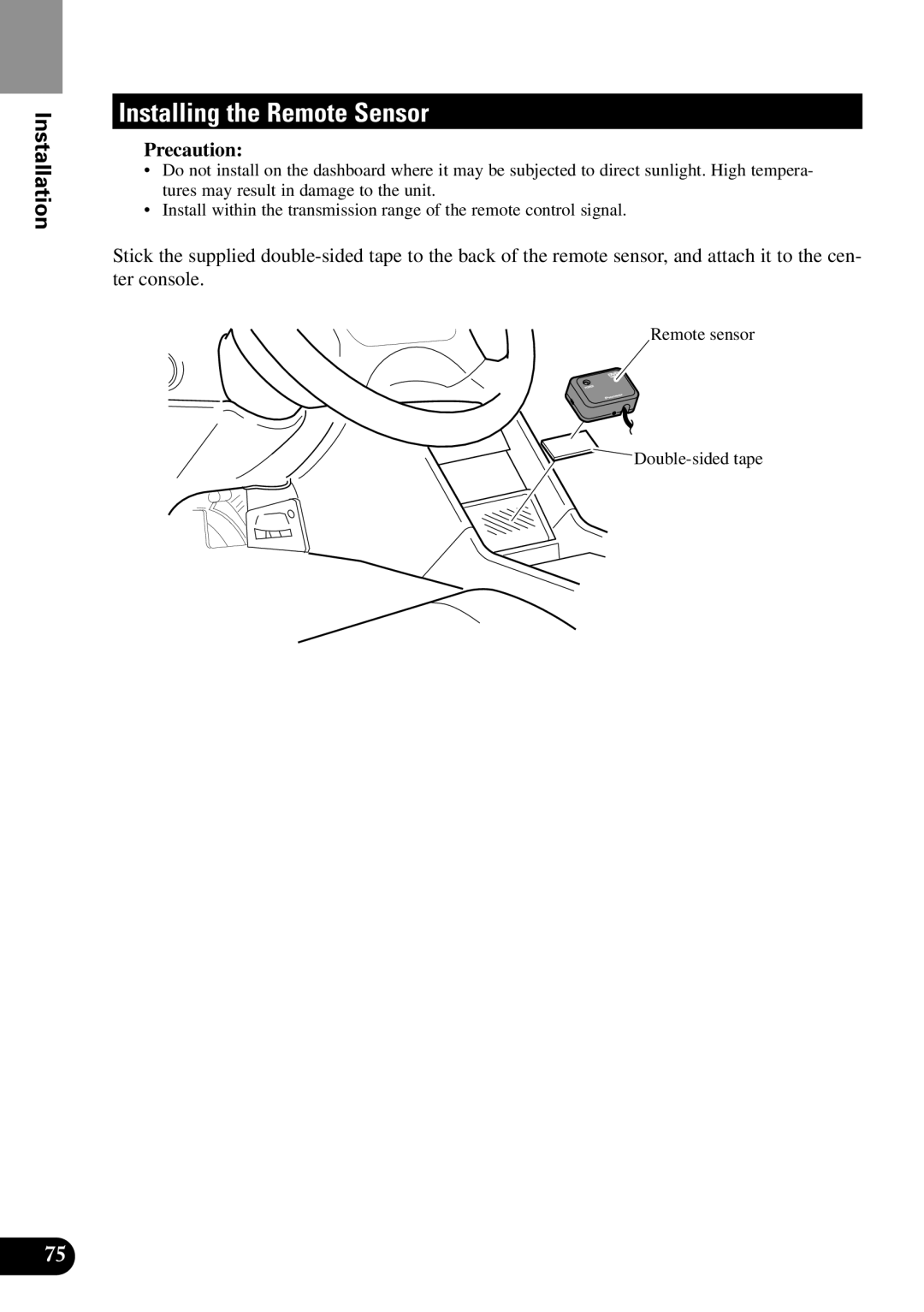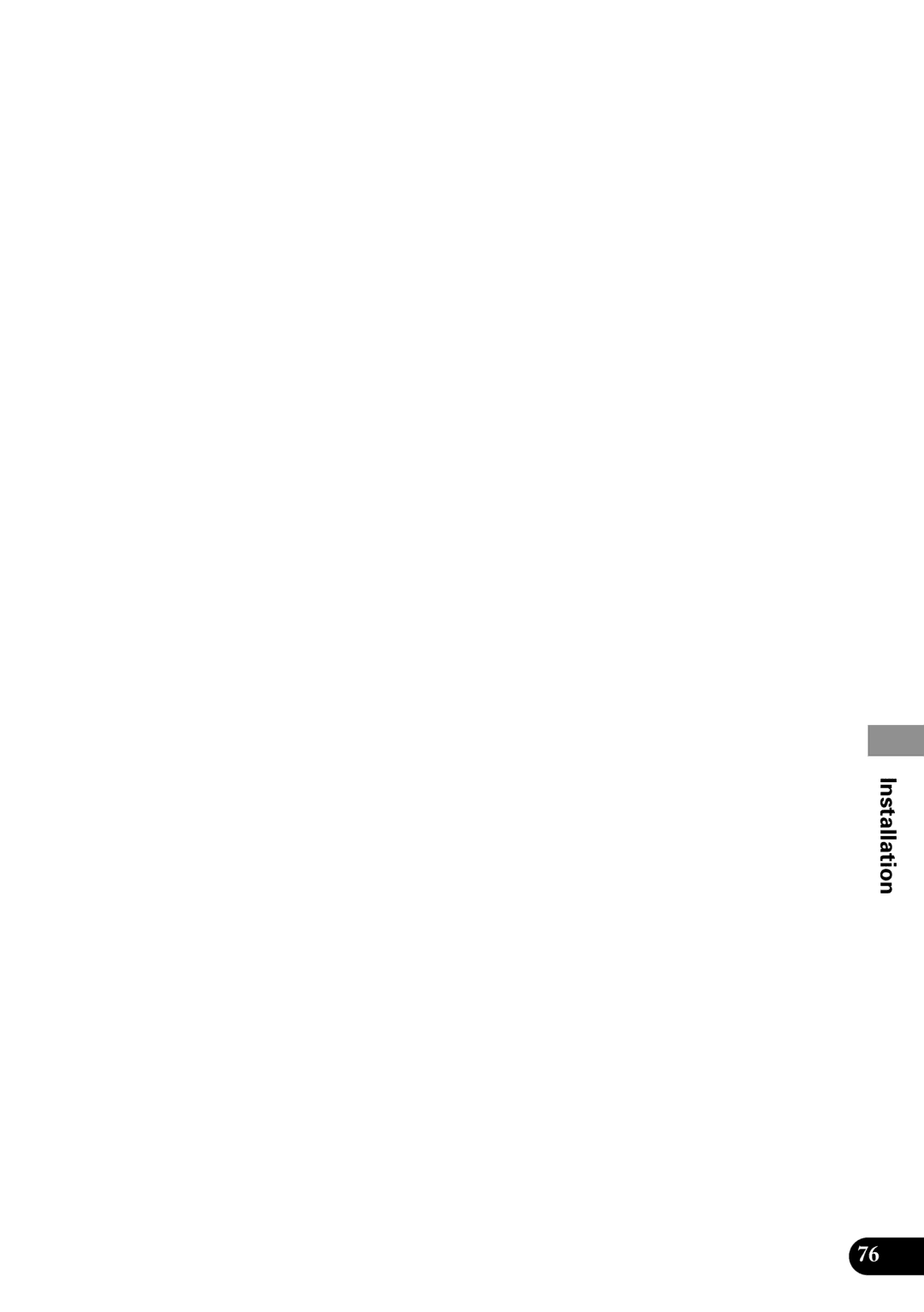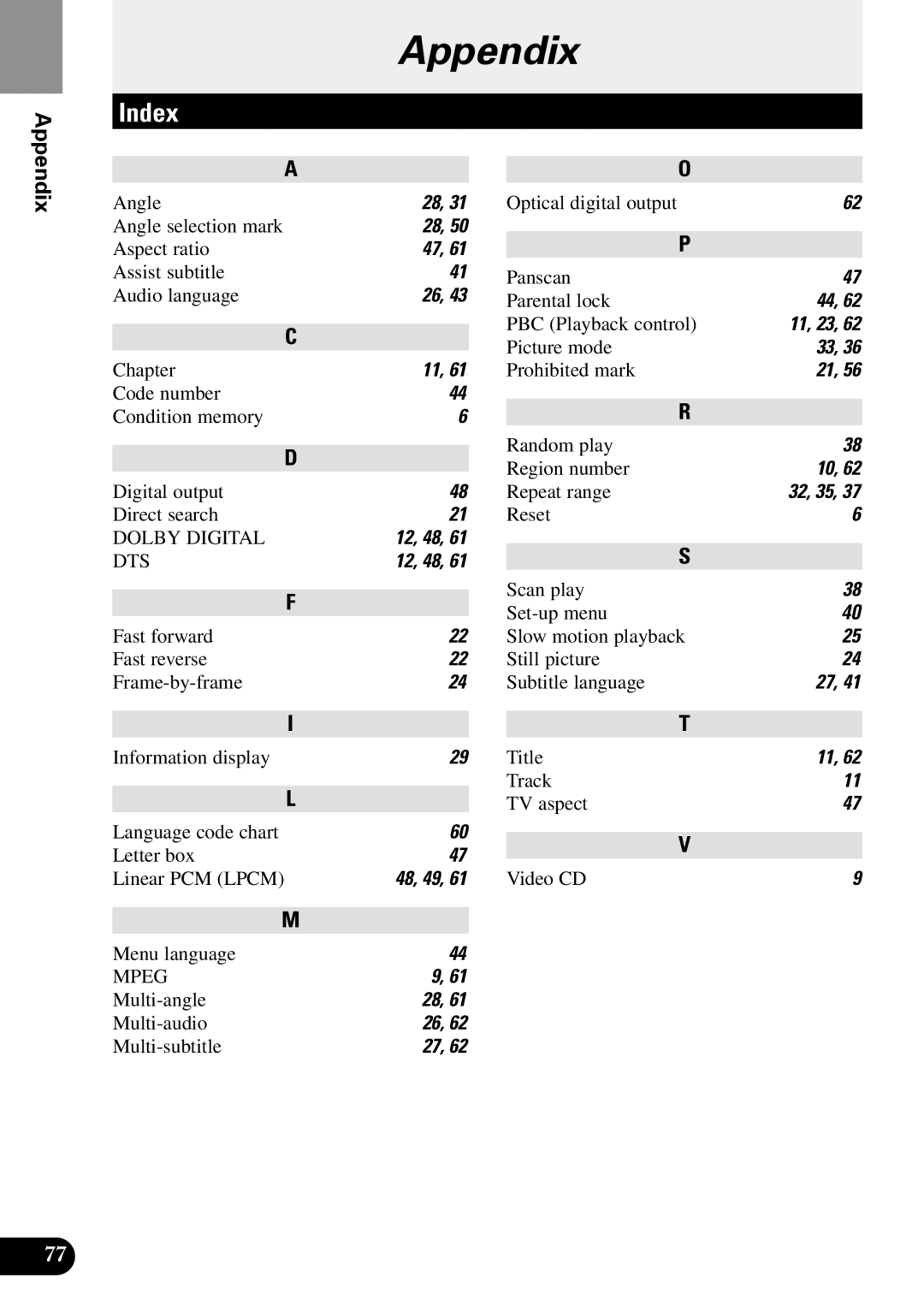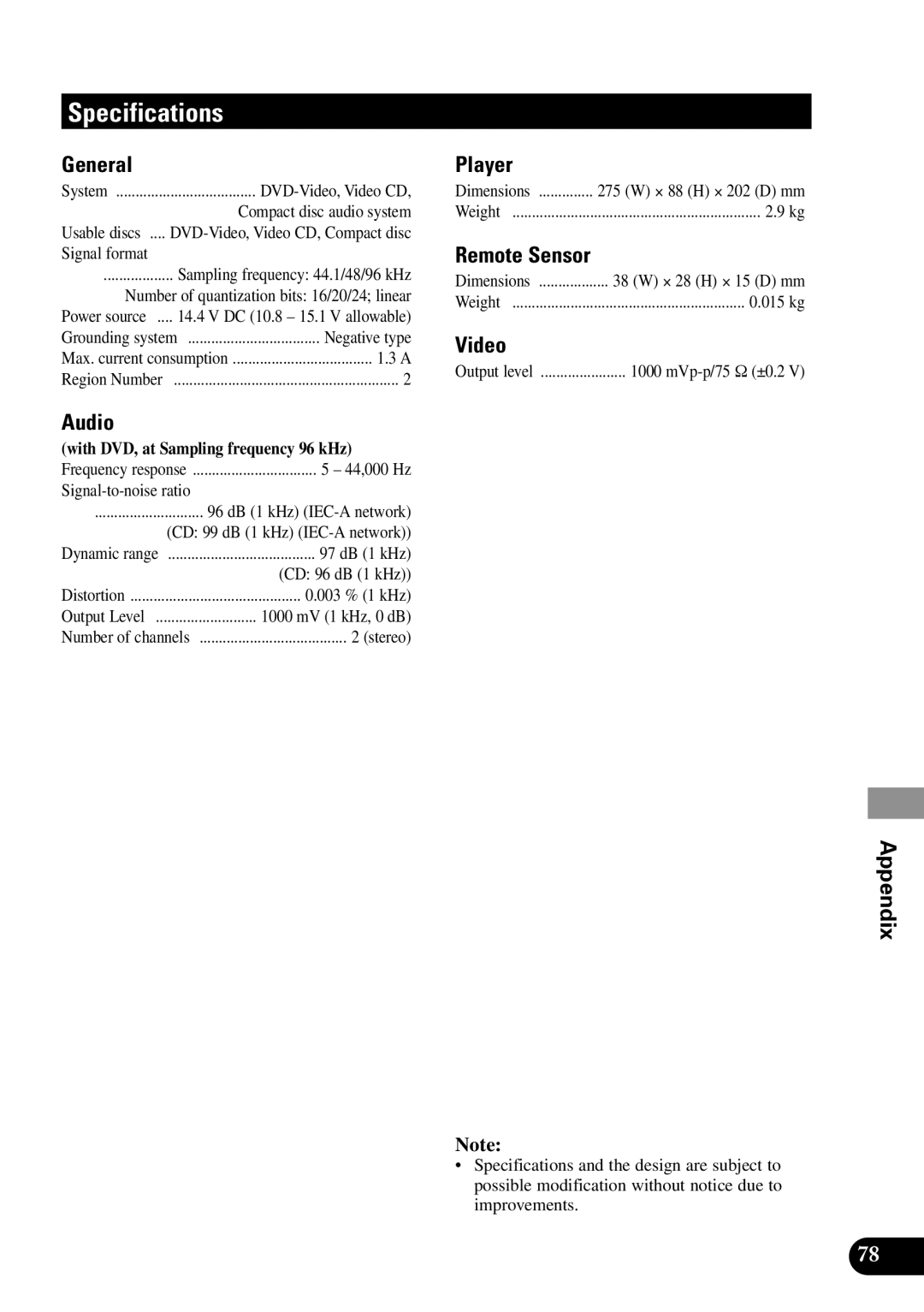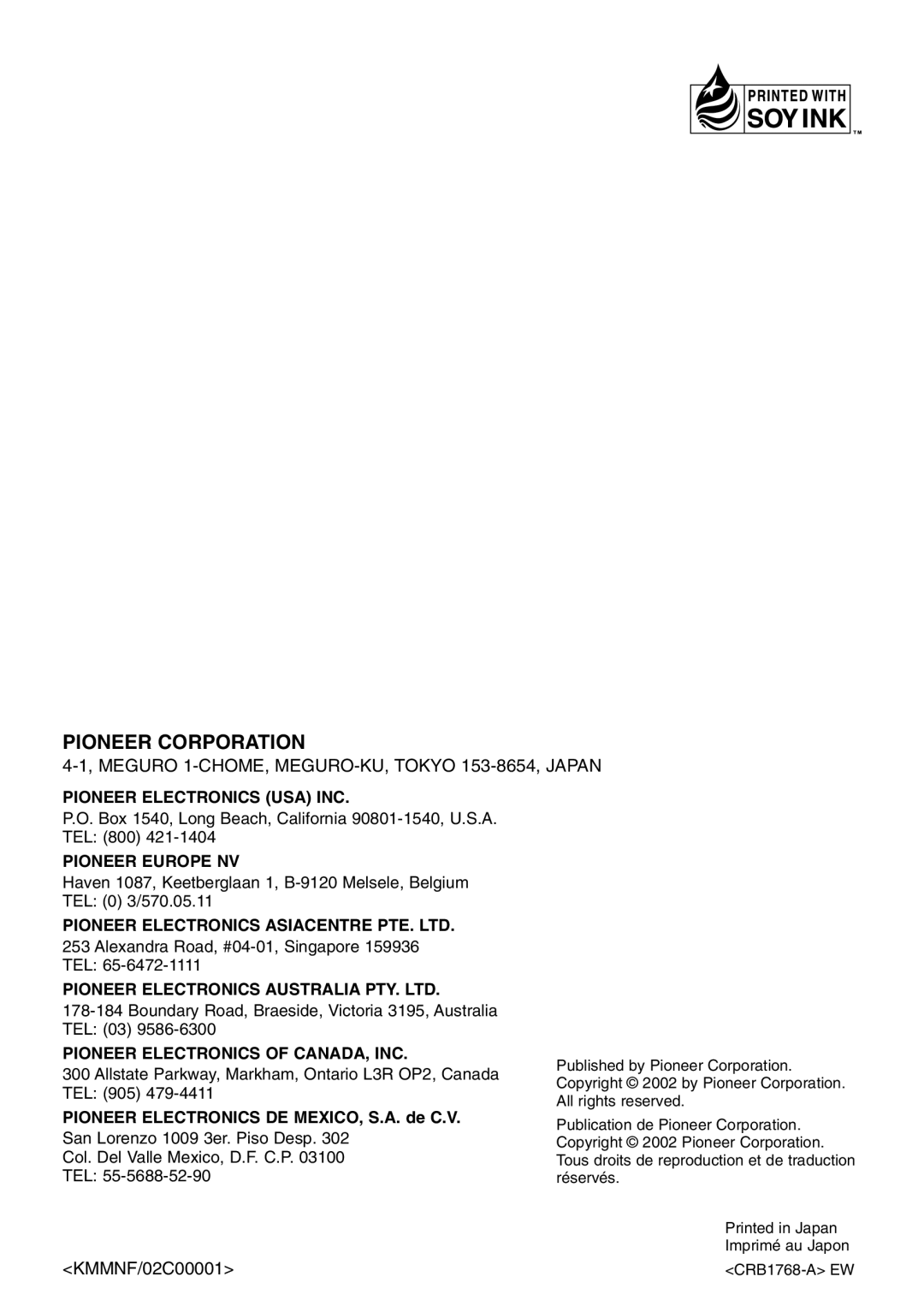PIONEER CORPORATION
4-1, MEGURO 1-CHOME, MEGURO-KU, TOKYO 153-8654, JAPAN
PIONEER ELECTRONICS (USA) INC.
P.O. Box 1540, Long Beach, California
PIONEER EUROPE NV
Haven 1087, Keetberglaan 1,
PIONEER ELECTRONICS ASIACENTRE PTE. LTD.
253 Alexandra Road,
PIONEER ELECTRONICS AUSTRALIA PTY. LTD.
PIONEER ELECTRONICS OF CANADA, INC.
300 Allstate Parkway, Markham, Ontario L3R OP2, Canada TEL: (905) 479-4411
Published by Pioneer Corporation. Copyright © 2002 by Pioneer Corporation. All rights reserved.
PIONEER ELECTRONICS DE MEXICO, S.A. de C.V.
San Lorenzo 1009 3er. Piso Desp. 302
Col. Del Valle Mexico, D.F. C.P. 03100
TEL:
<KMMNF/02C00001>
Publication de Pioneer Corporation. Copyright © 2002 Pioneer Corporation. Tous droits de reproduction et de traduction réservés.
Printed in Japan
Imprimé au Japon