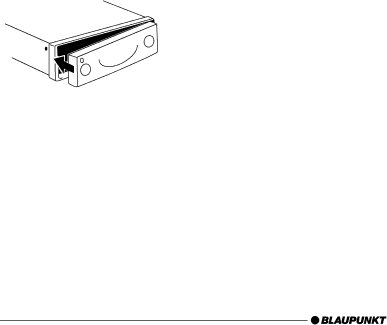
THEFT PROTECTION | SWITCHING ON/OFF |
The control panel latch mechanism opens.
➮First, pull the control panel straight off the device and then out to- wards the left.
●The device switches off after the control panel is detached.
●All the current settings are saved.
●Any CD already inserted in the de- vice remains there.
Attaching the control panel
➮Slide the control panel from left to right into the deviceÕs guide.
➮Press the left edge of the control panel into the device until it clicks into place.
Note:
●When attaching the control panel, make sure you do not press the display.
Switching on/off
There are various ways of switching the device on/off.
Switching on/off using button
1
➮To switch on the device, press button 1.
The device switches on.
➮To switch off the device, press and hold down button 1 for longer than two seconds.
The device switches off.
Switching on/off using the vehicle ignition
The device will switch on and off si- multaneously with the ignition if it is connected correctly to the vehicleÕs ig- nition and if it was not previously switched off using button 1.
You can switch the device on even if the ignition is off.
➮Press button 1.
Note:
●To protect the vehicle battery, the device will switch off automatically after one hour if the ignition is off.
50