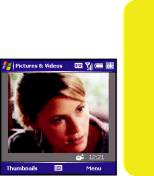
Recording a Video
Videos can be any length. By default, videos are stored in the My Pictures folder on your smart device.
1.Press Start  and select Pictures & Videos.
and select Pictures & Videos.
2.Select Camera ![]() .
.
3.Press Menu ![]() (right softkey) and select Video Mode.
(right softkey) and select Video Mode.
4.Adjust the position of your smart device until you see the subject you want to record on the screen.
5.(Optional) Adjust any of the following:
■Brightness: Press Right ![]() to increase the brightness or Left
to increase the brightness or Left ![]() to decrease the brightness.
to decrease the brightness.
■Resolution: Press Menu ![]() and select Quality to change the video resolution.
and select Quality to change the video resolution.
6.Press Center ![]() to start recording.
to start recording.
7.When you’ve finished recording, press Stop ![]() (left softkey) or Center
(left softkey) or Center ![]() to stop recording.
to stop recording.
8.(Optional) To review the video in Windows Media Player
Mobile, press Thumbnails ![]() (left softkey), highlight
(left softkey), highlight
the video, and then press Center ![]() . (Press OK
. (Press OK ![]() to return to the Thumbnails view.)
to return to the Thumbnails view.)
Viewing a Picture or Video
1.Press Start  and select Pictures & Videos.
and select Pictures & Videos.
2.Select the picture or video you want to view. (For more information on viewing videos, see “Playing Media Files on Your Smart Device” on page 72.)
3.Press OK ![]() to return to the Thumbnails view.
to return to the Thumbnails view.
Information Managment | 69 |