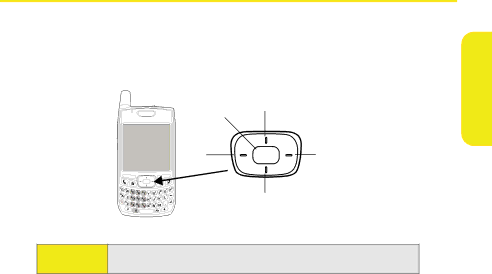
Moving Around the Screen
To move around the Treo700wx smart device screen, you can use the
The ![]() , Left
, Left ![]() , Up
, Up ![]() , Down
, Down ![]() , and Center
, and Center ![]() buttons.
buttons.
Basics
Center
Up
LeftRight
Down
Tip:
Some
Basics | 11 |
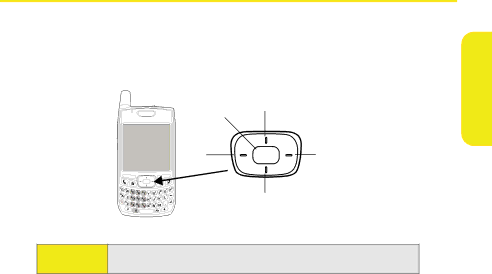
To move around the Treo700wx smart device screen, you can use the
The ![]() , Left
, Left ![]() , Up
, Up ![]() , Down
, Down ![]() , and Center
, and Center ![]() buttons.
buttons.
Basics
Up
Some
Basics | 11 |