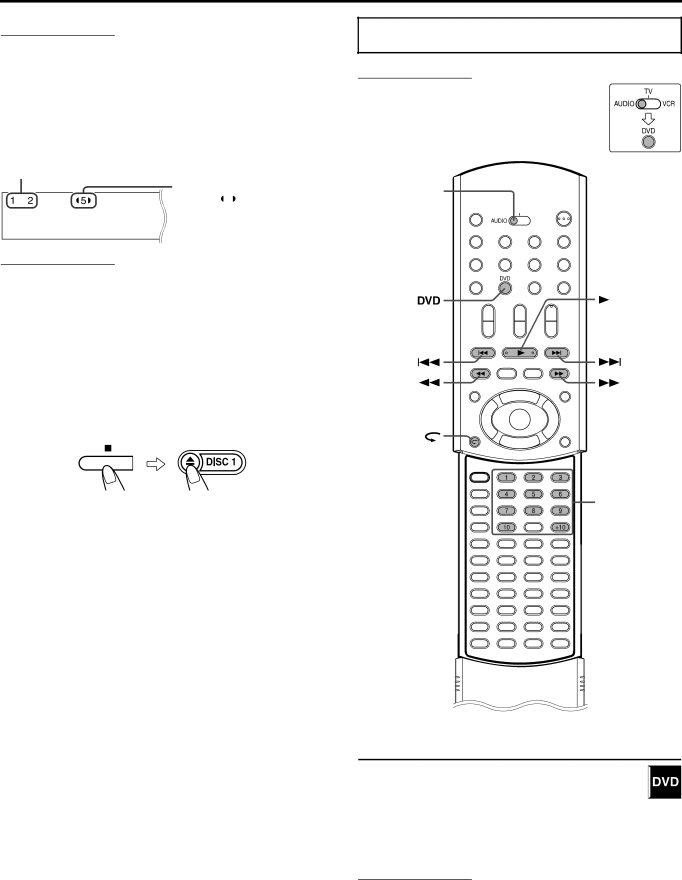
Playback
NOTE
•You can change the time information mode. (A pg. 36)
•You can also check the playback information on the TV screen. (A pg. 35)
7Disc information on the display window
The disc indicators on the display window show the current status of the corresponding disc tray.
Example:When the discs are loaded to disc trays 1, 2 and 5, and the disc in the disc tray 5 is selected.
Currently loaded disc numbers
Currently selected disc number ( appears beside the disc number)
NOTE
When loading a disc;
•Only after a DISC button is pressed the system starts reading the information of the disc on the specified tray. After that, the disc indicators show the current disc status correctly.
7Tray lock
You can lock trays and prohibit the unwanted disc ejection by children.
On the center unit ONLY:
While the system is turned off
Press and hold 7, then press 0for DISC 1.
•The system turns on and “LOCKED” appears on the display window.
•If you try to eject discs, “LOCKED” appears and indicates that trays are locked.
To unlock trays
When the system is turned off, press and hold 7, then press 0for DISC 1.
•The system turns on and “UNLOCKED” appears on the display window.
Playback features
IMPORTANT
Before using the remote control for the following operation;
1 Set the remote control mode selector to
AUDIO.
2 Press DVD.
Remote control mode selector
(play button)
Number
buttons
One Touch Replay
You can move back the playback position by 10 seconds from the current position.
7During playback
On the remote control:
Press  .
.
NOTE
•This function works between chapters in the same title.
•This function may not work for some DVDs.
23