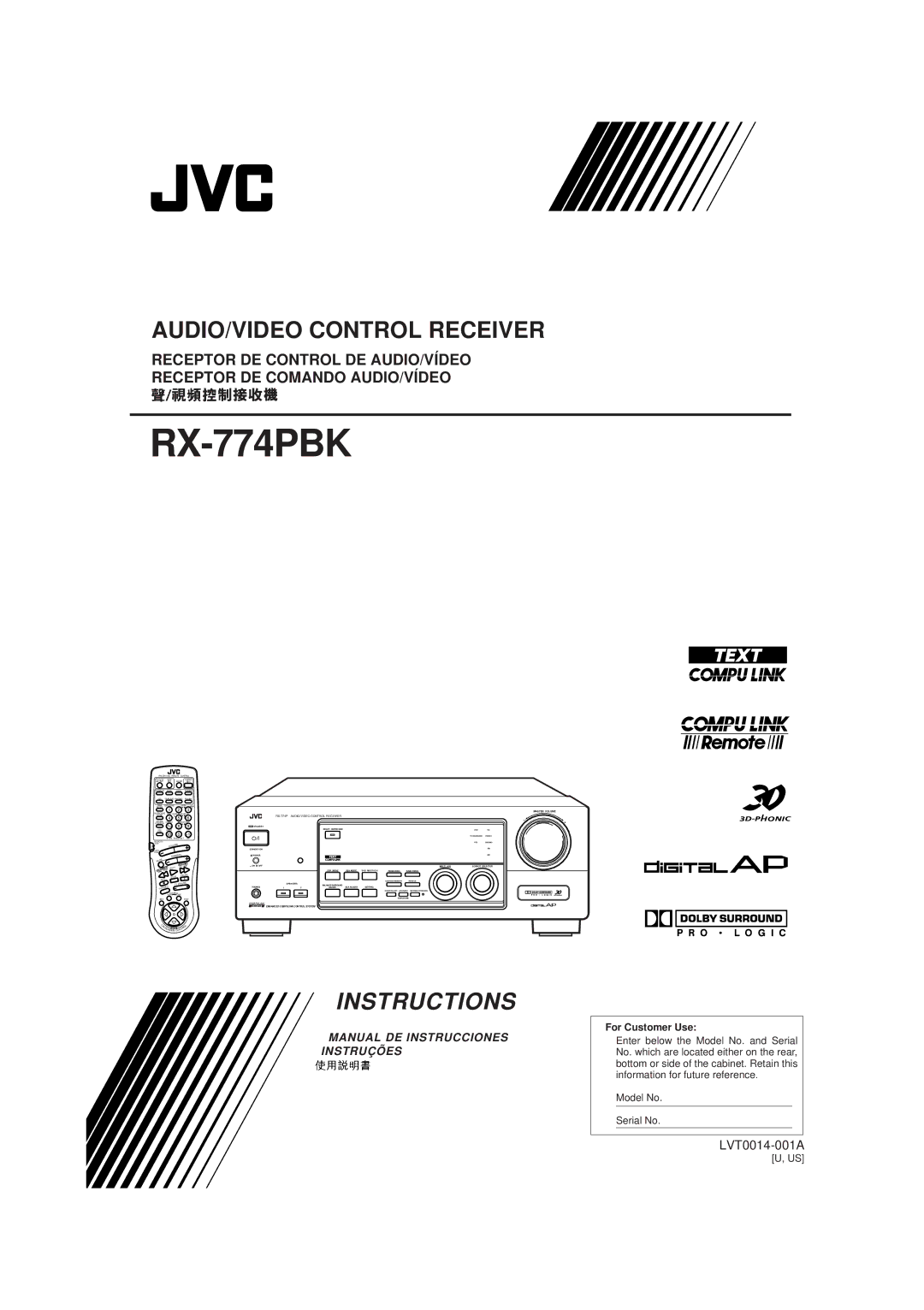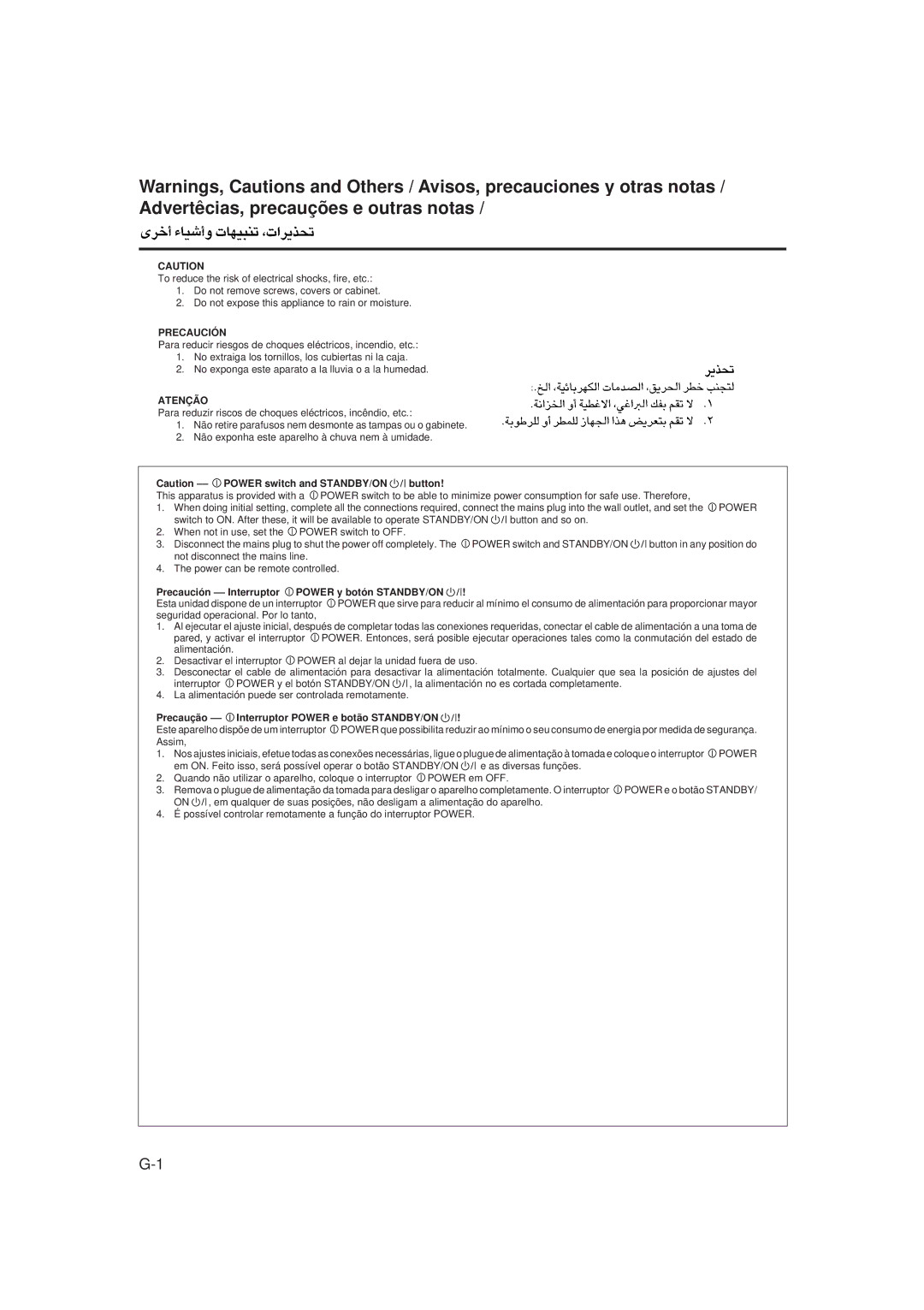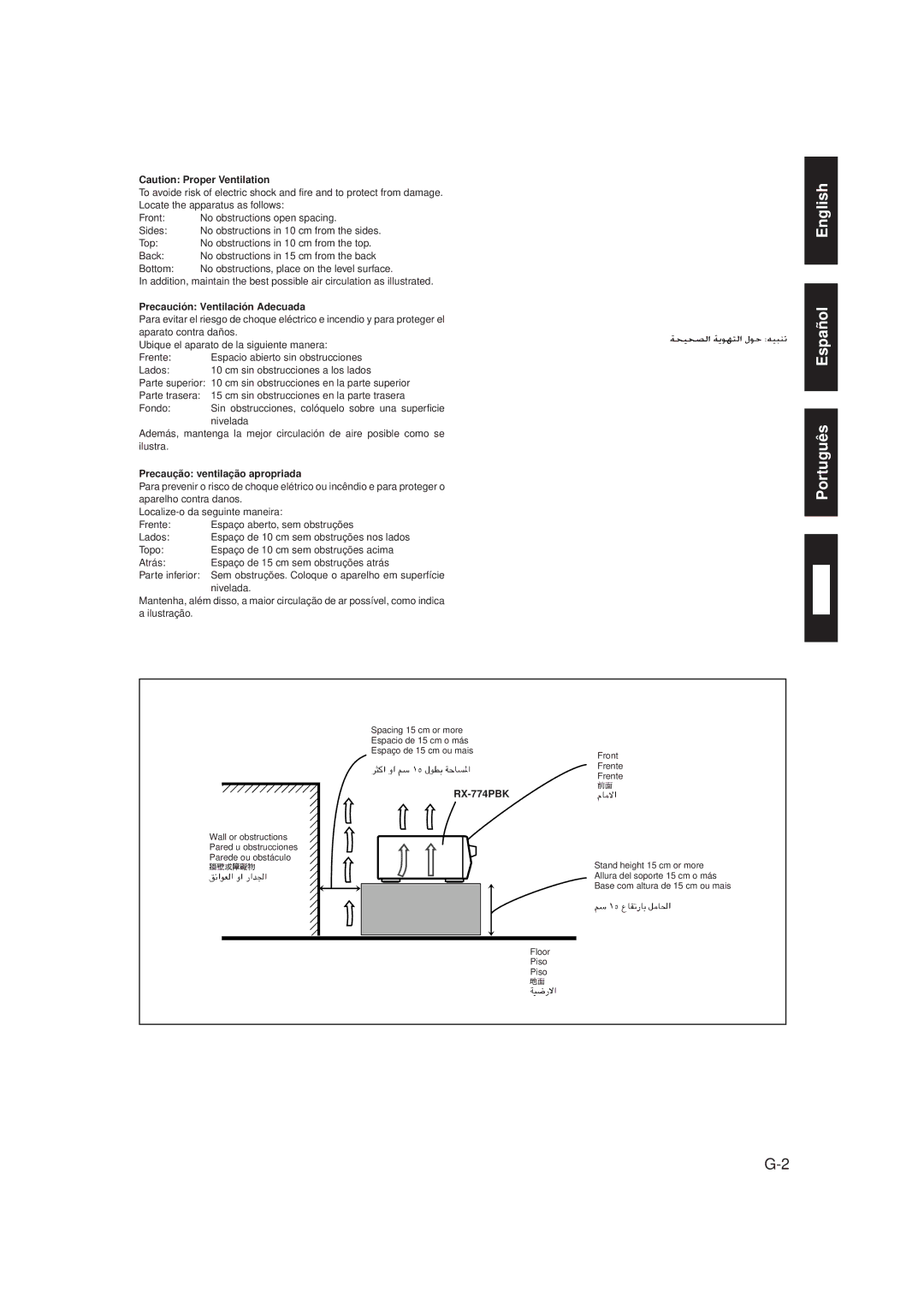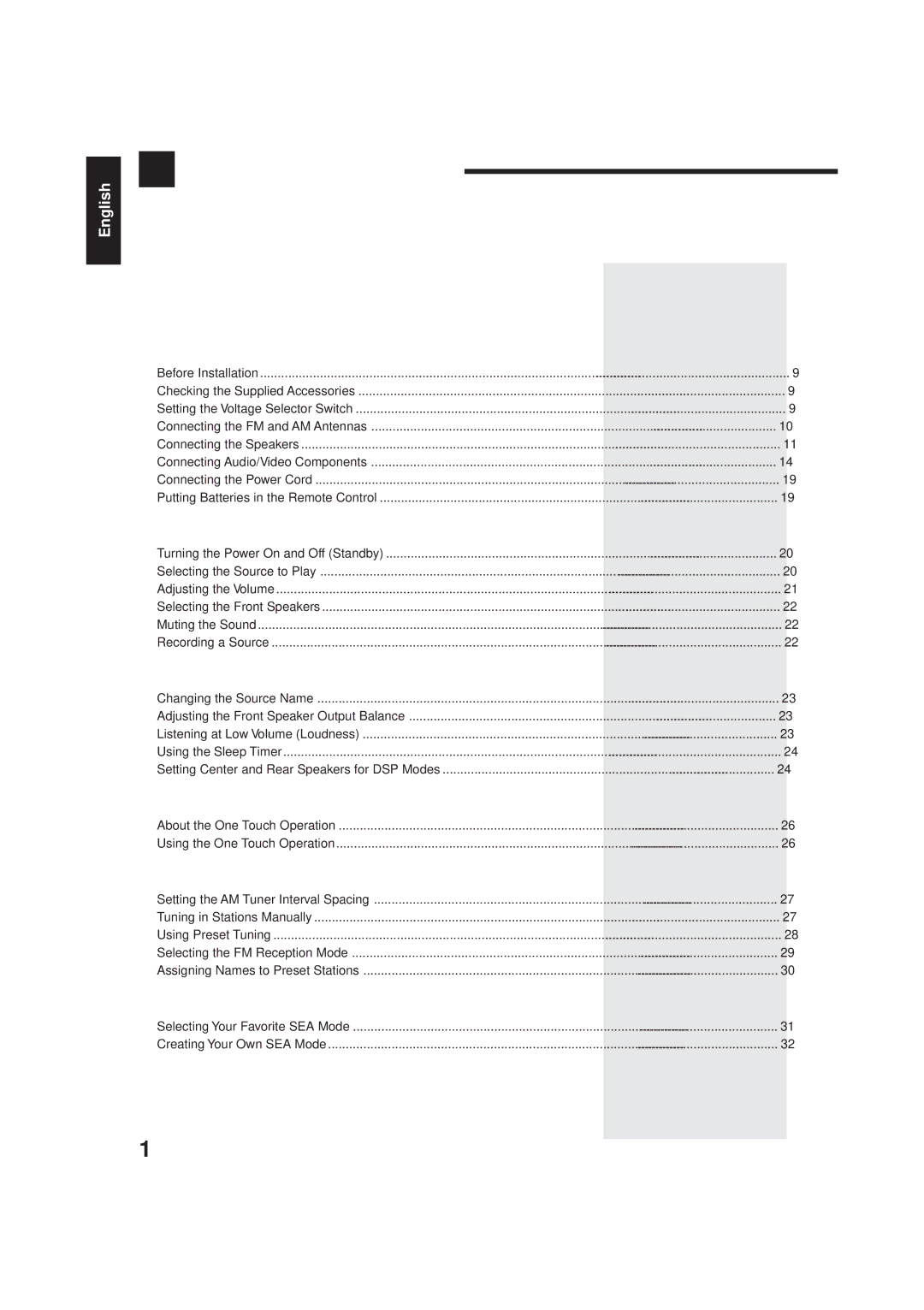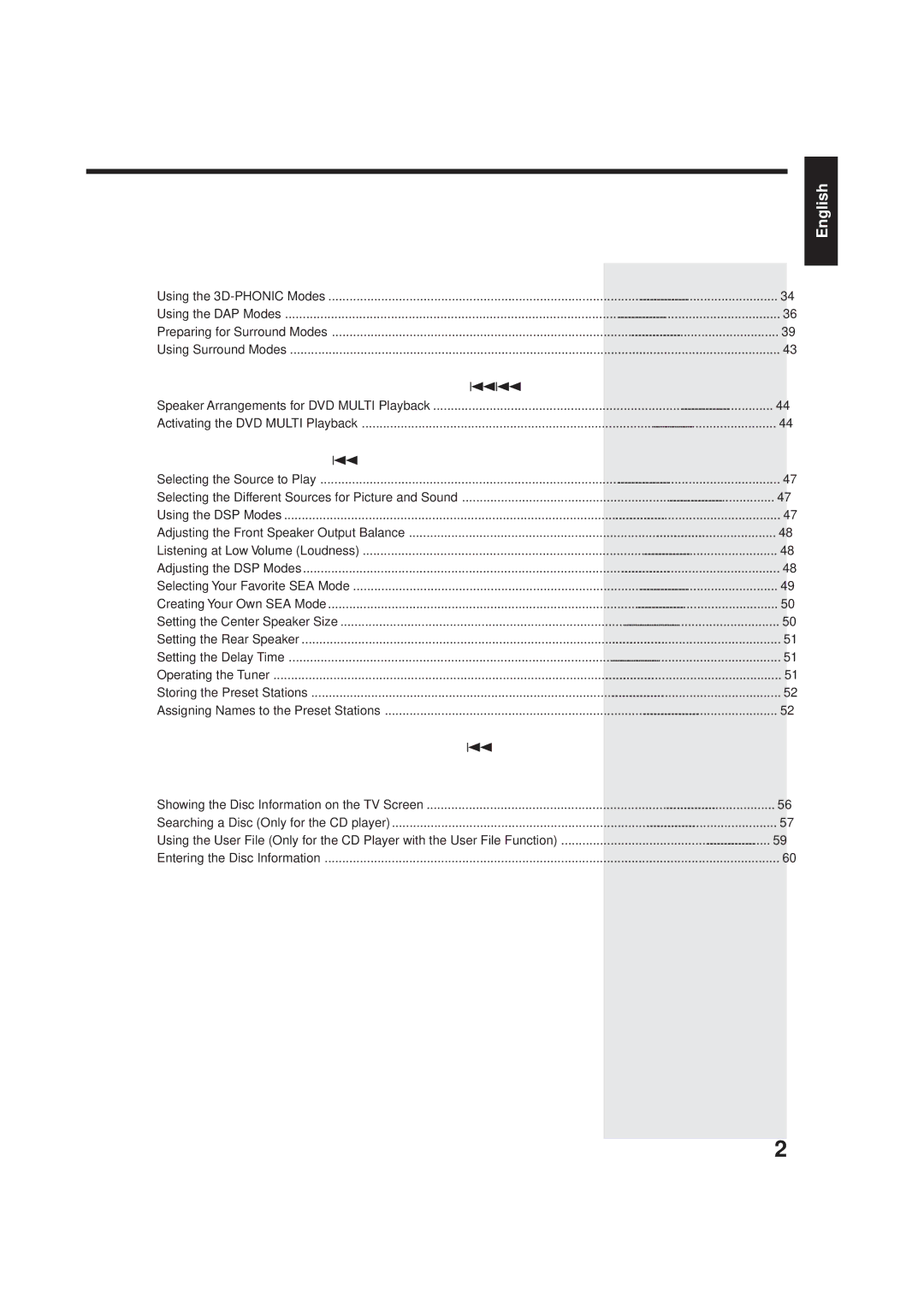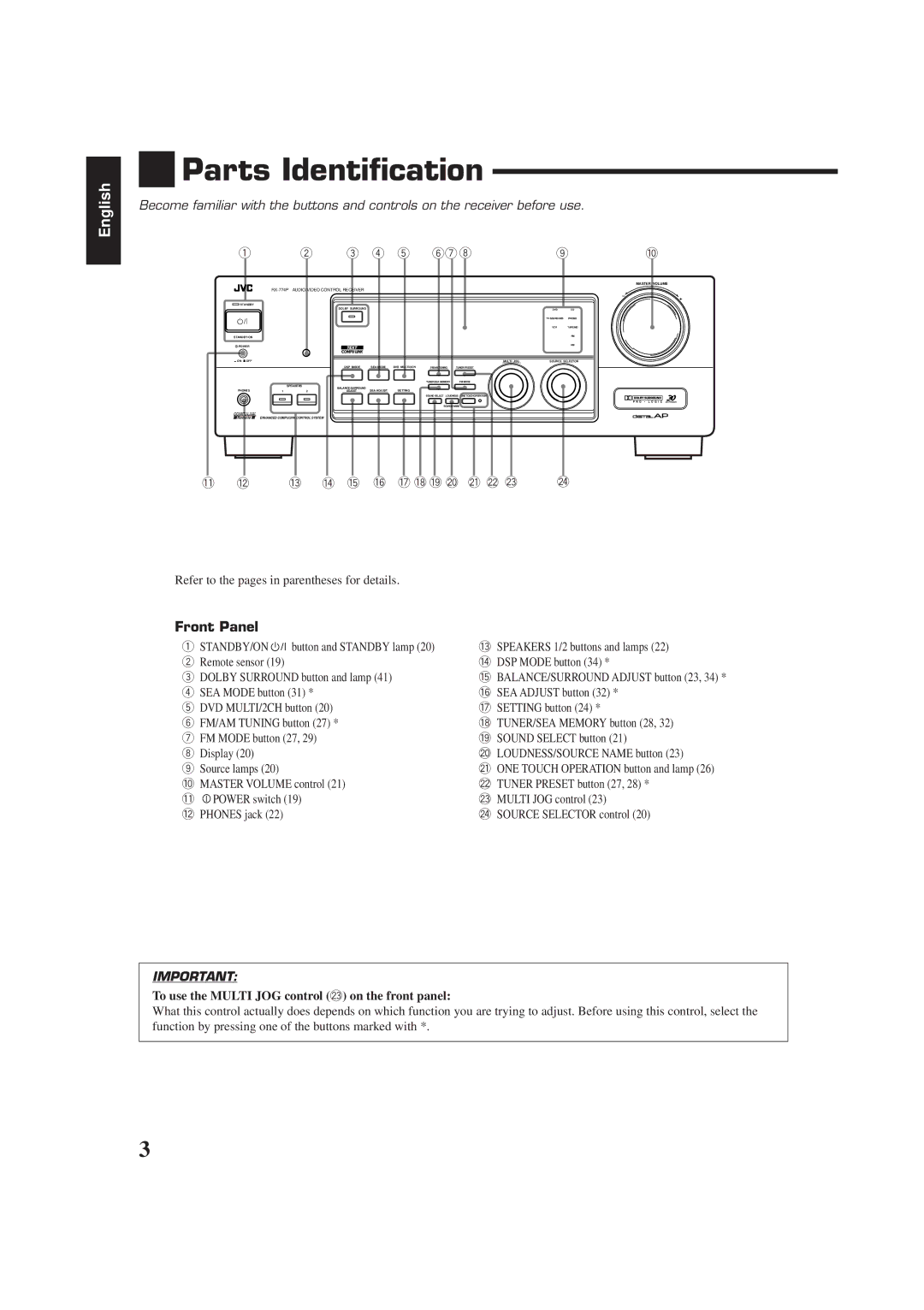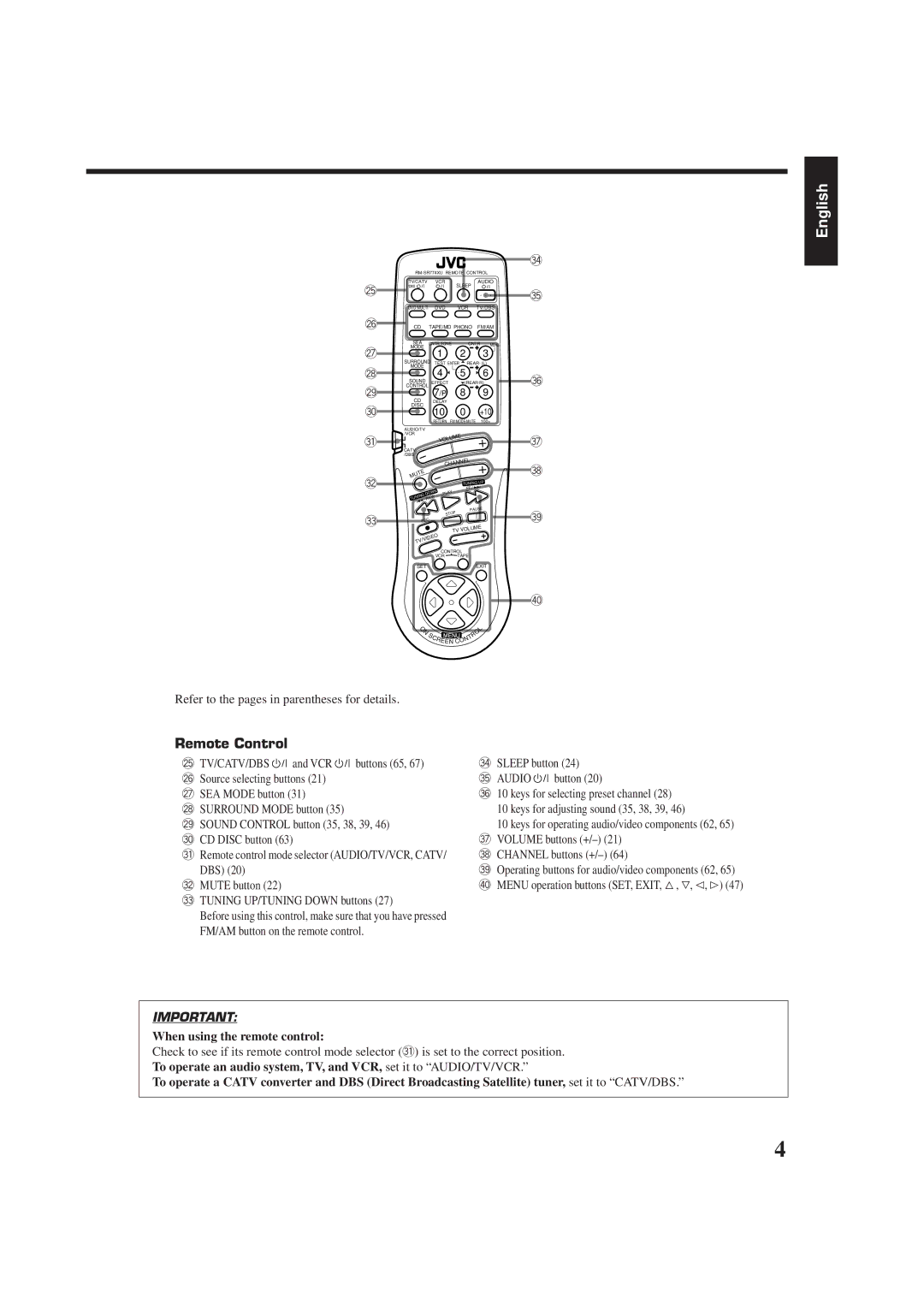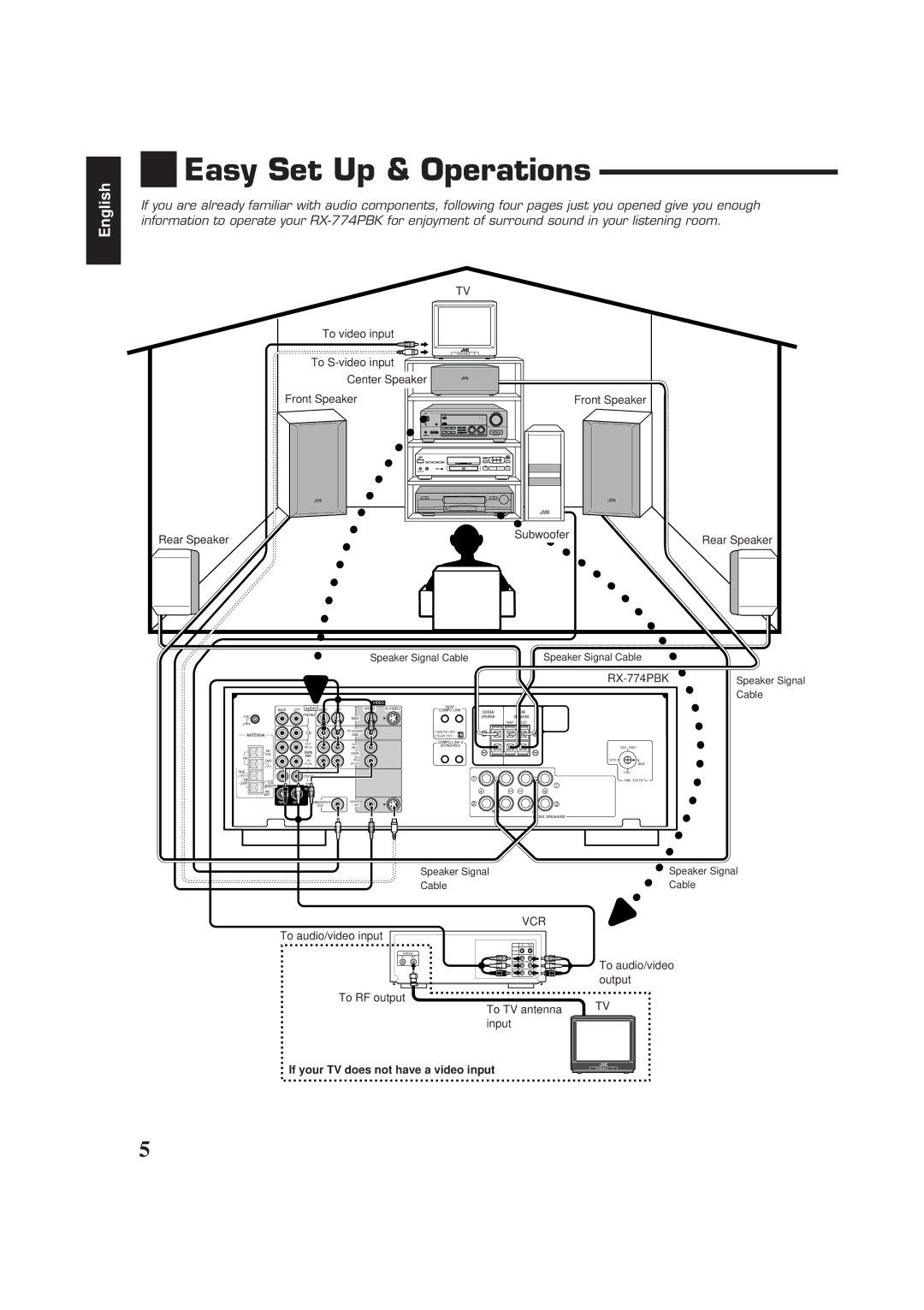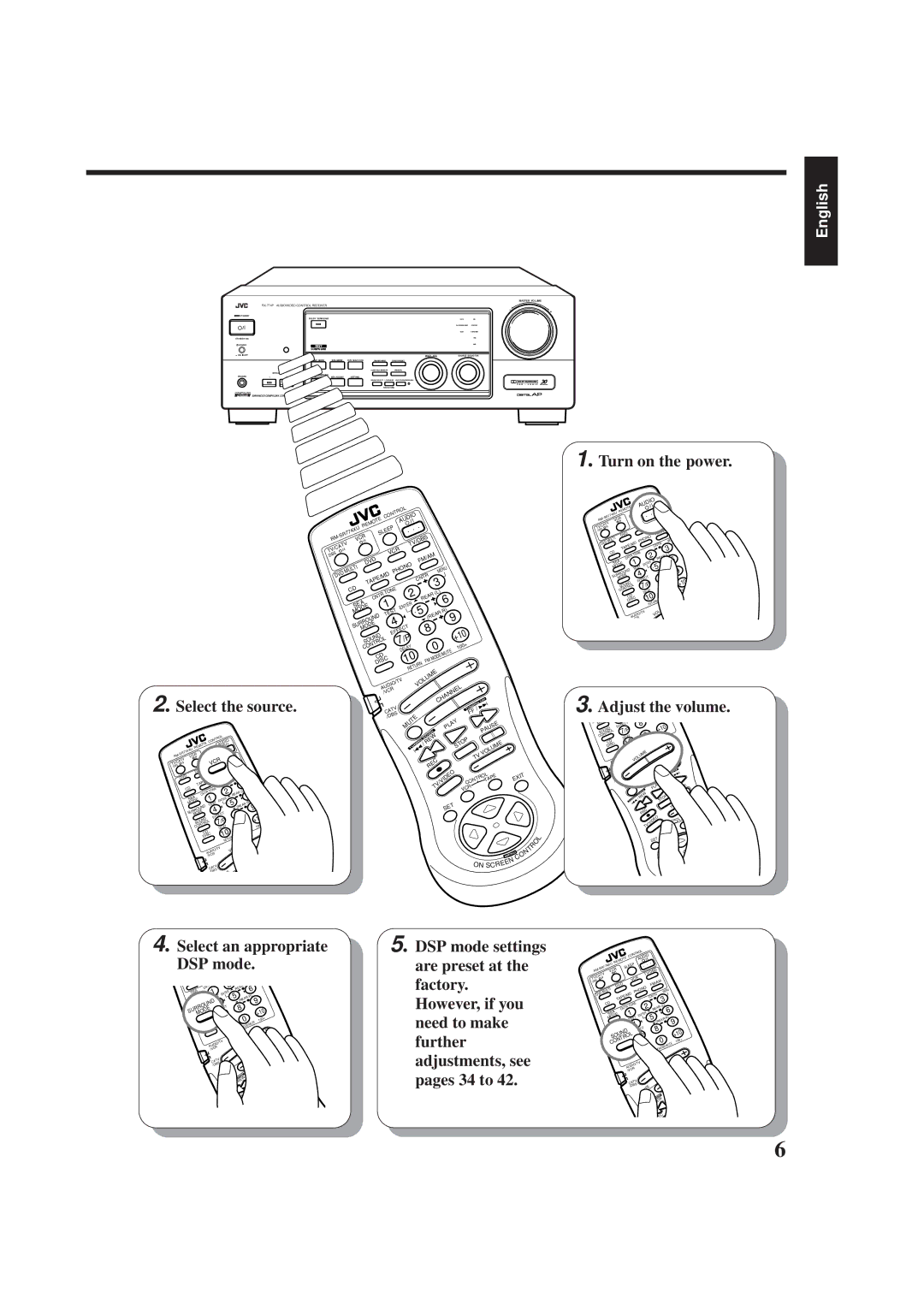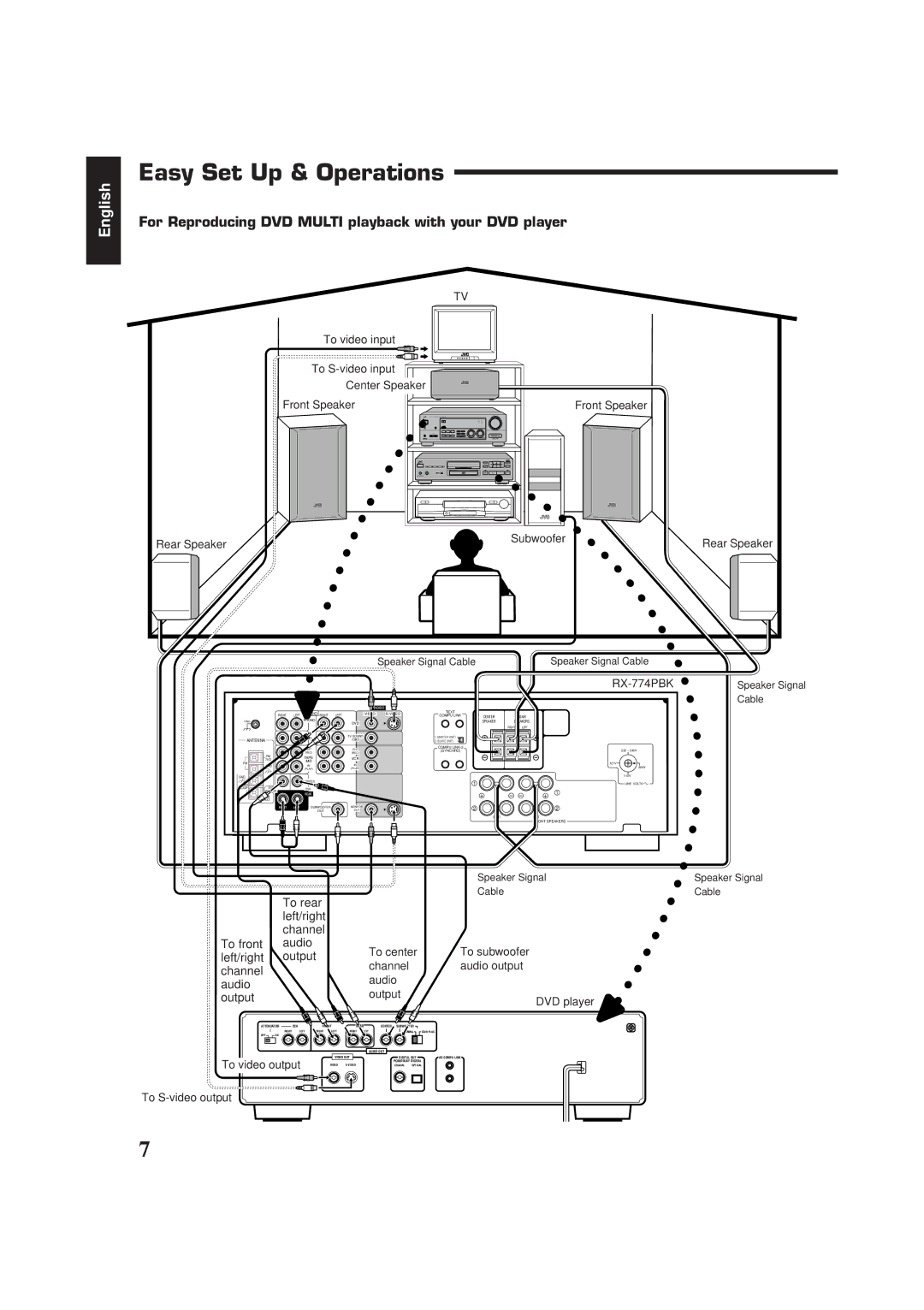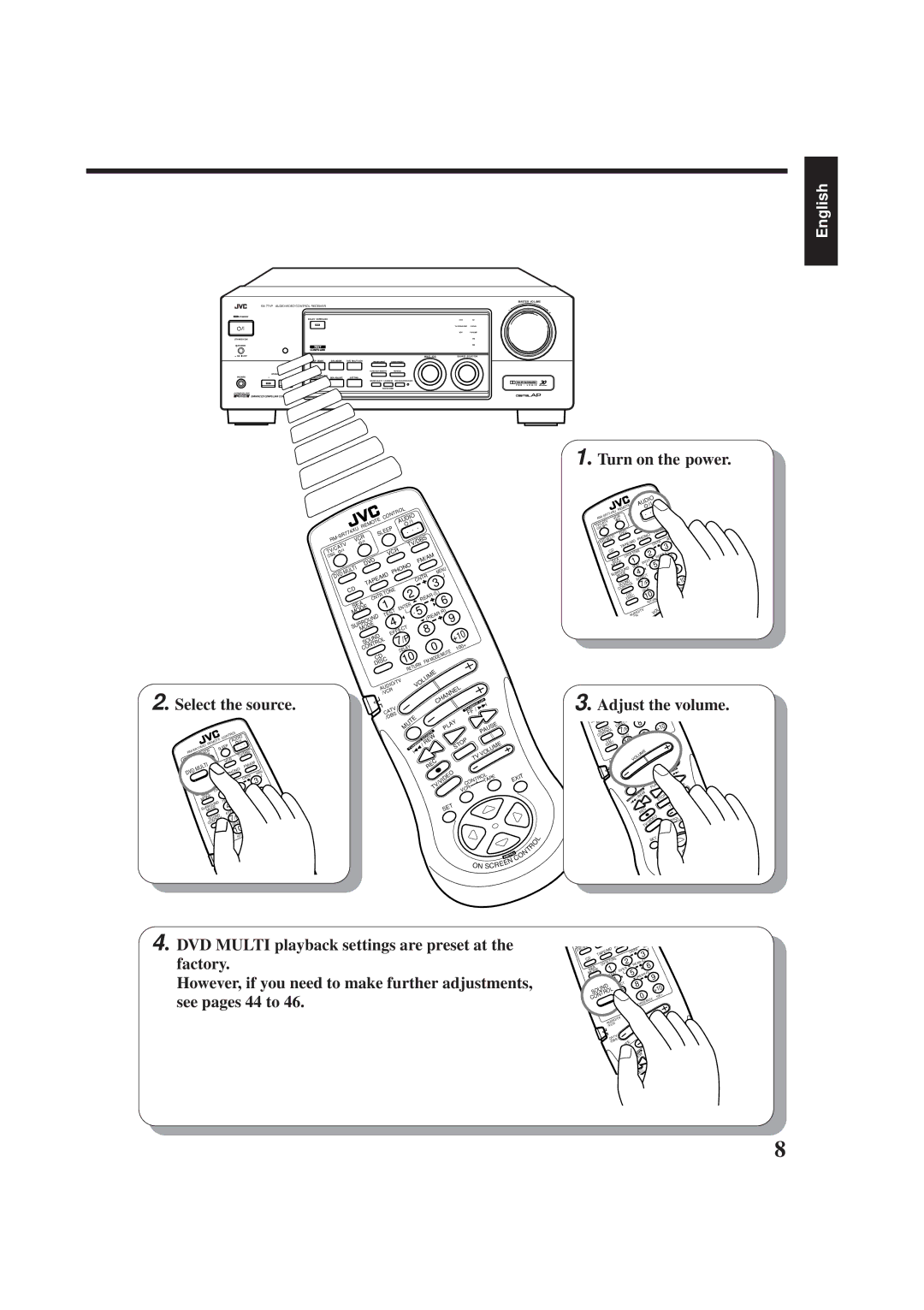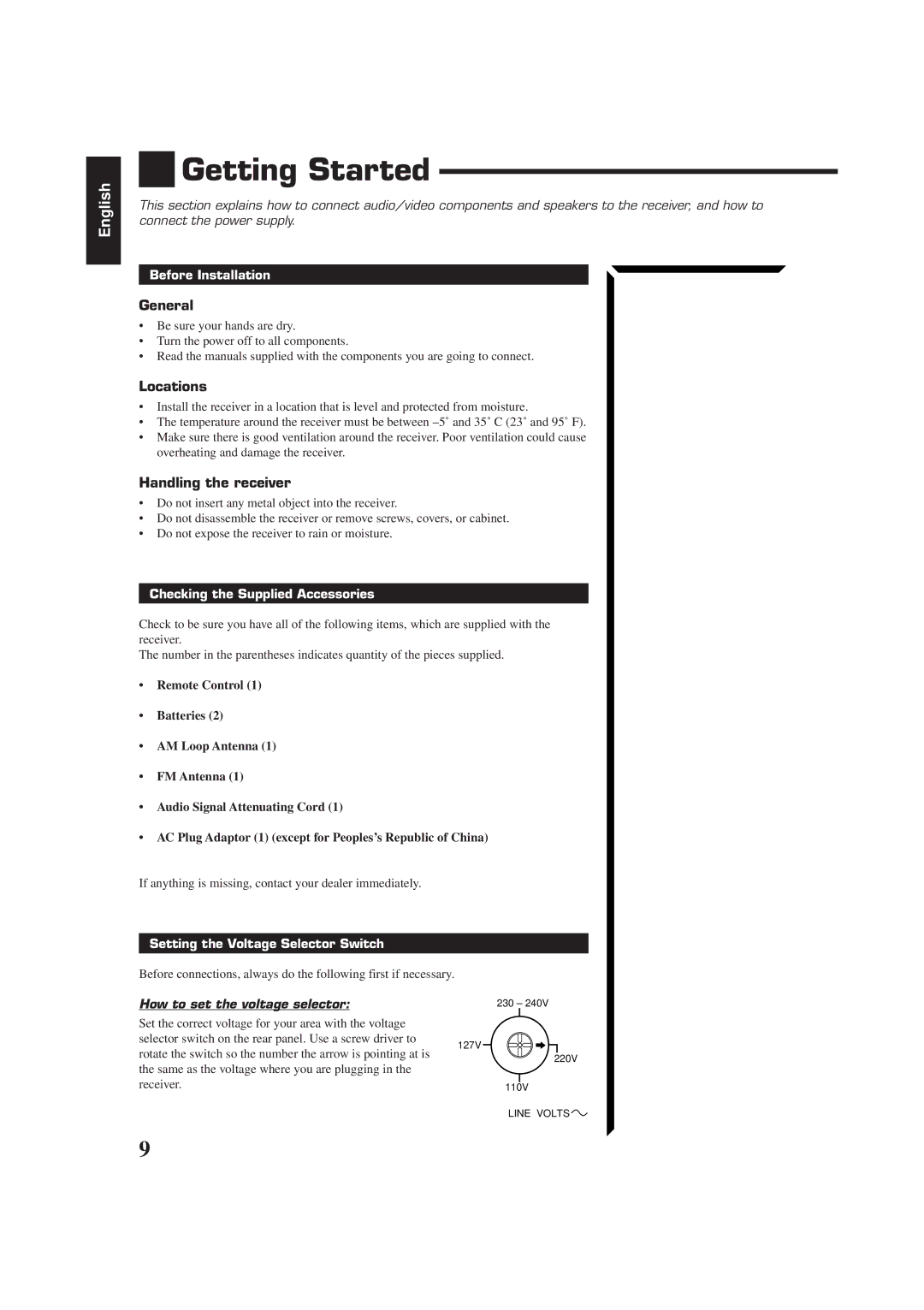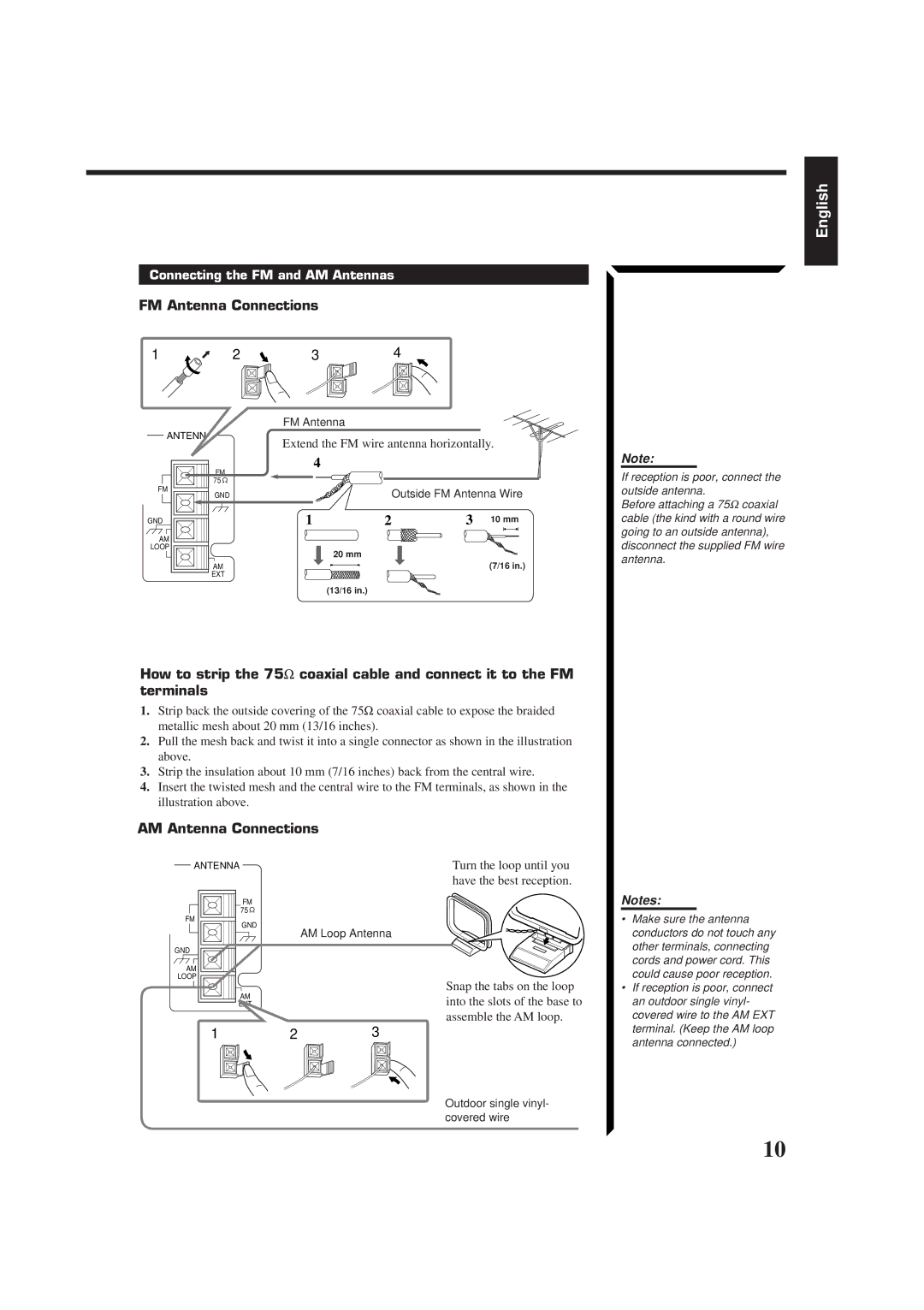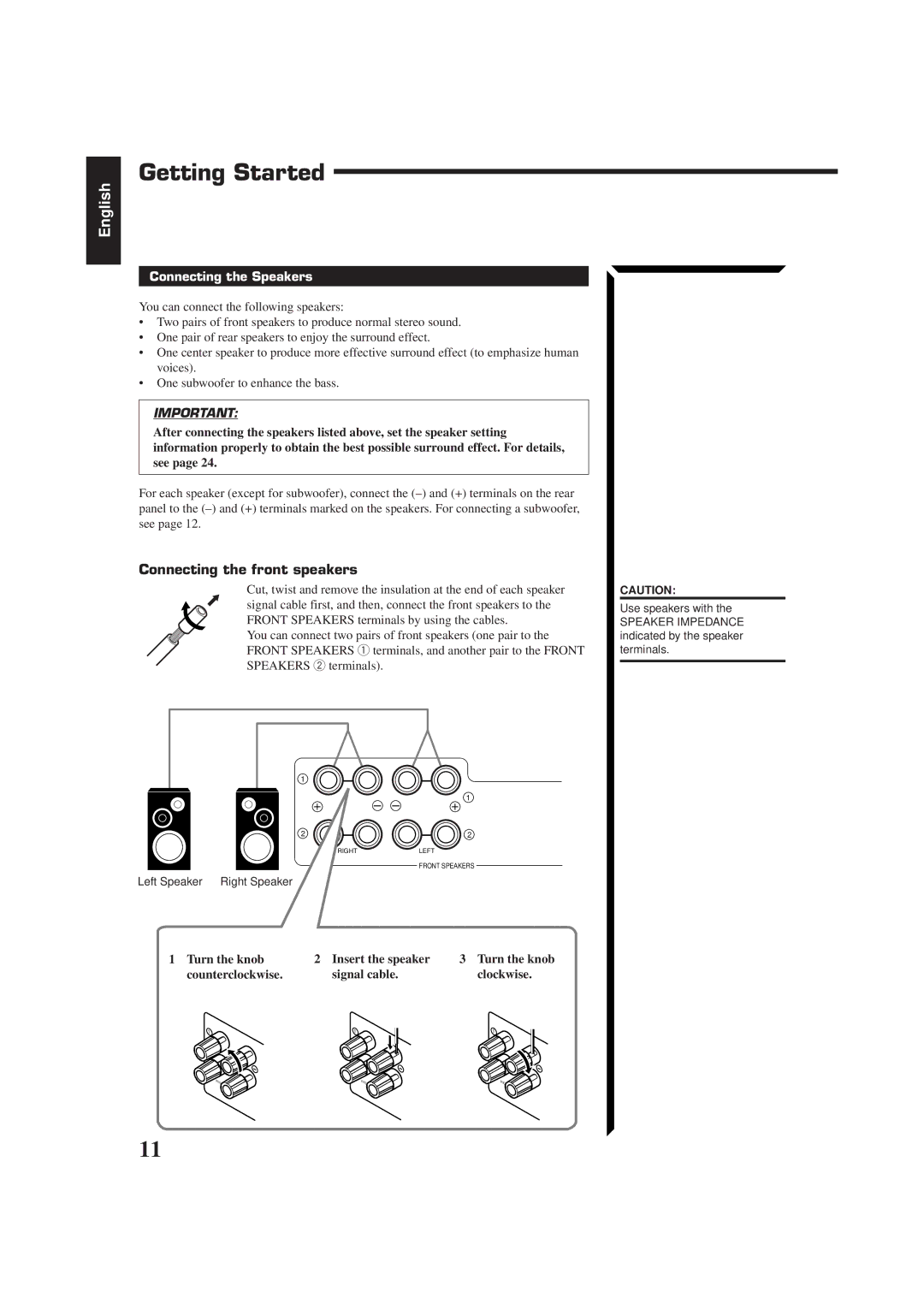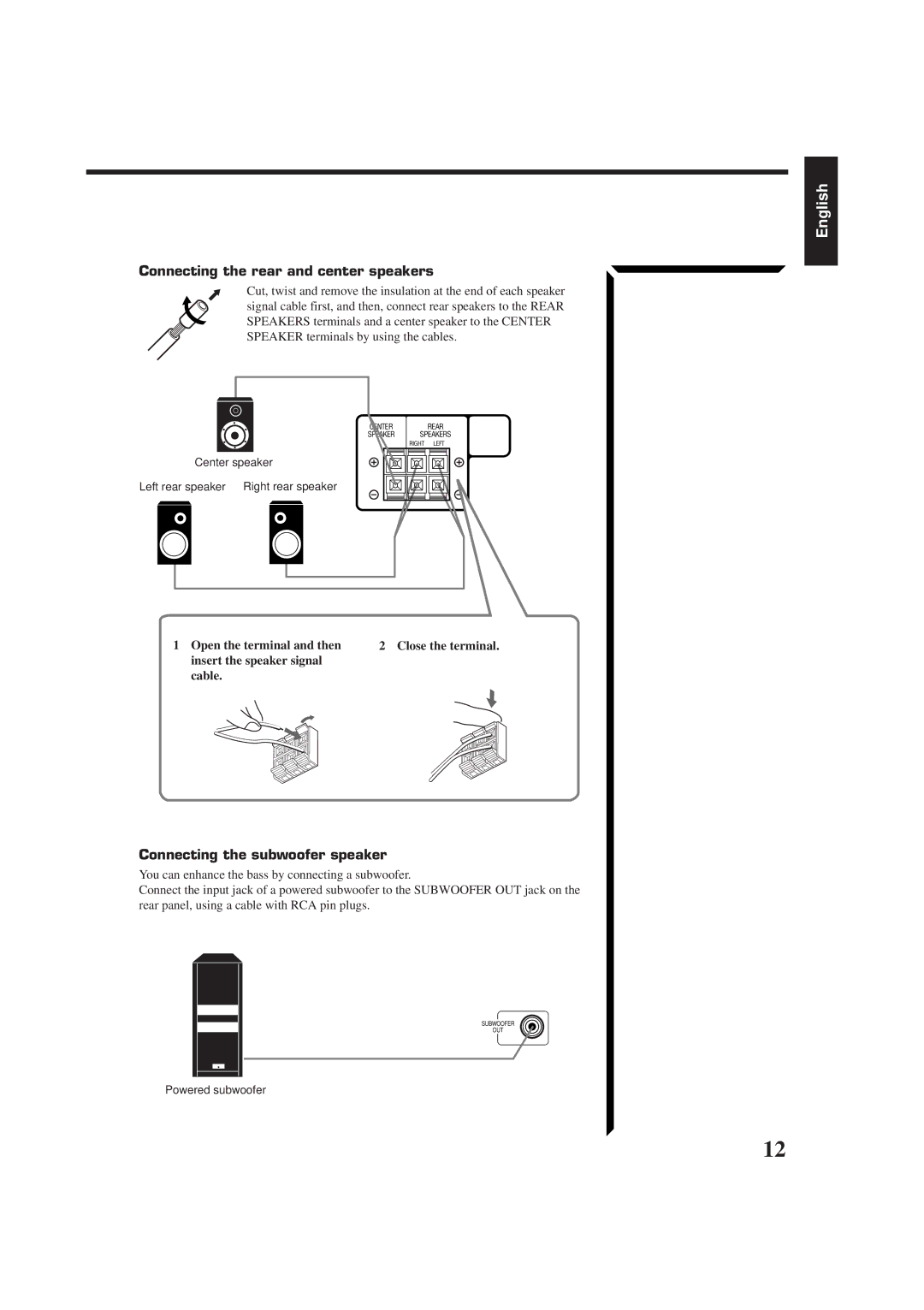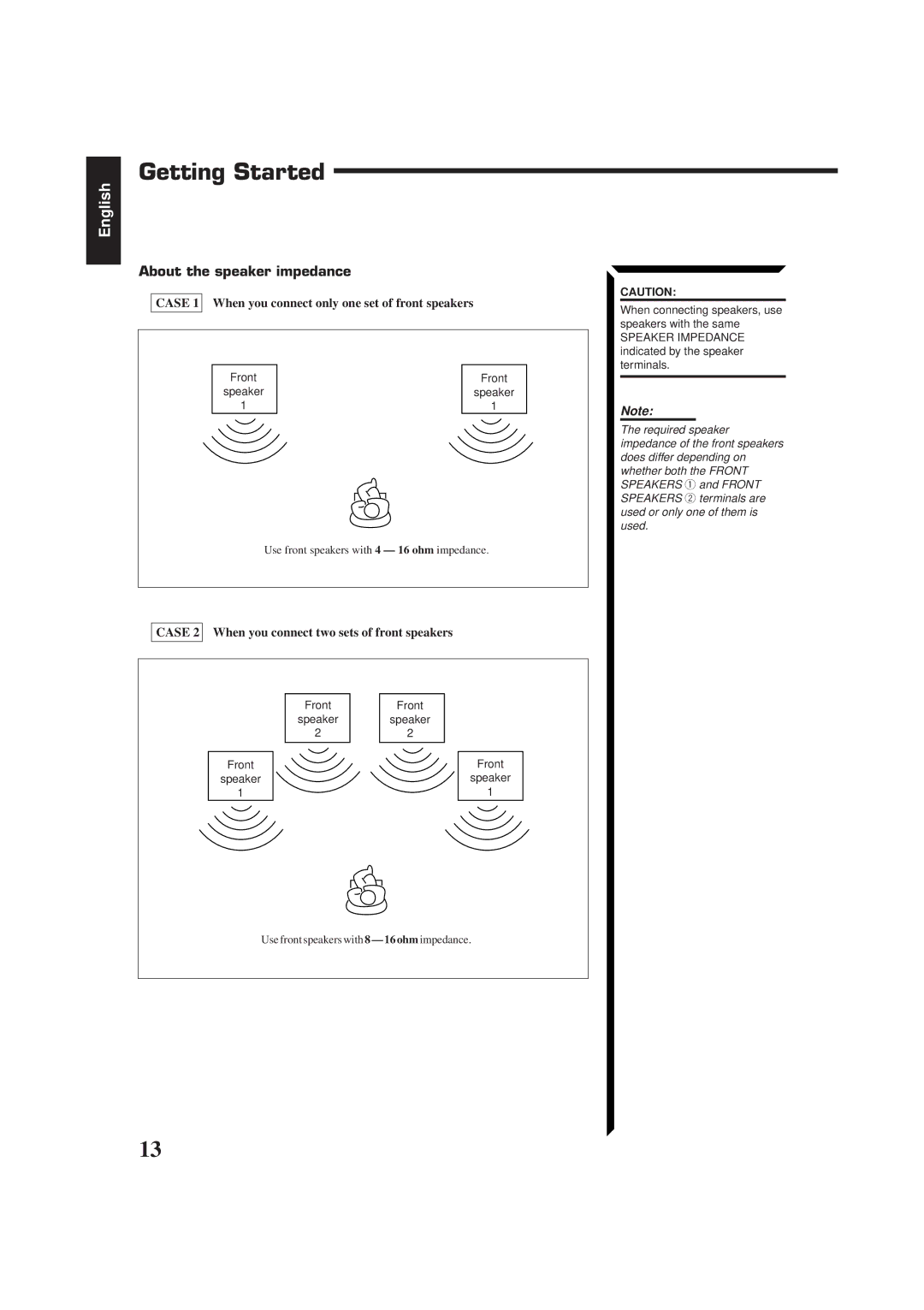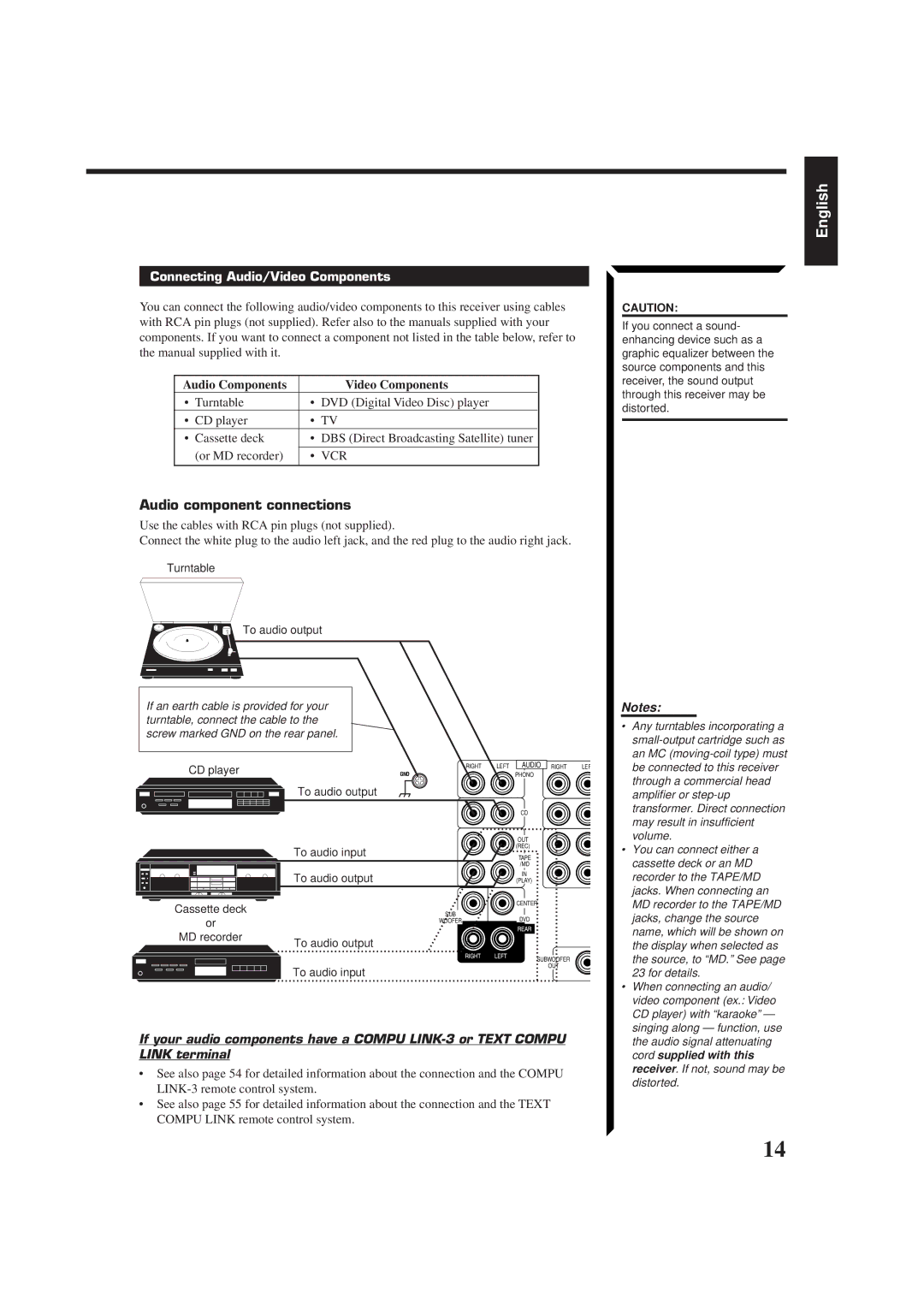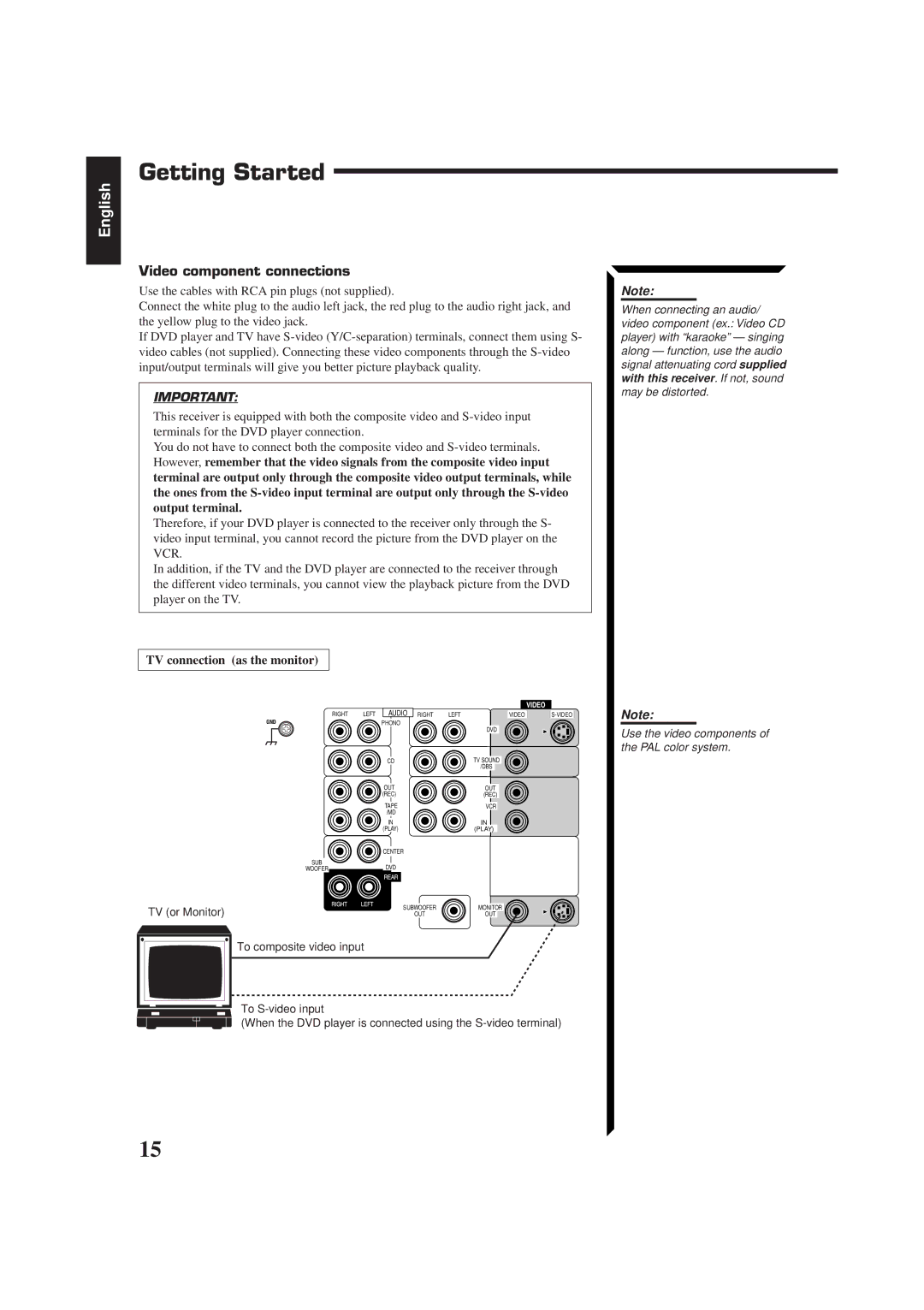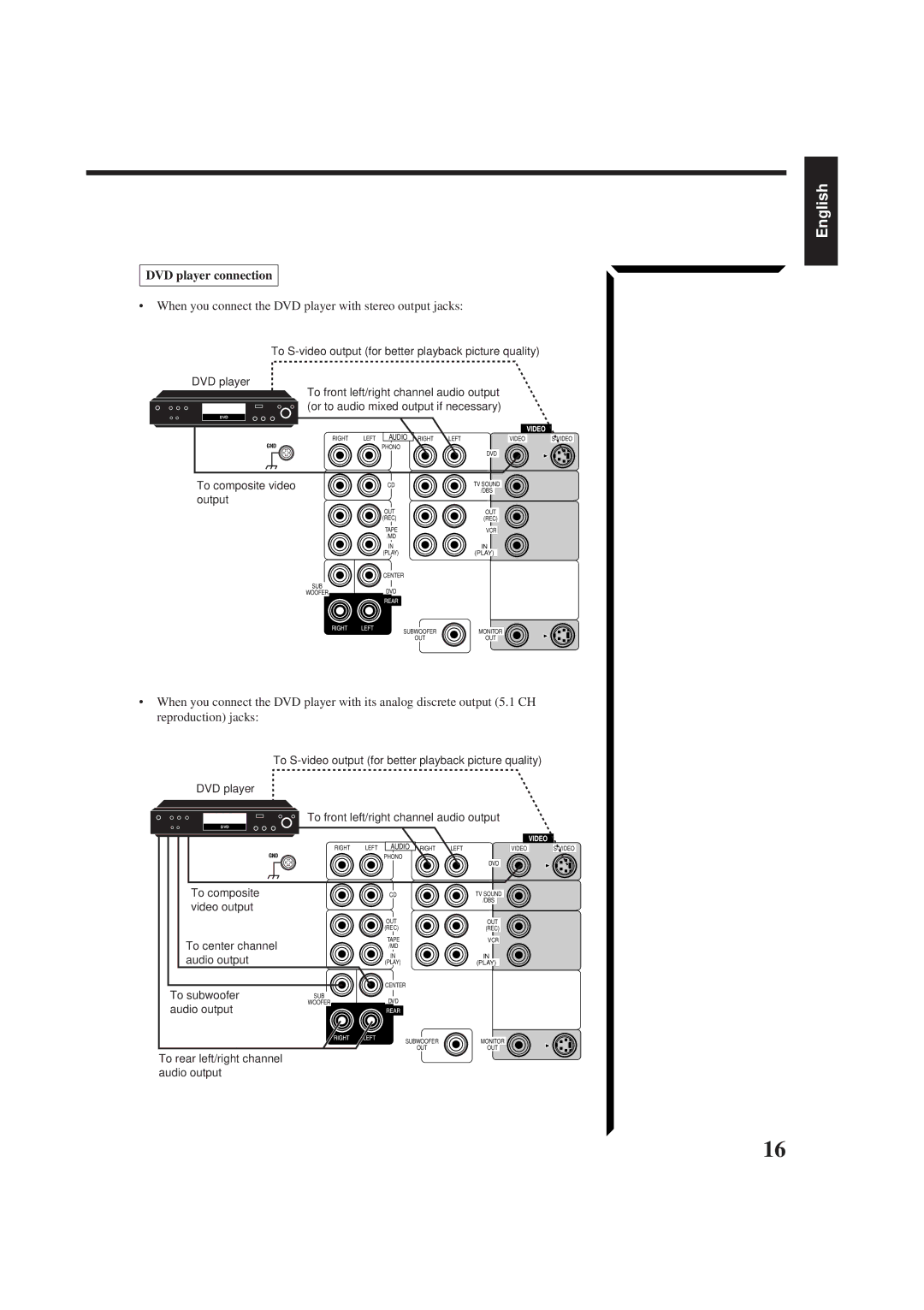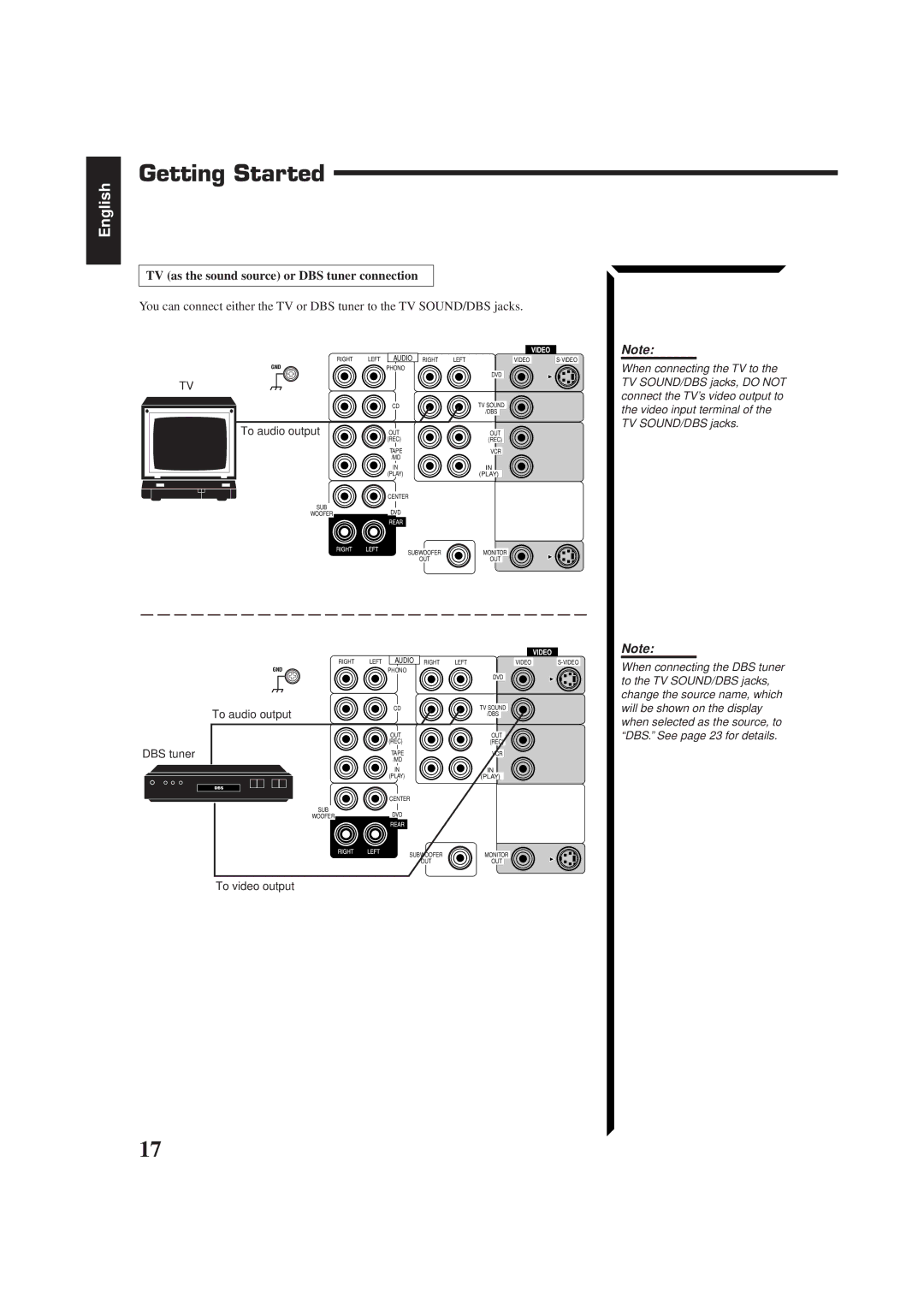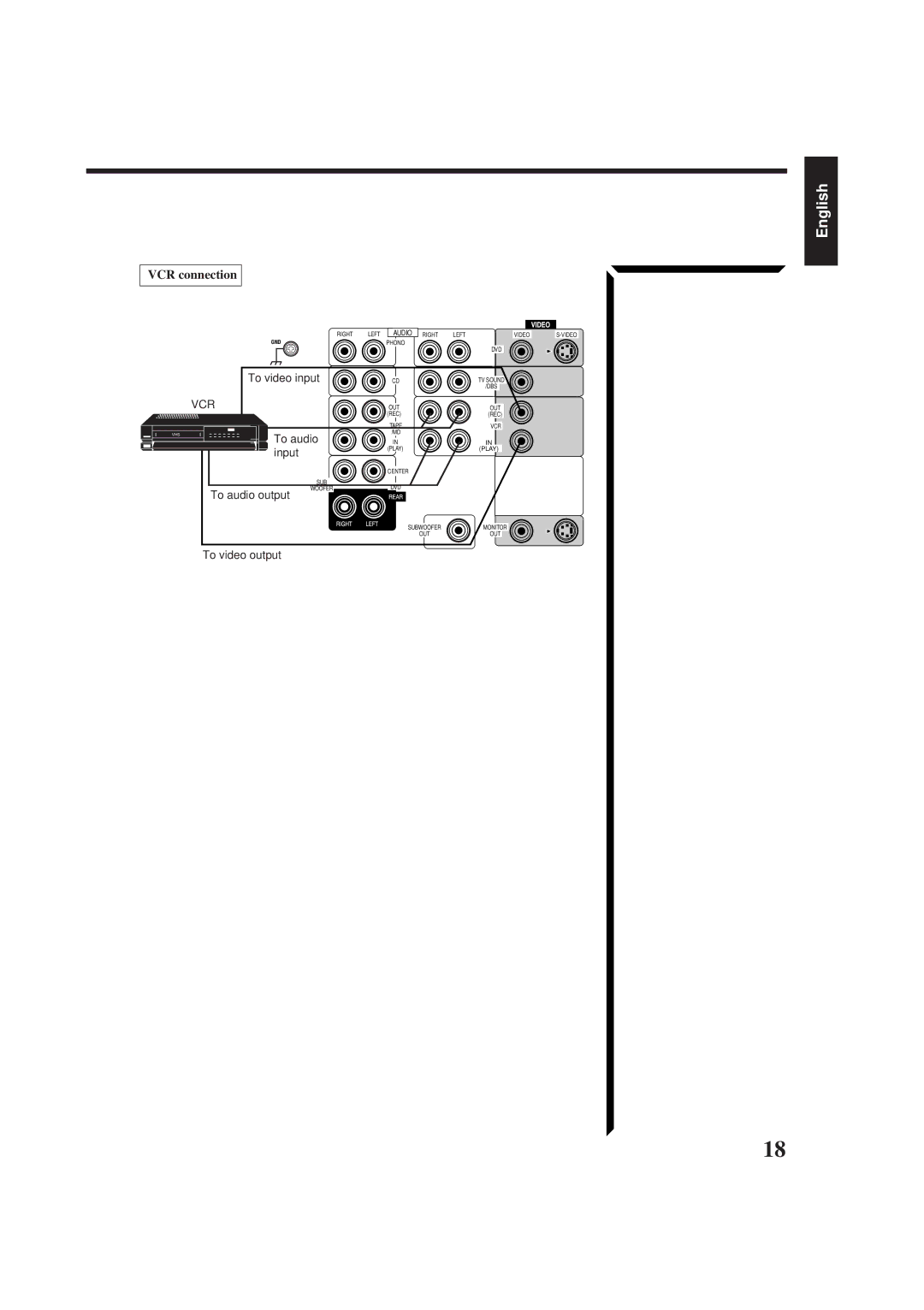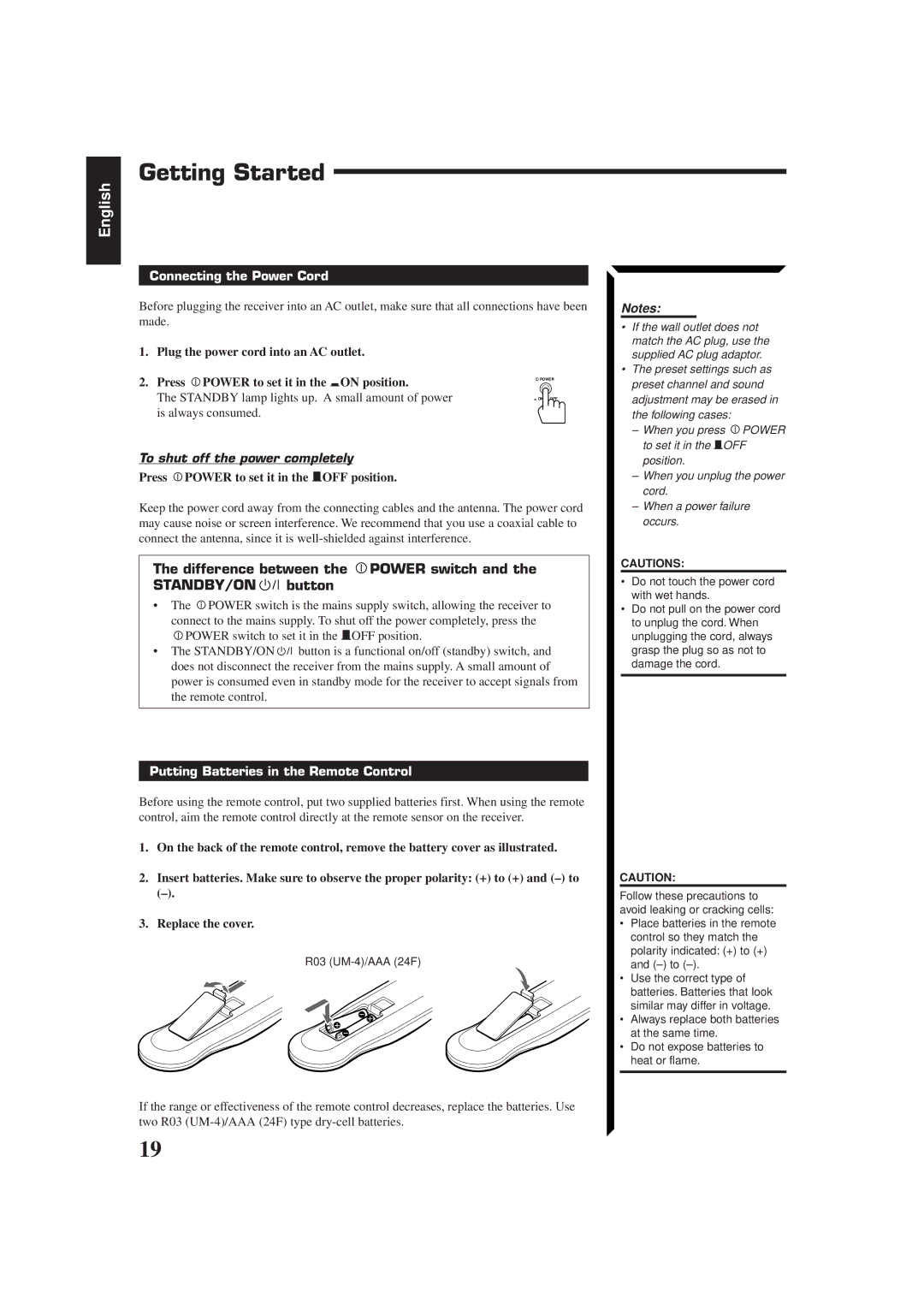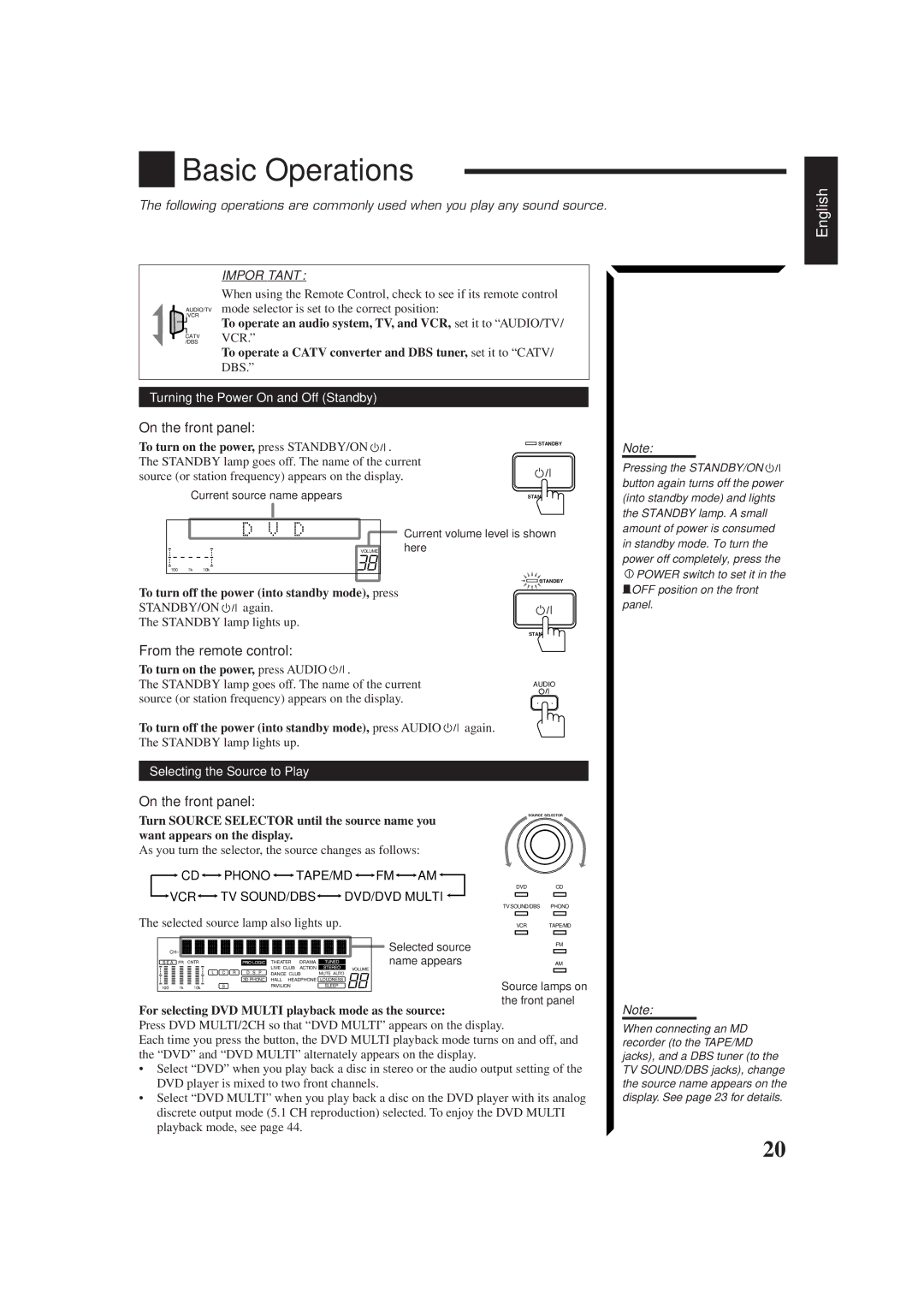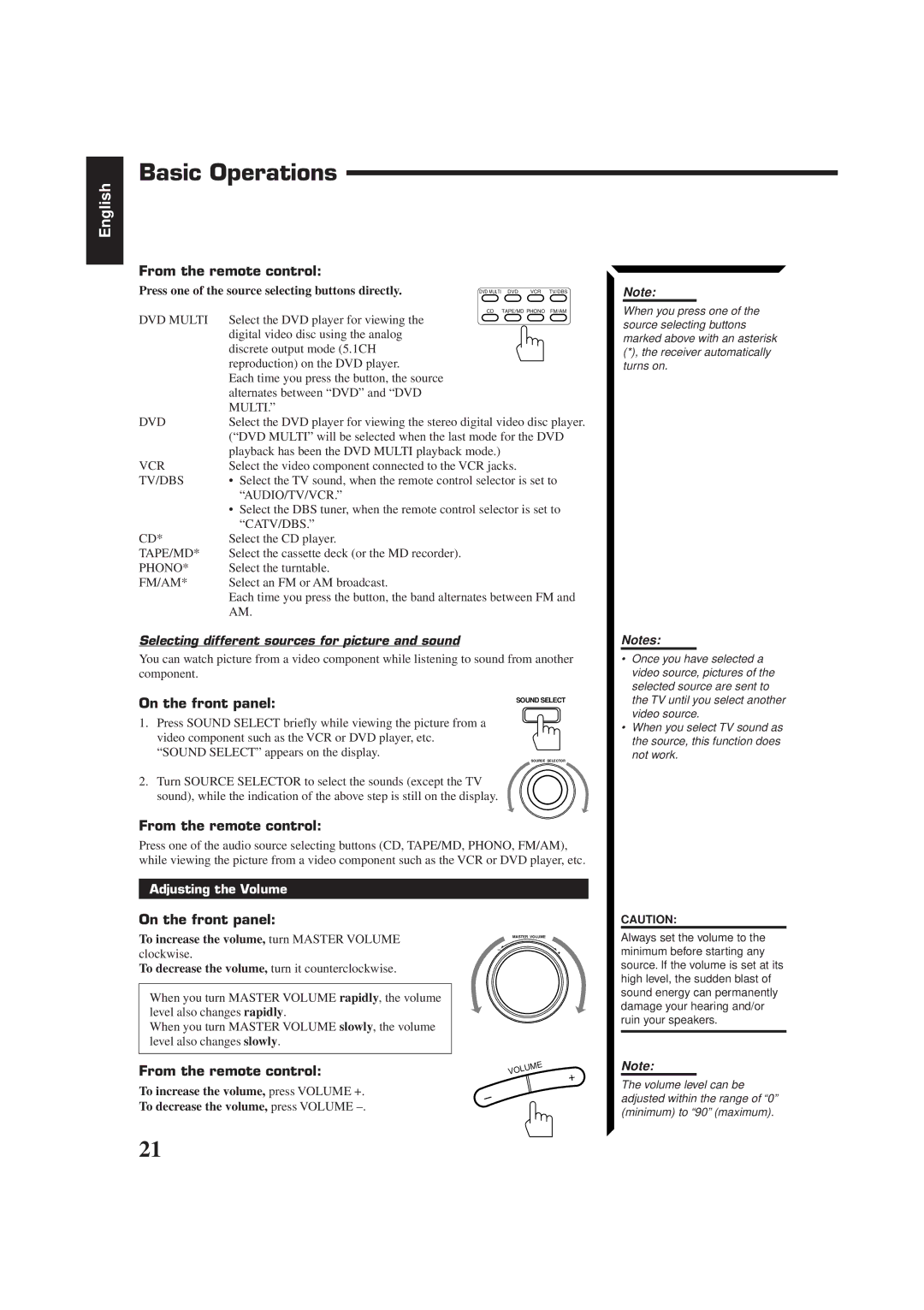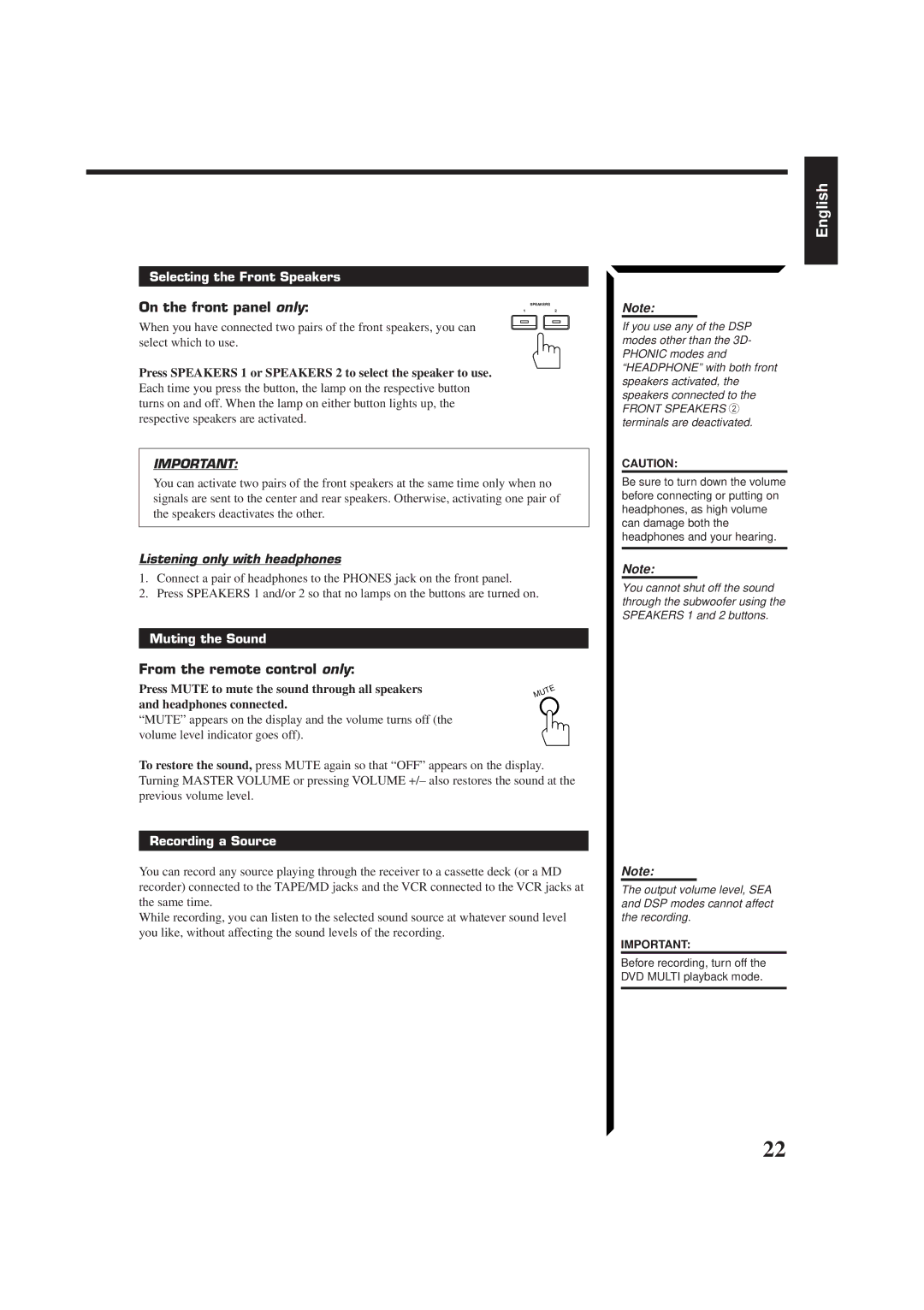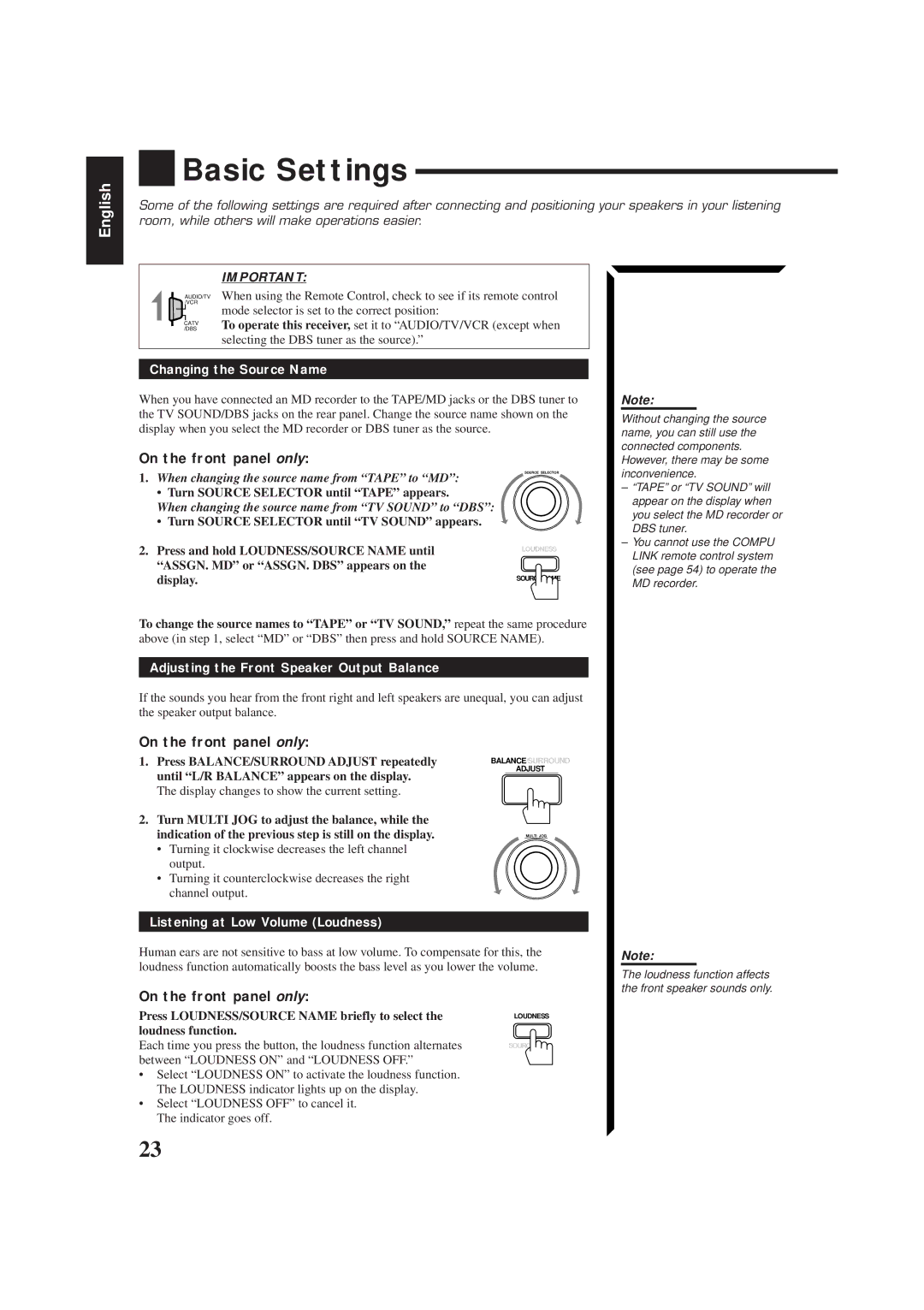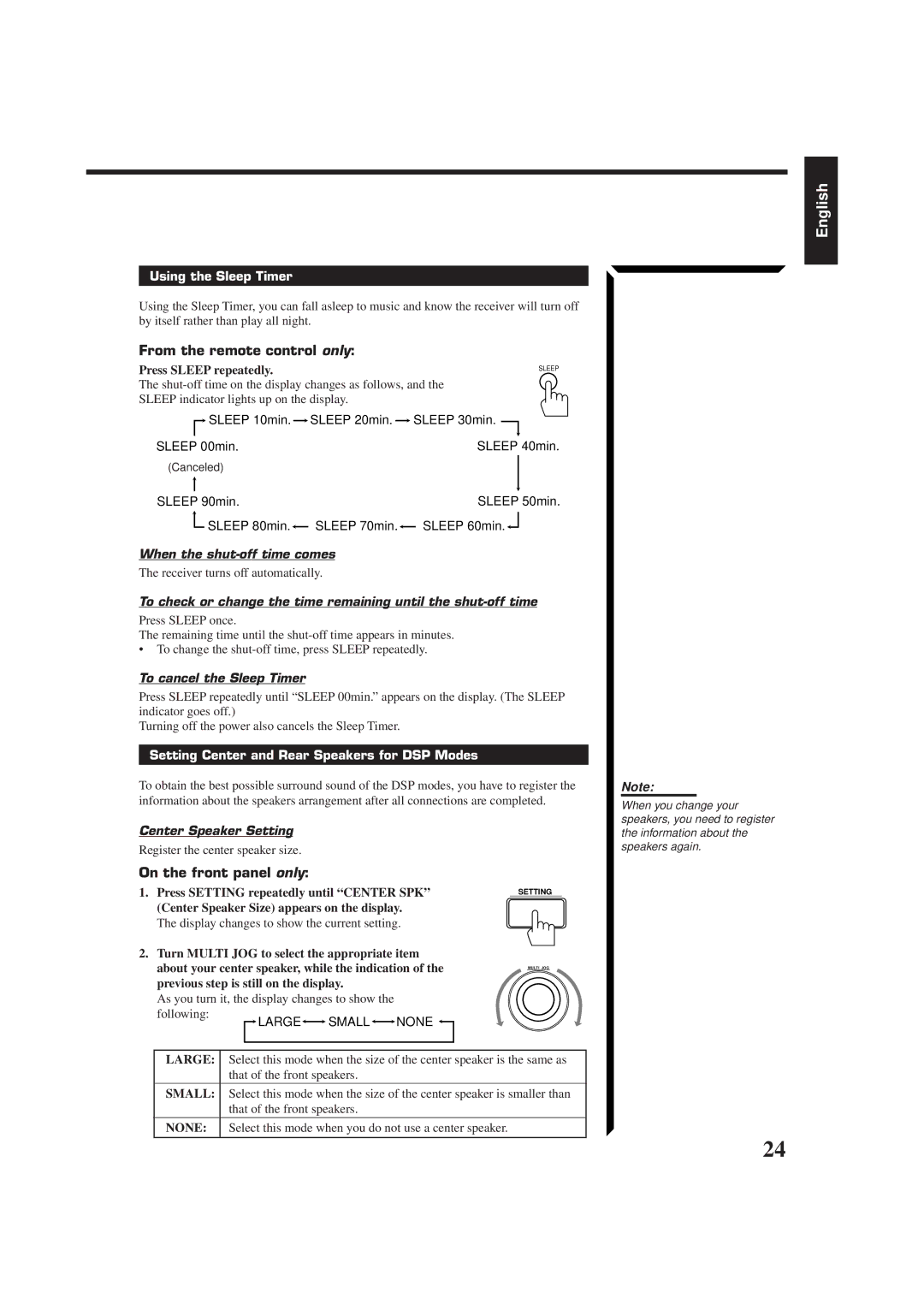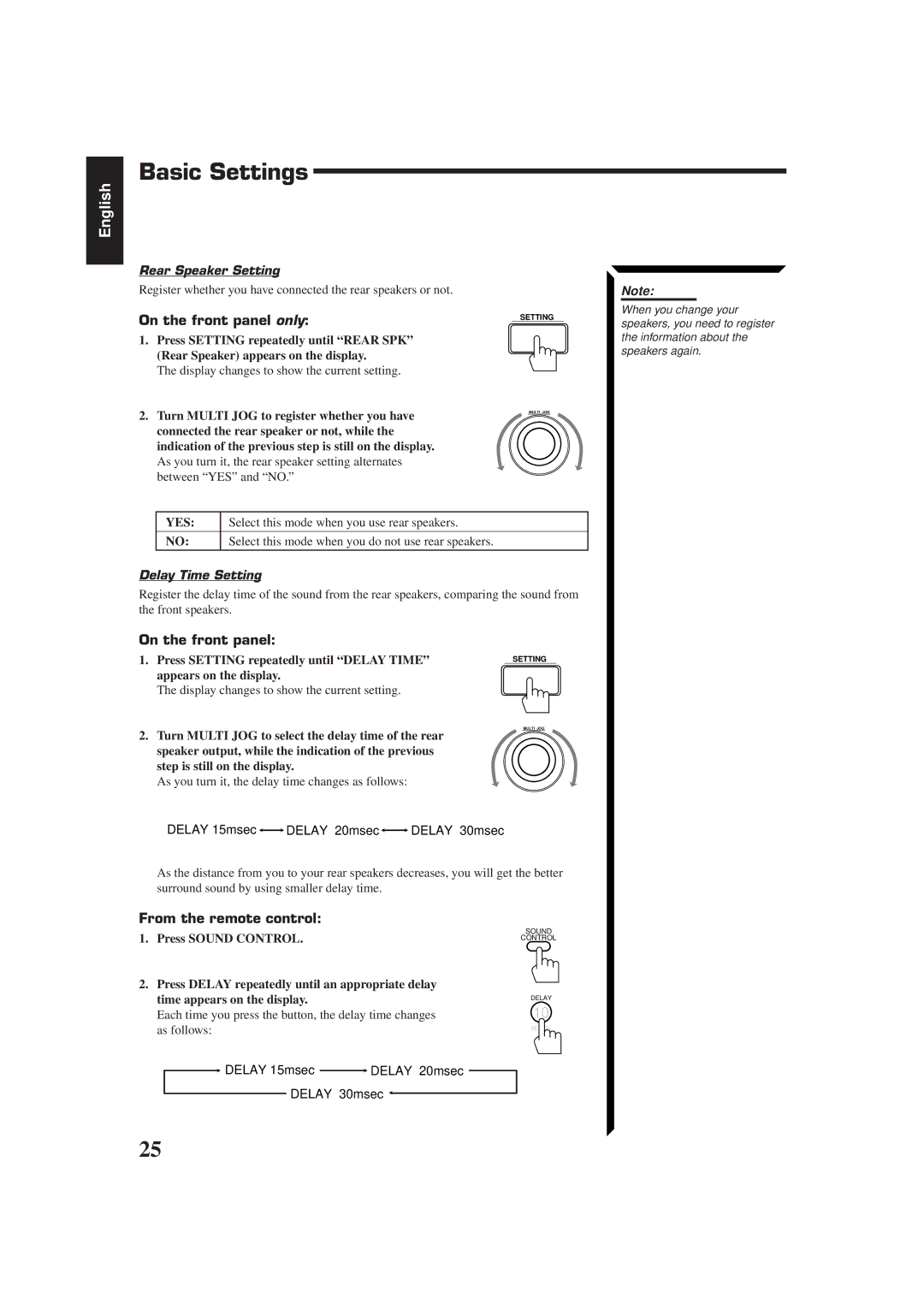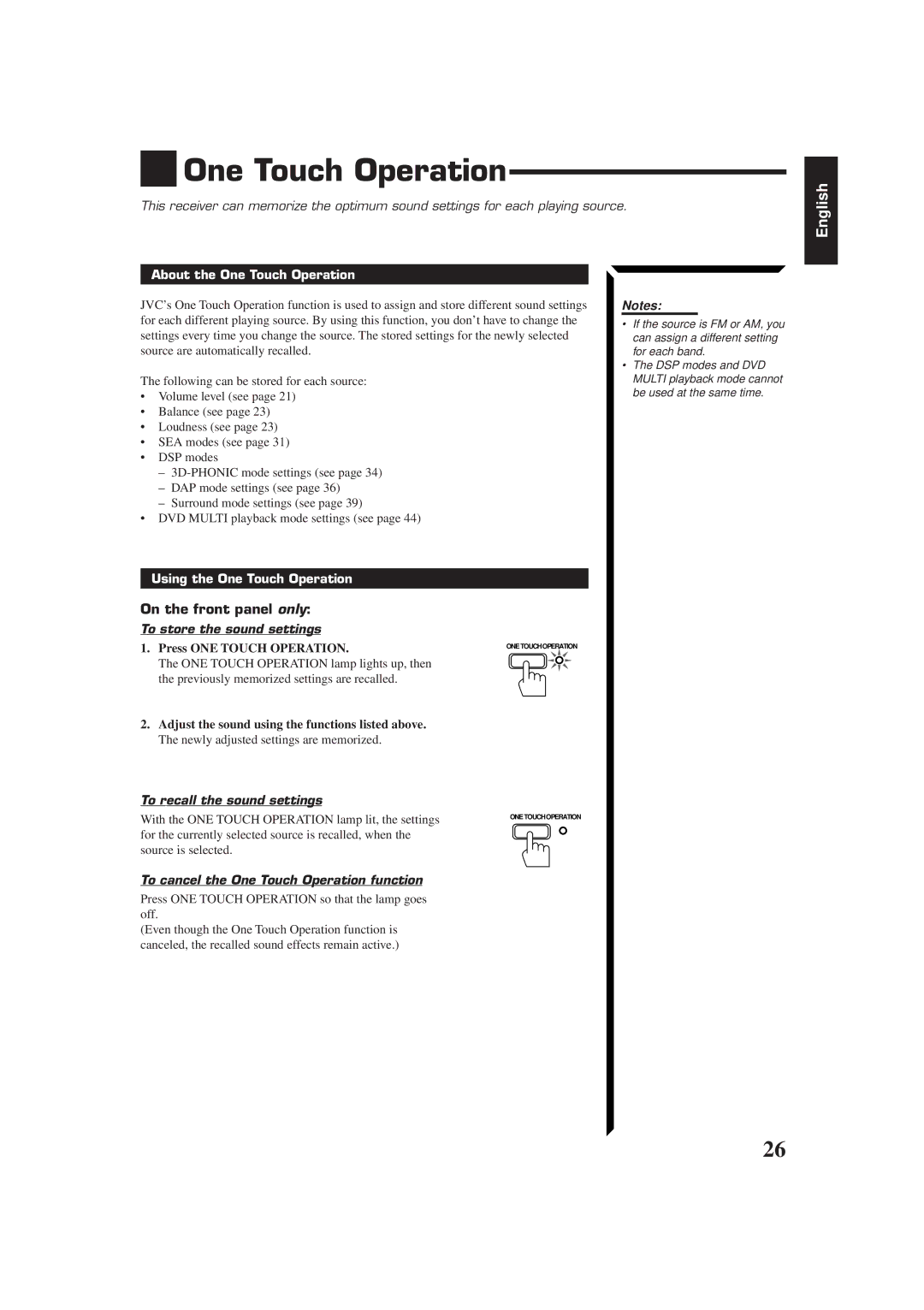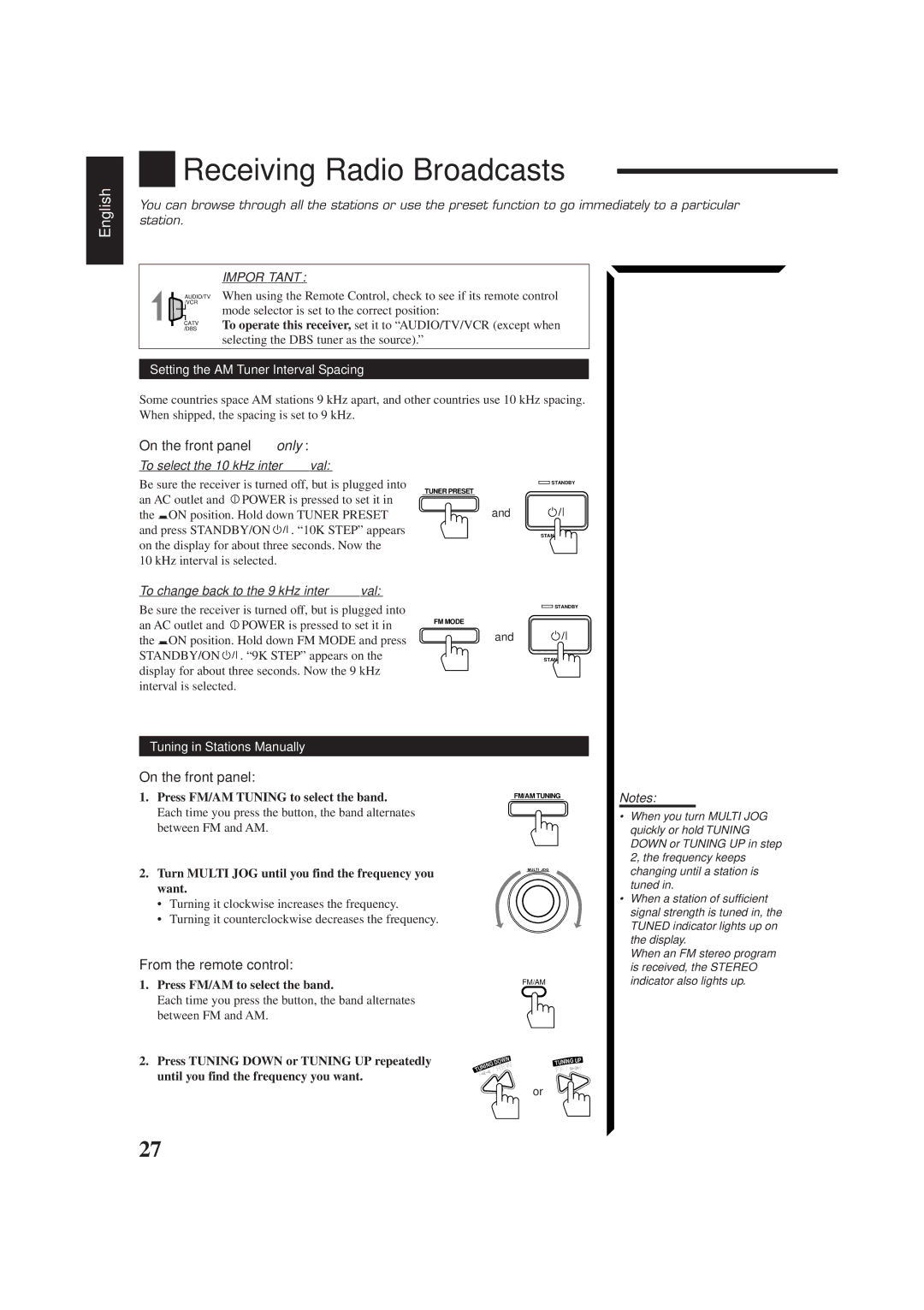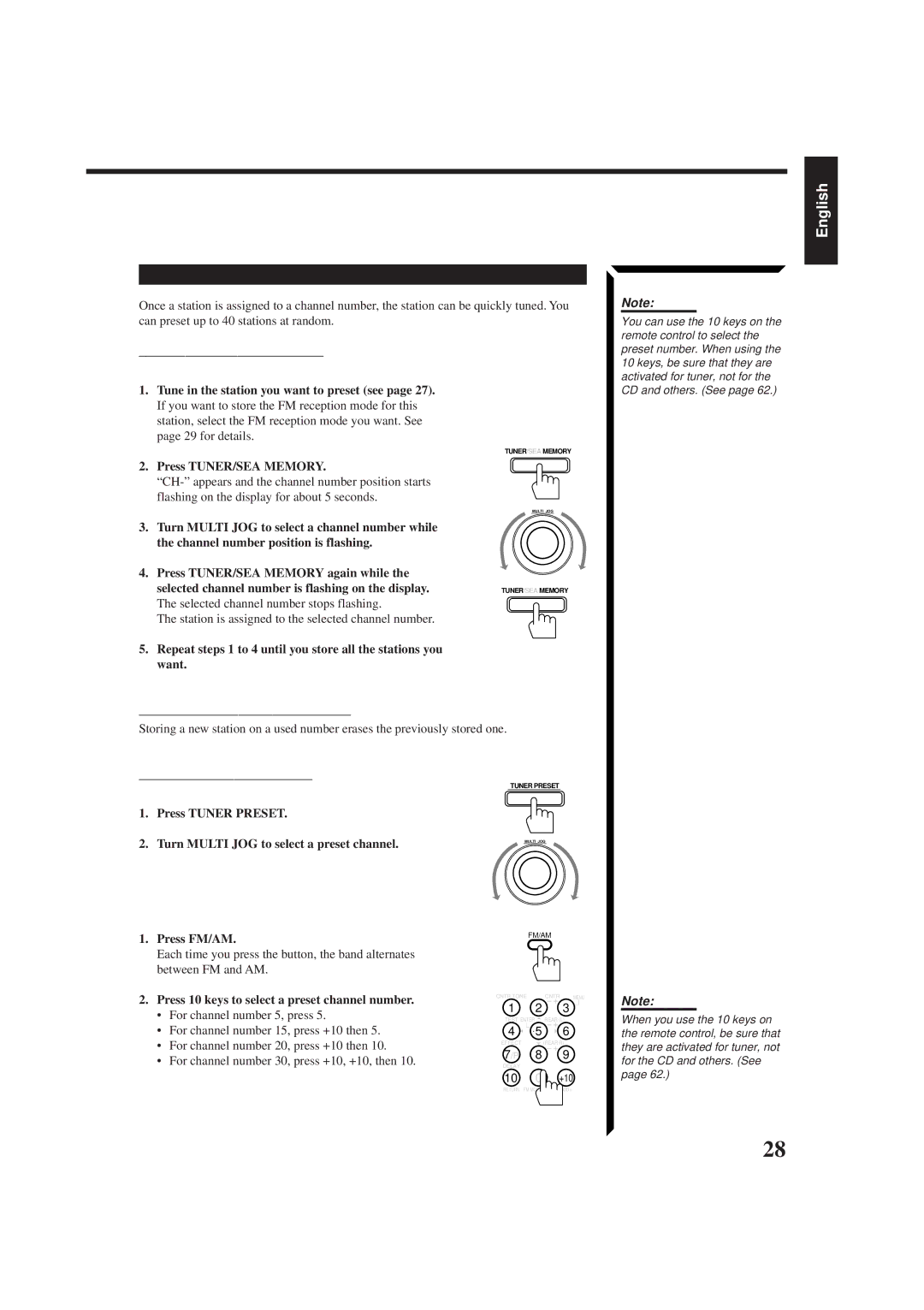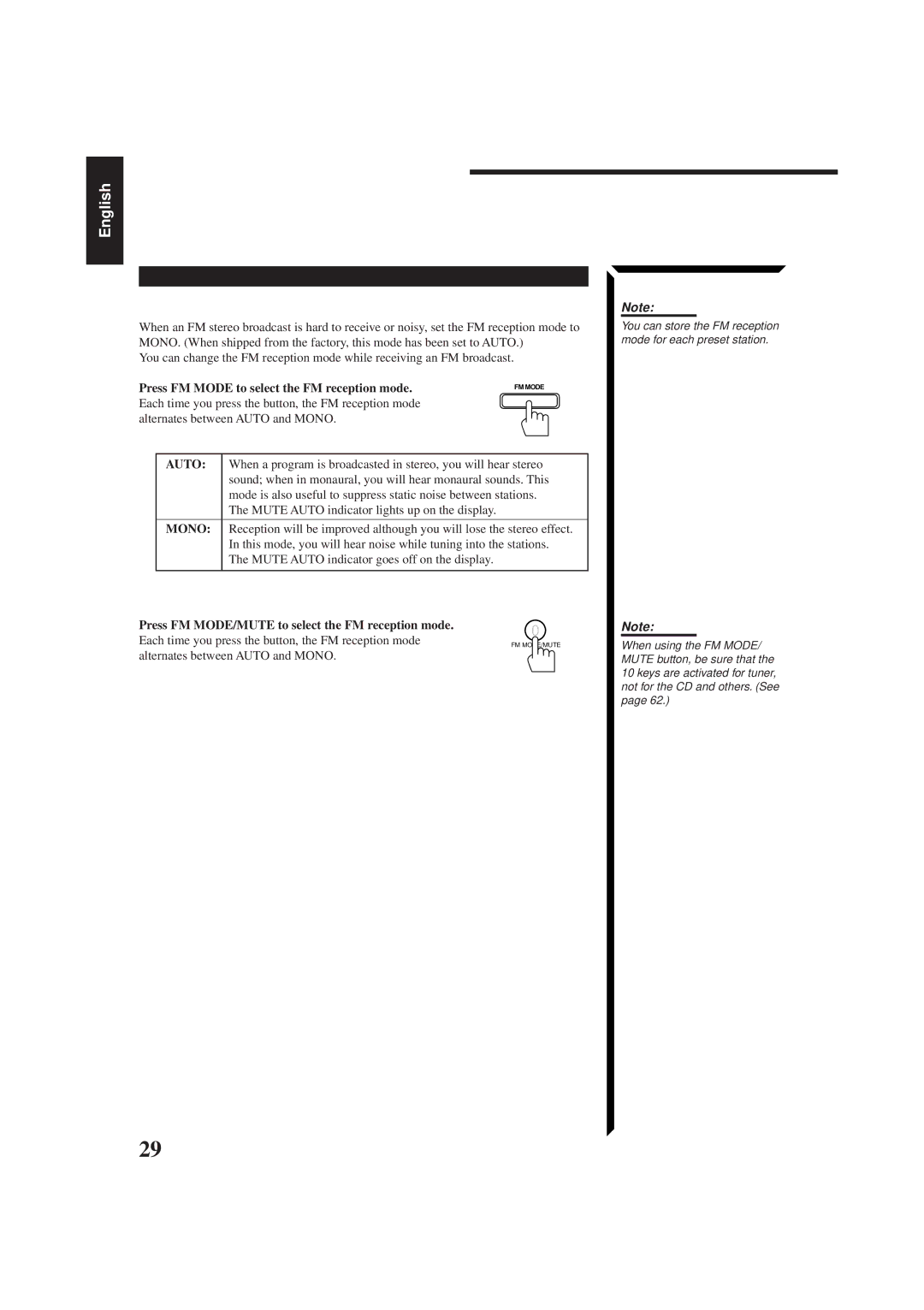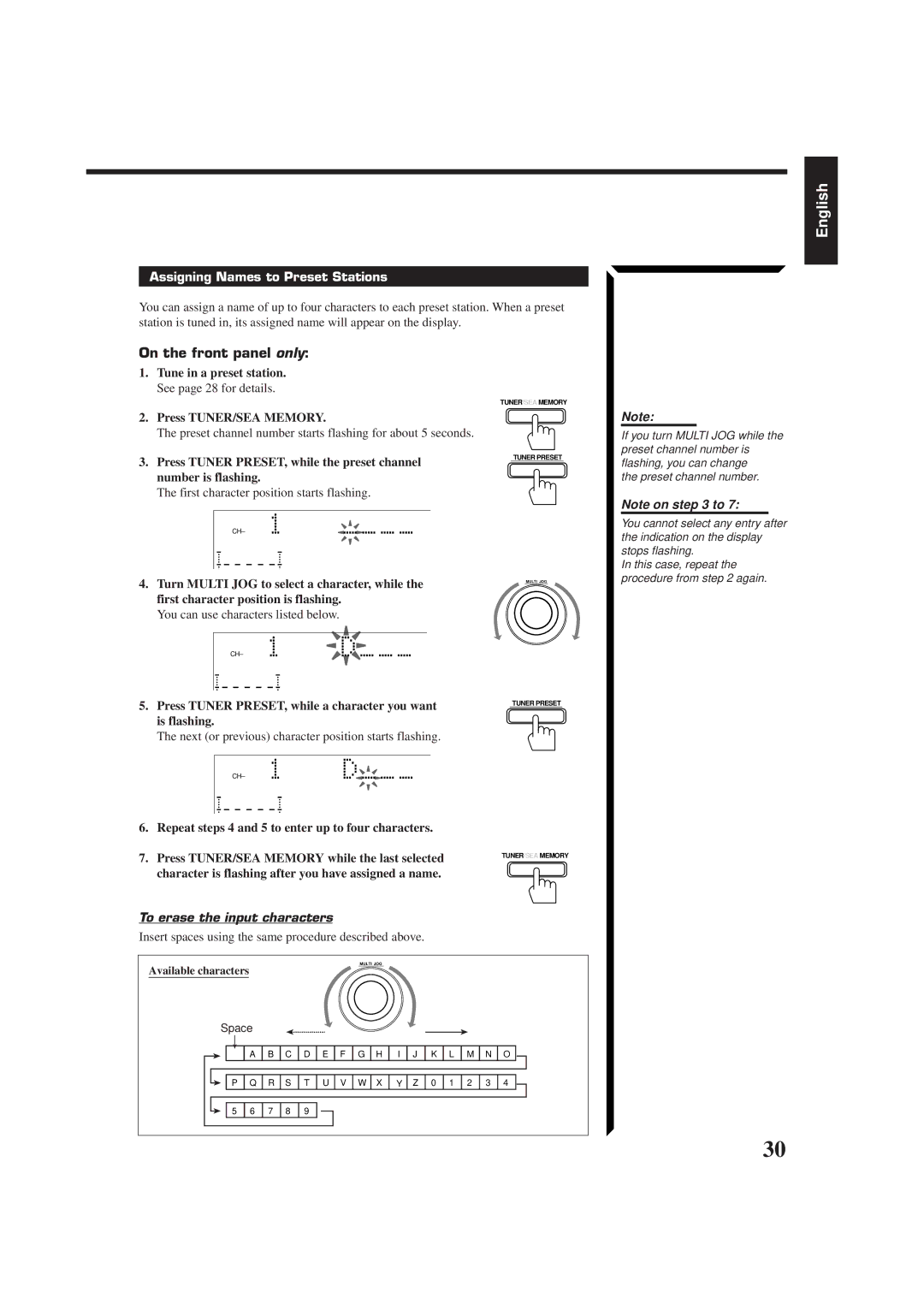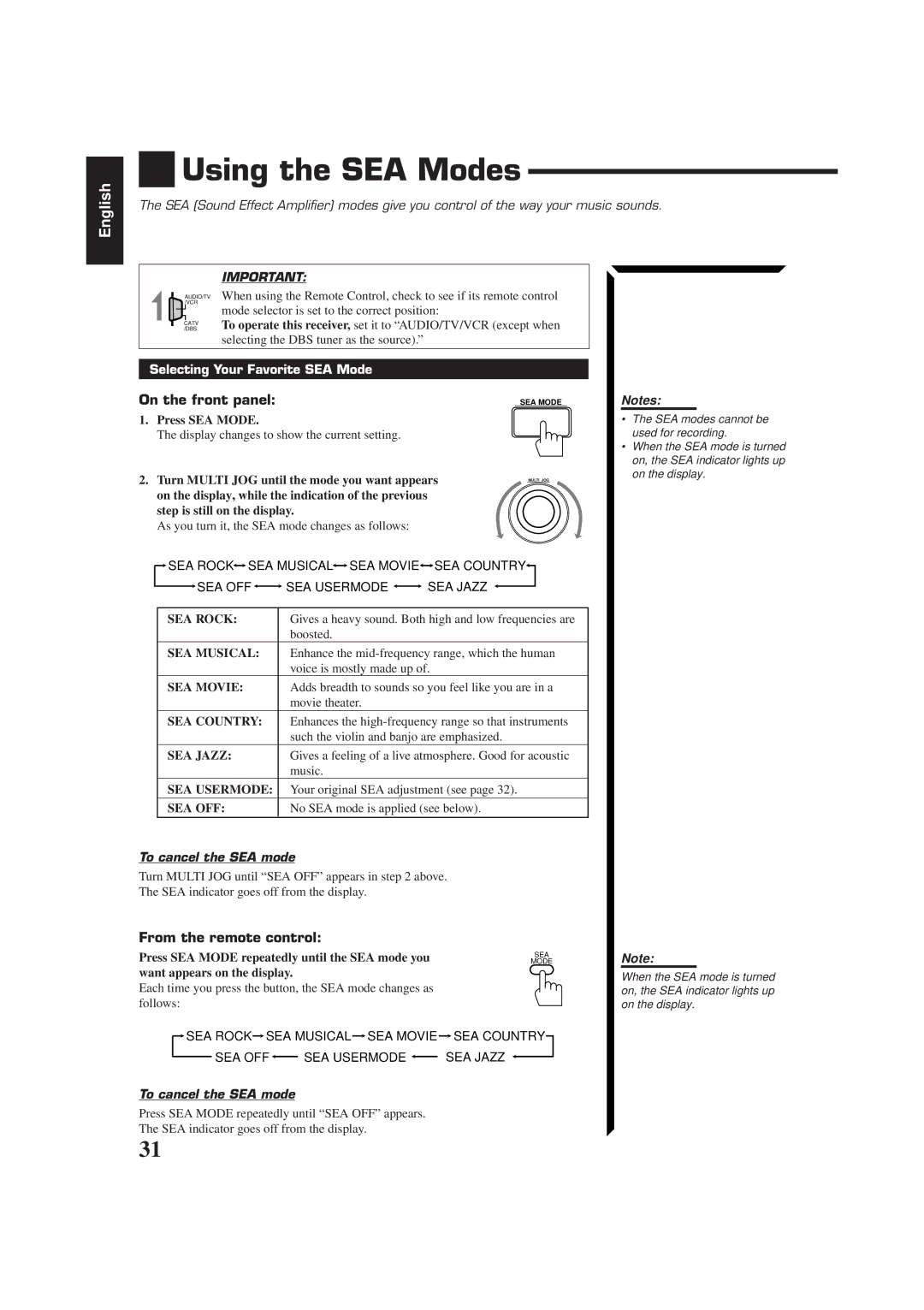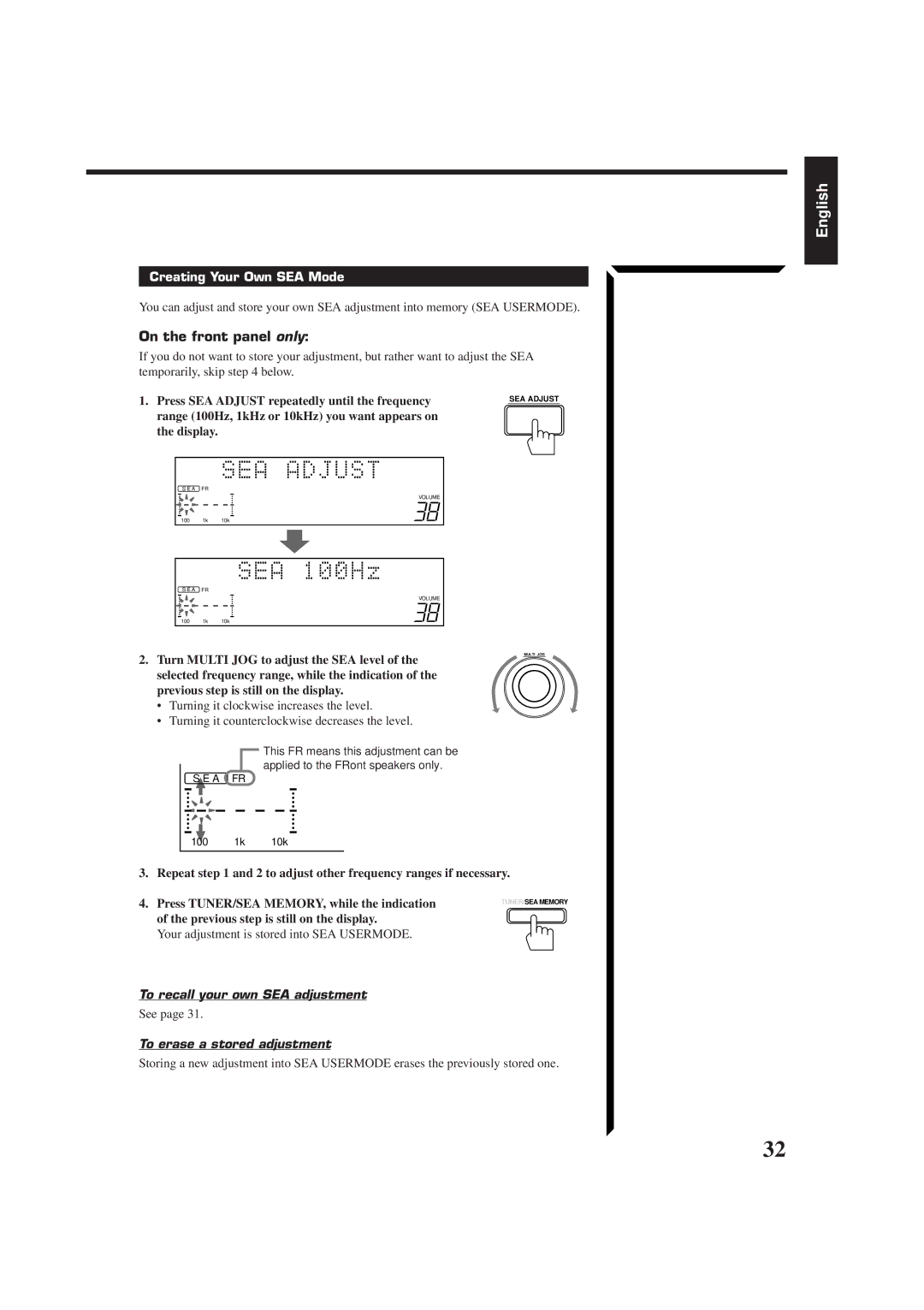Contents
RX-774PBK
Precaución
English Español Português
Table of Contents
Using the DVD Multi Playback Mode
Parts Identification
Front Panel
3 4 5 678 9
~ ! @ # $ % Refer to the pages in parentheses for details
Remote Control
When using the remote control
» Sleep button ¼ Audio button
Easy Set Up & Operations
RX-774PBK
Turn on the power Select the source
Easy Set Up & Operations
For Reproducing DVD Multi playback with your DVD player
Disc Return AUDIO/TV Volume Channel VCR Catv
How to set the voltage selector
Getting Started
General
Locations
Connecting the FM and AM Antennas
Extend the FM wire antenna horizontally
FM Antenna Connections
AM Antenna Connections
Connecting the front speakers
Connecting the Speakers
Getting Started
Connecting the rear and center speakers
Connecting the subwoofer speaker
Case 1 When you connect only one set of front speakers
Case 2 When you connect two sets of front speakers
About the speaker impedance
Connecting Audio/Video Components
Audio component connections
Audio Components Video Components
Video component connections
TV connection as the monitor
When you connect the DVD player with stereo output jacks
DVD player connection
TV as the sound source or DBS tuner connection
To audio output DBS tuner
VCR connection
Input
Connecting the Power Cord
To shut off the power completely
Press Power to set it in the Ñoff position
Putting Batteries in the Remote Control
From the remote control
Turning the Power On and Off Standby
Basic Operations
On the front panel
Adjusting the Volume
To increase the volume, turn Master Volume
Basic Operations
Press one of the source selecting buttons directly
From the remote control only
Listening only with headphones
On the front panel only
Basic Settings
Adjusting the Front Speaker Output Balance
Listening at Low Volume Loudness
Changing the Source Name
Using the Sleep Timer
When the shut-off time comes
To cancel the Sleep Timer
Setting Center and Rear Speakers for DSP Modes
Basic Settings
Rear Speaker Setting
Delay Time Setting
YES
To store the sound settings
To recall the sound settings
To cancel the One Touch Operation function
One Touch Operation
Setting the AM Tuner Interval Spacing
Tuning in Stations Manually
Receiving Radio Broadcasts
To select the 10 kHz interval
Using Preset Tuning
To store the preset stations
To erase a stored preset station
To tune in a preset station
Selecting the FM Reception Mode
Receiving Radio Broadcasts
Auto
Mono
Assigning Names to Preset Stations
Tune in a preset station. See page 28 for details
Press Tuner PRESET, while a character you want is flashing
Character is flashing after you have assigned a name
Using the SEA Modes
Selecting Your Favorite SEA Mode
To cancel the SEA mode
Creating Your Own SEA Mode
Your adjustment is stored into SEA Usermode
To recall your own SEA adjustment
To erase a stored adjustment
Using the DSP Modes
On 3D-PHONIC mode
On the DAP mode
On Surround mode
Using the 3D-PHONIC Modes
3D Action
3D Drama
3D Theater
Using the DSP Modes
To cancel the 3D-PHONIC mode
Keys are activated for sound adjustments
Press Sound Control
Using the DAP Modes
To cancel the DAP mode
Press Rearl +/- to adjust the rear speaker output level
Each time you press the button, the effect level changes
Preparing for Surround Modes
PRO Logic
Theater
OFF
If necessary, adjust the speaker output level as follows
Center tone adjustment affects the mid-frequency
Adjusted level are also shown on the equalizer display
For Dolby Pro Logic
Until Center Tone appears on the display
Using Surround Modes
To cancel the Surround mode
Press Surround Mode repeatedly until OFF appears
Turn Multi JOG until Theater appears on
Using the DVD Multi Playback Mode
Speaker Arrangements for DVD Multi Playback
Activating the DVD Multi Playback
Refer to the manual supplied with the DVD player
Using the DVD Multi Playback Mode
Keys are activated for adjusting the sound
Press Cntr +/- to adjust the center speaker output level
Press DVD Multi so that DVD Multi appears on the display
Using the On-Screen Menus
When you select OSD, see
Selecting the Source to Play Also see
Selecting the Different Sources for Picture and Sound
Adjusting the Front Speaker Output Balance Also see
Listening at Low Volume Loudness Also see
Sound Control menu appears on the TV
Sound Control menu appears
Using the On-Screen Menus
Selecting Your Favorite SEA Mode Also see
Creating Your Own SEA Mode Also see
Setting the Center Speaker Size Also see
SEA Adjust menu appears
Press SET to store the setting into the SEA Usermode
Setting the Rear Speaker Also see
Setting the Delay Time Also see
Operating the Tuner
Storing the Preset Stations Also see
Assigning Names to the Preset Stations Also see
Preset Memory menu appears
Character entry screen appears
Tuner Control menu appears again
Compu Link Remote Control System
Remote Control through the Remote Sensor on the Receiver
Automatic Source Selection
Synchronized Recording
Text Compu Link Remote Control System
Plugs not supplied with this receiver
Displaying the Disc Information on the TV screen
Disc Search Only for CD Player
Operations
Showing the Disc Information on the TV Screen
Text Compu Link Remote Control System
Searching a Disc Only for the CD player
Search a disc by its performer
Search a disc by its disc title
Going back to the Disc Title Search screen Press Exit
Search a disc by its genre
Press on Screen Control %/ Þ to move to GENRE, then press
SET
Using your own User Files
User File screen appears on the TV
Going back to the User File screen Press Exit
Entering the Disc Information
For the CD Player with the disc memory function
Title Input Performer screen appears on the TV
To move to Shift , then press SET
For the MD recorder
Enter the title, referring to steps 3 and 4 on
Enter the song title, referring to steps 3 and 4 on
Tuning UP/TUNING Down
Operating JVC’s Audio/Video Components
Play
Stop
Operating JVC’s Audio/Video Components
CD player-changer
Turntable
Cassette deck
TV Volume +
VCR
REW
TV/CATV/DBS
Sets the input mode either TV
Operating Other Manufactures’ Components
Turns on and off TV
Or Video
10, 0, 100++10
Operating Other Manufactures’ Components
Try to operate your VCR by pressing VCR
Manufacturers’ codes for TV
Manufacturers’ codes for VCR
Troubleshooting
Problem Possible Cause Solution
Specifications
Amplifier
Video
Important for mains AC line