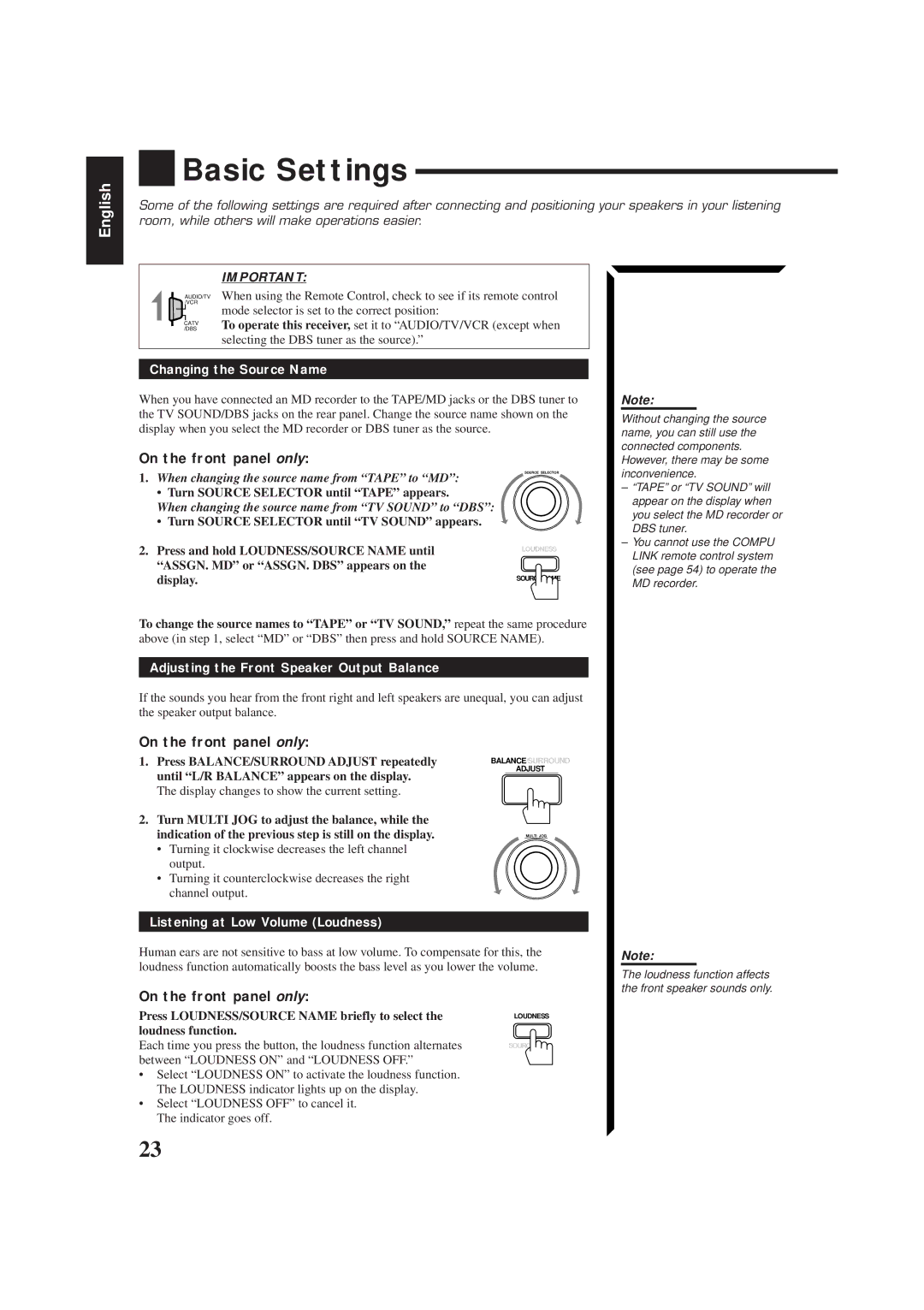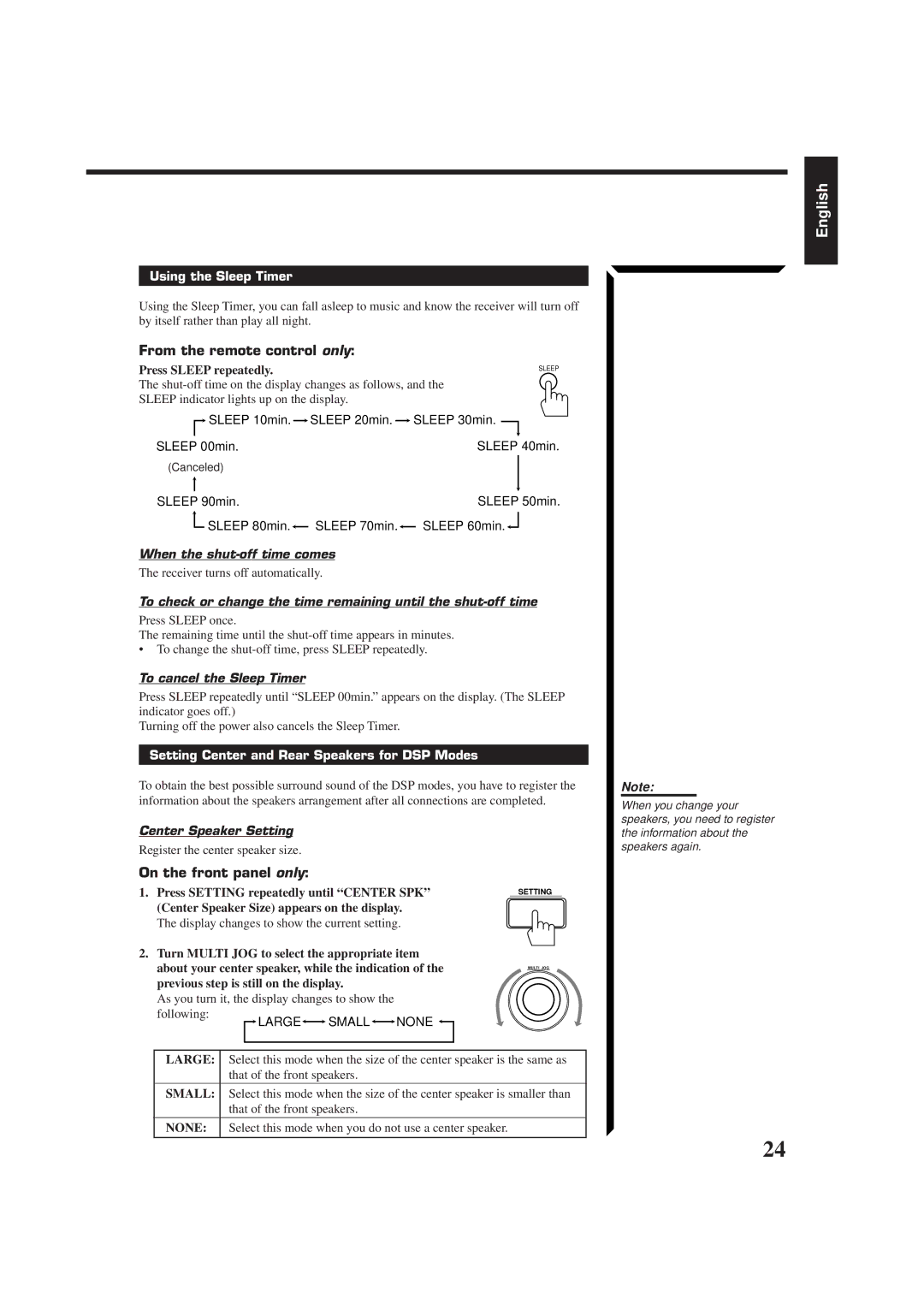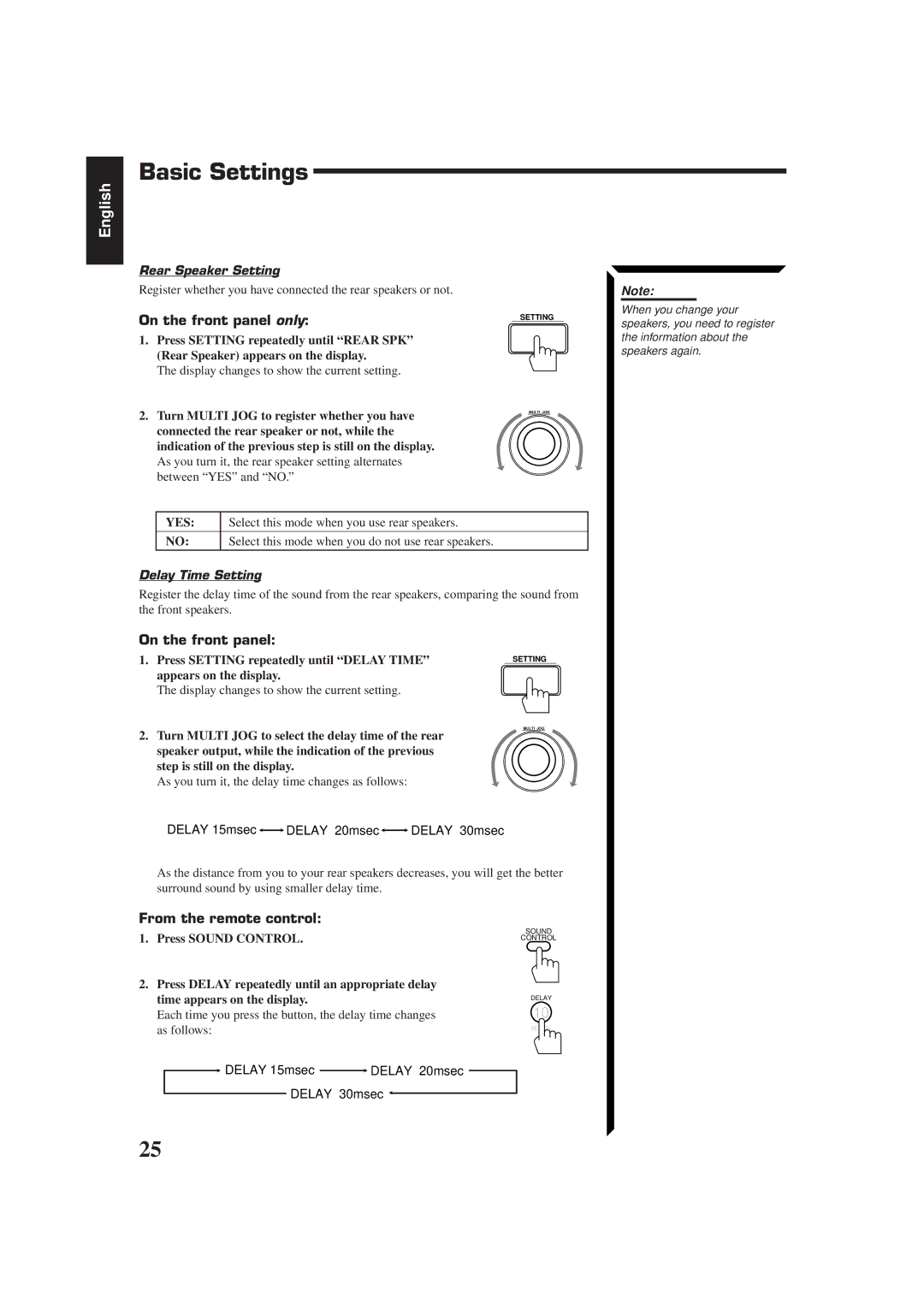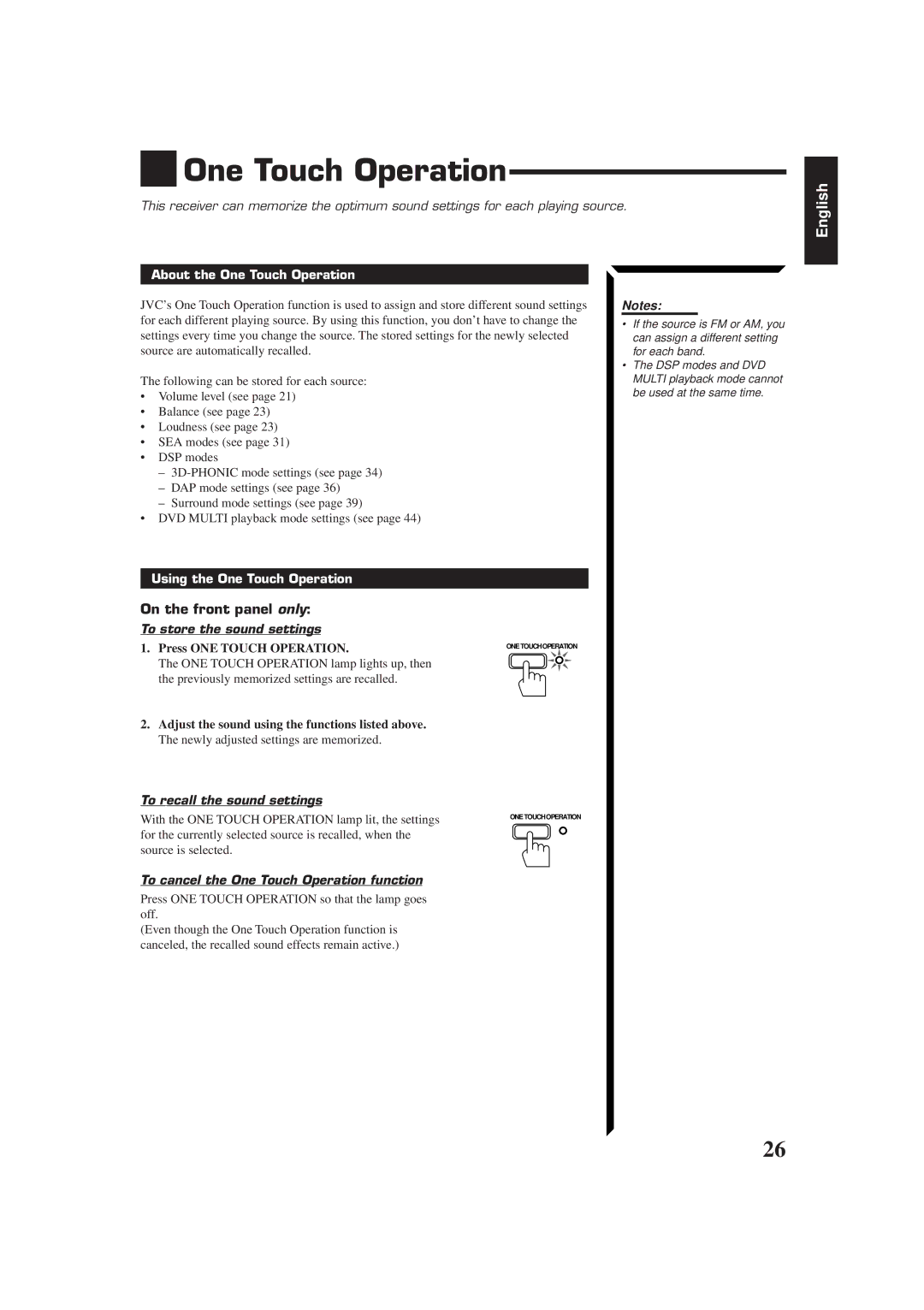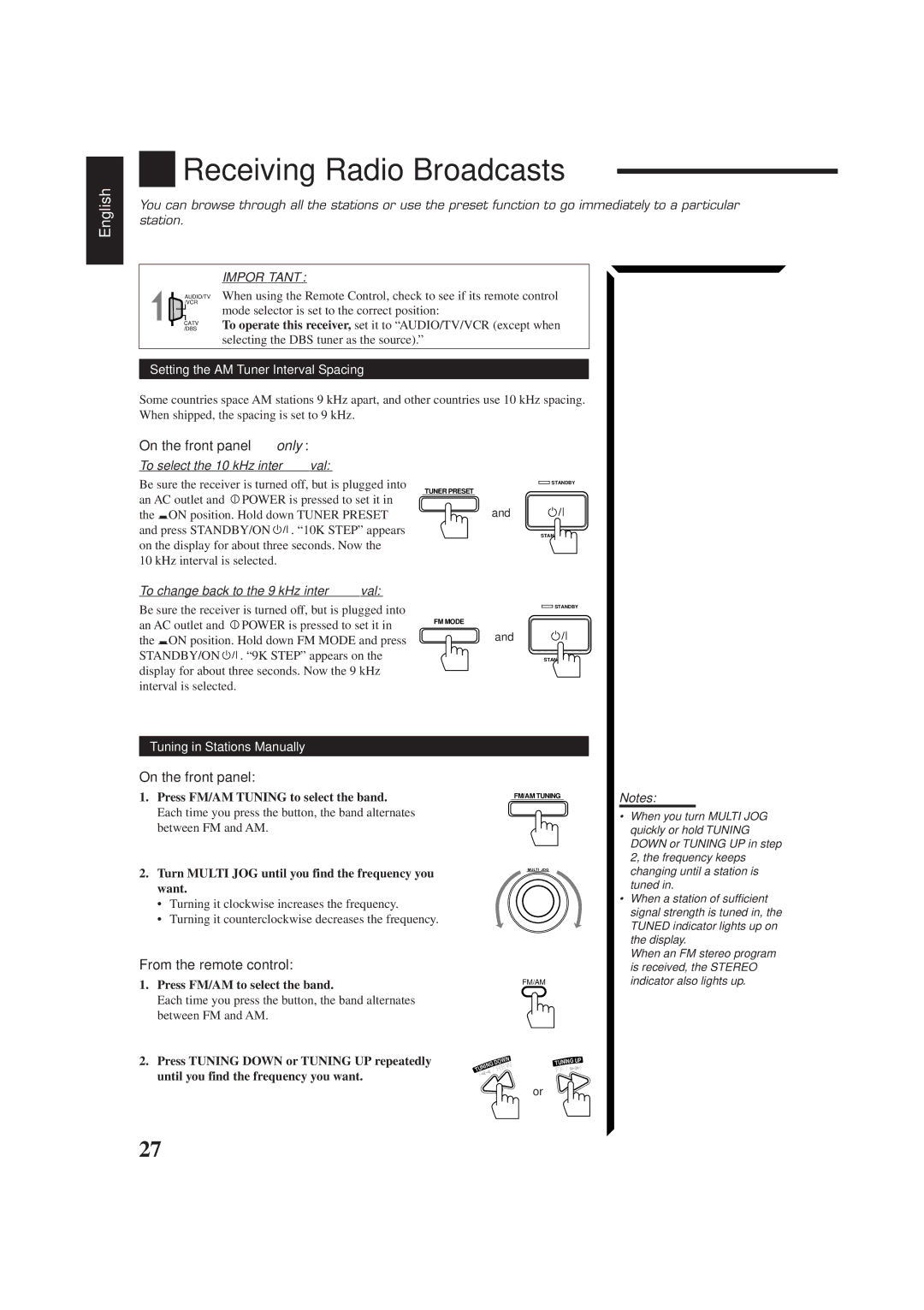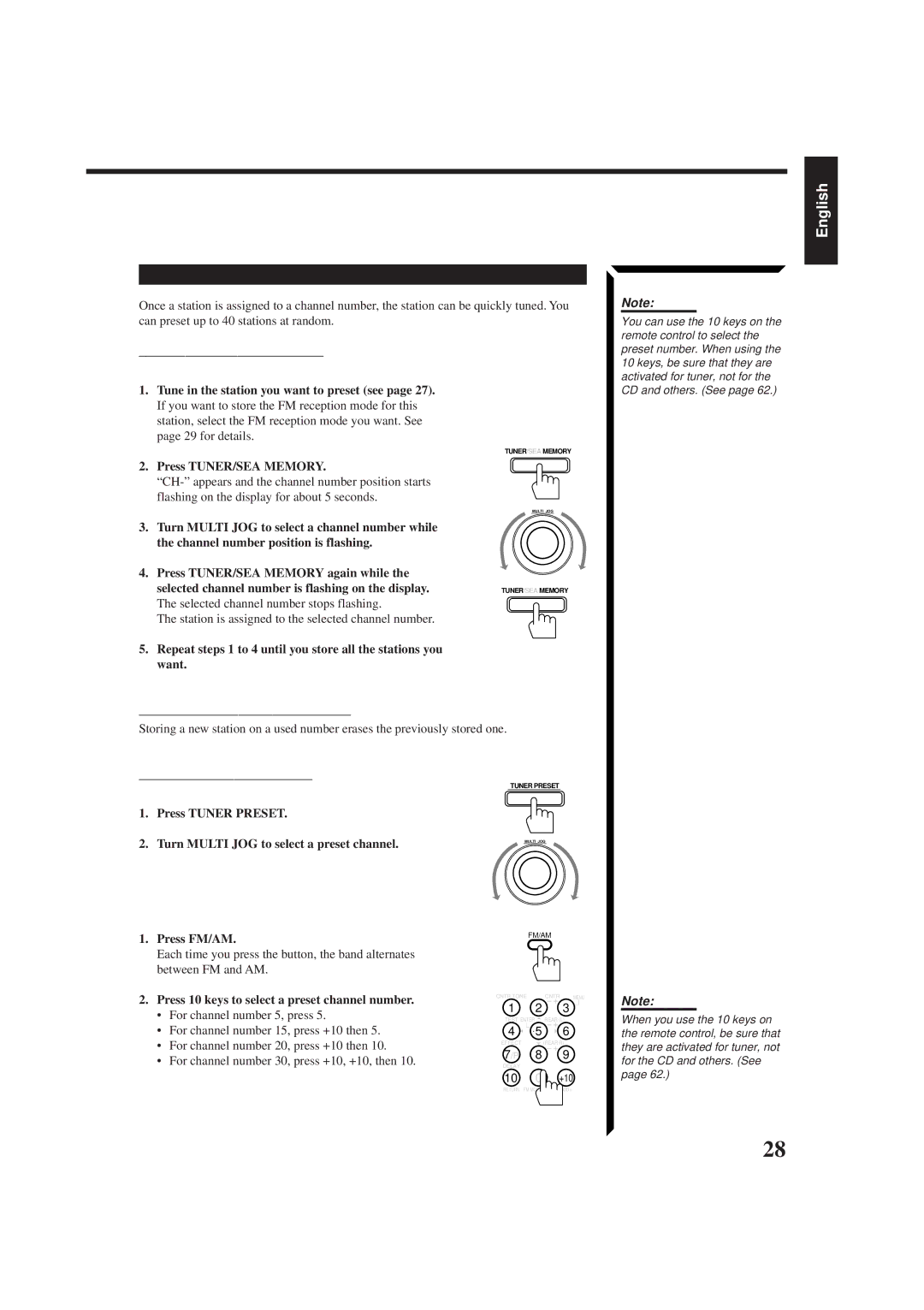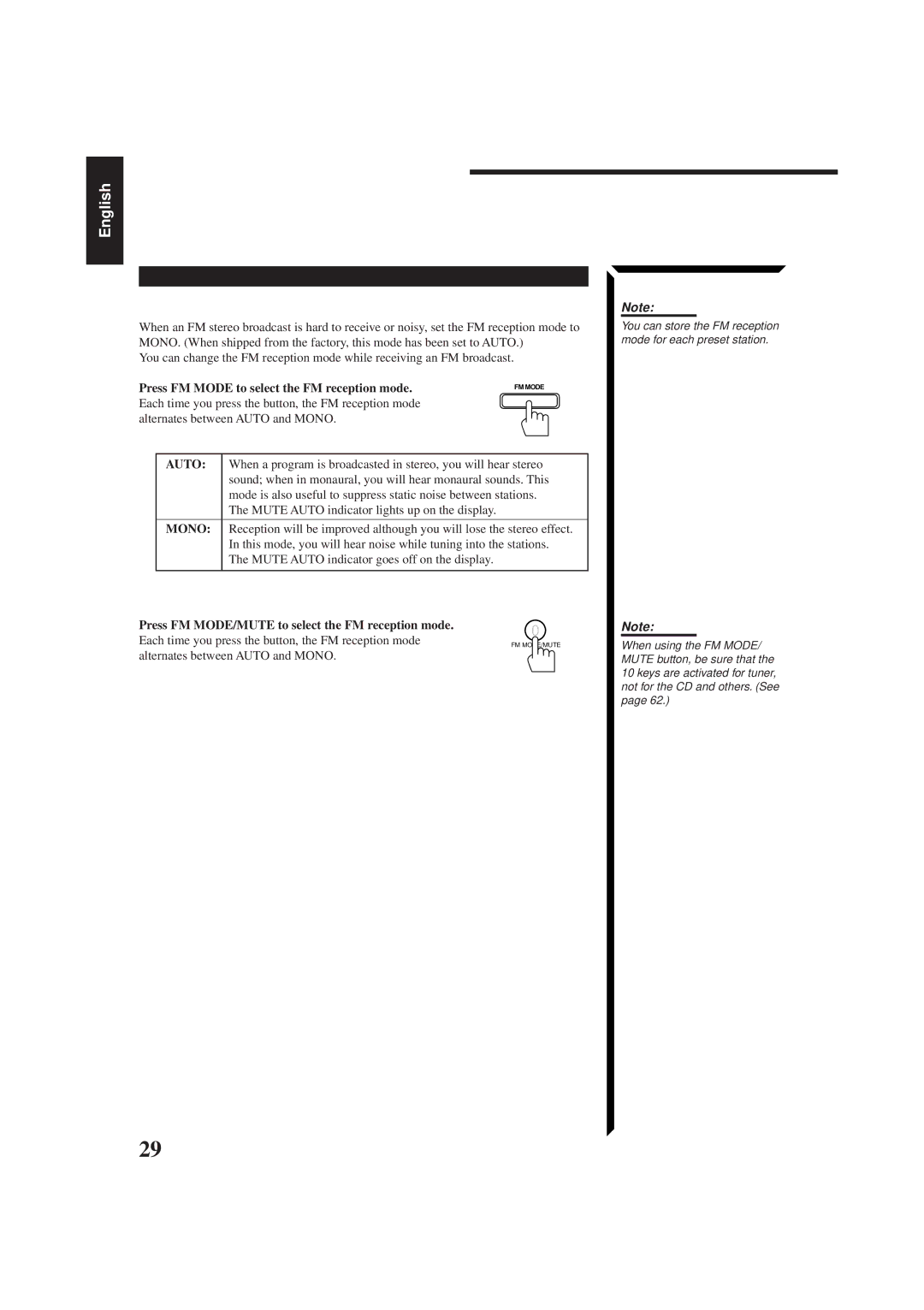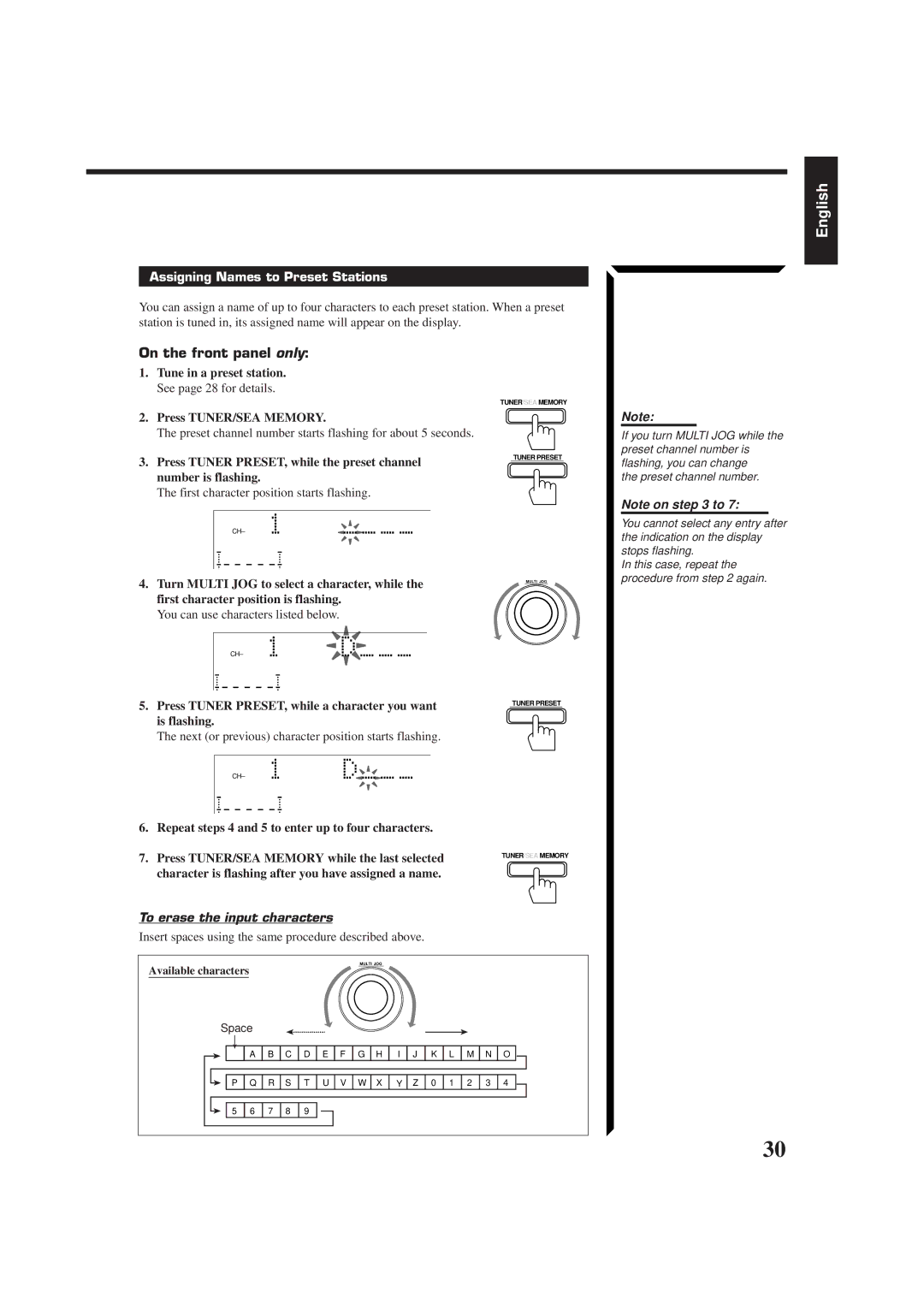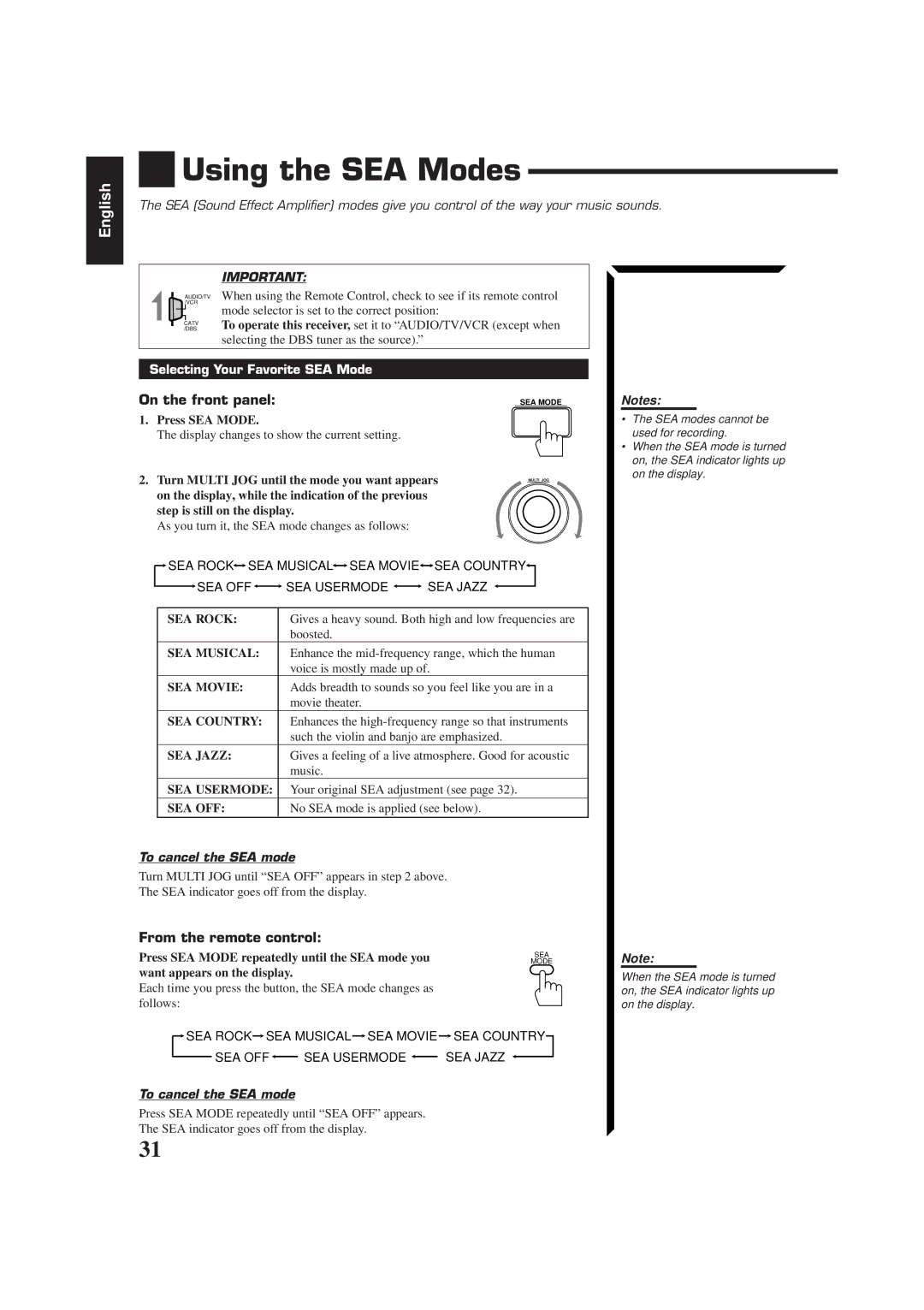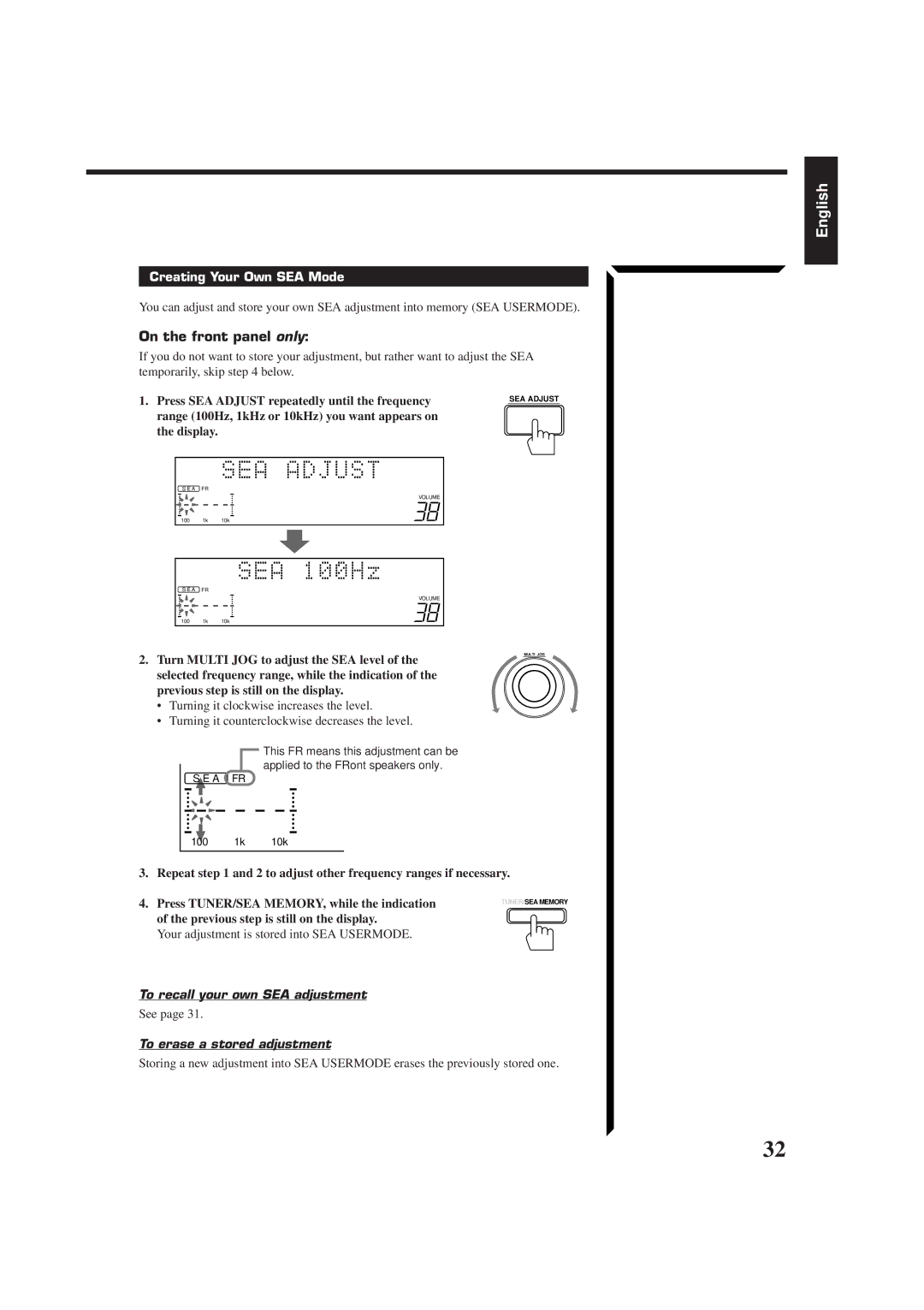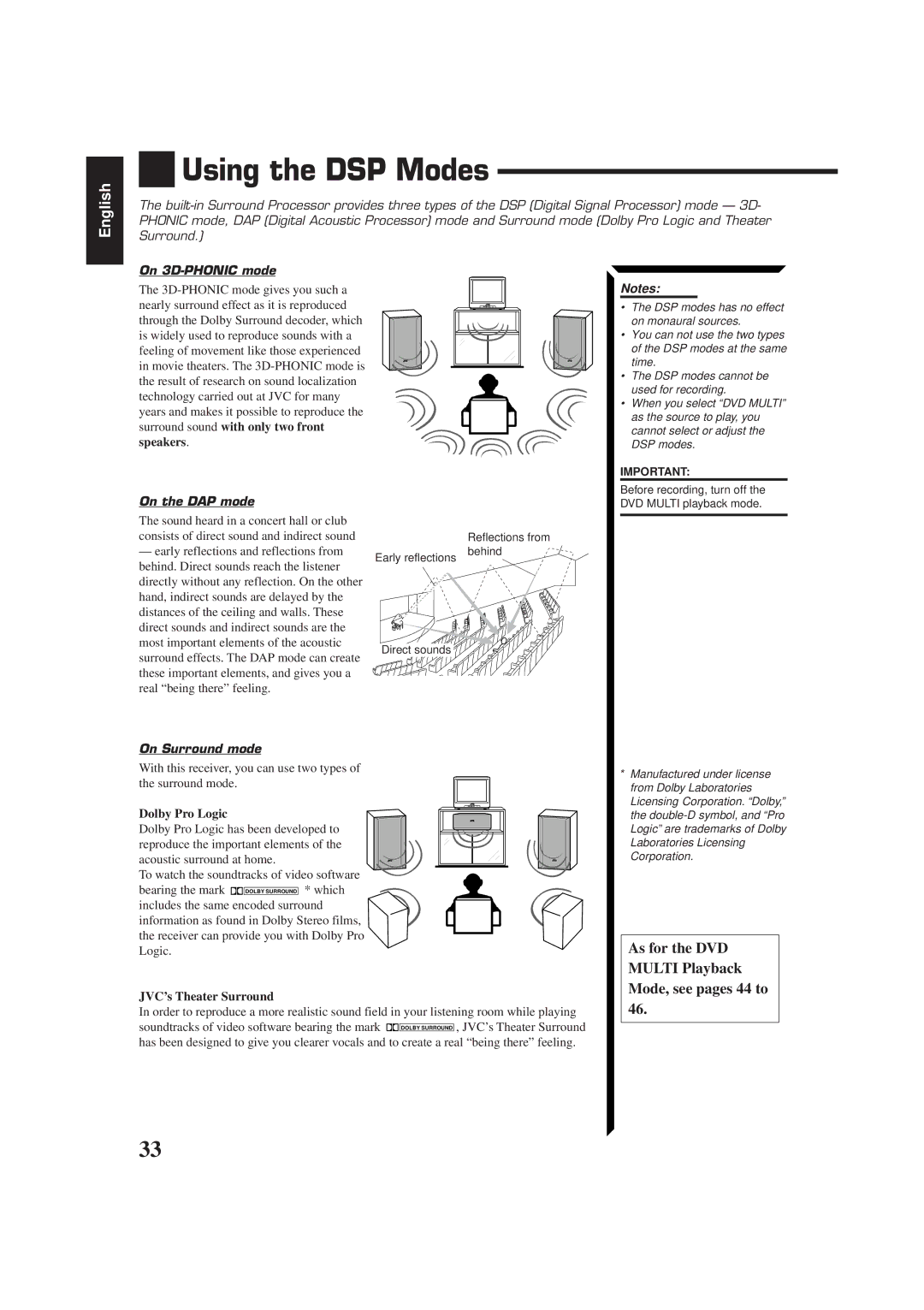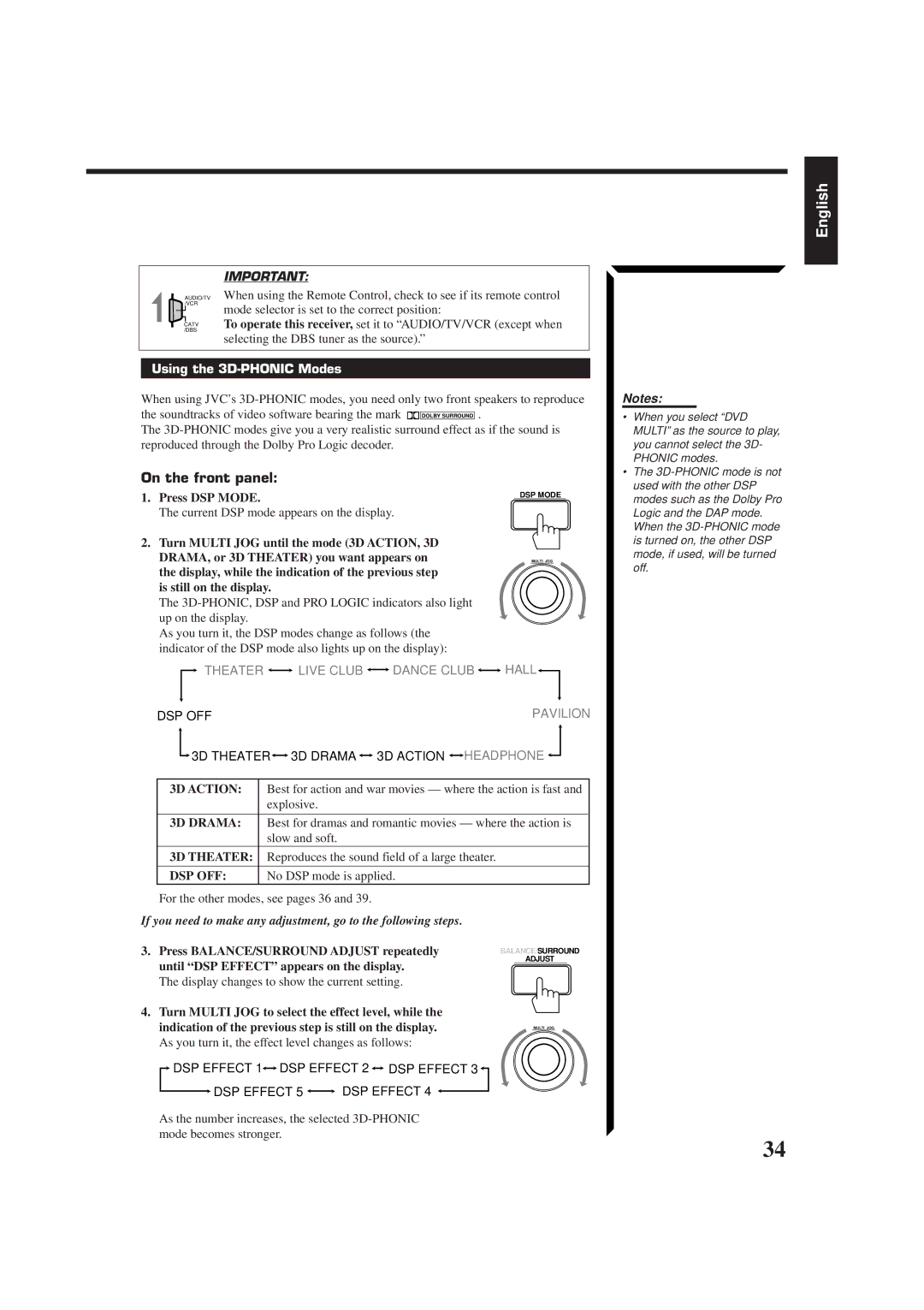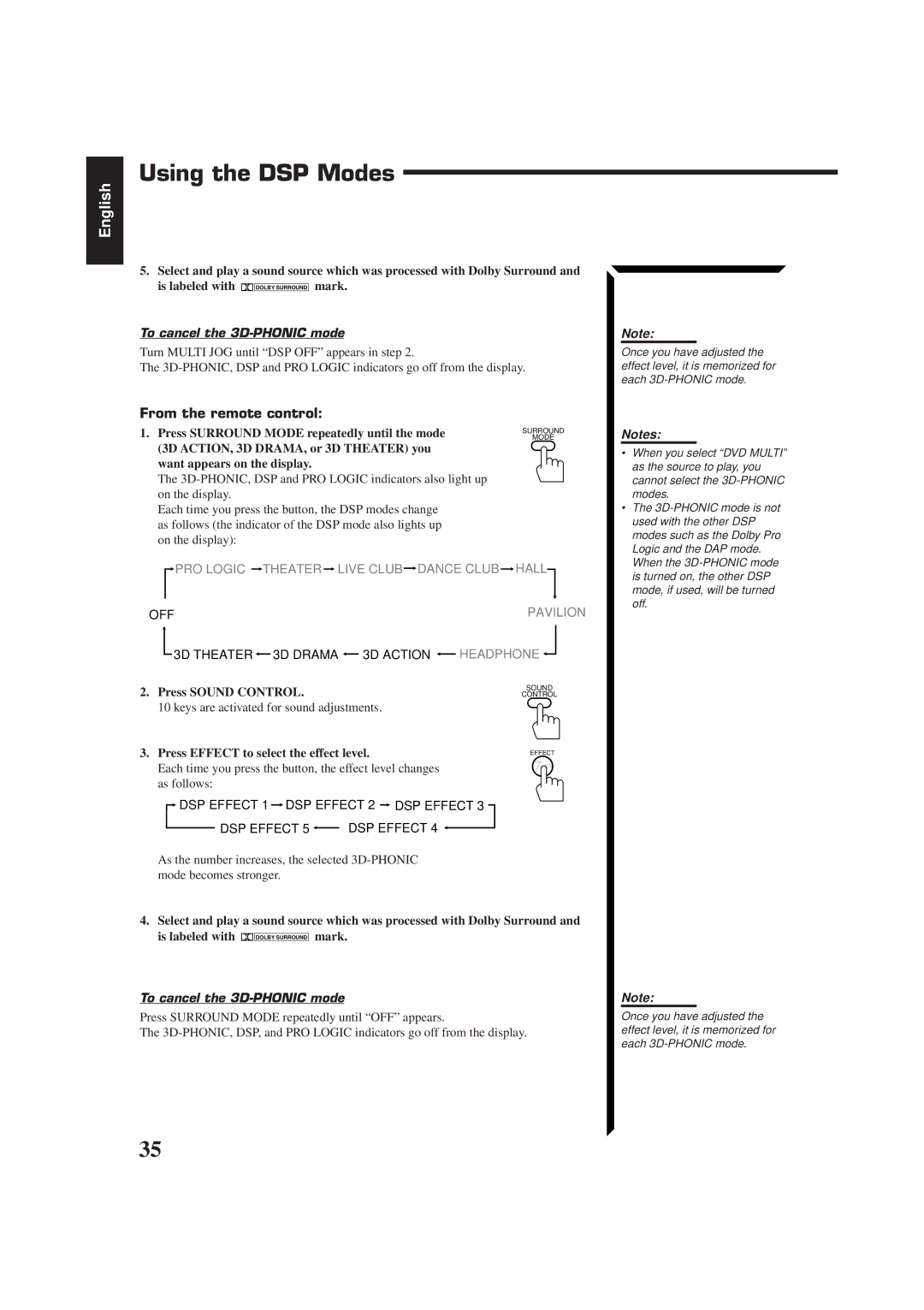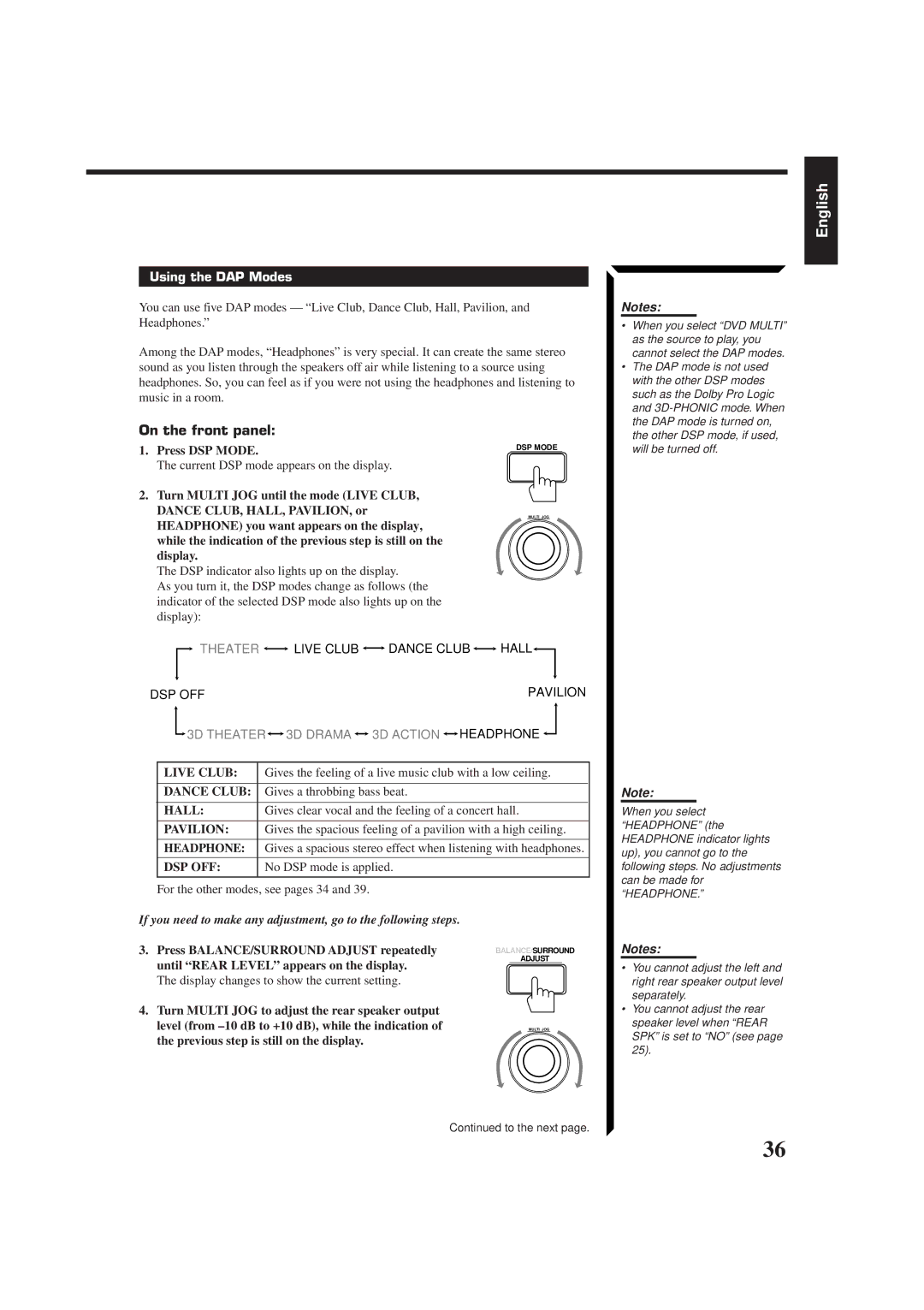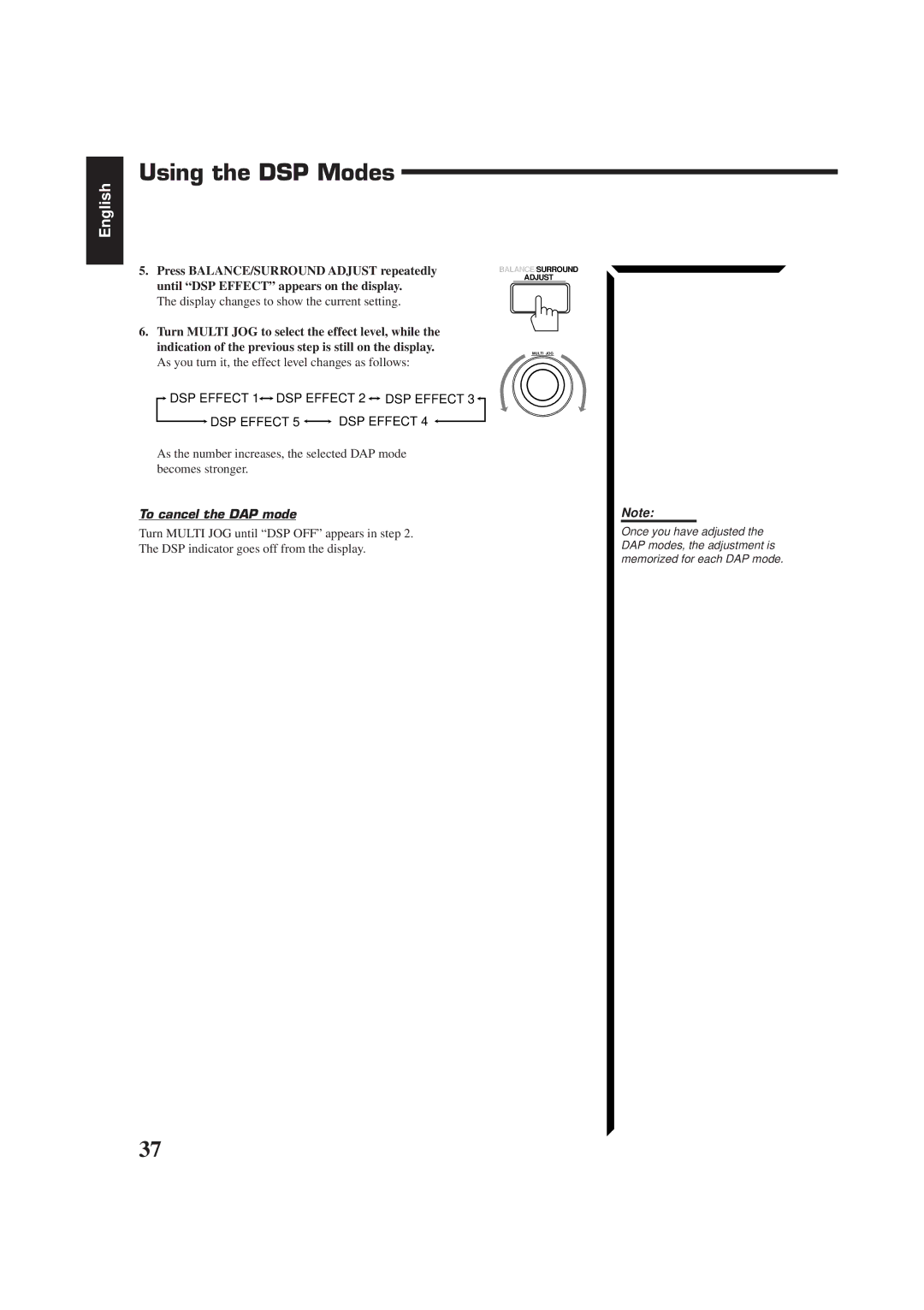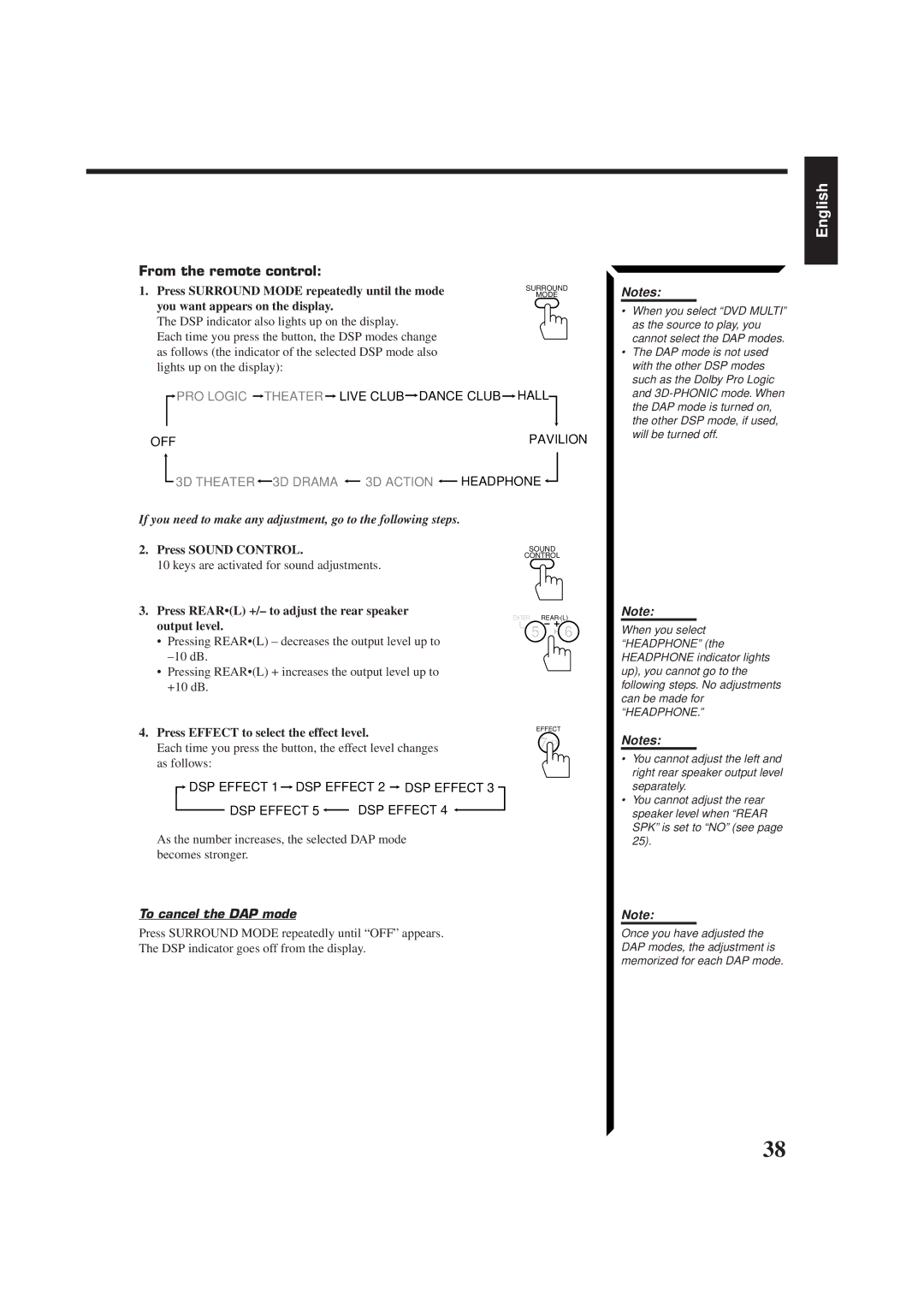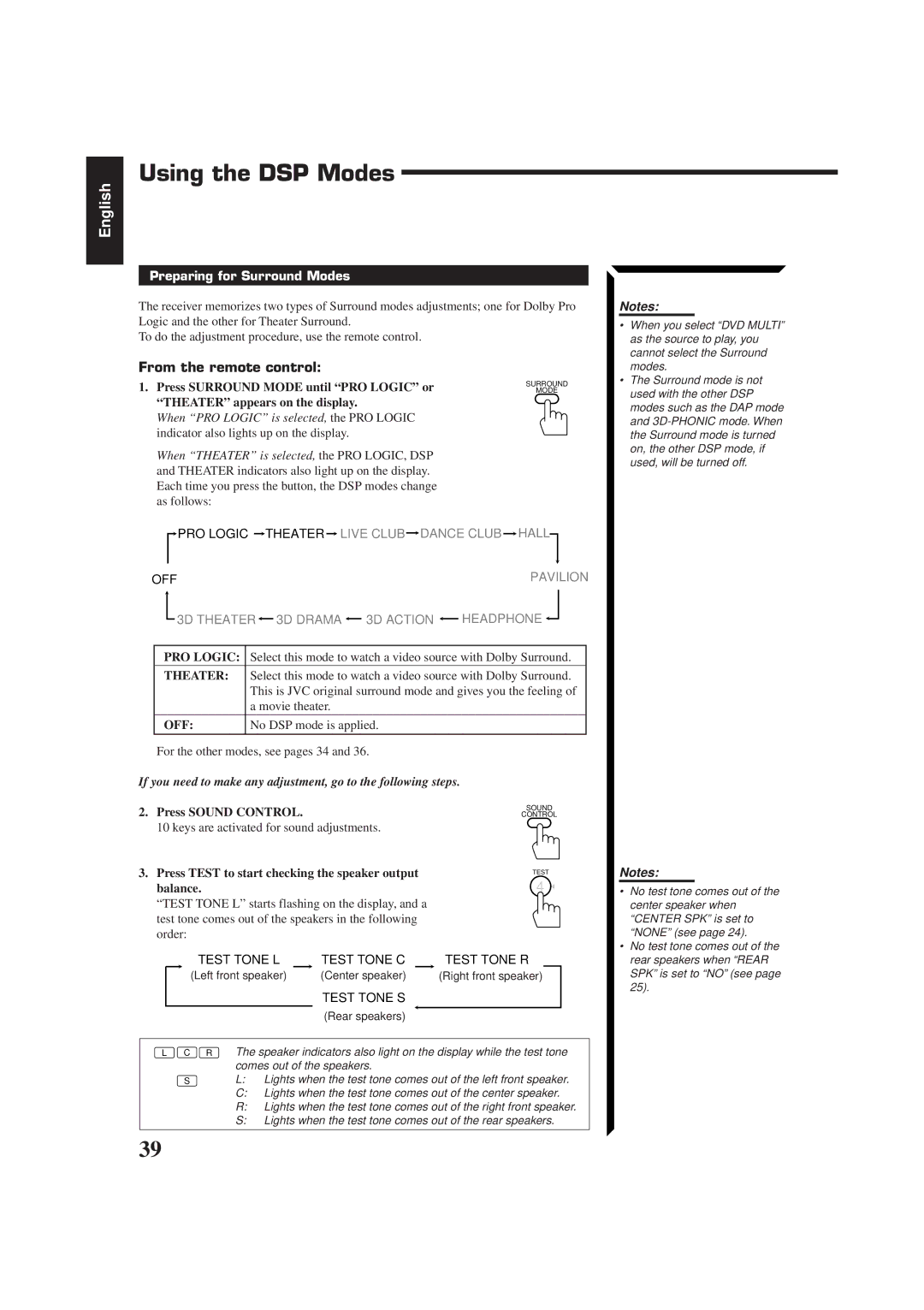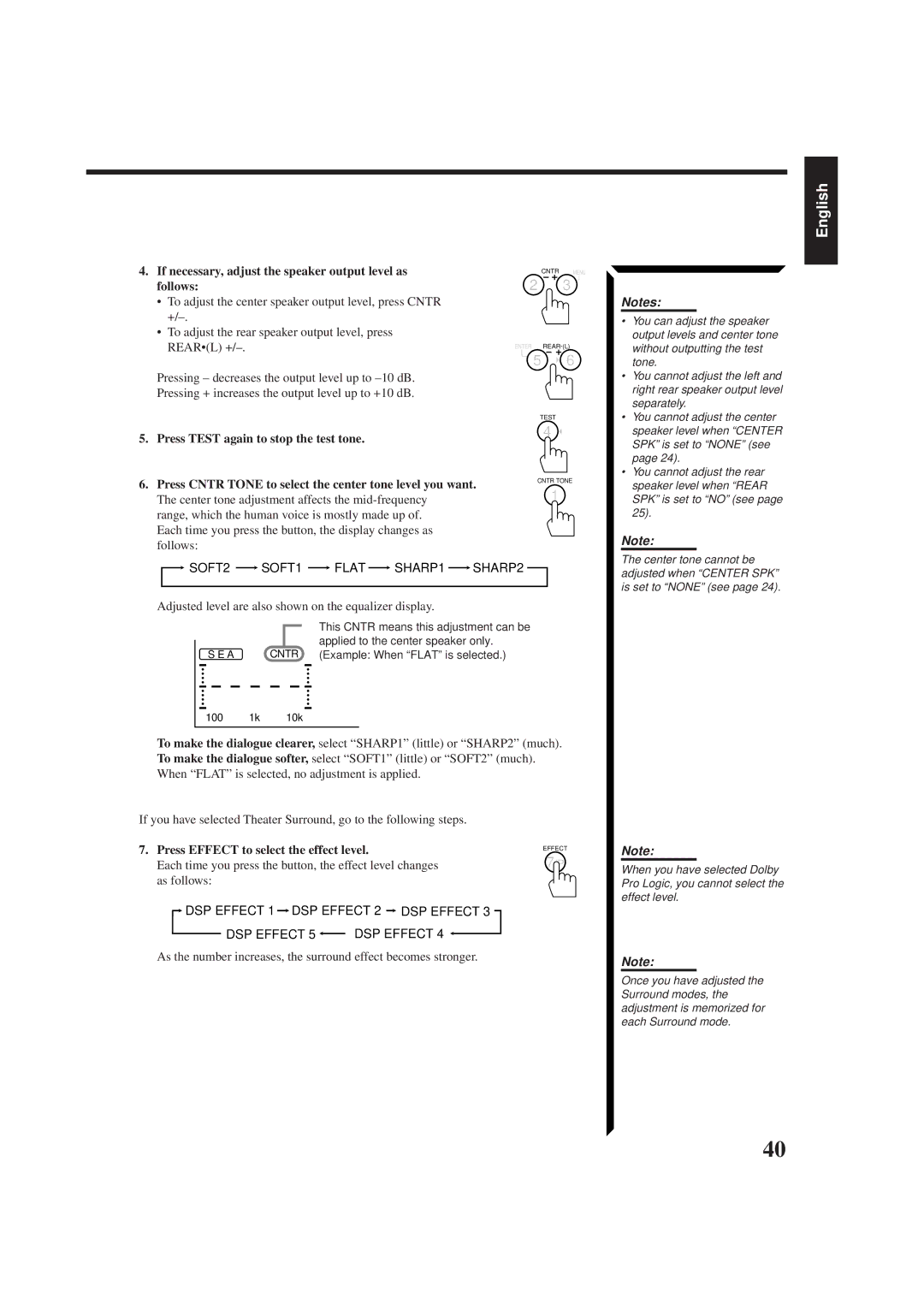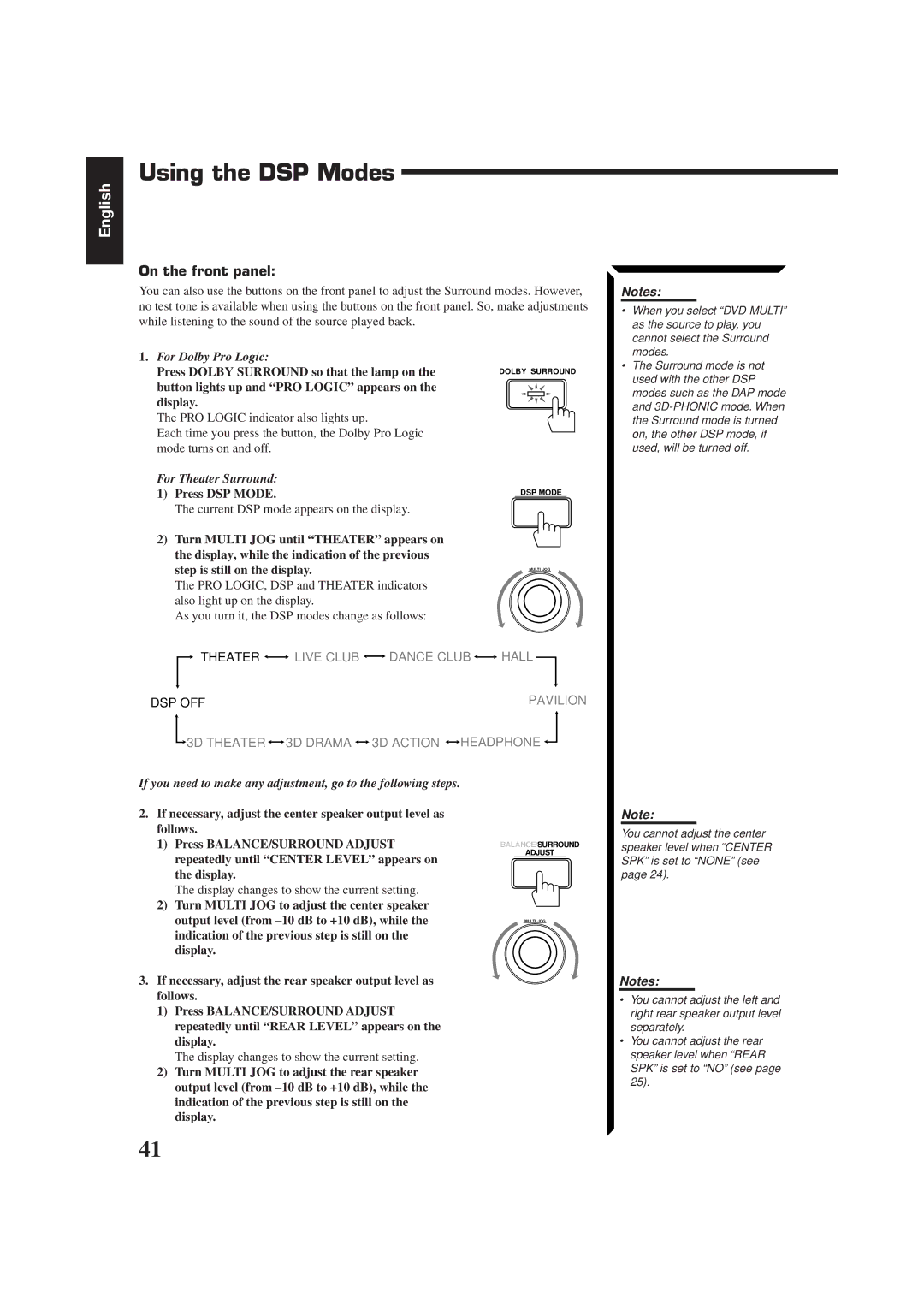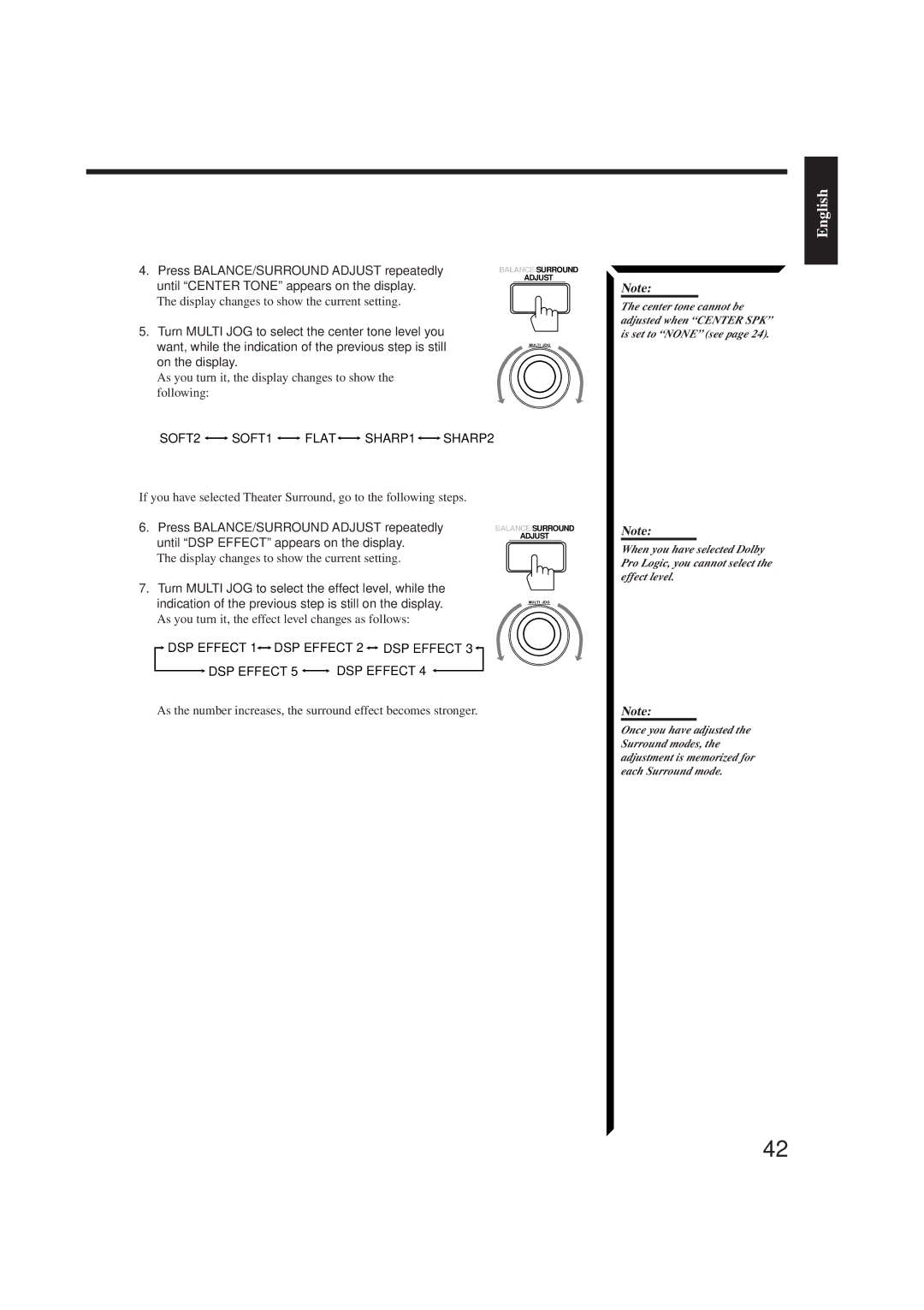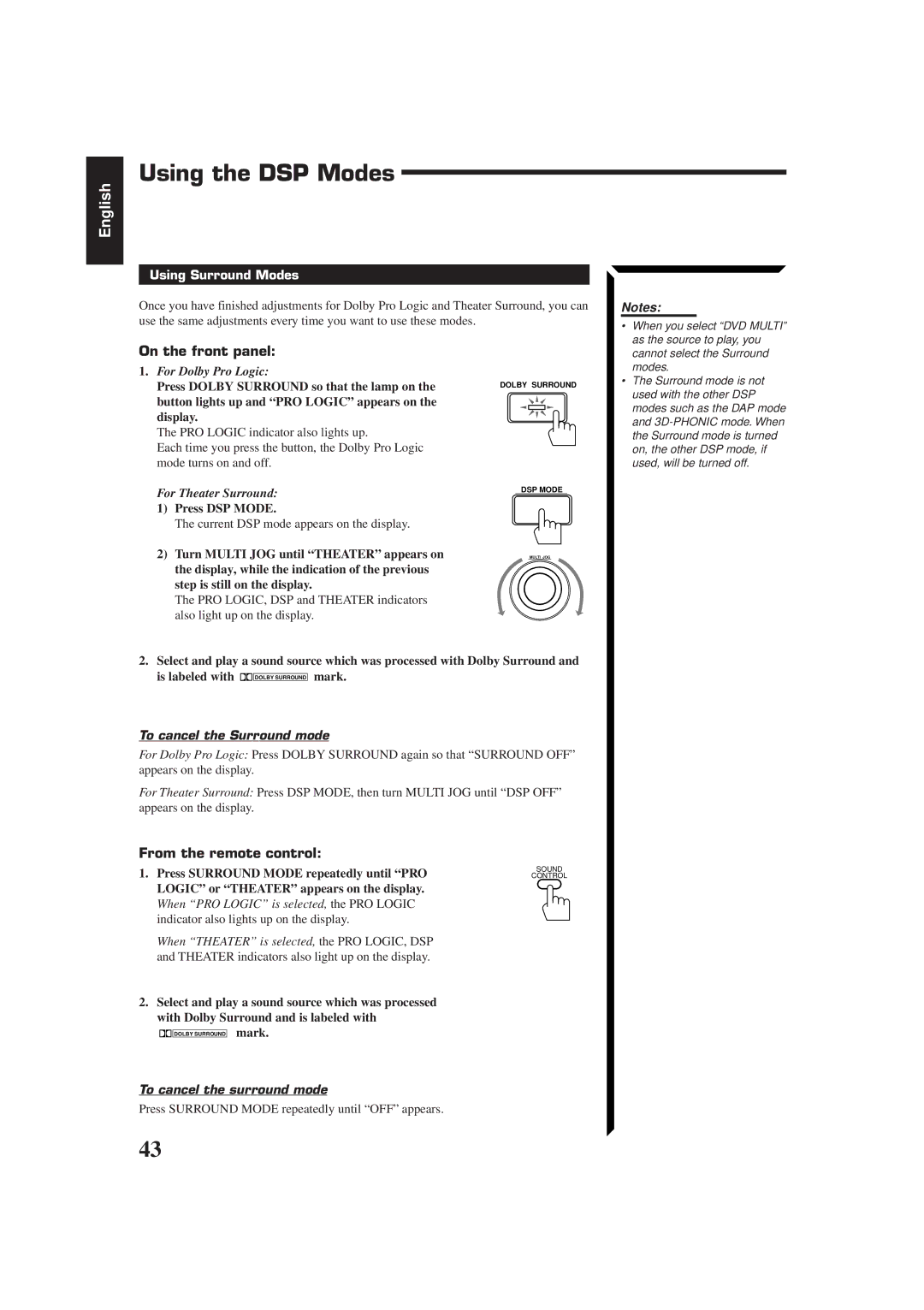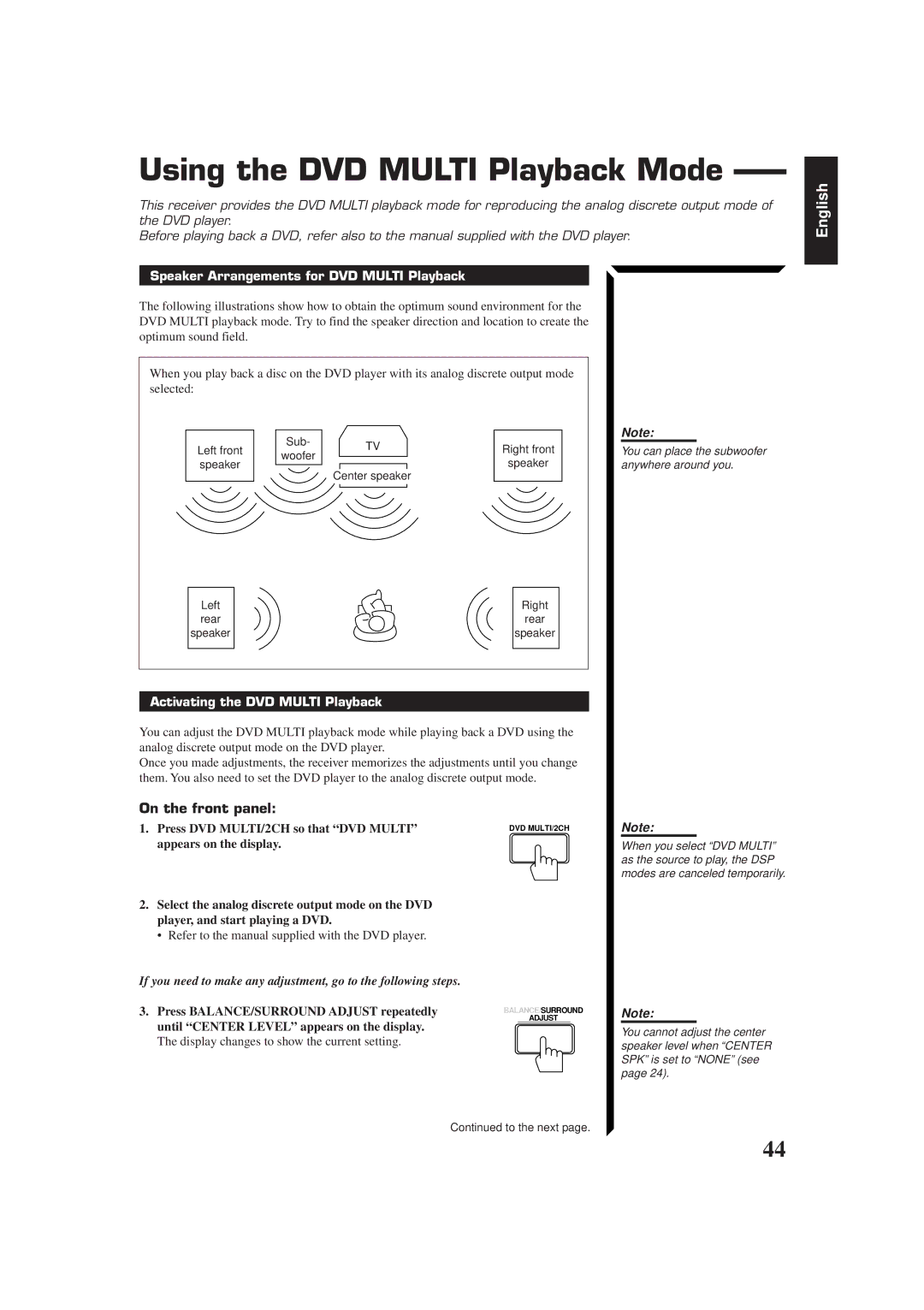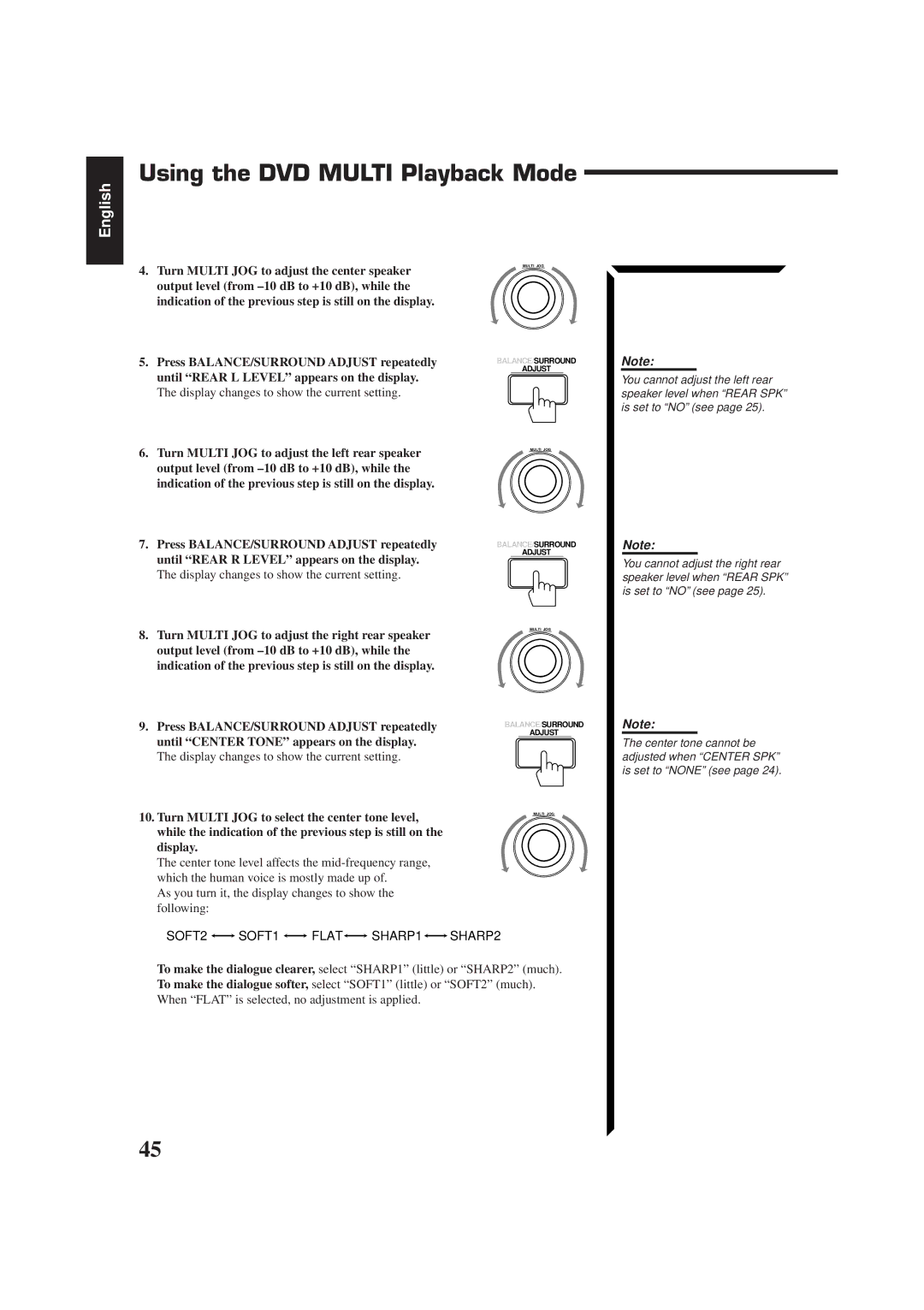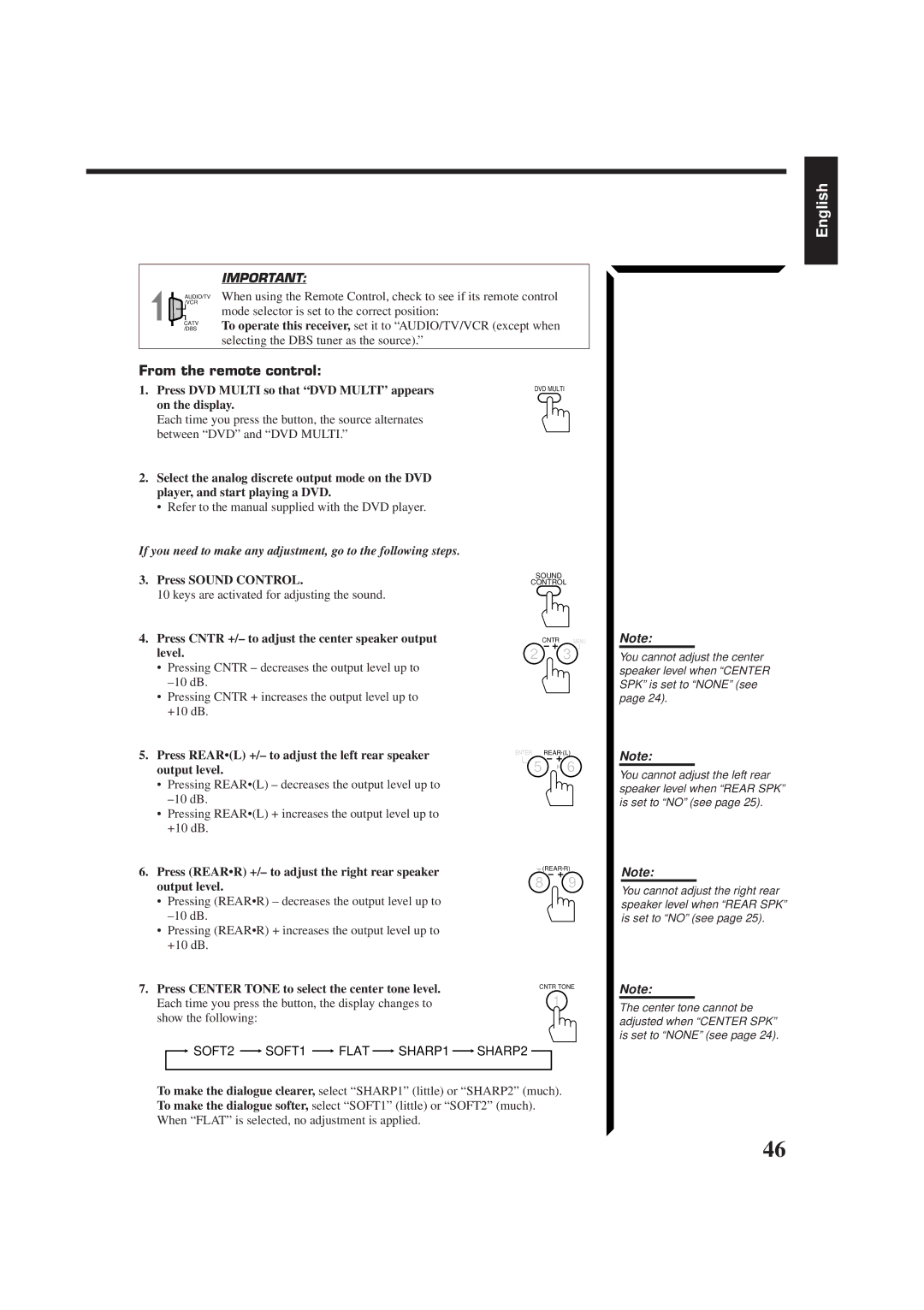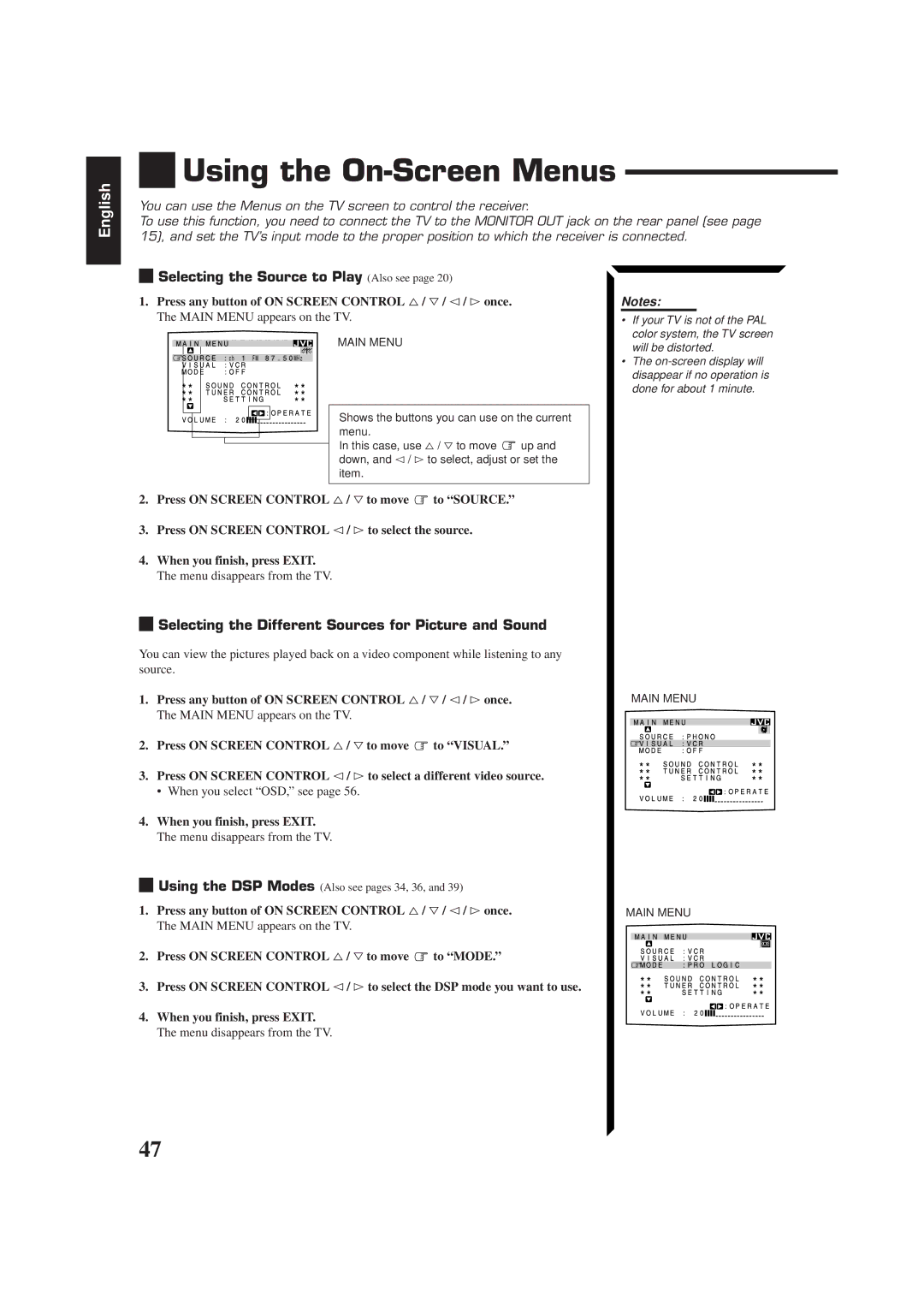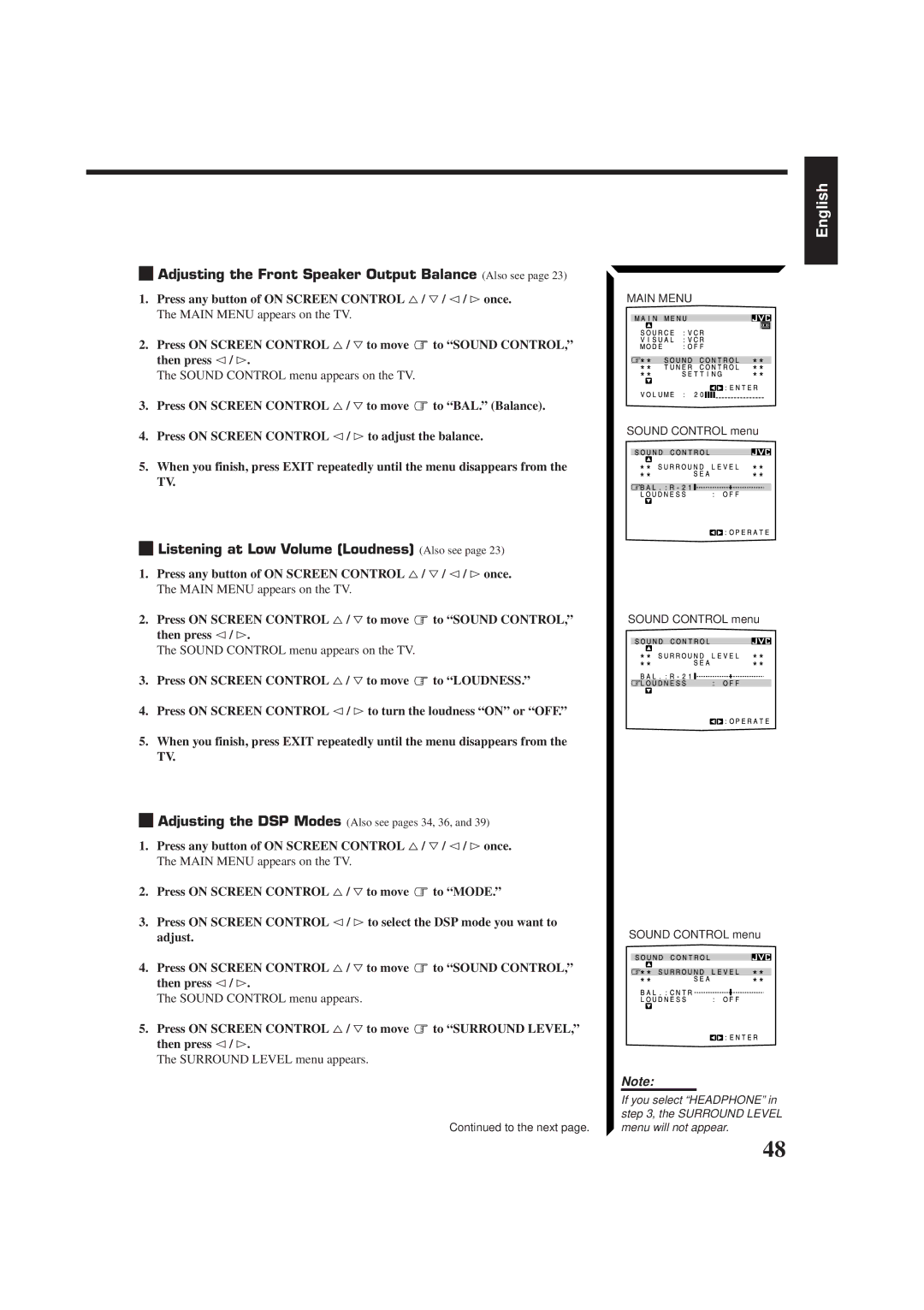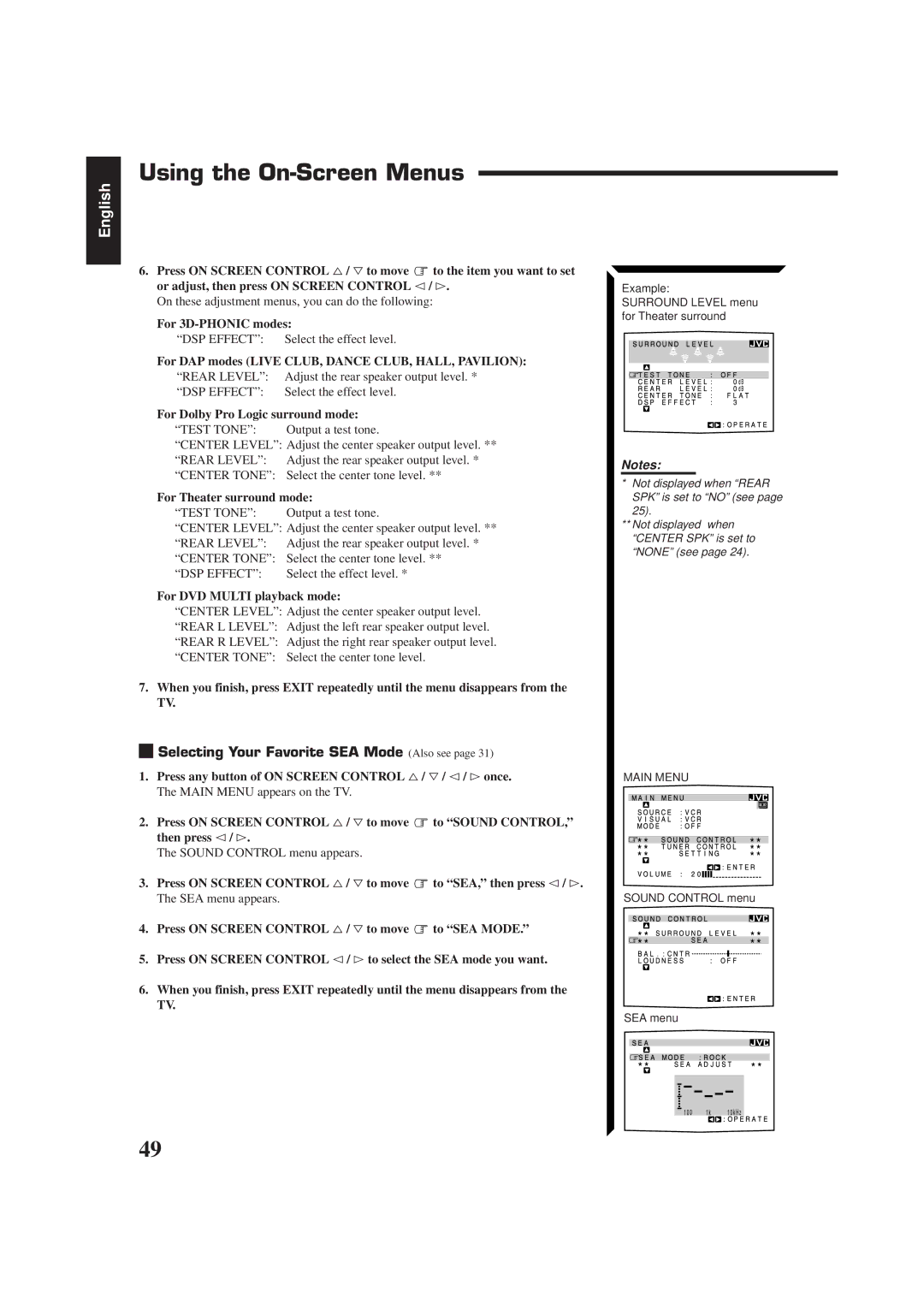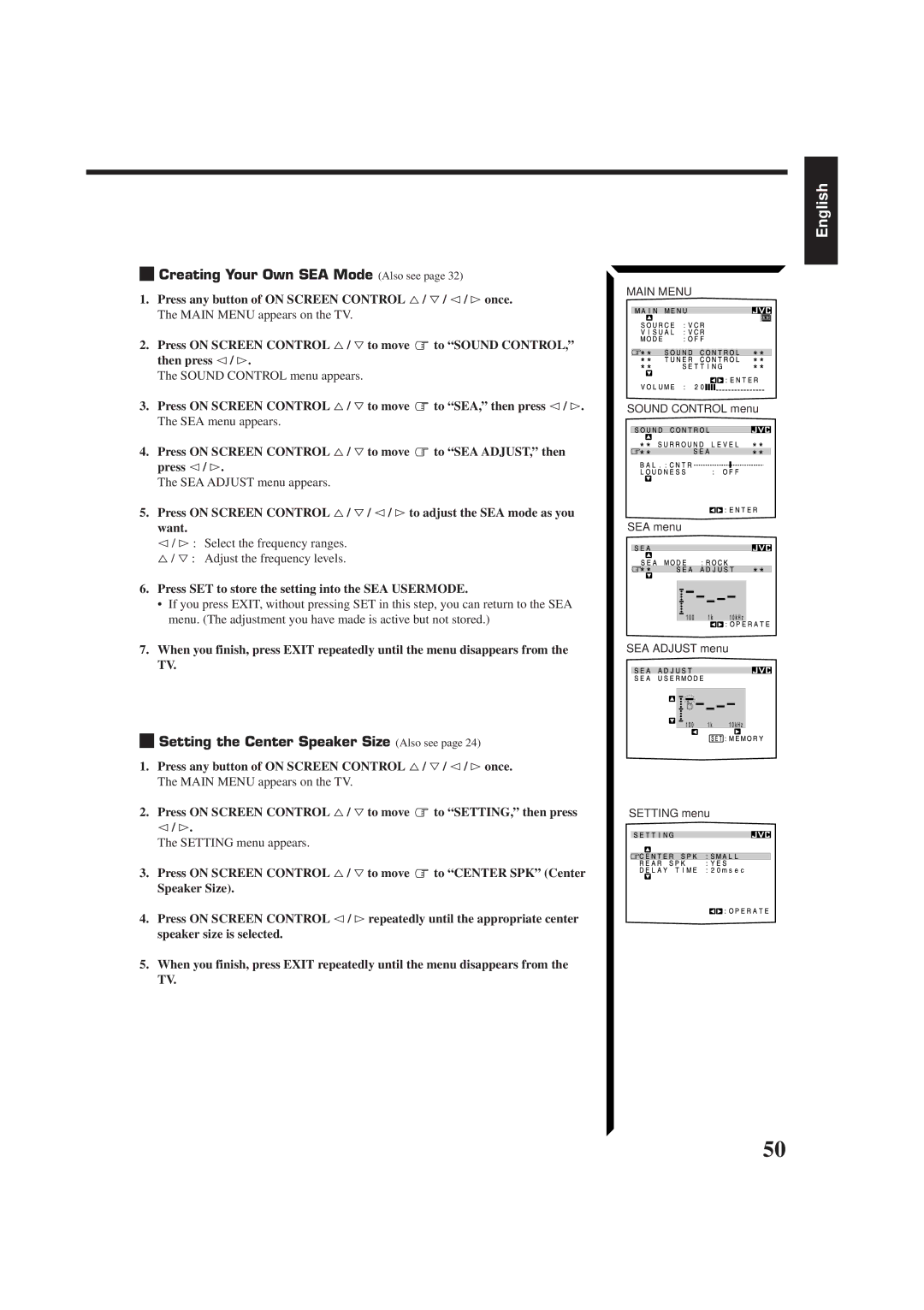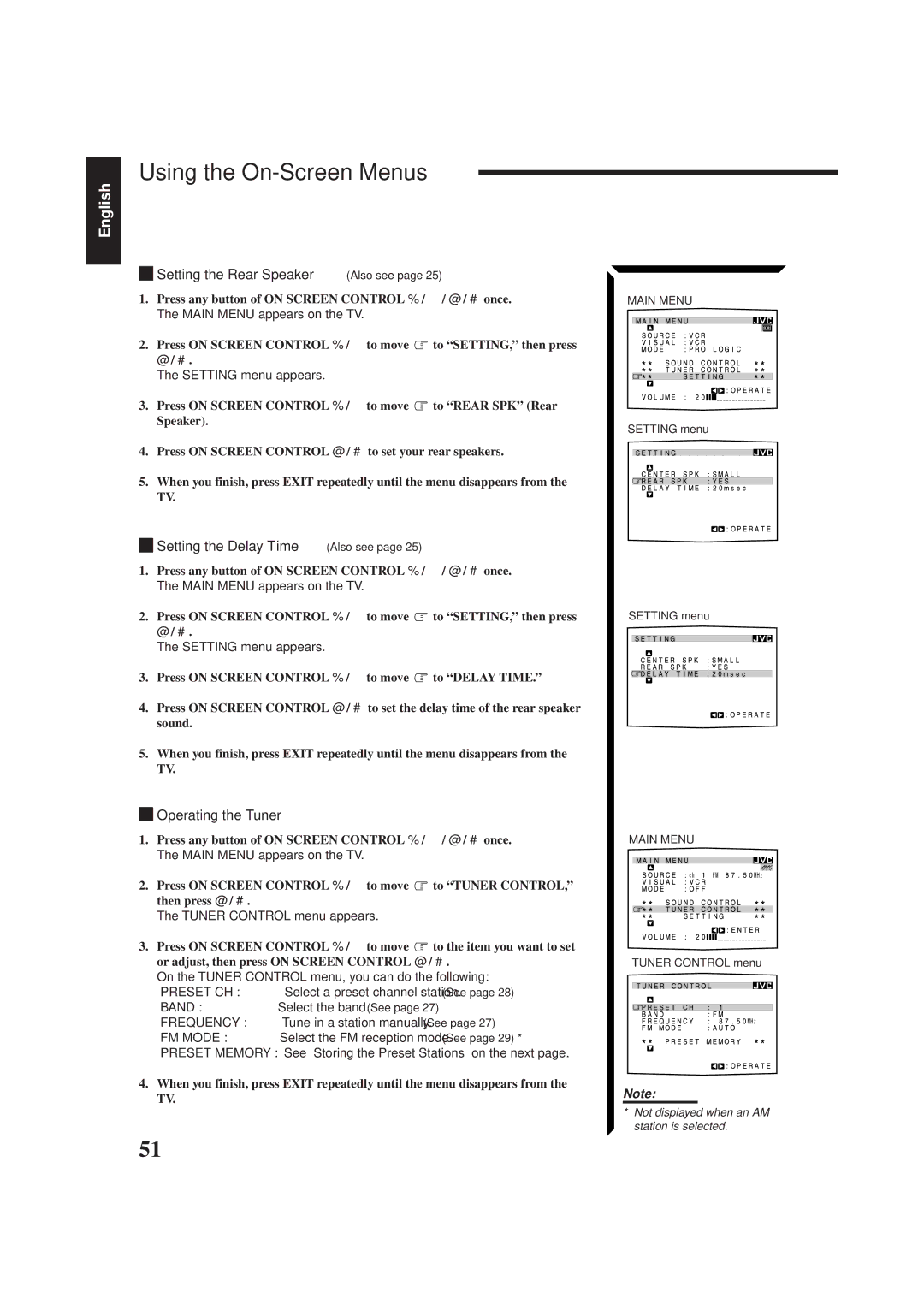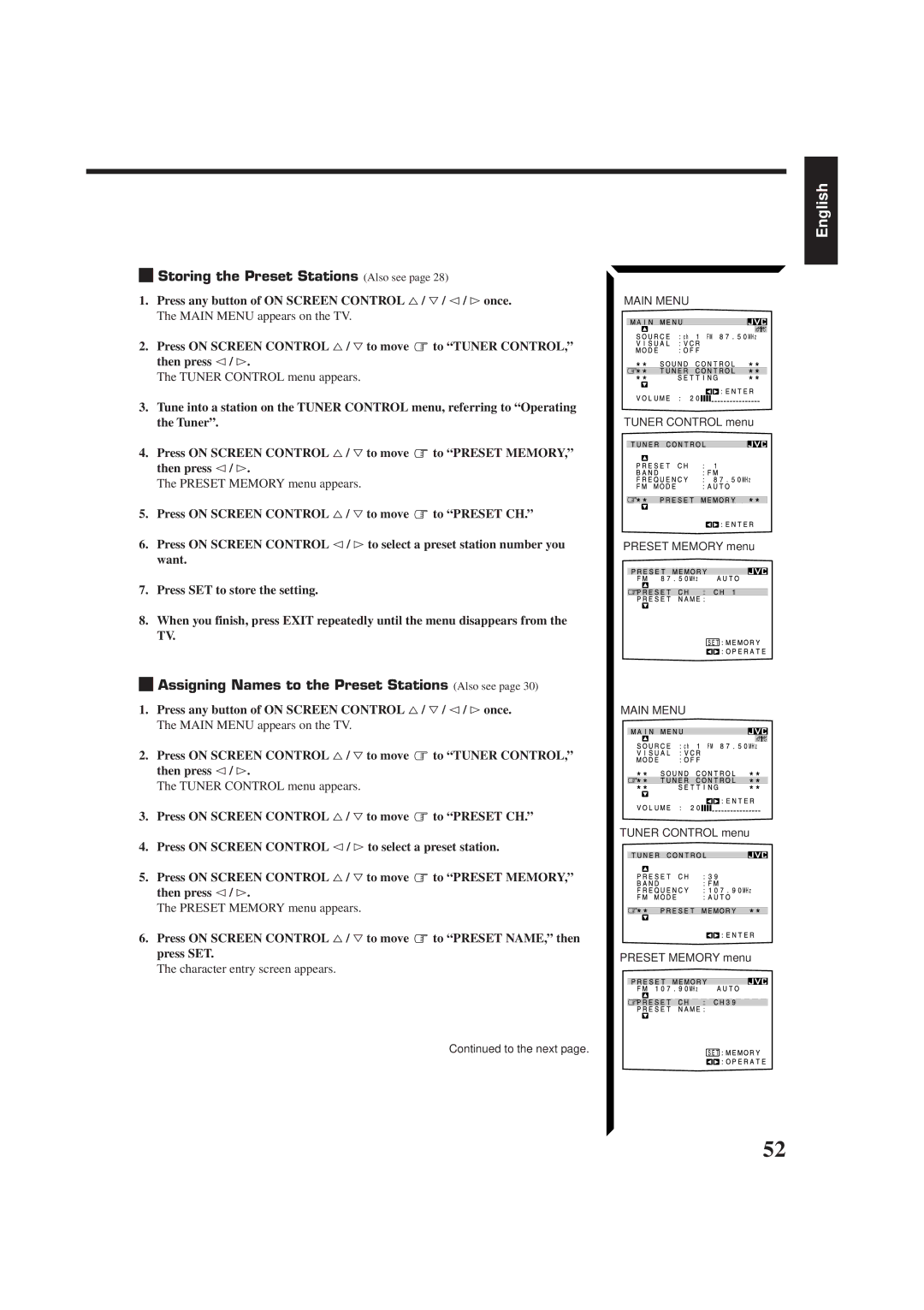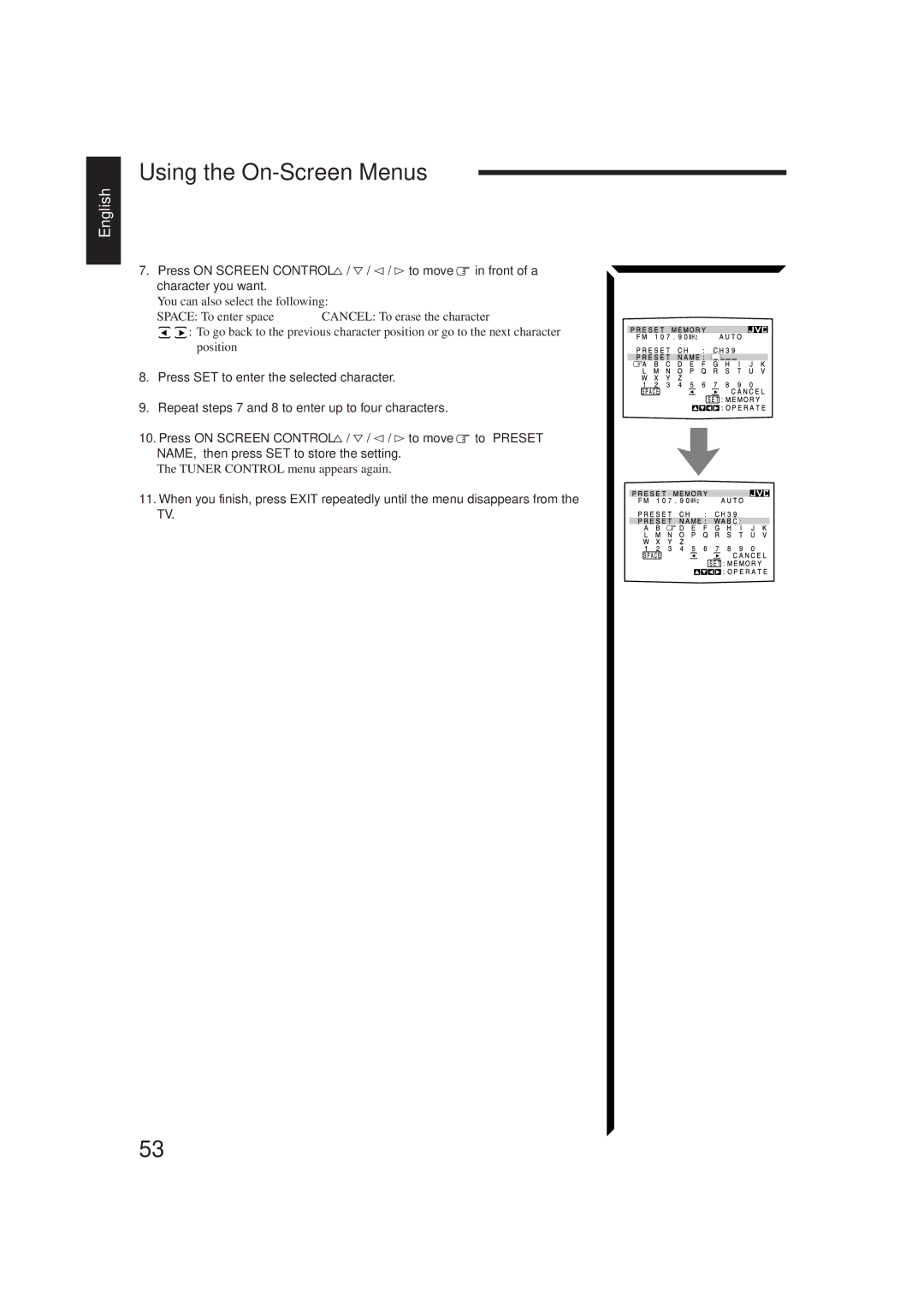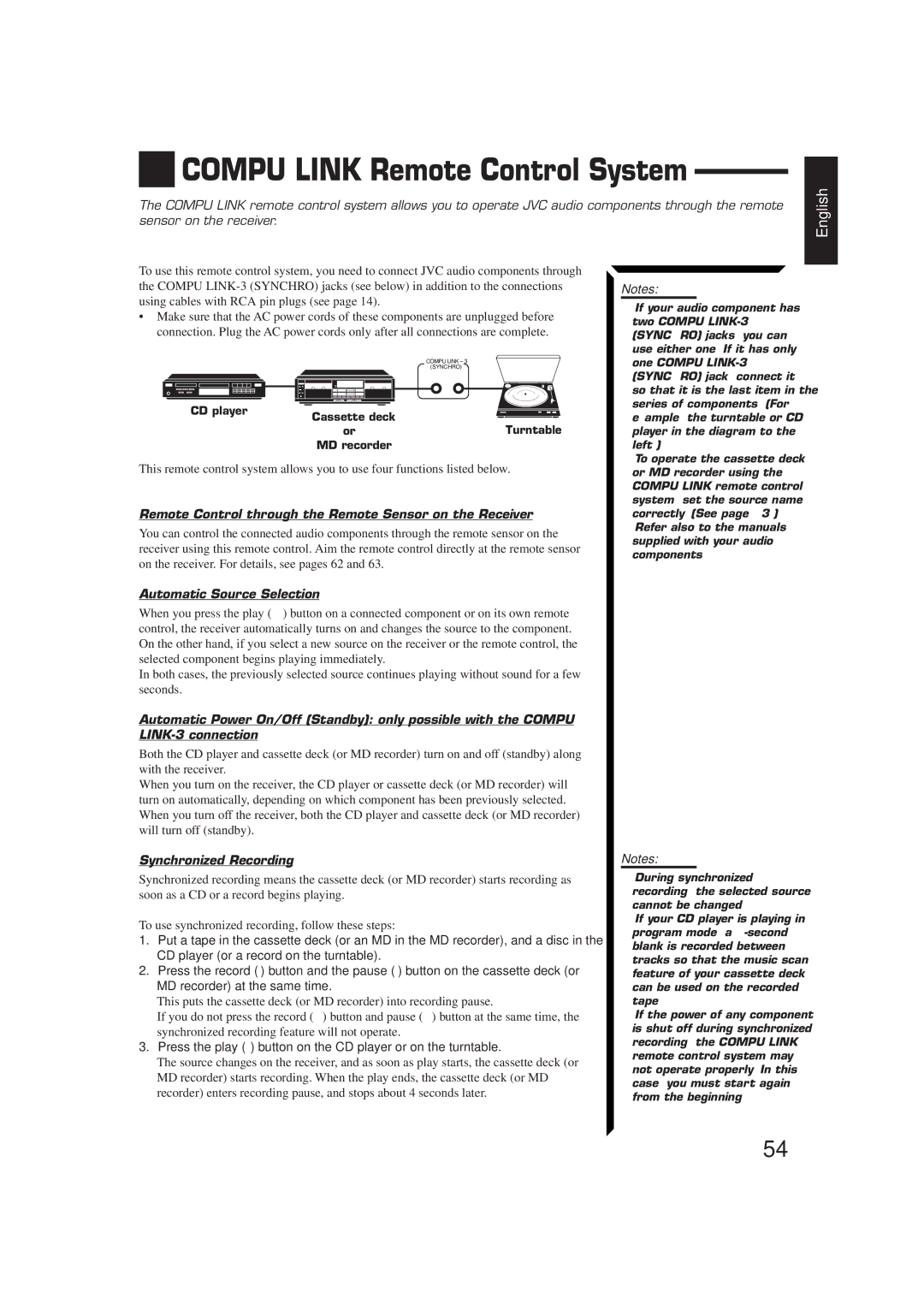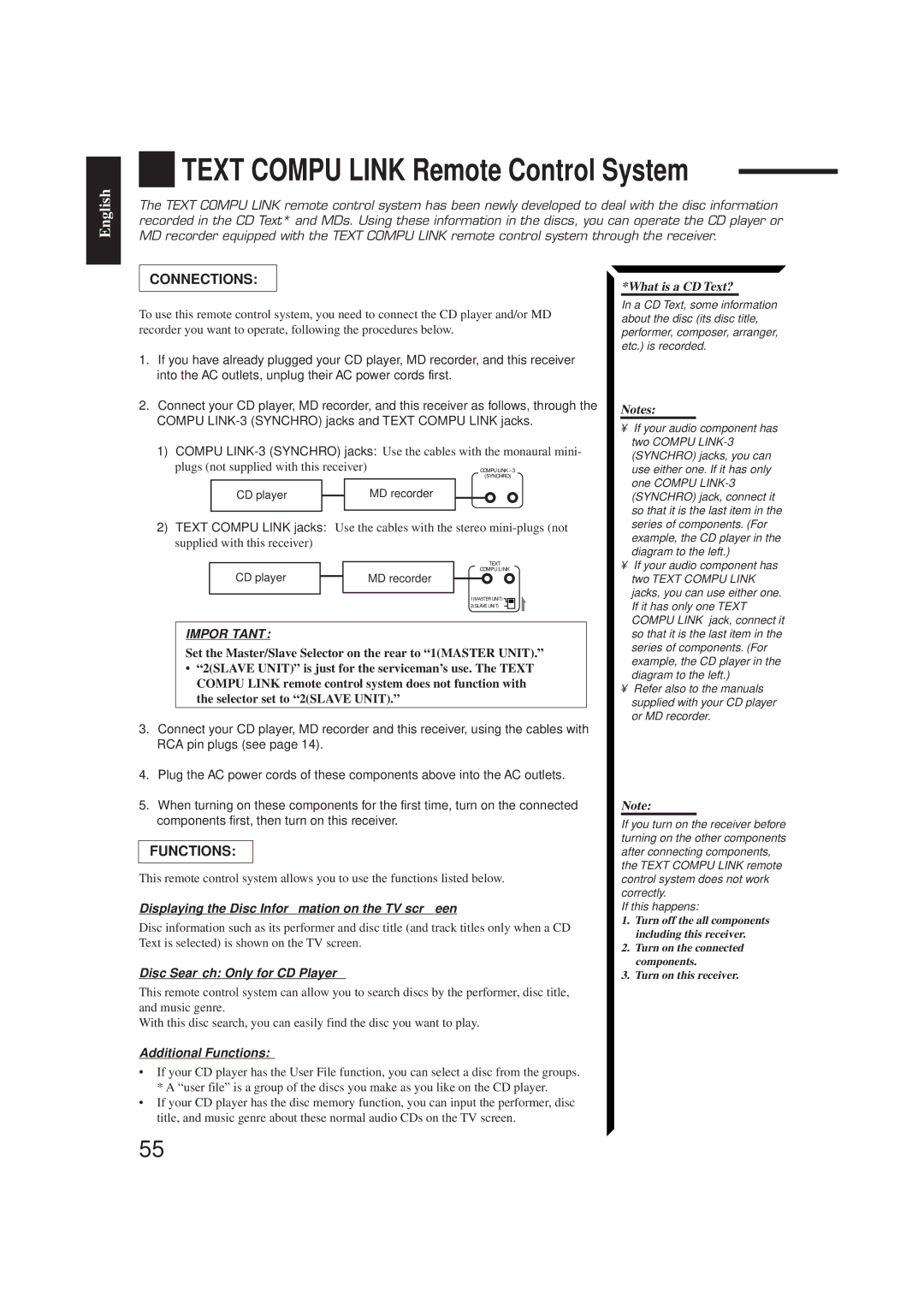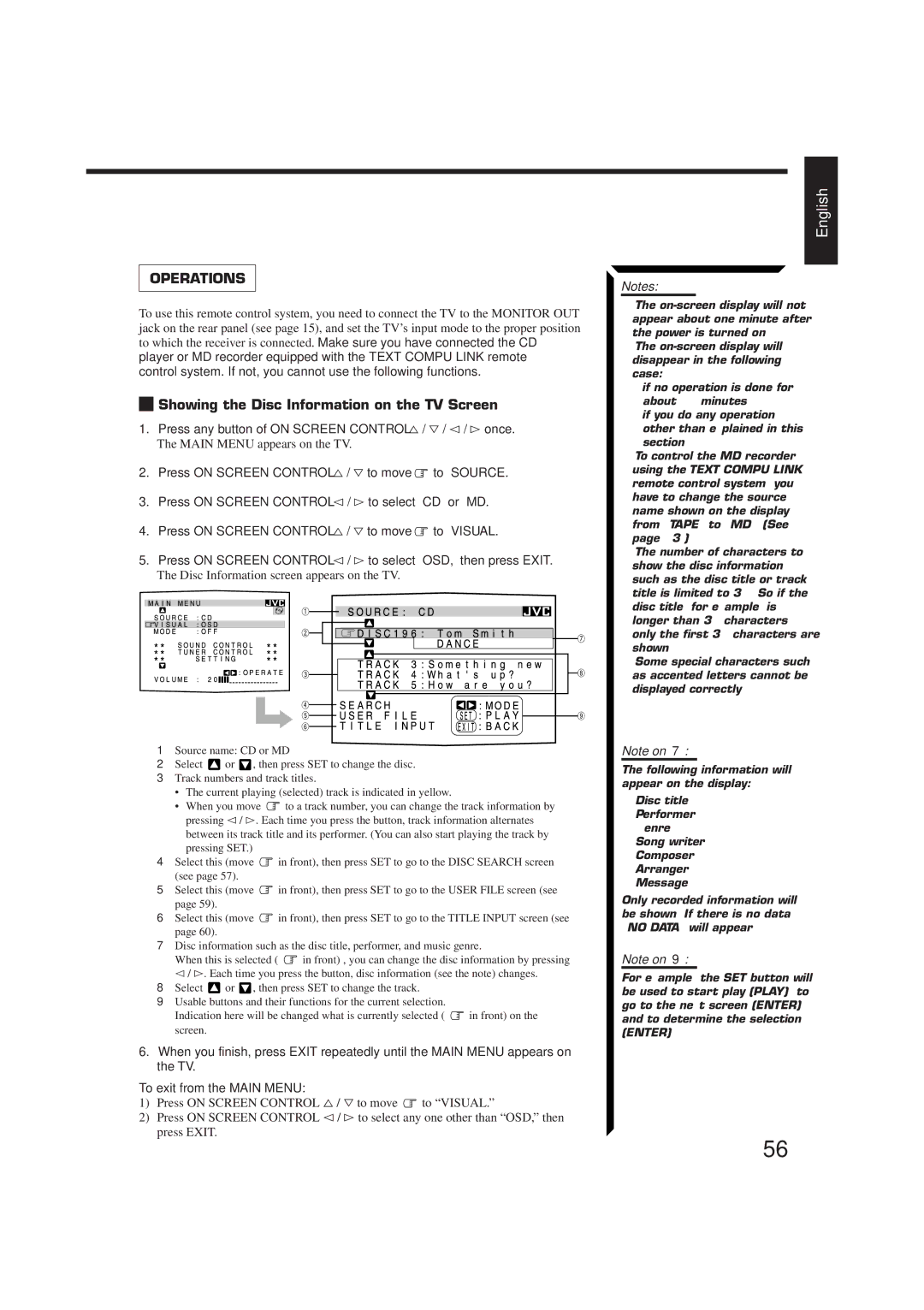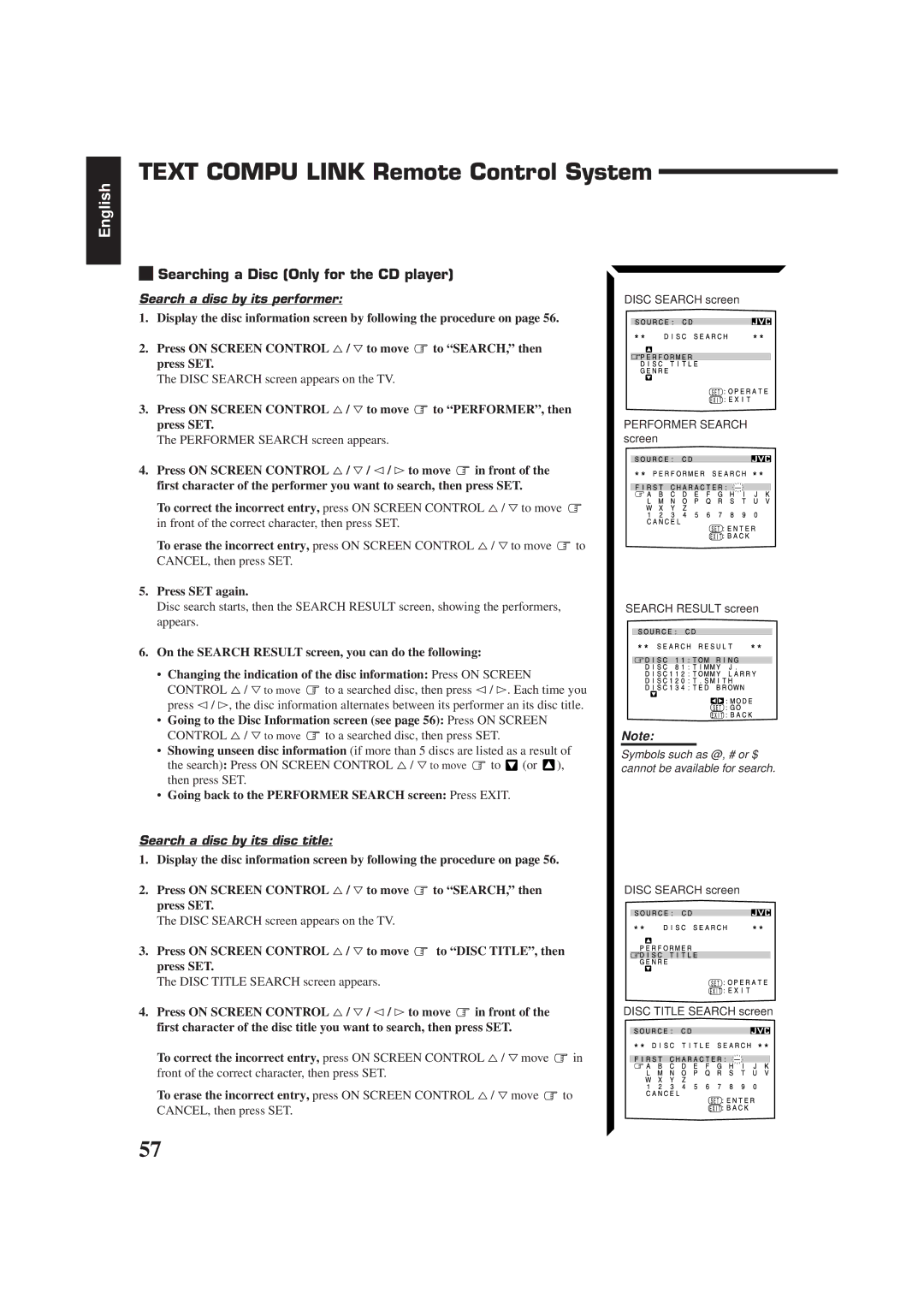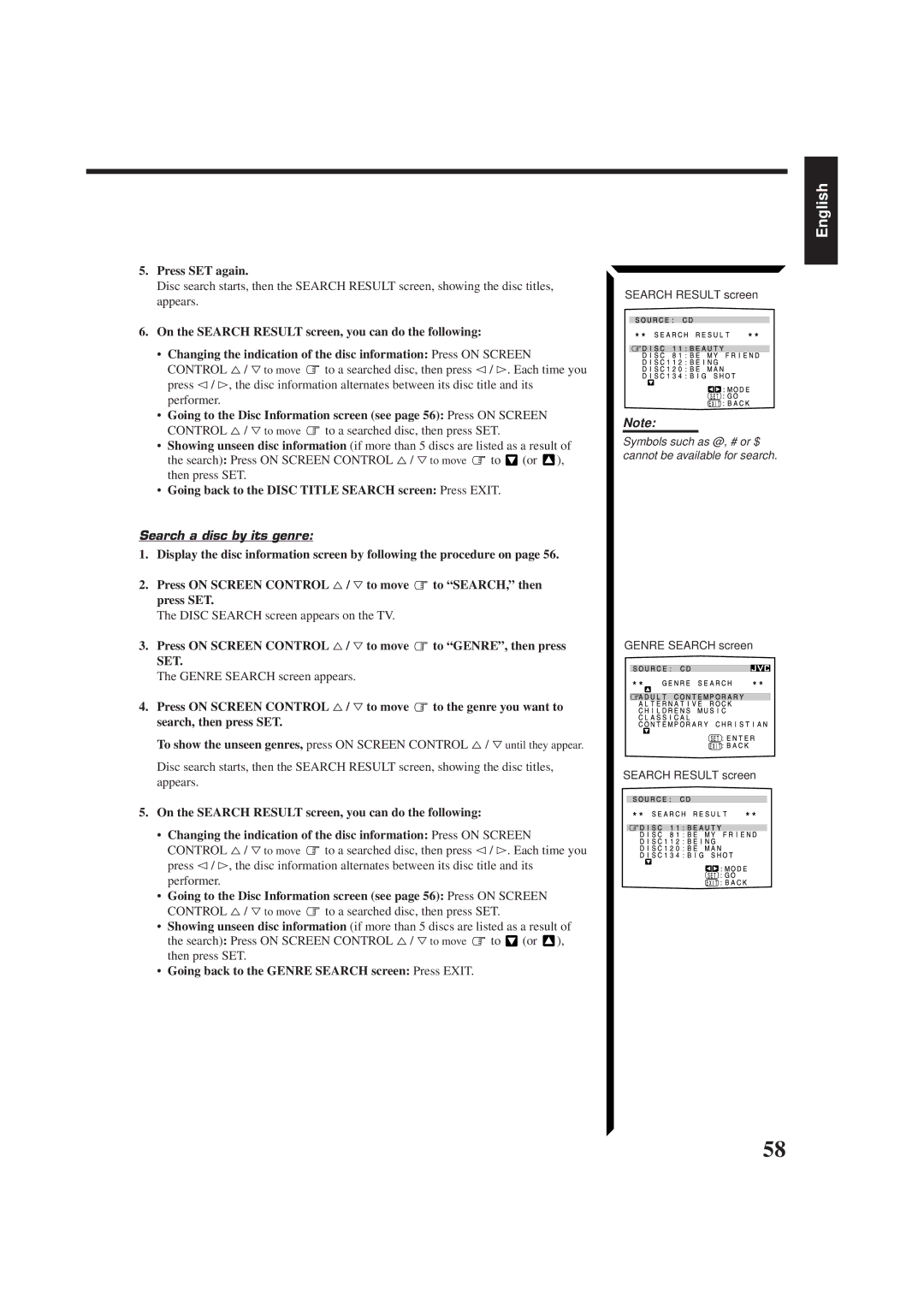Contents
RX-774PBK
Precaución
English Español Português
Table of Contents
Using the DVD Multi Playback Mode
3 4 5 678 9
Parts Identification
Front Panel
~ ! @ # $ % Refer to the pages in parentheses for details
» Sleep button ¼ Audio button
Remote Control
When using the remote control
Easy Set Up & Operations
RX-774PBK
Turn on the power Select the source
Easy Set Up & Operations
For Reproducing DVD Multi playback with your DVD player
Disc Return AUDIO/TV Volume Channel VCR Catv
General
How to set the voltage selector
Getting Started
Locations
FM Antenna Connections
Connecting the FM and AM Antennas
Extend the FM wire antenna horizontally
AM Antenna Connections
Getting Started
Connecting the front speakers
Connecting the Speakers
Connecting the rear and center speakers
Connecting the subwoofer speaker
About the speaker impedance
Case 1 When you connect only one set of front speakers
Case 2 When you connect two sets of front speakers
Audio Components Video Components
Connecting Audio/Video Components
Audio component connections
Video component connections
TV connection as the monitor
When you connect the DVD player with stereo output jacks
DVD player connection
TV as the sound source or DBS tuner connection
To audio output DBS tuner
VCR connection
Input
Press Power to set it in the Ñoff position
Connecting the Power Cord
To shut off the power completely
Putting Batteries in the Remote Control
Basic Operations
From the remote control
Turning the Power On and Off Standby
On the front panel
Basic Operations
Adjusting the Volume
To increase the volume, turn Master Volume
Press one of the source selecting buttons directly
On the front panel only
From the remote control only
Listening only with headphones
Listening at Low Volume Loudness
Basic Settings
Adjusting the Front Speaker Output Balance
Changing the Source Name
To cancel the Sleep Timer
Using the Sleep Timer
When the shut-off time comes
Setting Center and Rear Speakers for DSP Modes
Delay Time Setting
Basic Settings
Rear Speaker Setting
YES
To cancel the One Touch Operation function
To store the sound settings
To recall the sound settings
One Touch Operation
Receiving Radio Broadcasts
Setting the AM Tuner Interval Spacing
Tuning in Stations Manually
To select the 10 kHz interval
To erase a stored preset station
Using Preset Tuning
To store the preset stations
To tune in a preset station
Auto
Selecting the FM Reception Mode
Receiving Radio Broadcasts
Mono
Press Tuner PRESET, while a character you want is flashing
Assigning Names to Preset Stations
Tune in a preset station. See page 28 for details
Character is flashing after you have assigned a name
To cancel the SEA mode
Using the SEA Modes
Selecting Your Favorite SEA Mode
To recall your own SEA adjustment
Creating Your Own SEA Mode
Your adjustment is stored into SEA Usermode
To erase a stored adjustment
On the DAP mode
Using the DSP Modes
On 3D-PHONIC mode
On Surround mode
3D Drama
Using the 3D-PHONIC Modes
3D Action
3D Theater
Keys are activated for sound adjustments
Using the DSP Modes
To cancel the 3D-PHONIC mode
Press Sound Control
Using the DAP Modes
To cancel the DAP mode
Press Rearl +/- to adjust the rear speaker output level
Each time you press the button, the effect level changes
Theater
Preparing for Surround Modes
PRO Logic
OFF
Adjusted level are also shown on the equalizer display
If necessary, adjust the speaker output level as follows
Center tone adjustment affects the mid-frequency
For Dolby Pro Logic
Until Center Tone appears on the display
Press Surround Mode repeatedly until OFF appears
Using Surround Modes
To cancel the Surround mode
Turn Multi JOG until Theater appears on
Activating the DVD Multi Playback
Using the DVD Multi Playback Mode
Speaker Arrangements for DVD Multi Playback
Refer to the manual supplied with the DVD player
Using the DVD Multi Playback Mode
Press DVD Multi so that DVD Multi appears on the display
Keys are activated for adjusting the sound
Press Cntr +/- to adjust the center speaker output level
Selecting the Source to Play Also see
Using the On-Screen Menus
When you select OSD, see
Selecting the Different Sources for Picture and Sound
Sound Control menu appears on the TV
Adjusting the Front Speaker Output Balance Also see
Listening at Low Volume Loudness Also see
Sound Control menu appears
Using the On-Screen Menus
Selecting Your Favorite SEA Mode Also see
SEA Adjust menu appears
Creating Your Own SEA Mode Also see
Setting the Center Speaker Size Also see
Press SET to store the setting into the SEA Usermode
Operating the Tuner
Setting the Rear Speaker Also see
Setting the Delay Time Also see
Preset Memory menu appears
Storing the Preset Stations Also see
Assigning Names to the Preset Stations Also see
Character entry screen appears
Tuner Control menu appears again
Automatic Source Selection
Compu Link Remote Control System
Remote Control through the Remote Sensor on the Receiver
Synchronized Recording
Displaying the Disc Information on the TV screen
Text Compu Link Remote Control System
Plugs not supplied with this receiver
Disc Search Only for CD Player
Operations
Showing the Disc Information on the TV Screen
Search a disc by its performer
Text Compu Link Remote Control System
Searching a Disc Only for the CD player
Search a disc by its disc title
Press on Screen Control %/ Þ to move to GENRE, then press
Going back to the Disc Title Search screen Press Exit
Search a disc by its genre
SET
Going back to the User File screen Press Exit
Using your own User Files
User File screen appears on the TV
Title Input Performer screen appears on the TV
Entering the Disc Information
For the CD Player with the disc memory function
To move to Shift , then press SET
Enter the song title, referring to steps 3 and 4 on
For the MD recorder
Enter the title, referring to steps 3 and 4 on
Play
Tuning UP/TUNING Down
Operating JVC’s Audio/Video Components
Stop
Turntable
Operating JVC’s Audio/Video Components
CD player-changer
Cassette deck
REW
TV Volume +
VCR
TV/CATV/DBS
Turns on and off TV
Sets the input mode either TV
Operating Other Manufactures’ Components
Or Video
10, 0, 100++10
Operating Other Manufactures’ Components
Try to operate your VCR by pressing VCR
Manufacturers’ codes for TV
Manufacturers’ codes for VCR
Troubleshooting
Problem Possible Cause Solution
Specifications
Amplifier
Video
Important for mains AC line