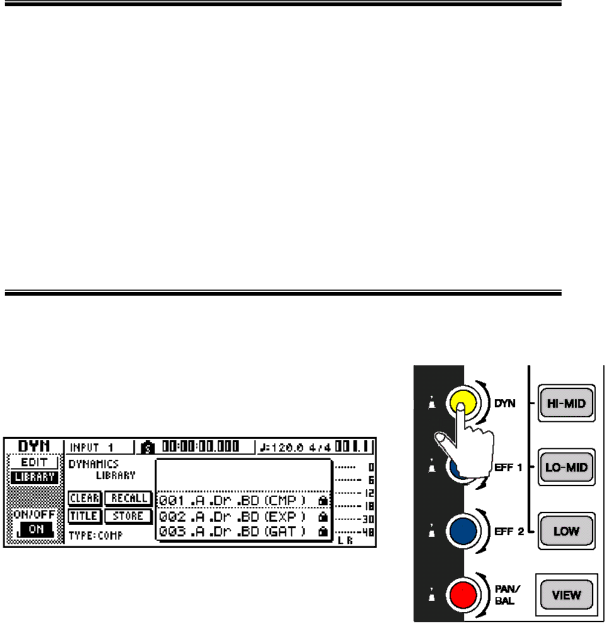
3.Use the [DATA/JOG] wheel to select the desired EQ preset.
4.Cursor to the RECALL button in the LCD and press the [ENTER] key.
This is for basic EQ adjustment. For complete control, use the cursor keys to select the various parameters within the EQ EDIT screen and then use the DATA/JOG wheel to adjust them.
Using the Dynamics Processors
After adjusting the EQ for all of the tracks it may be desirable to use the internal dynamic processors of the AW16G. The purpose of a dynamics processor is to adjust the dynamic range of the track. For example, if a vocal track changes volume drastically throughout the song it would best to use a dynamics processor to make the volume level more consistent throughout the song. The type of dynamics processor that would be used to do this is a compressor.
A dynamics processor may also be used to expand the dynamic range of a track. If a track lacks dynamic range, you can use an expander. An example of where this may be used is tracks from a keyboard or drum machine.
Using the Dynamic Processor Library
1.Press the [TRACK SEL] key of the track that you use a dynamic processor on.
2.Press the yellow [DYN] key until the Dynamics Library screen is displayed.
17