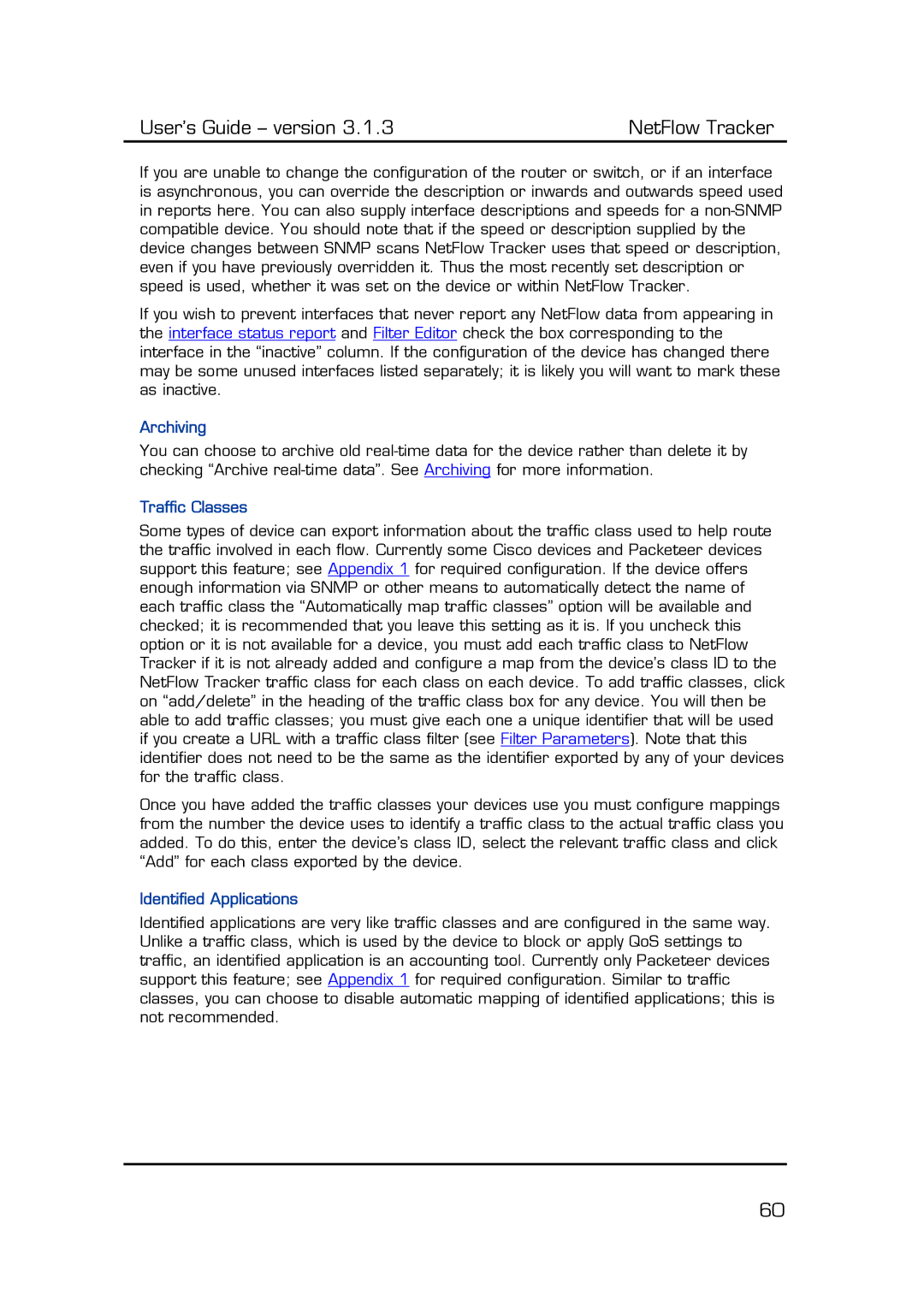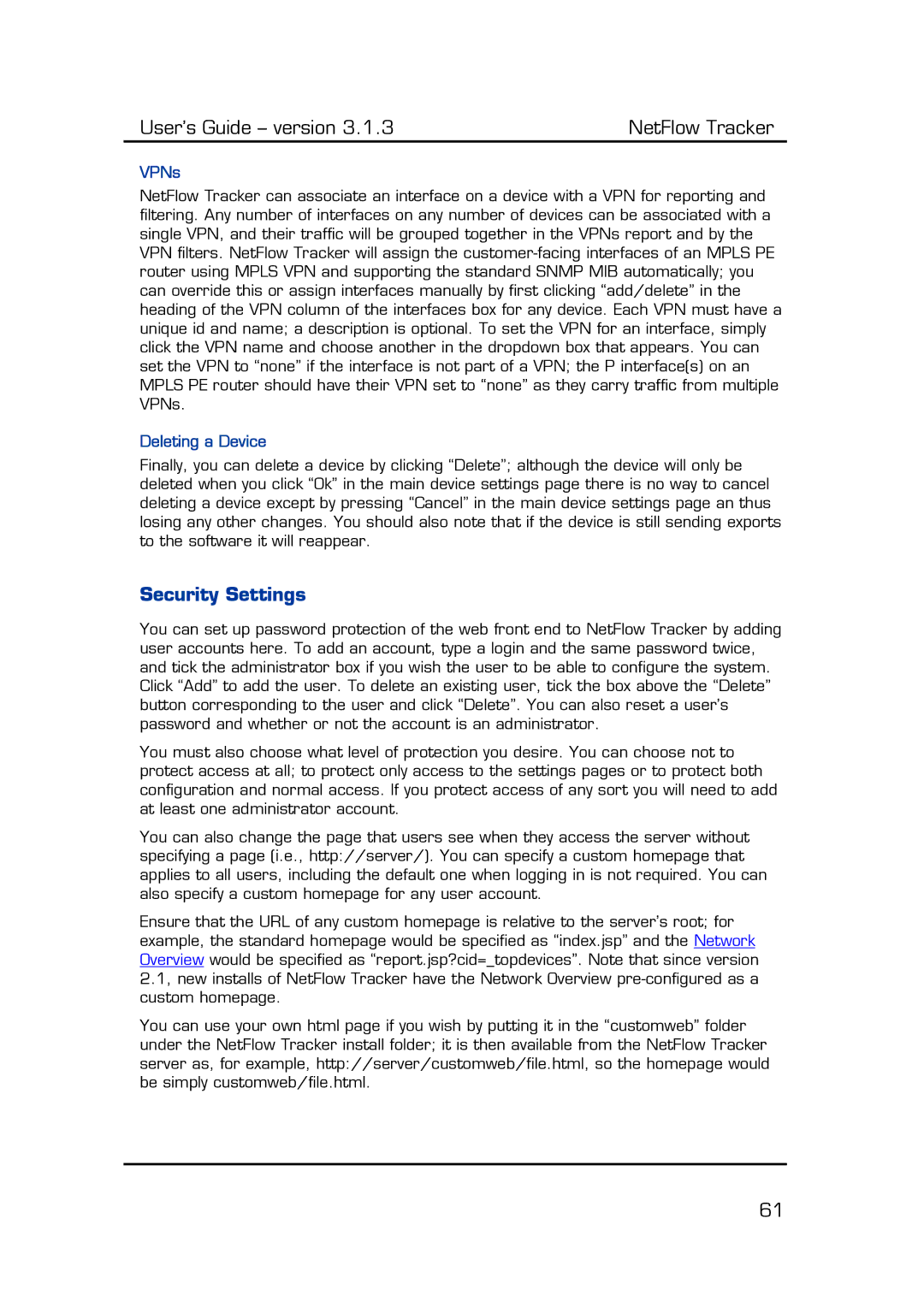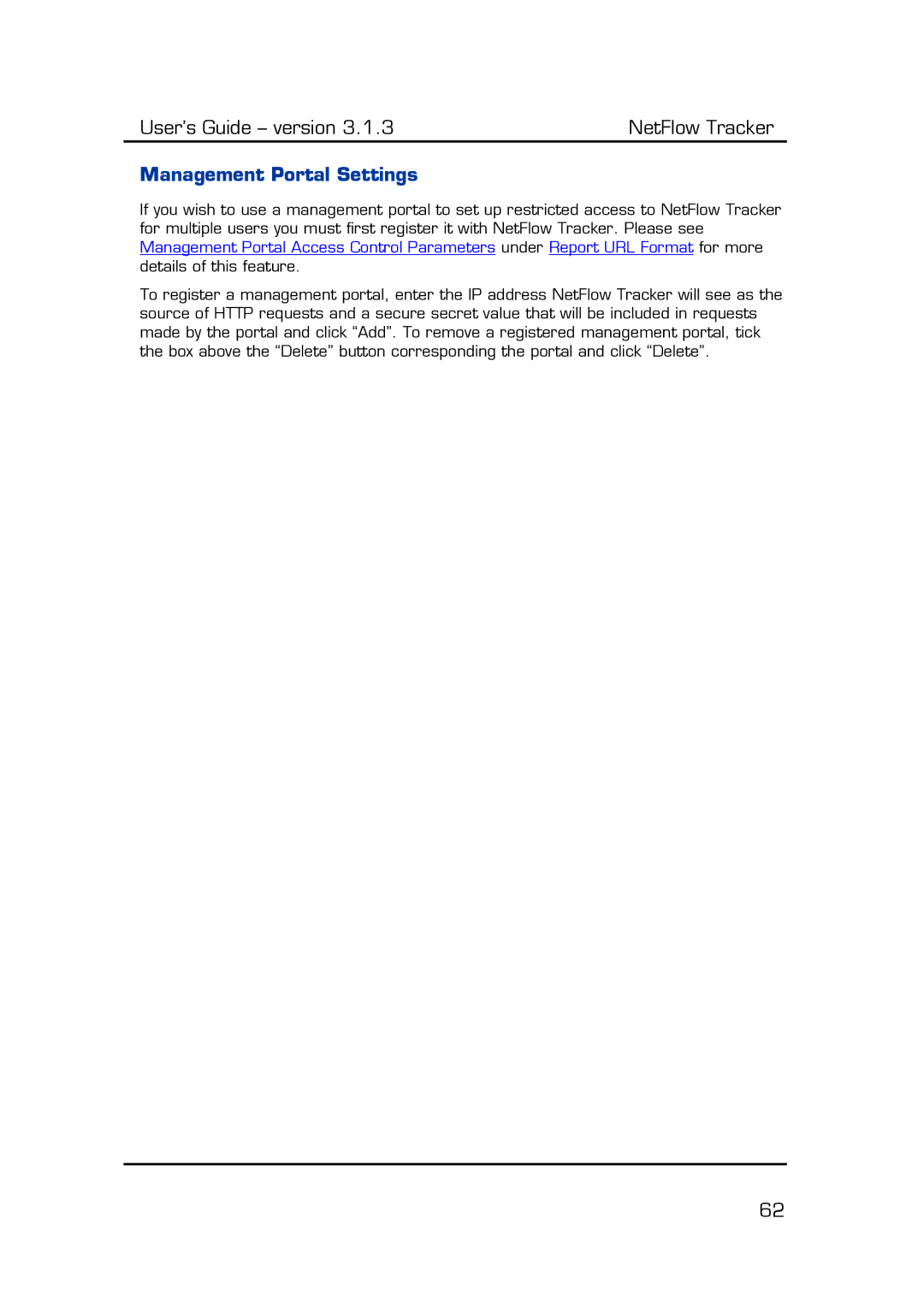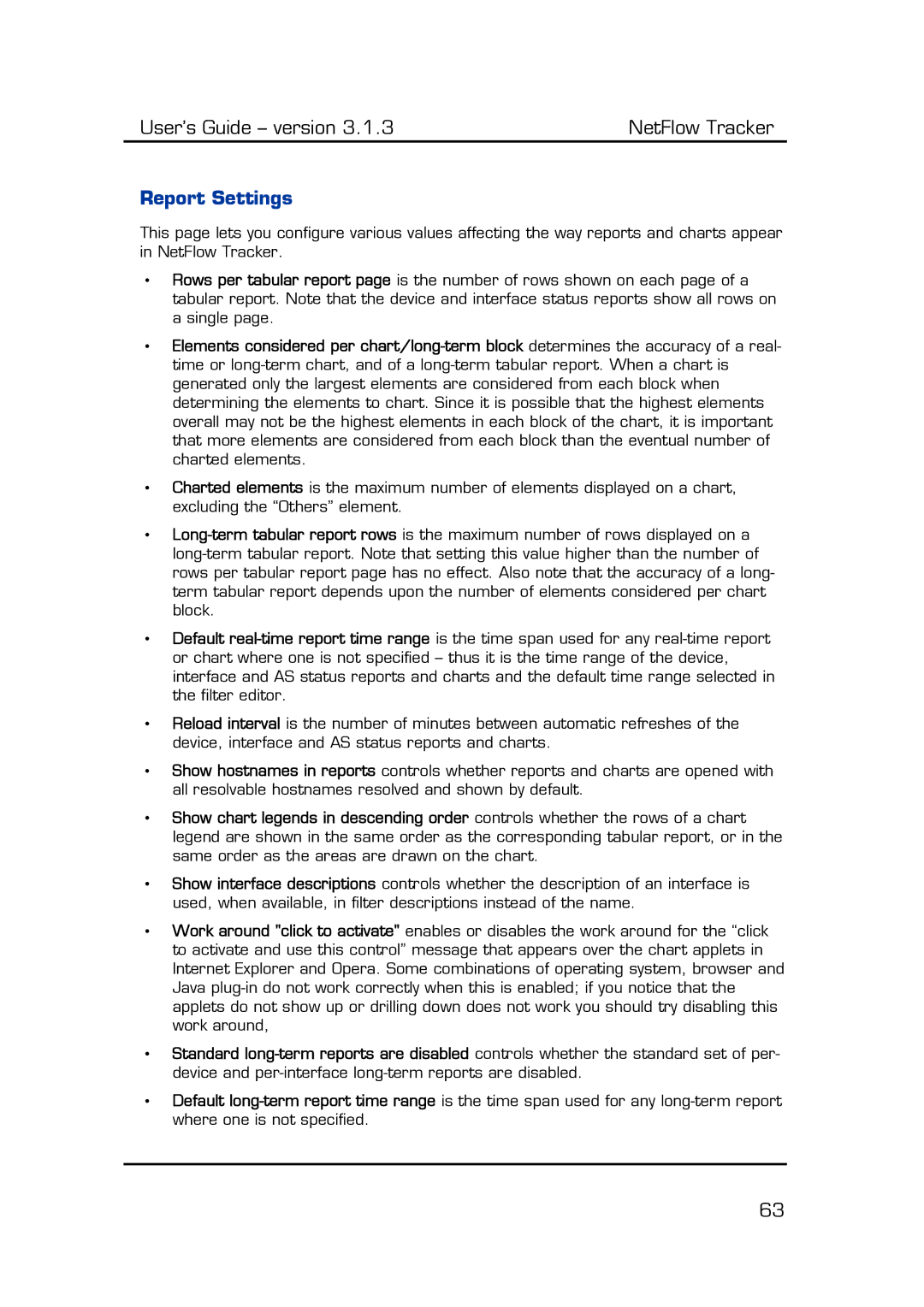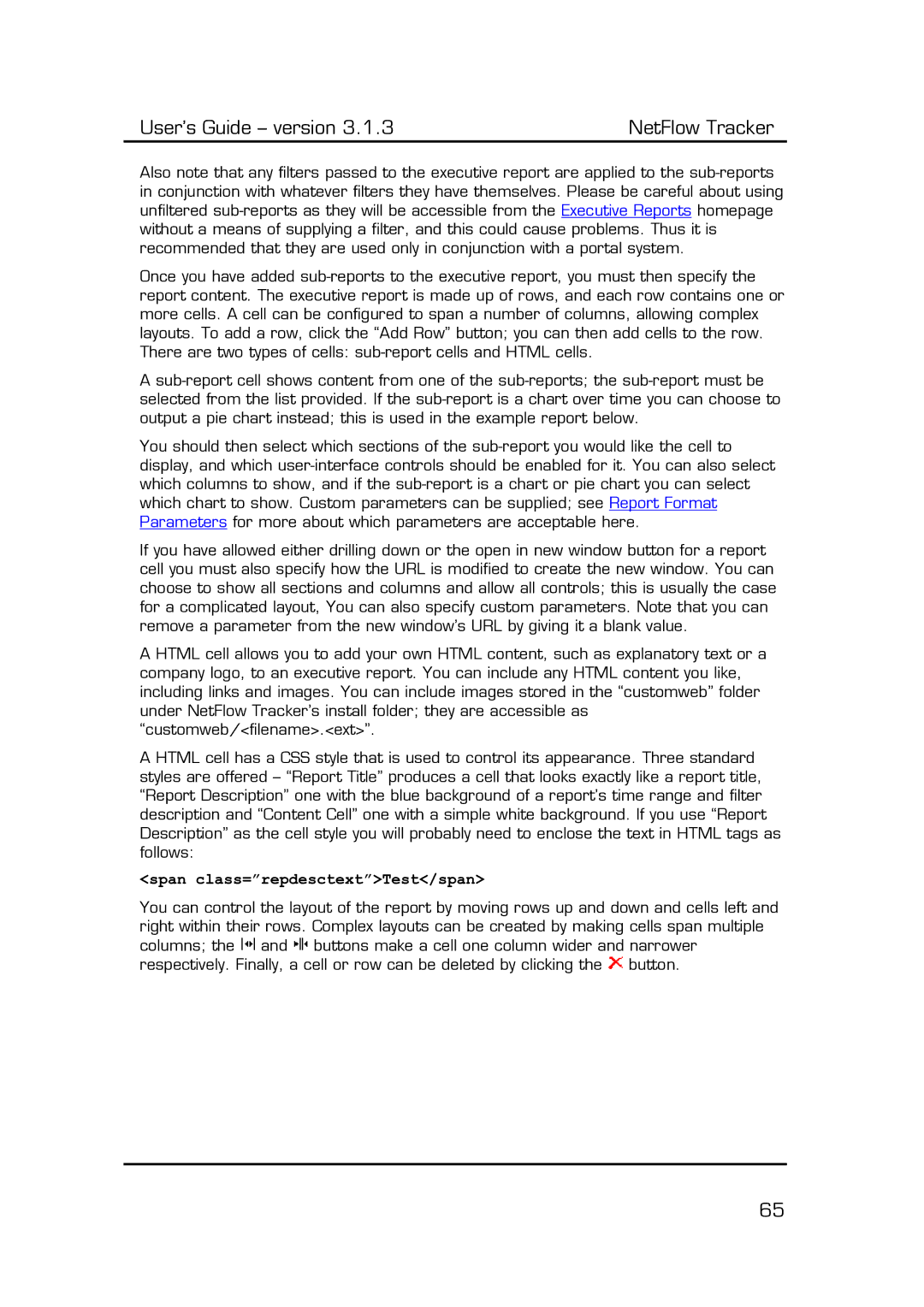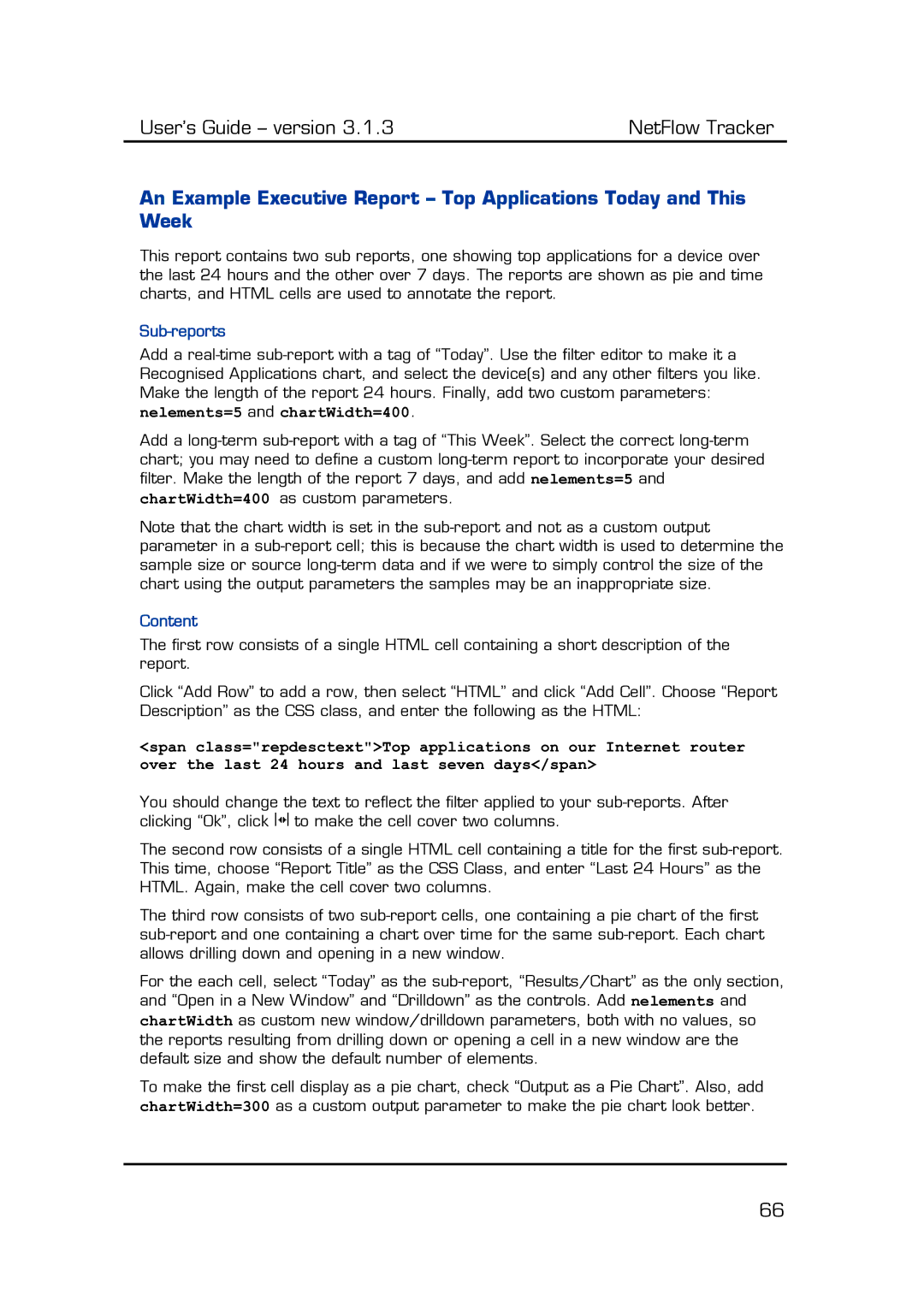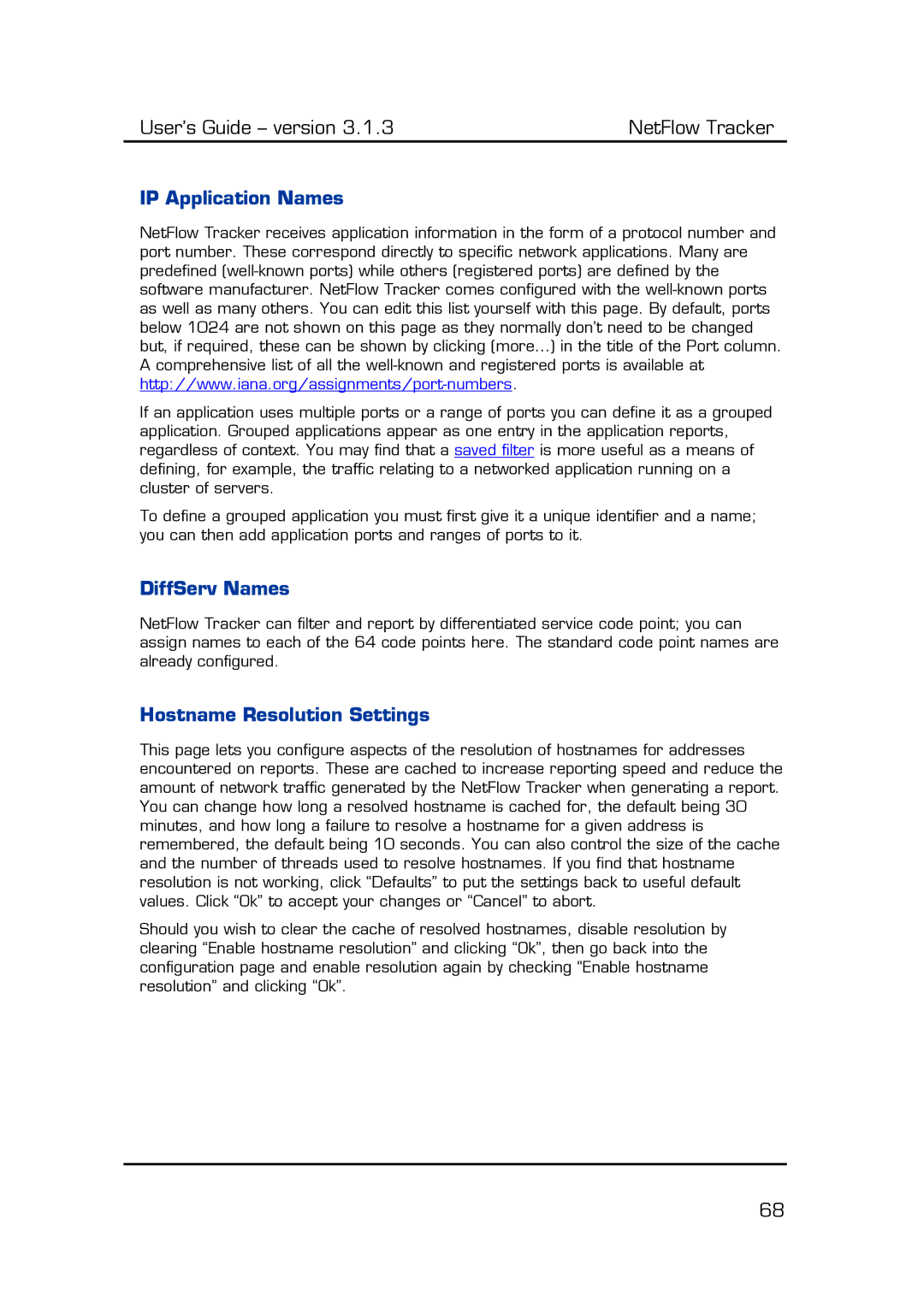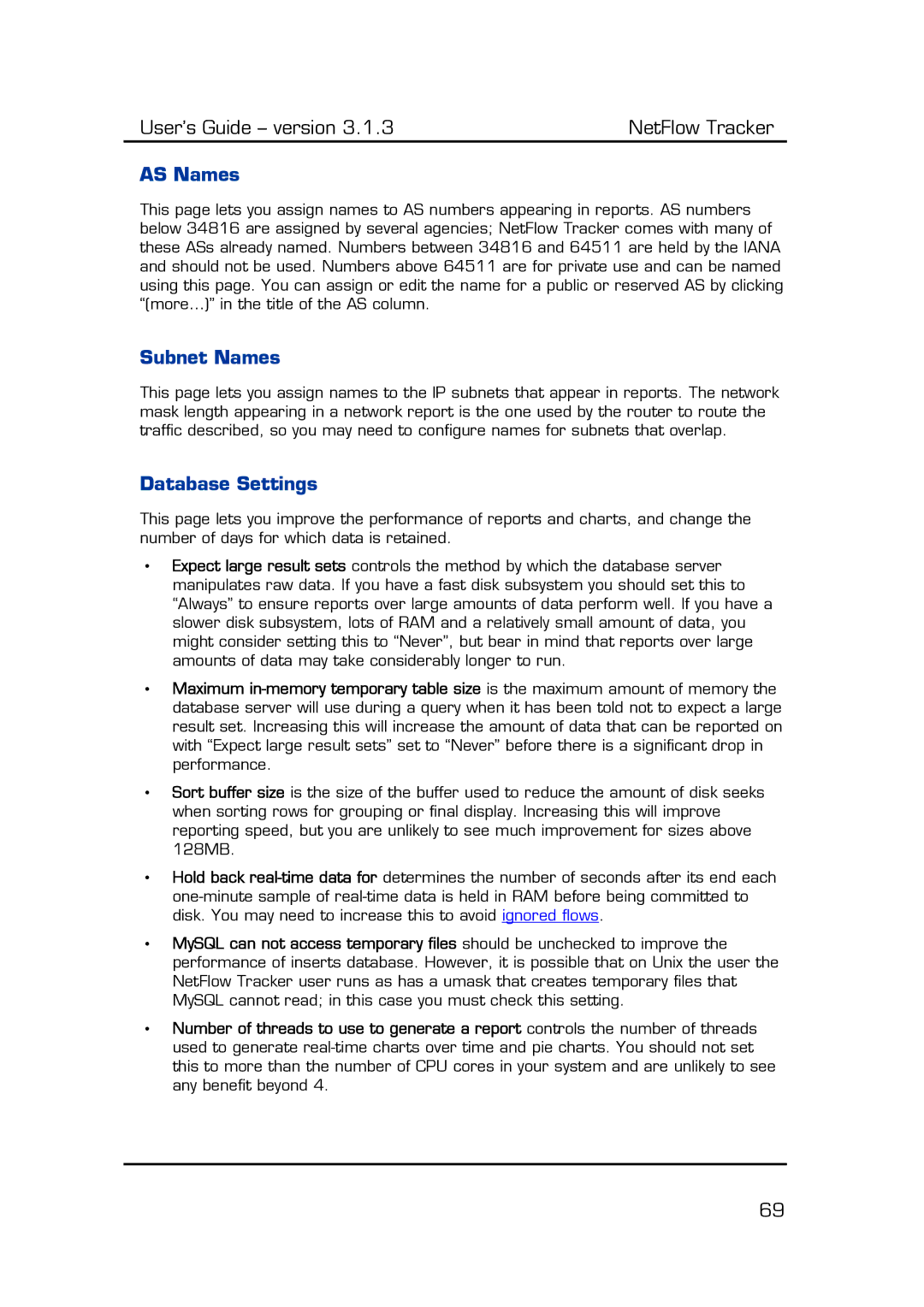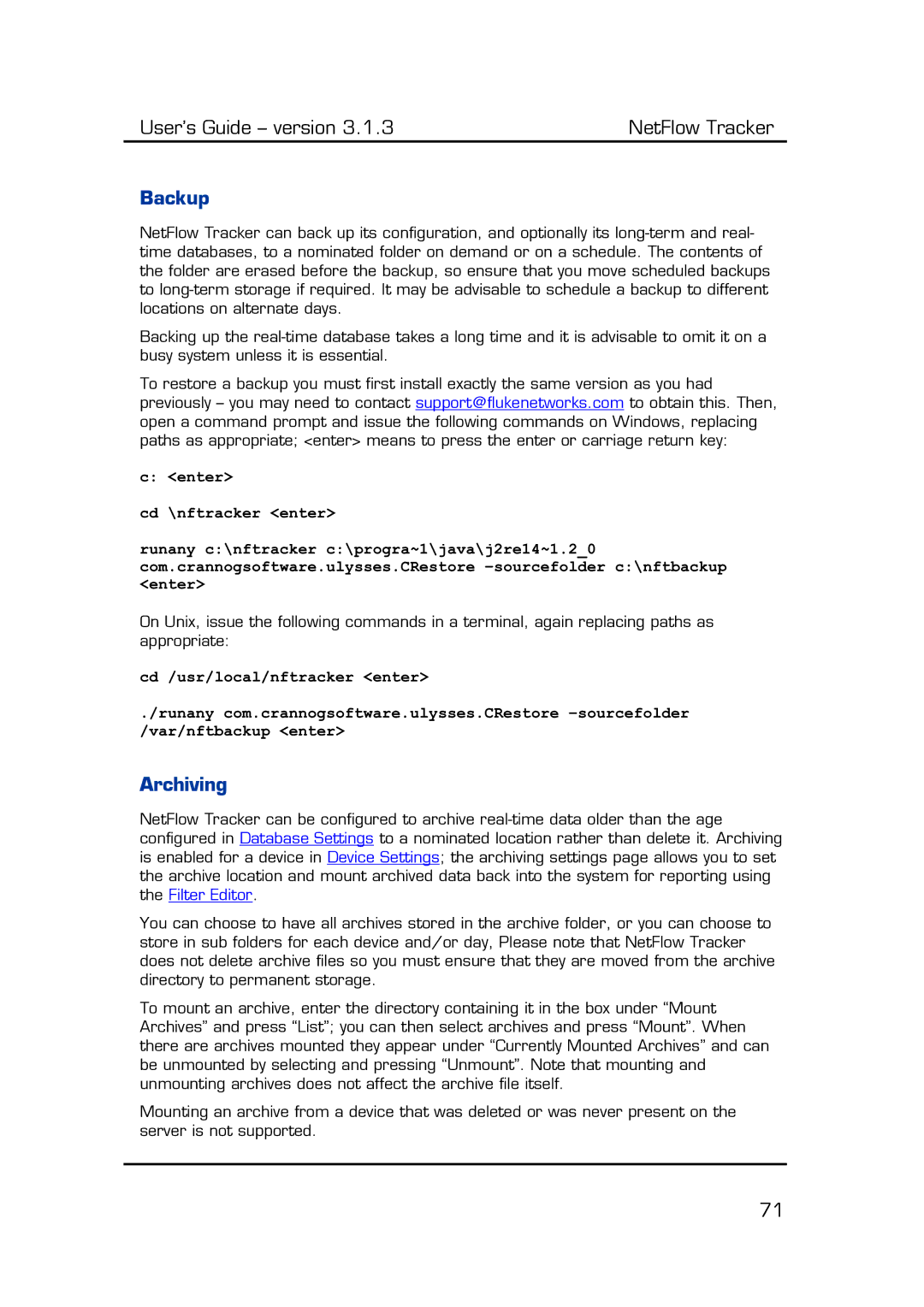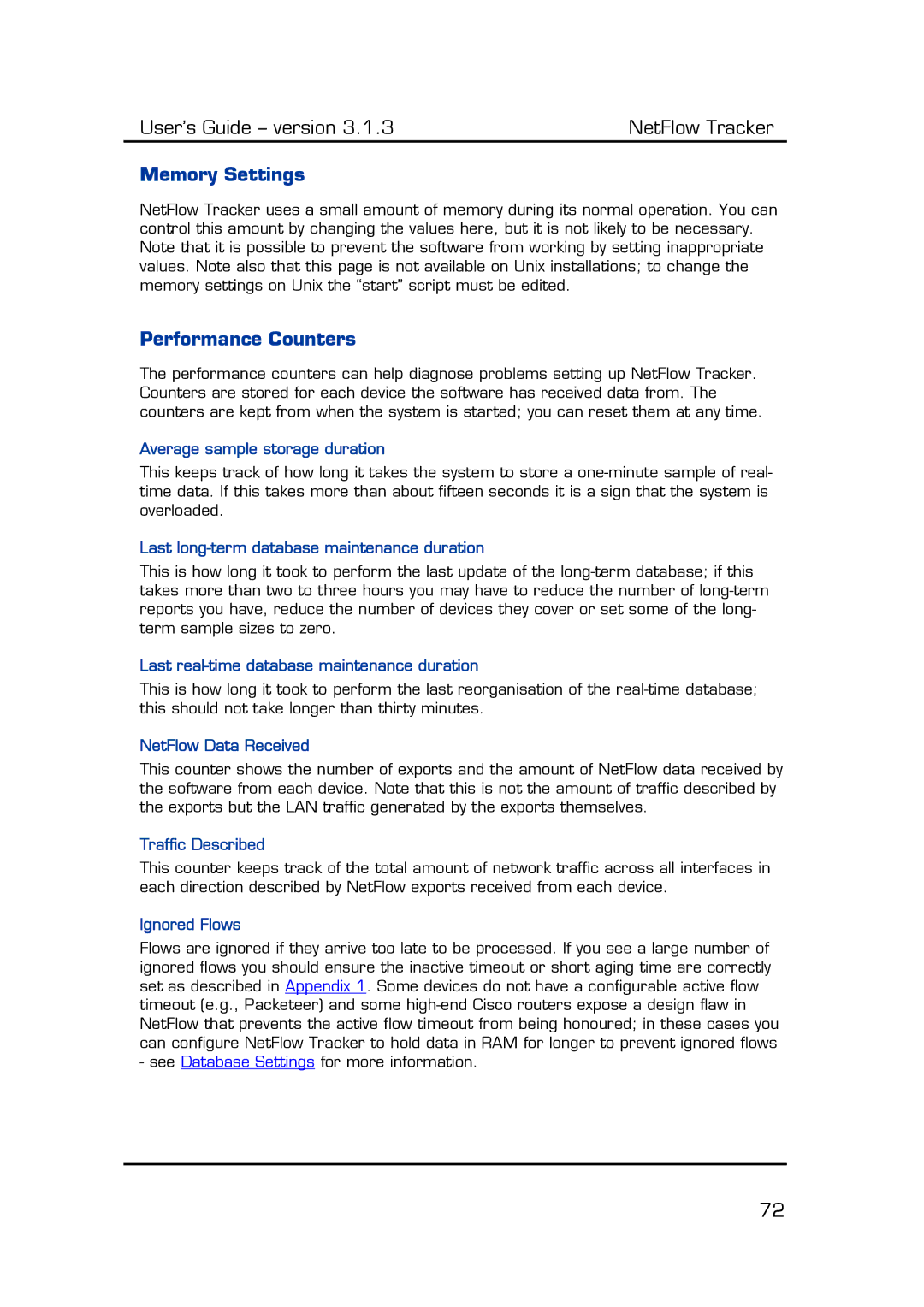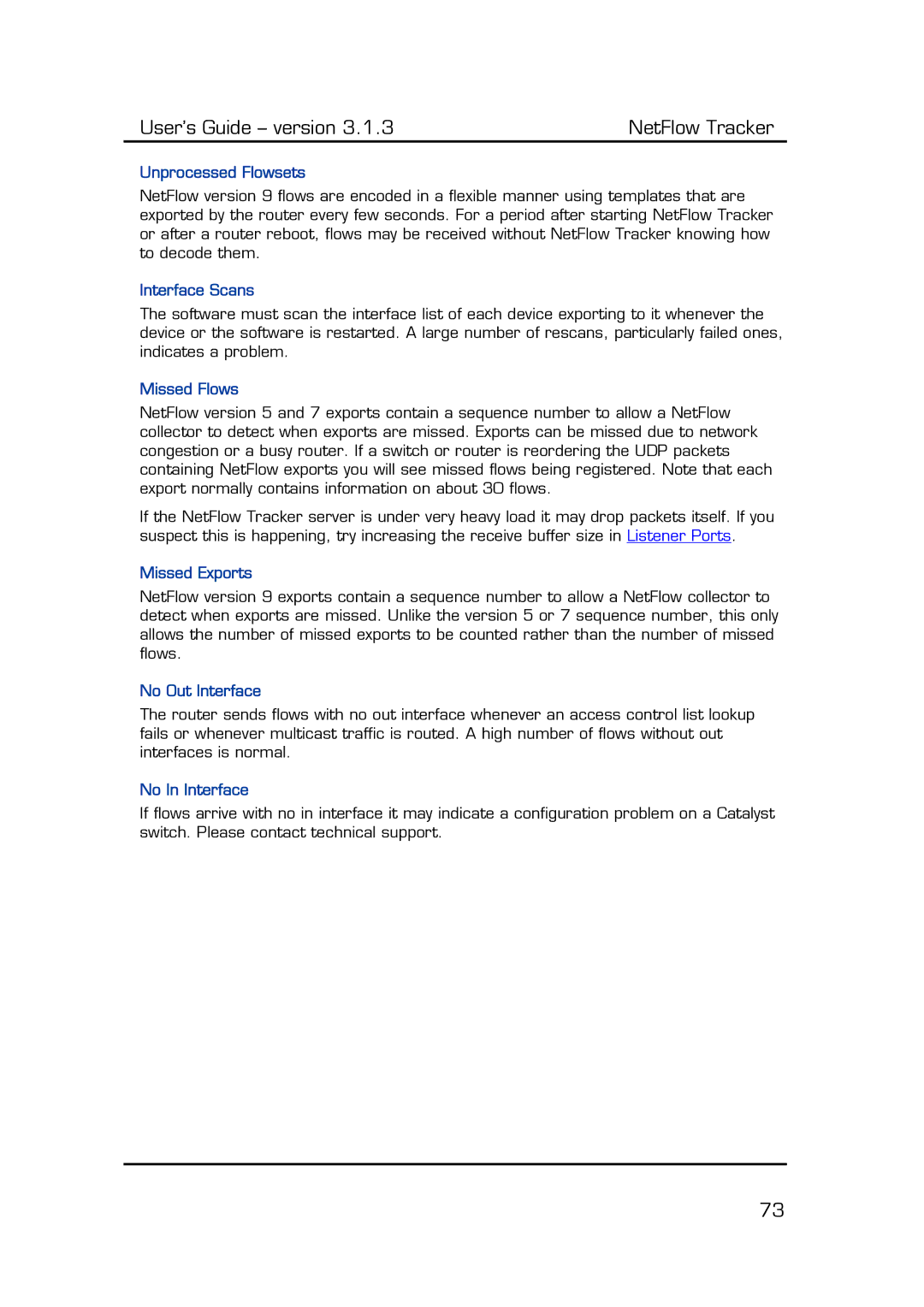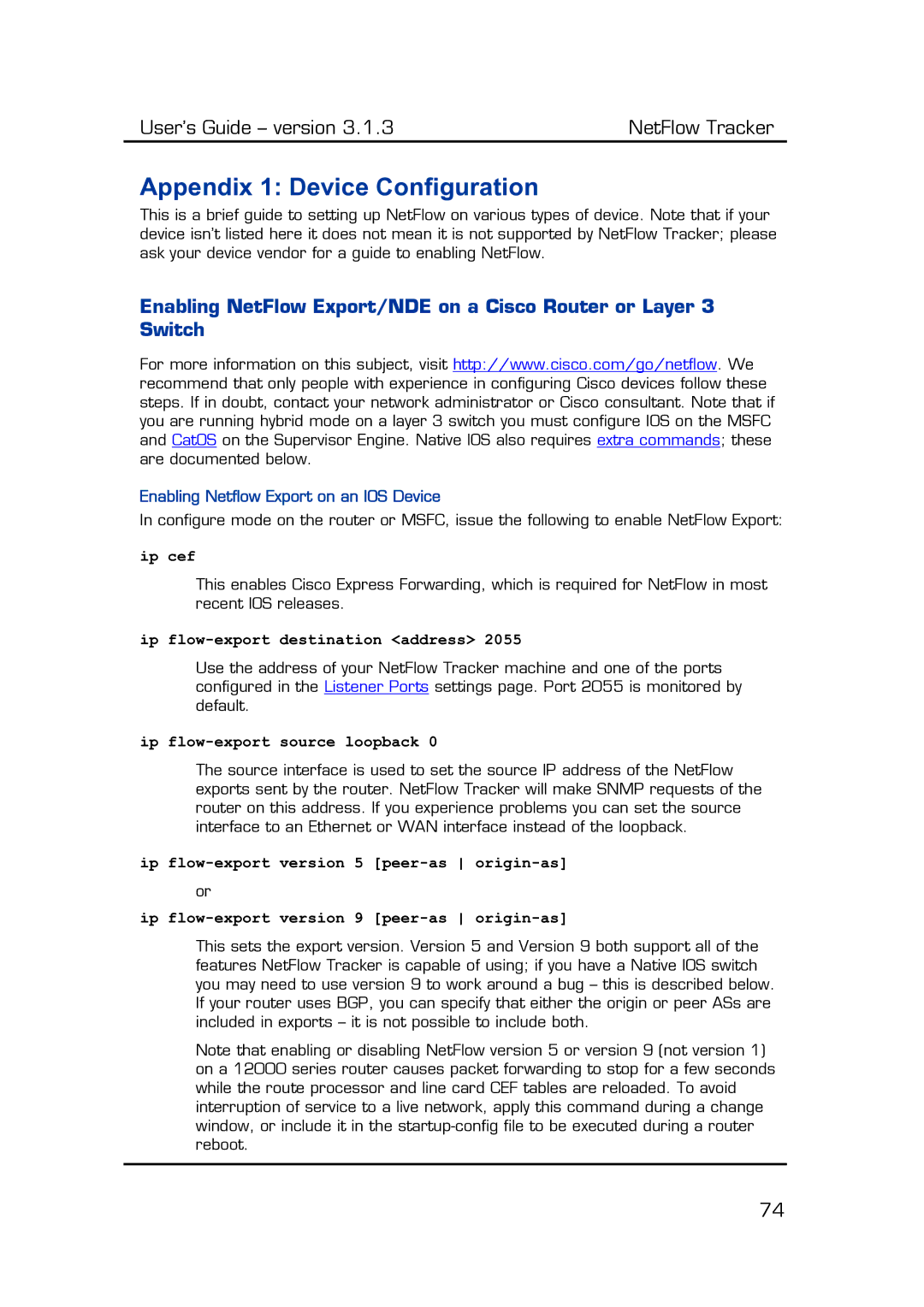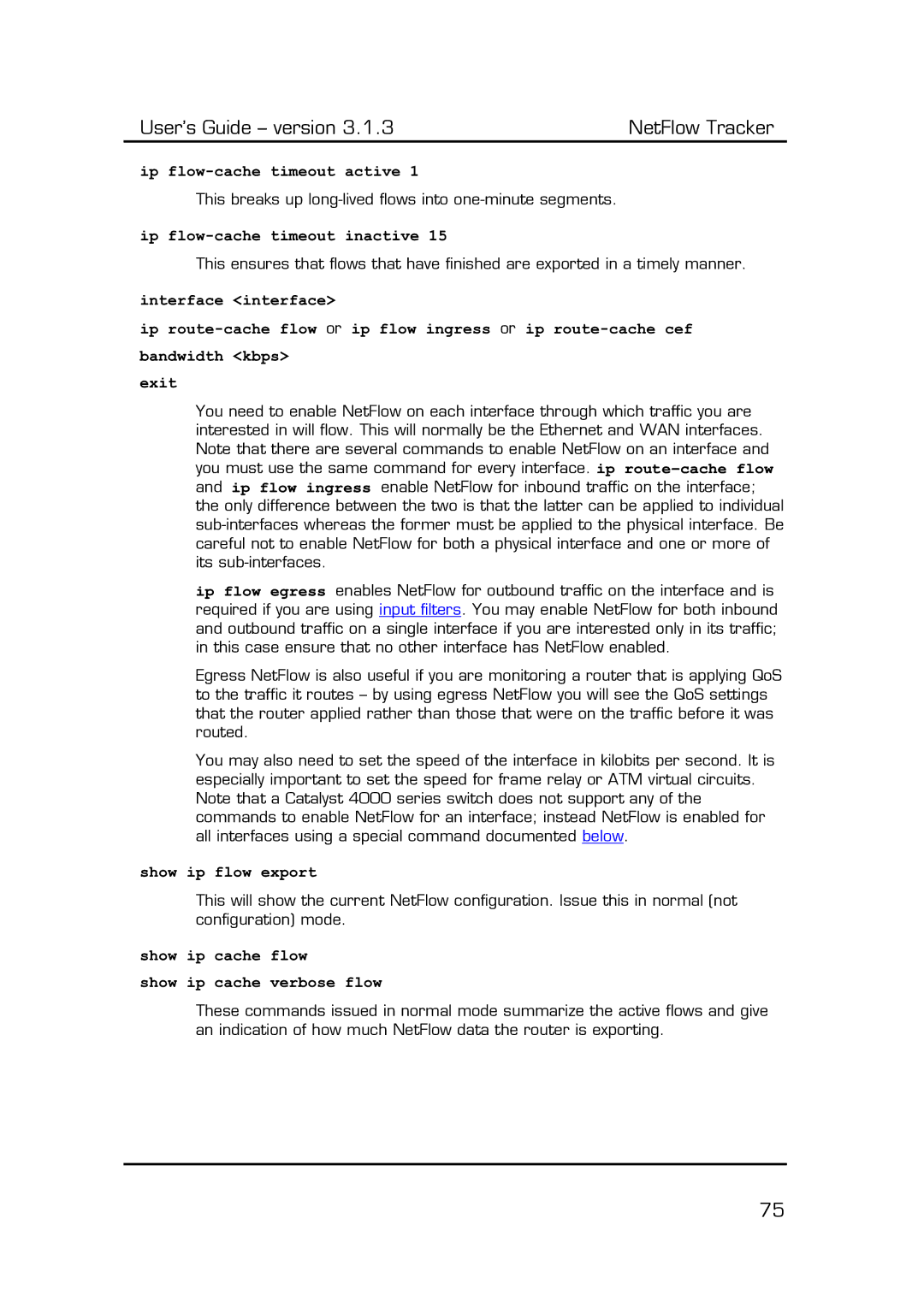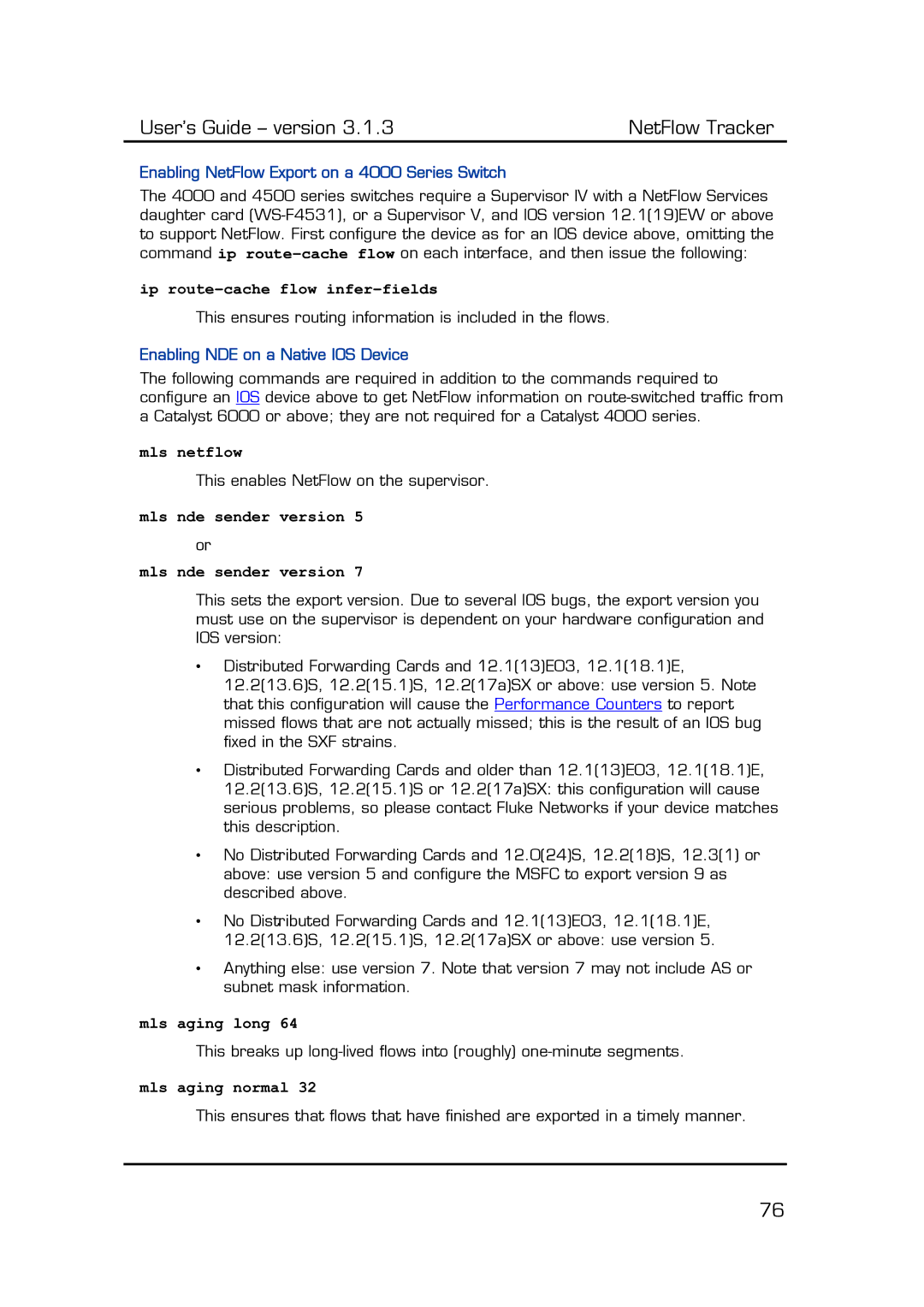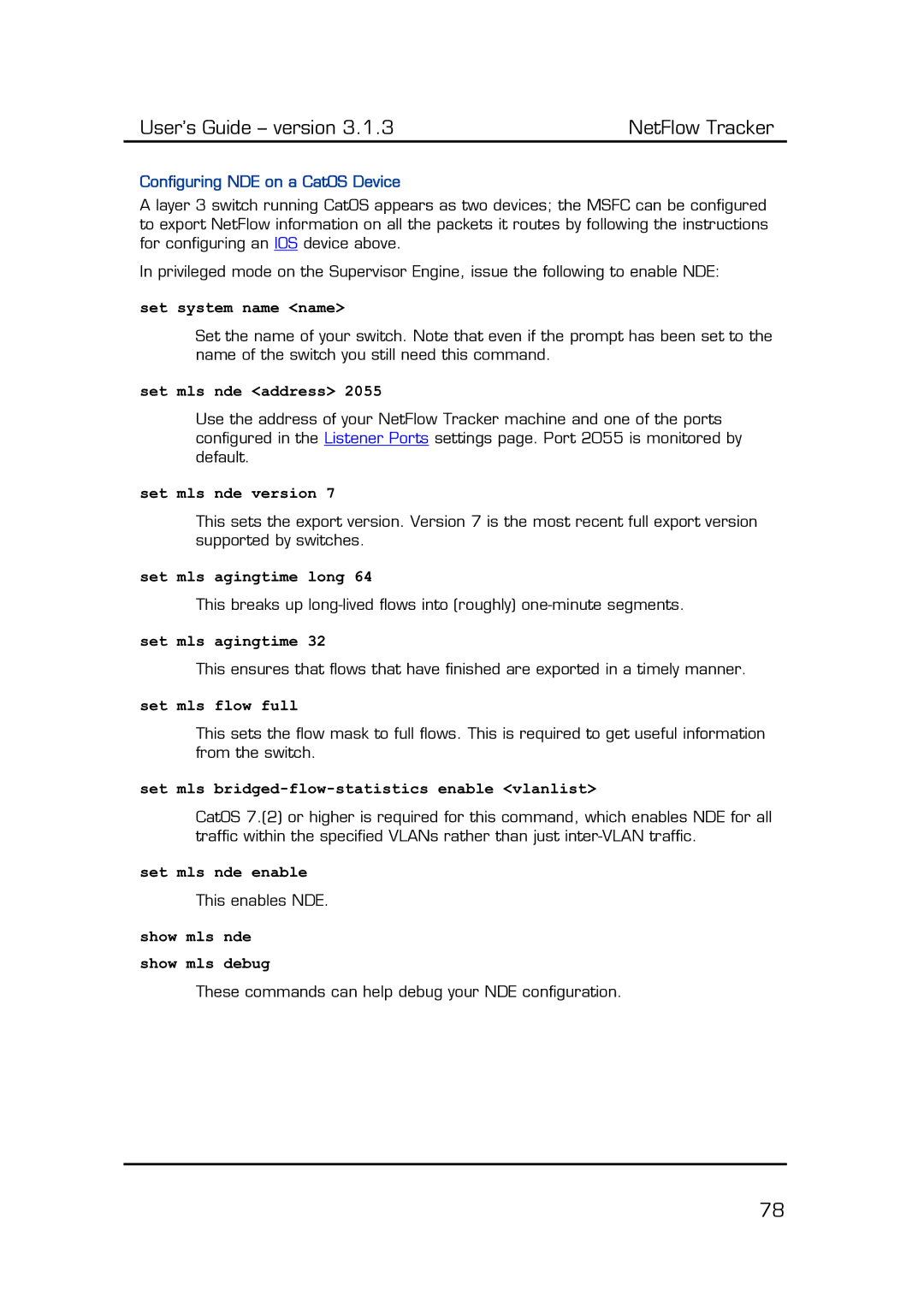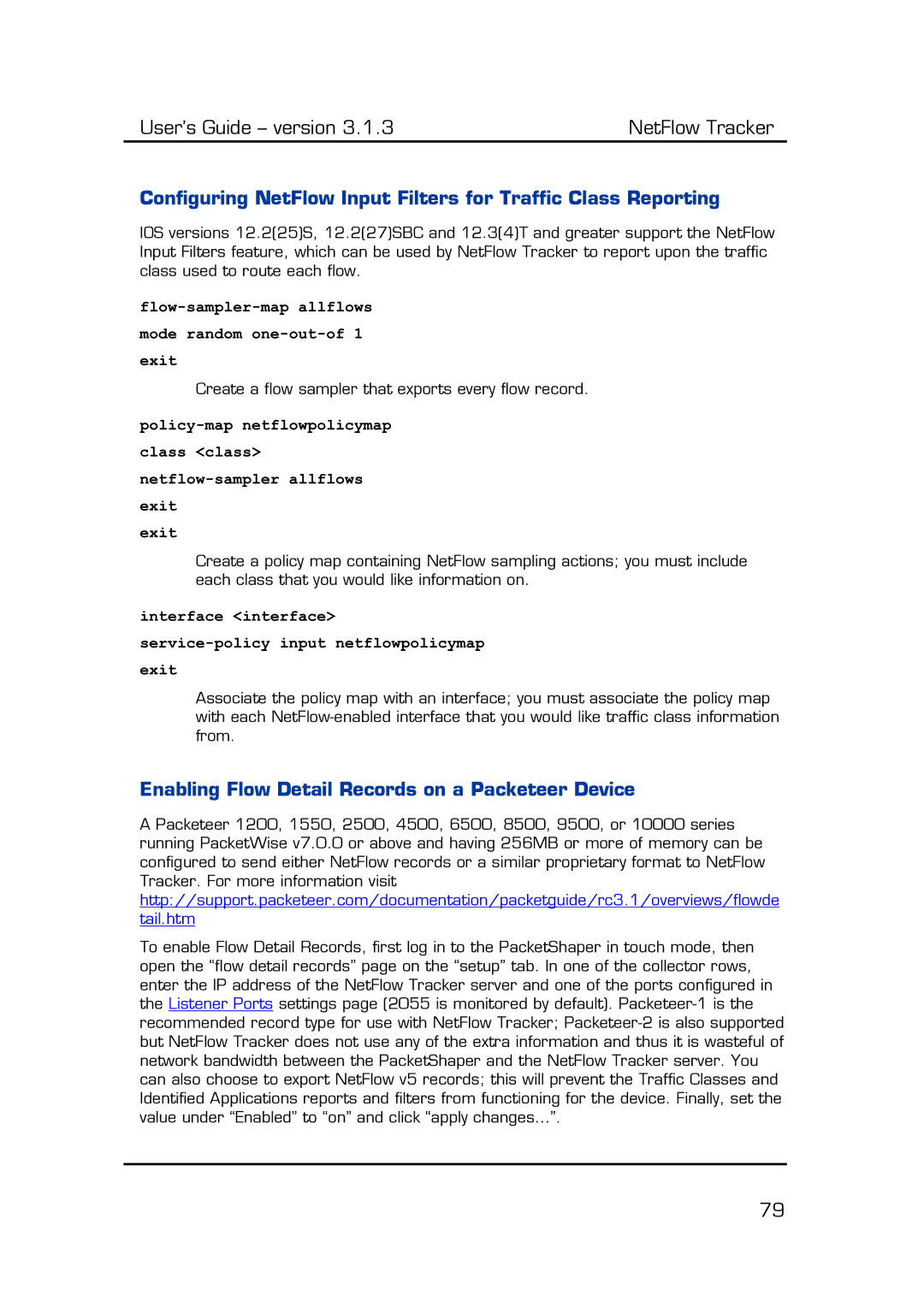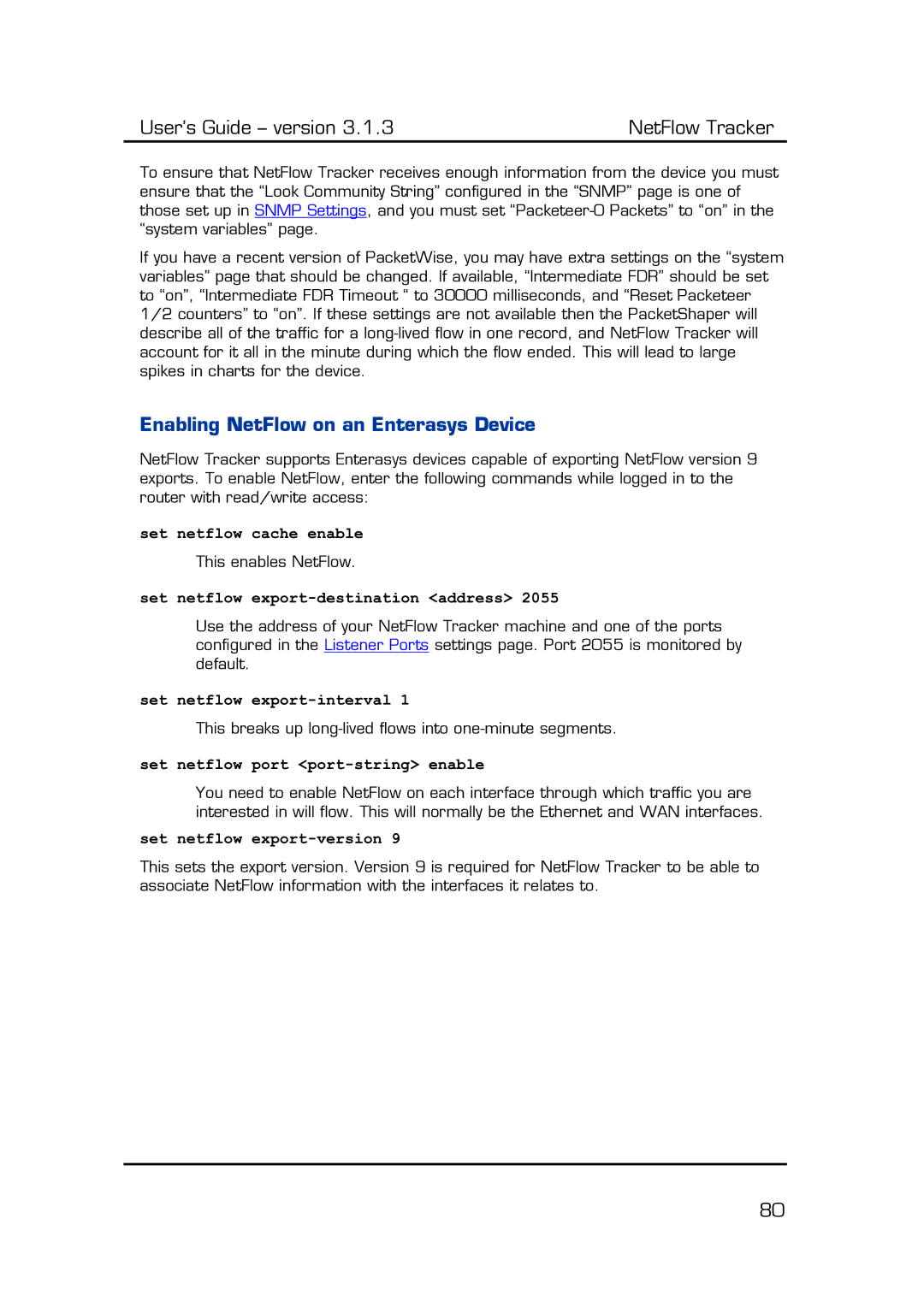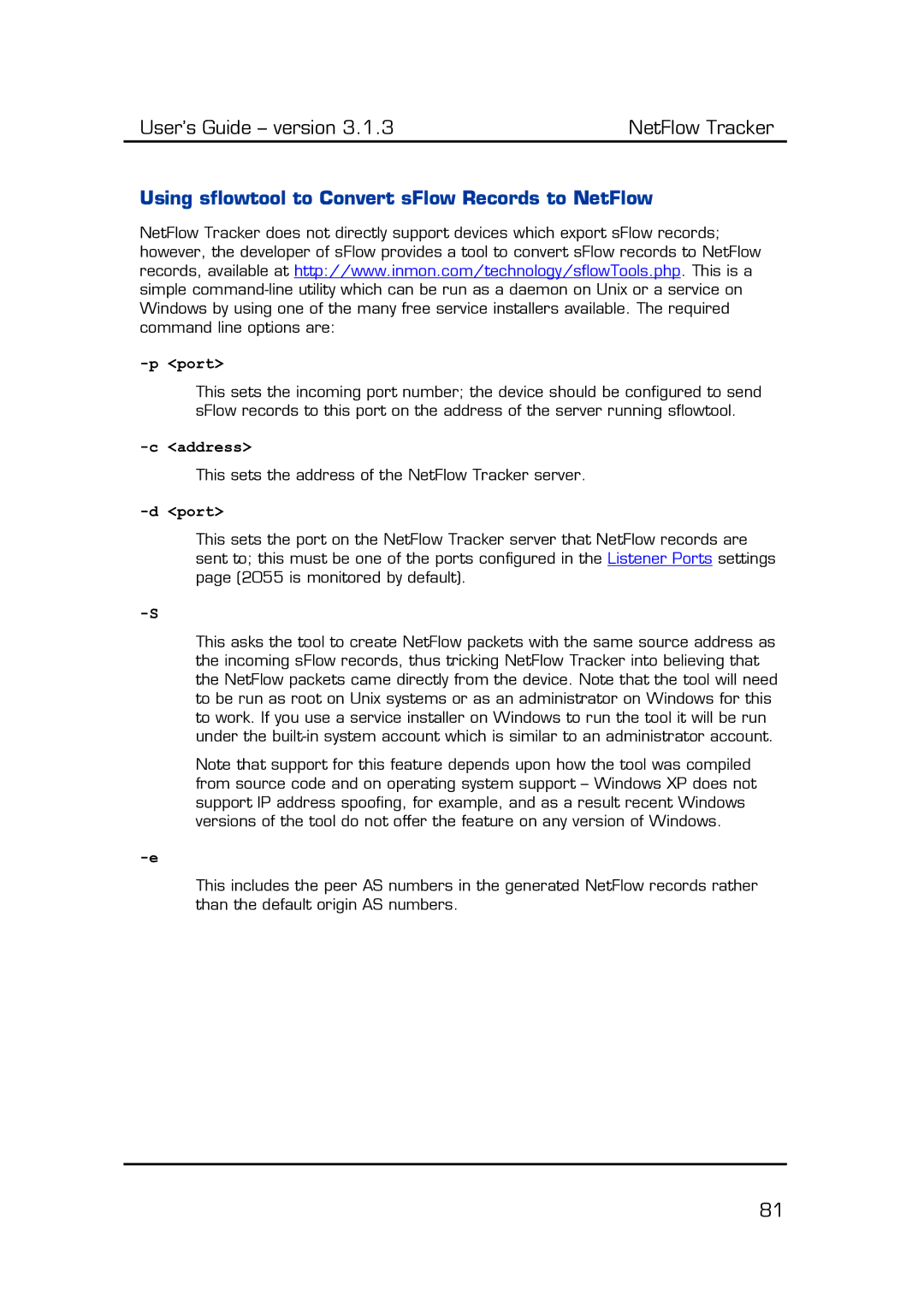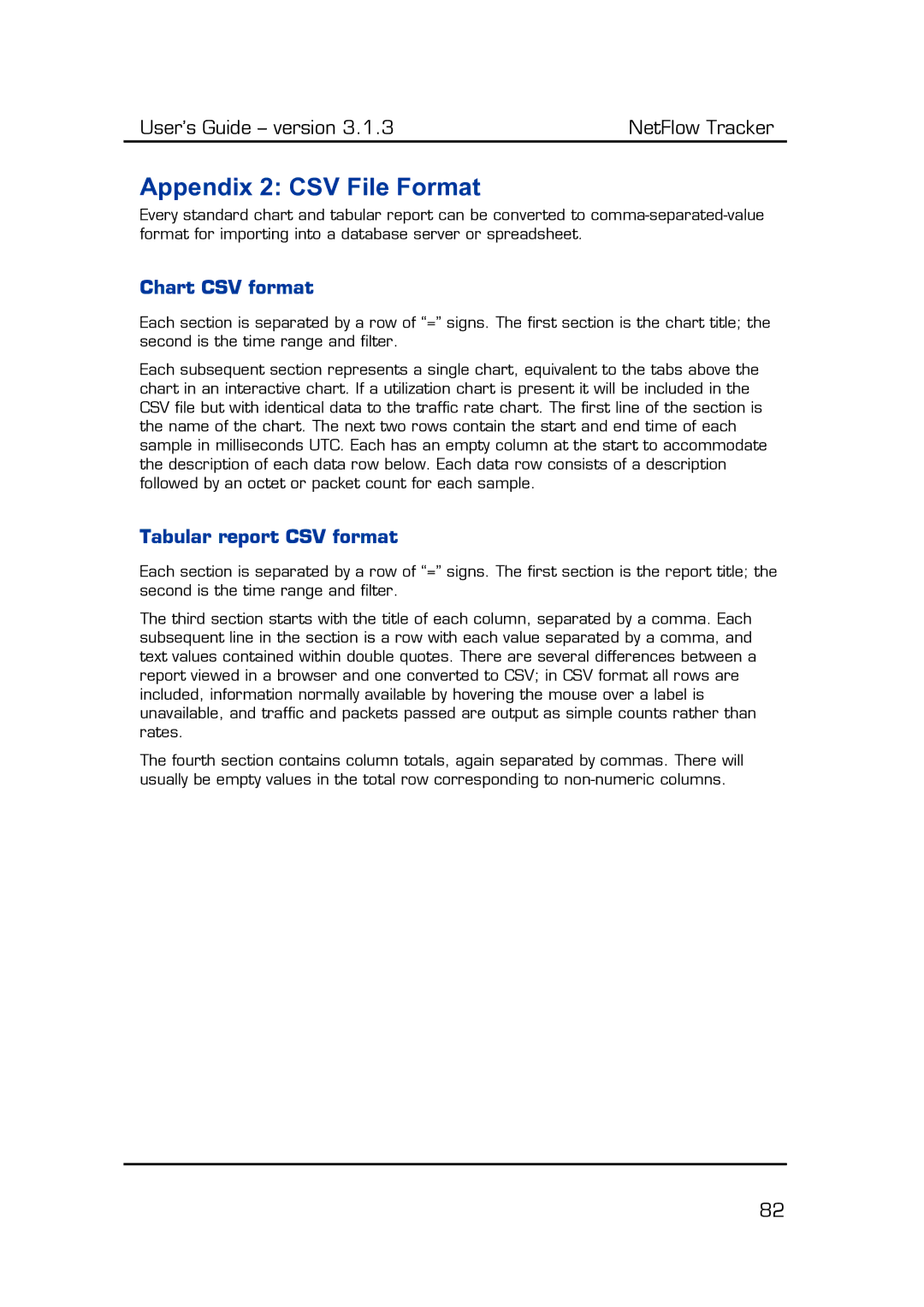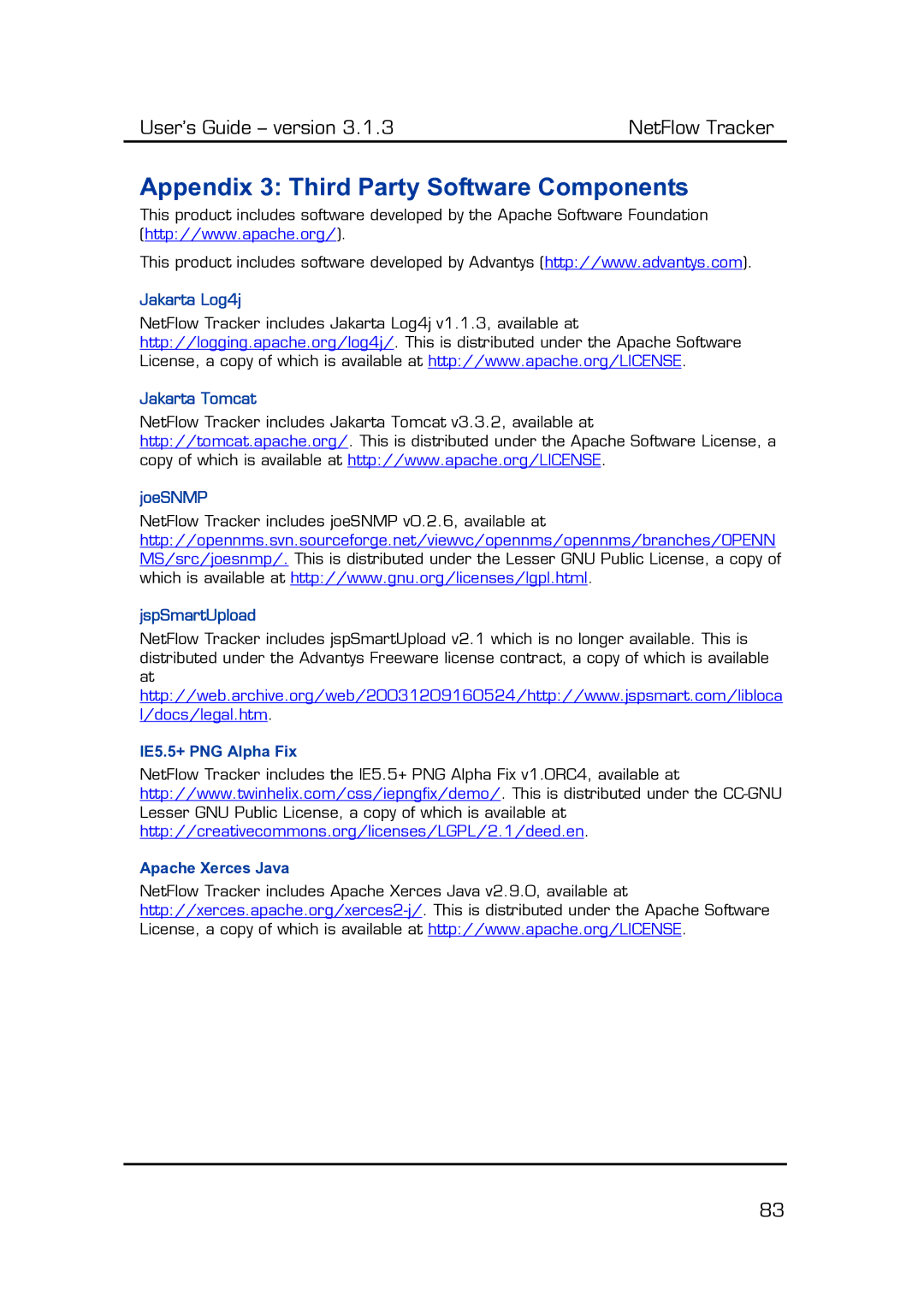User’s Guide – version 3.1.3 | NetFlow Tracker |
Configuring NDE on a CatOS Device
A layer 3 switch running CatOS appears as two devices; the MSFC can be configured to export NetFlow information on all the packets it routes by following the instructions for configuring an IOS device above.
In privileged mode on the Supervisor Engine, issue the following to enable NDE:
set system name <name>
Set the name of your switch. Note that even if the prompt has been set to the name of the switch you still need this command.
set mls nde <address> 2055
Use the address of your NetFlow Tracker machine and one of the ports configured in the Listener Ports settings page. Port 2055 is monitored by default.
set mls nde version 7
This sets the export version. Version 7 is the most recent full export version supported by switches.
set mls agingtime long 64
This breaks up
set mls agingtime 32
This ensures that flows that have finished are exported in a timely manner.
set mls flow full
This sets the flow mask to full flows. This is required to get useful information from the switch.
set mls bridged-flow-statistics enable <vlanlist>
CatOS 7.(2) or higher is required for this command, which enables NDE for all traffic within the specified VLANs rather than just
set mls nde enable
This enables NDE.
show mls nde show mls debug
These commands can help debug your NDE configuration.
78