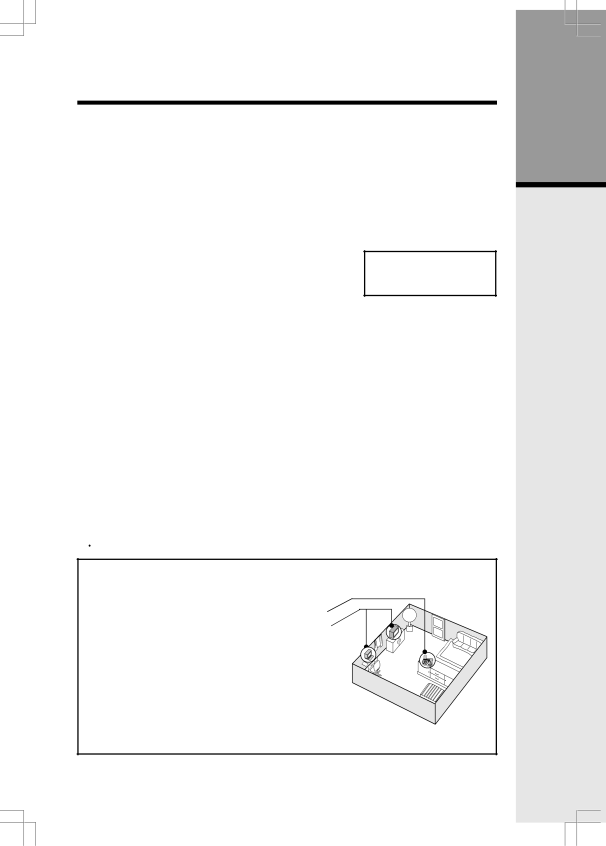
Setup
IMPORTANT:
1.Do not dispose of battery cell in a fire, the cell may explode.
2.Do not open or mutilate the battery cell. Toxic substances may be released, causing harm to eyes or skin.
3.Exercise care in handling battery cell in order to prevent an accidental short of the charge contacts, potentially causing the battery pack to overheat.
4.Do not dispose of this battery cell into household garbage.
5.Do not charge the battery cell with other electrical device.
Check Battery Indicator
If you receive a check battery warning it indicates one of the following:
1. There are no battery cells in your Handset. You’ll need to install battery cells into your Handset (see
Installation and Charge of Battery Cells in Handset section on the previous page.)
2.You have accidentally installed alkaline batteries into the Handset. (Alkaline batteries must NEVER be used in this phone. See the warning on the previous page for additional information about batteries for this telephone.)
3.The rechargeable batteries in your Handset need to be replaced by new batteries.
4.The batteries have been installed incorrectly. Please reinstall (see Installation of Battery Cells in Handset) and/or the diagram in the battery compartment on the Handset.
Connecting to Phone Line
Plug one end of the telephone line cord into the jack on the bottom of the Base Unit. Plug the other end of this cord into the wall jack.
Checking for Dial Tone
After the battery cells are charged, press ON on the Handset. The LCD displays PHONE and shows a call timer, and you will hear dial tone. If not, see In Case of Difficulty.
Tone/Pulse Selection
Your phone is preset for tone dialing. See Handset Settings for details. ![]() CAUTION: Use only the VTech power supply vided with your telephone.
CAUTION: Use only the VTech power supply vided with your telephone.
IMPORTANT:
FOR MAXIMUM PERFORMANCE OF YOUR
CORDLESS TELEPHONE SYSTEM:
1. Choose a central location for your Base Unit.
2. Install your Base Unit and Extension Handsets away from electronic equipment, such as personal computers, television sets, wireless equipment and microwave ovens.
3. In locations where there are multiple cordless telephones, separate Base Units as much as possible.
4.Install your telephone equipment away from heat sources and sunlight.
5.Avoid excessive moisture, dust or extreme cold.
Getting Started
7