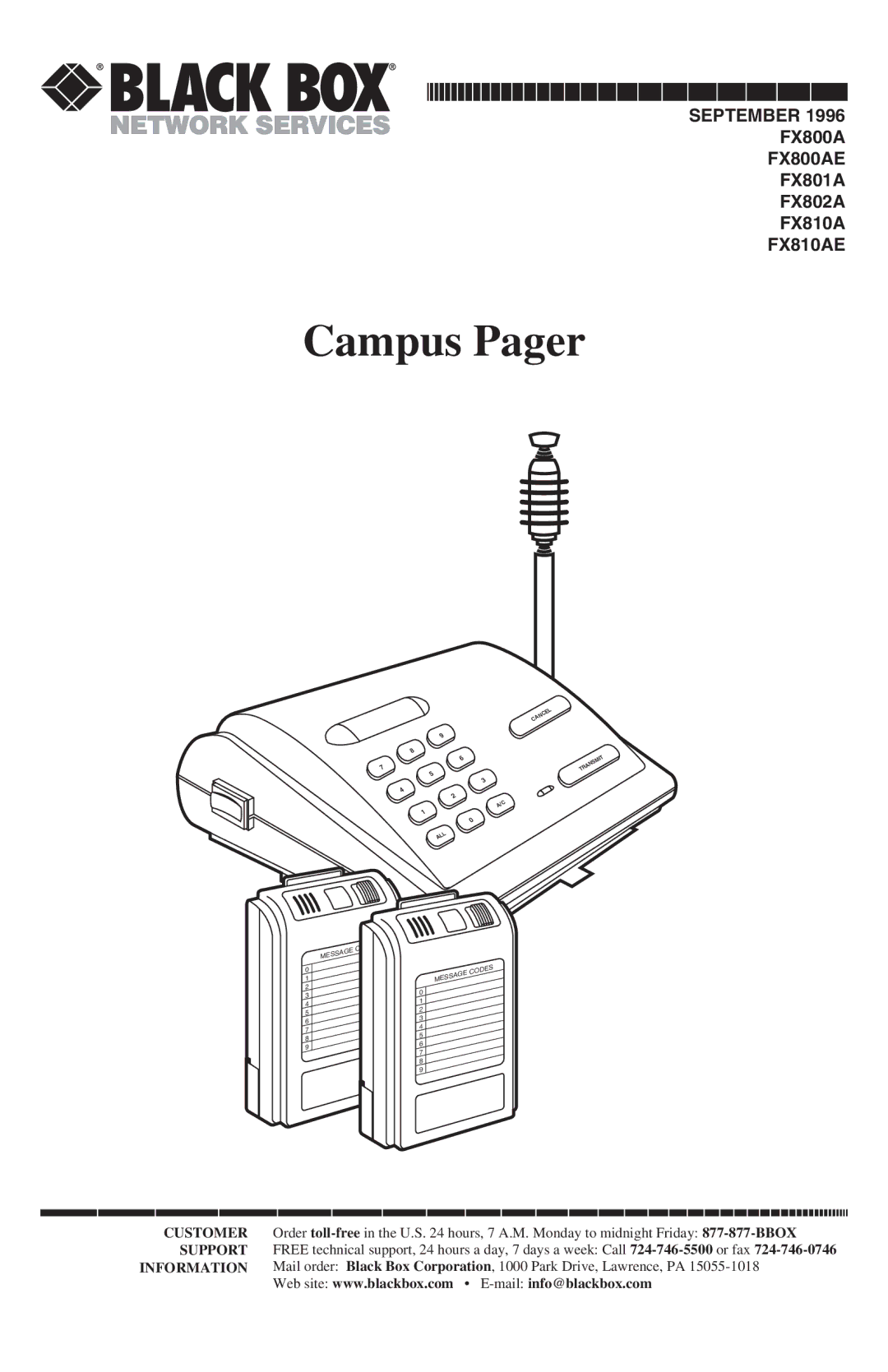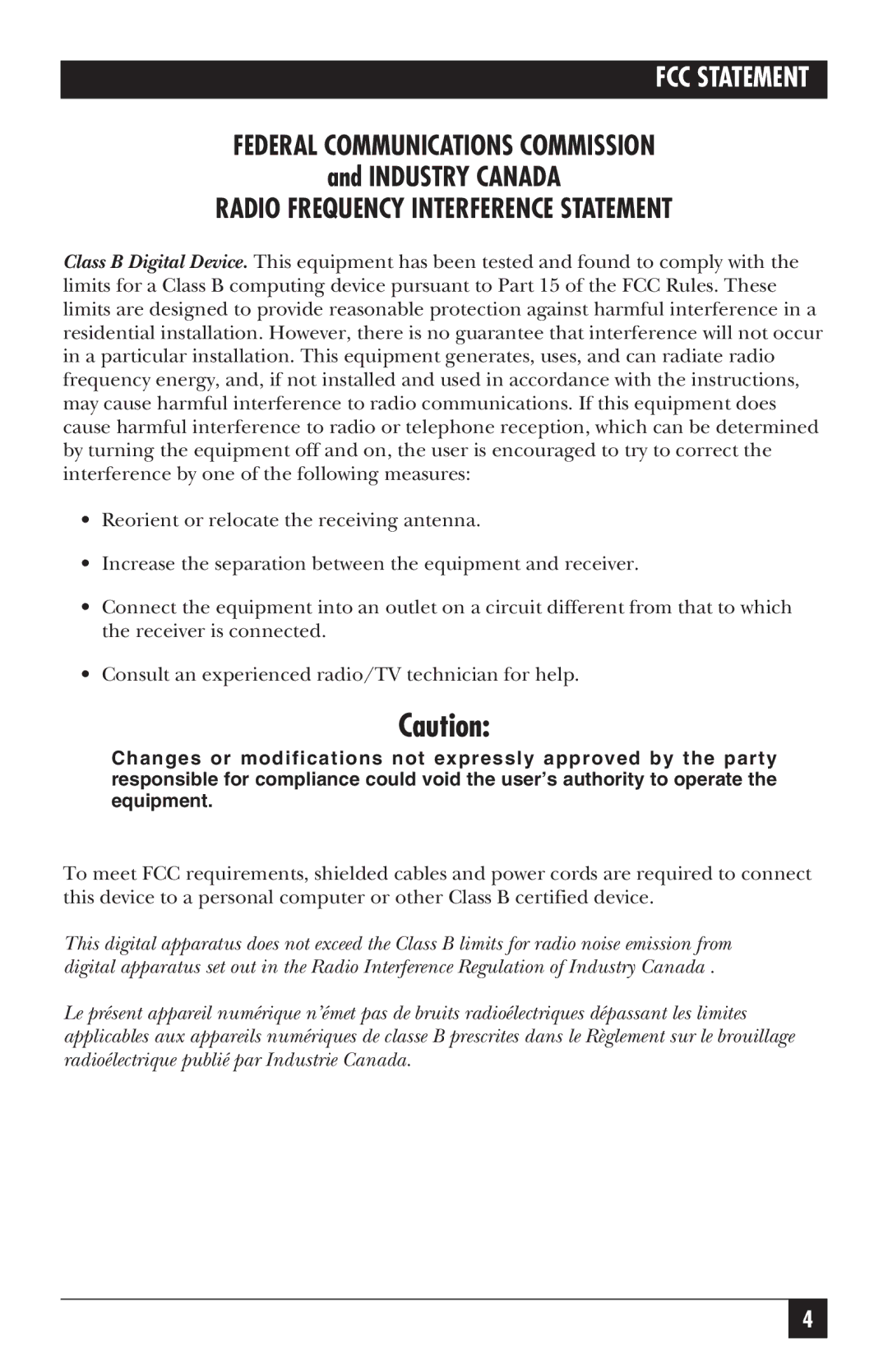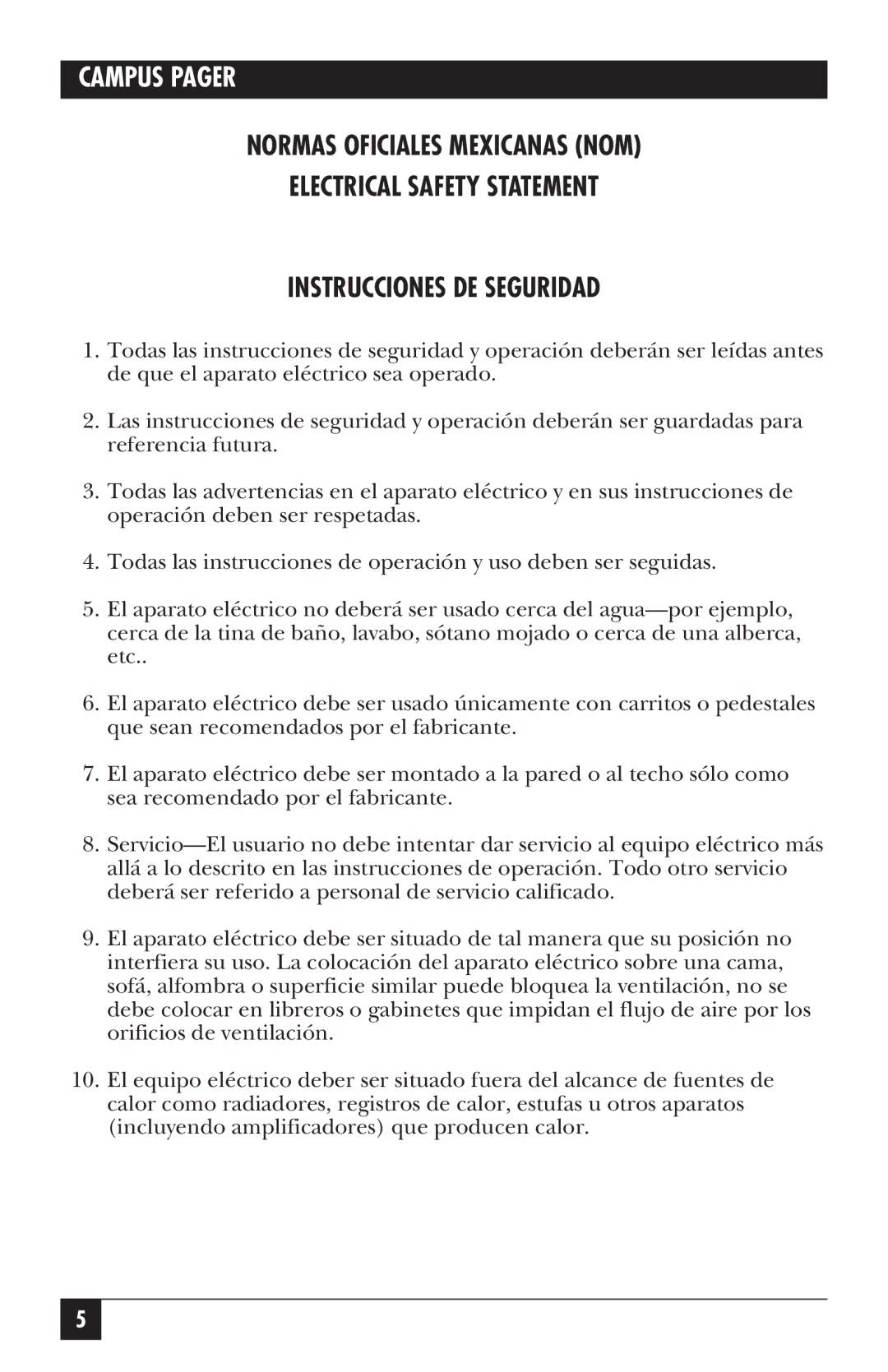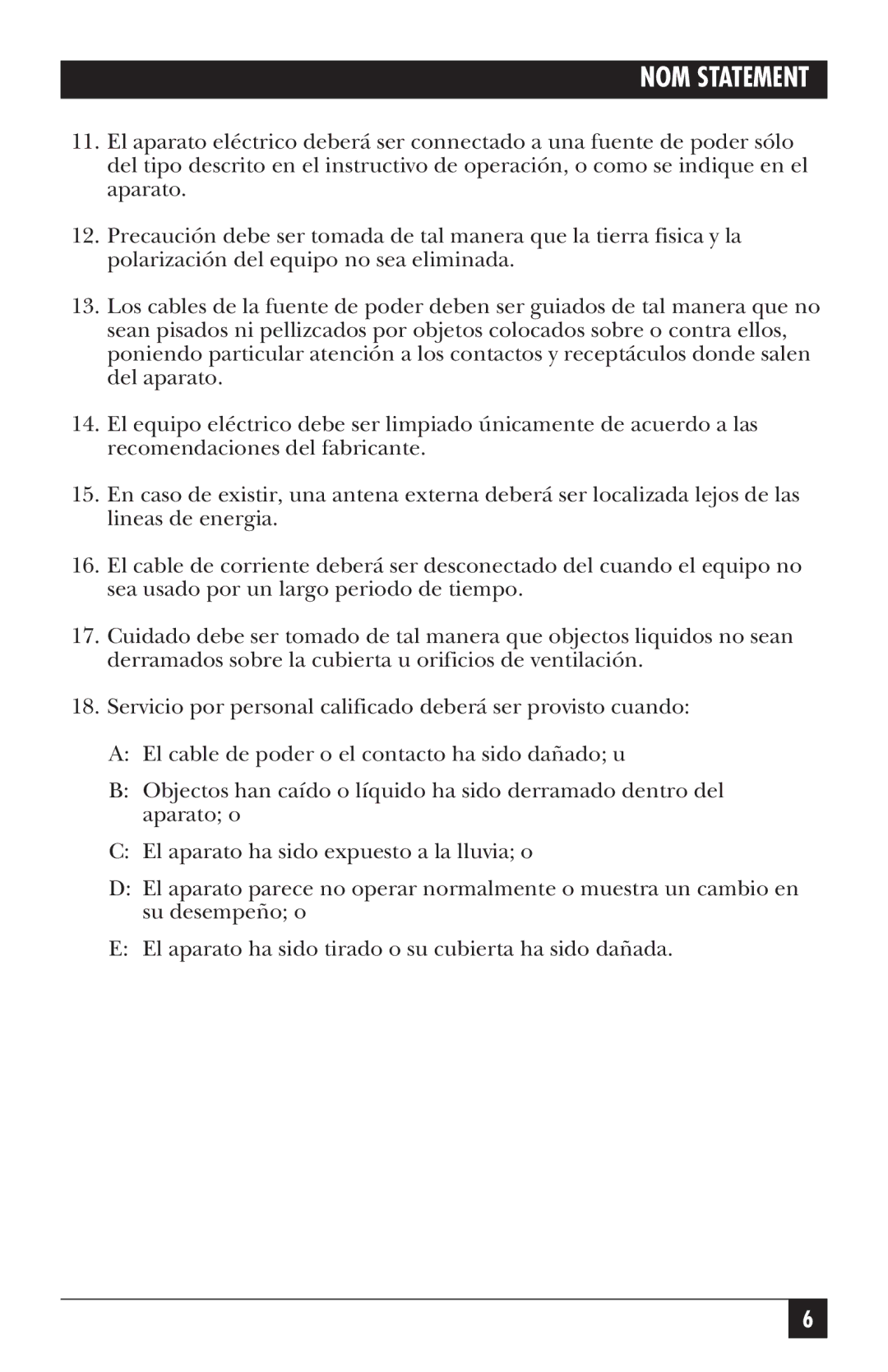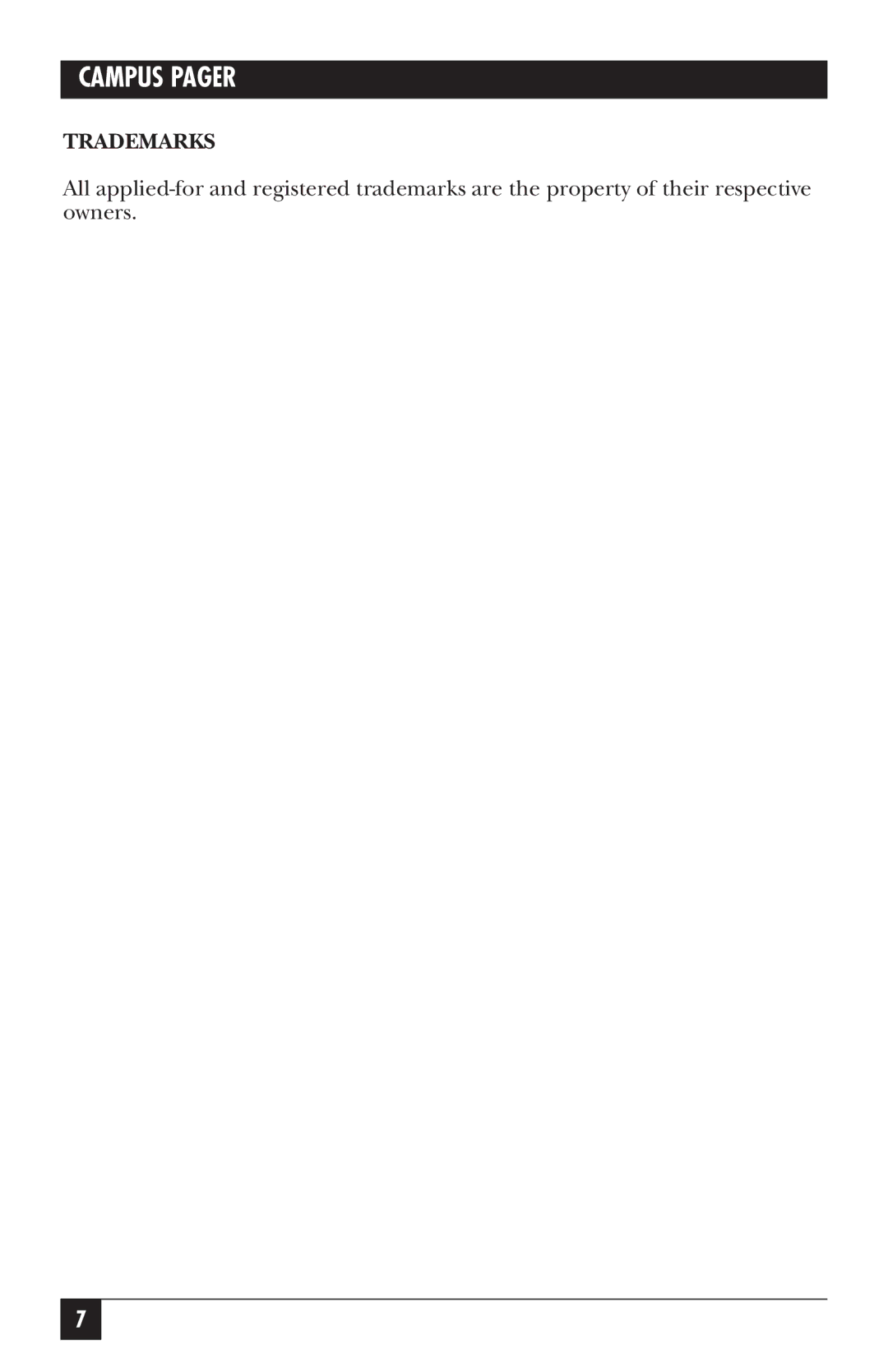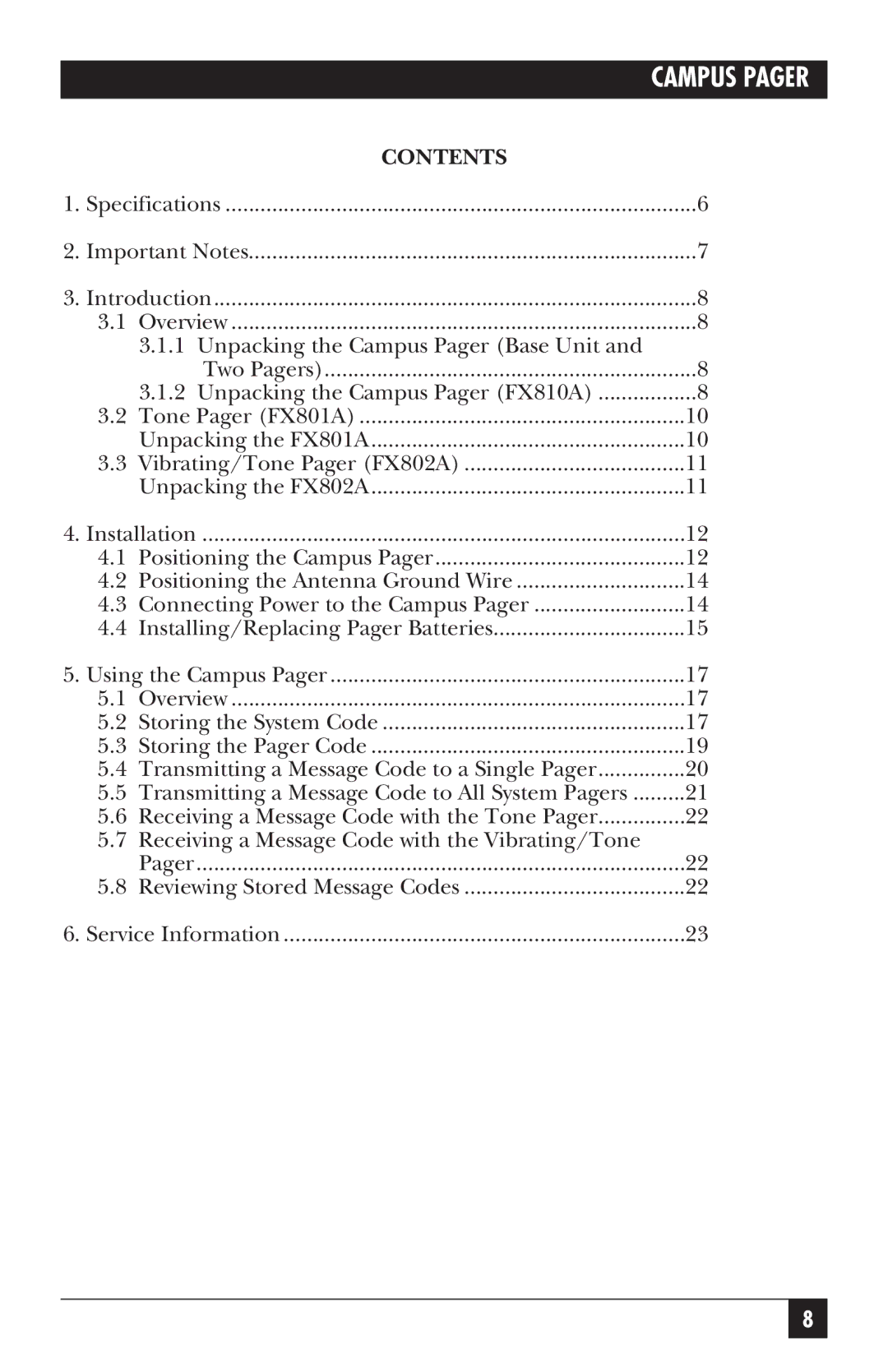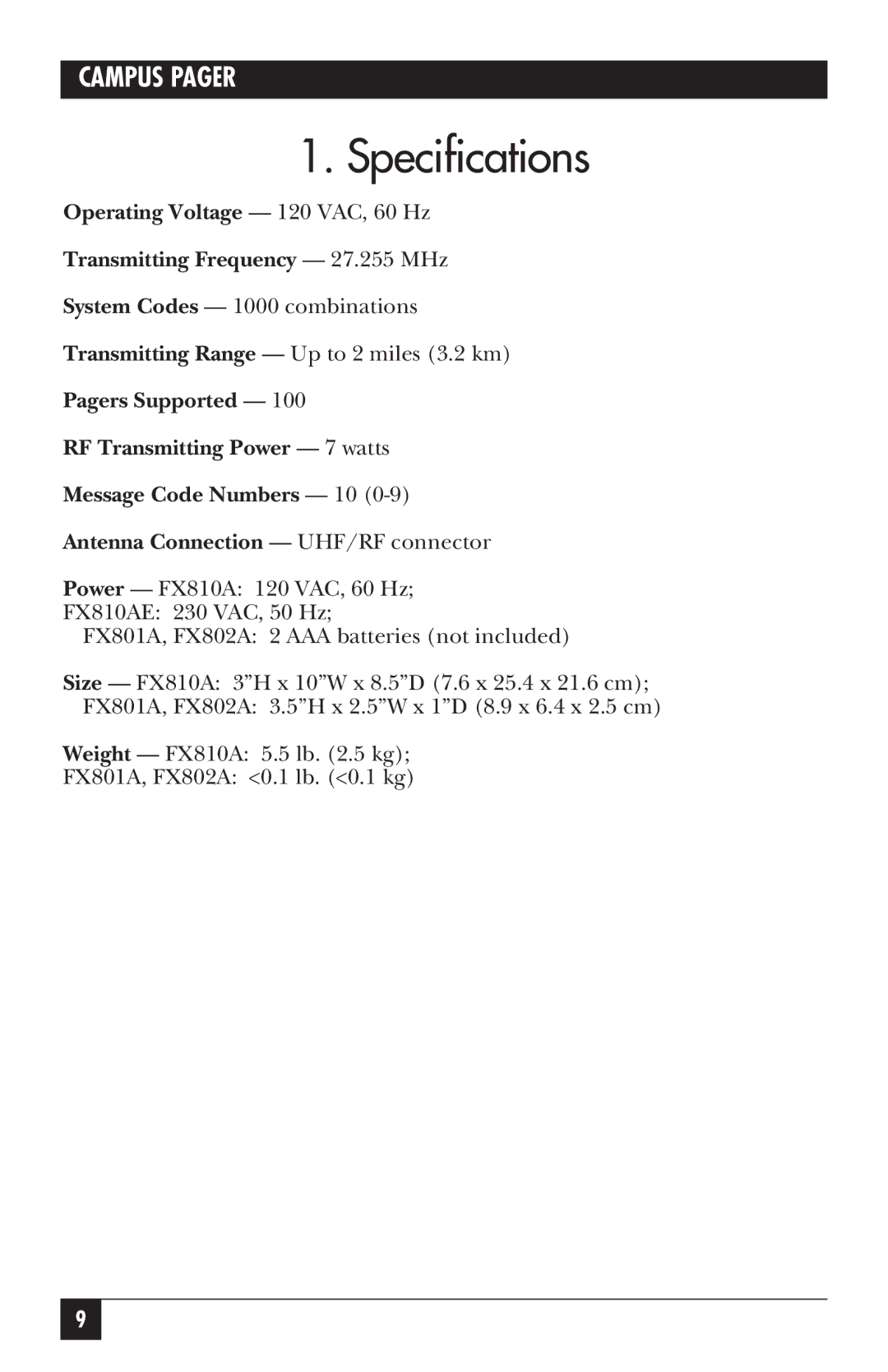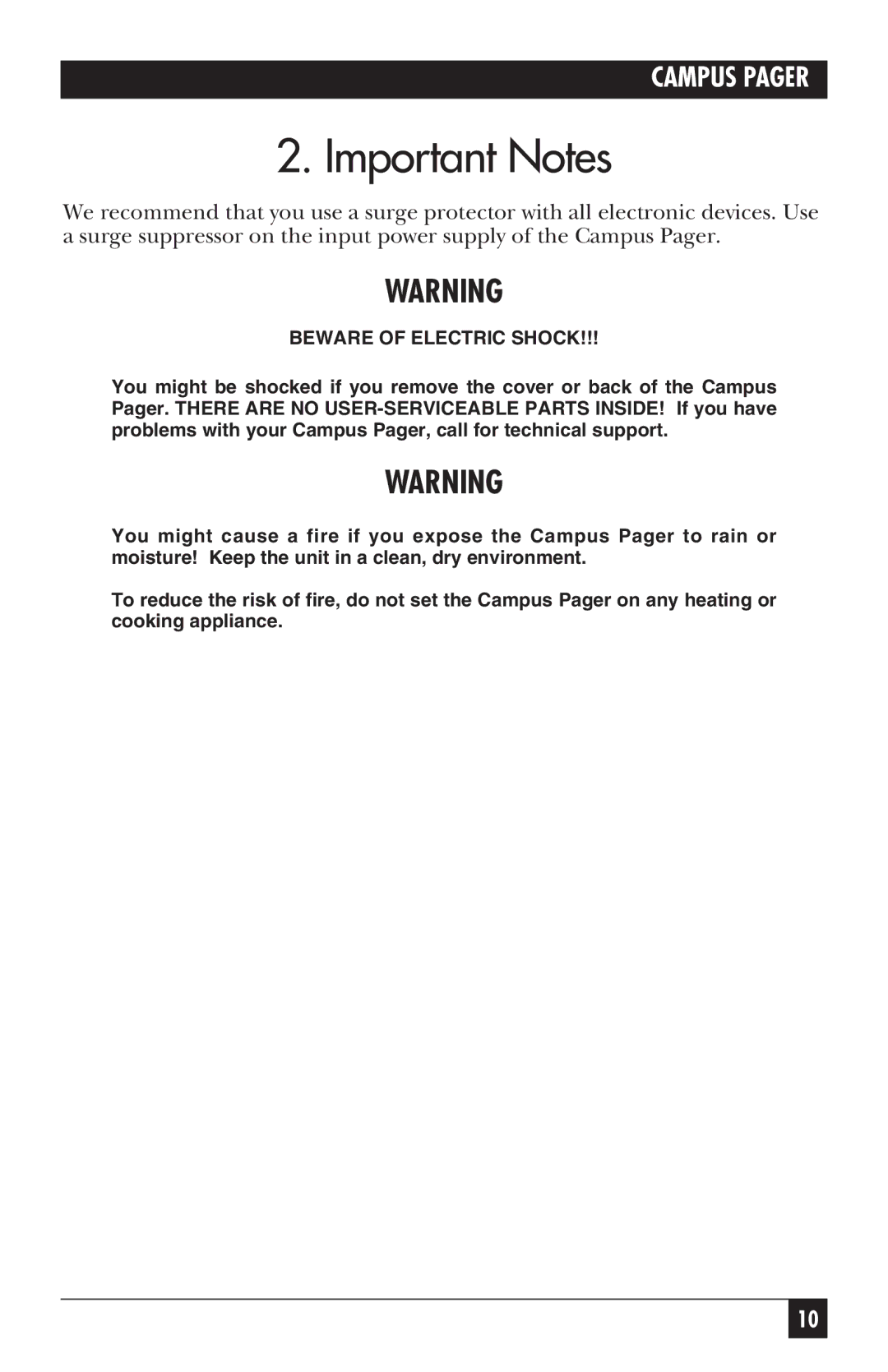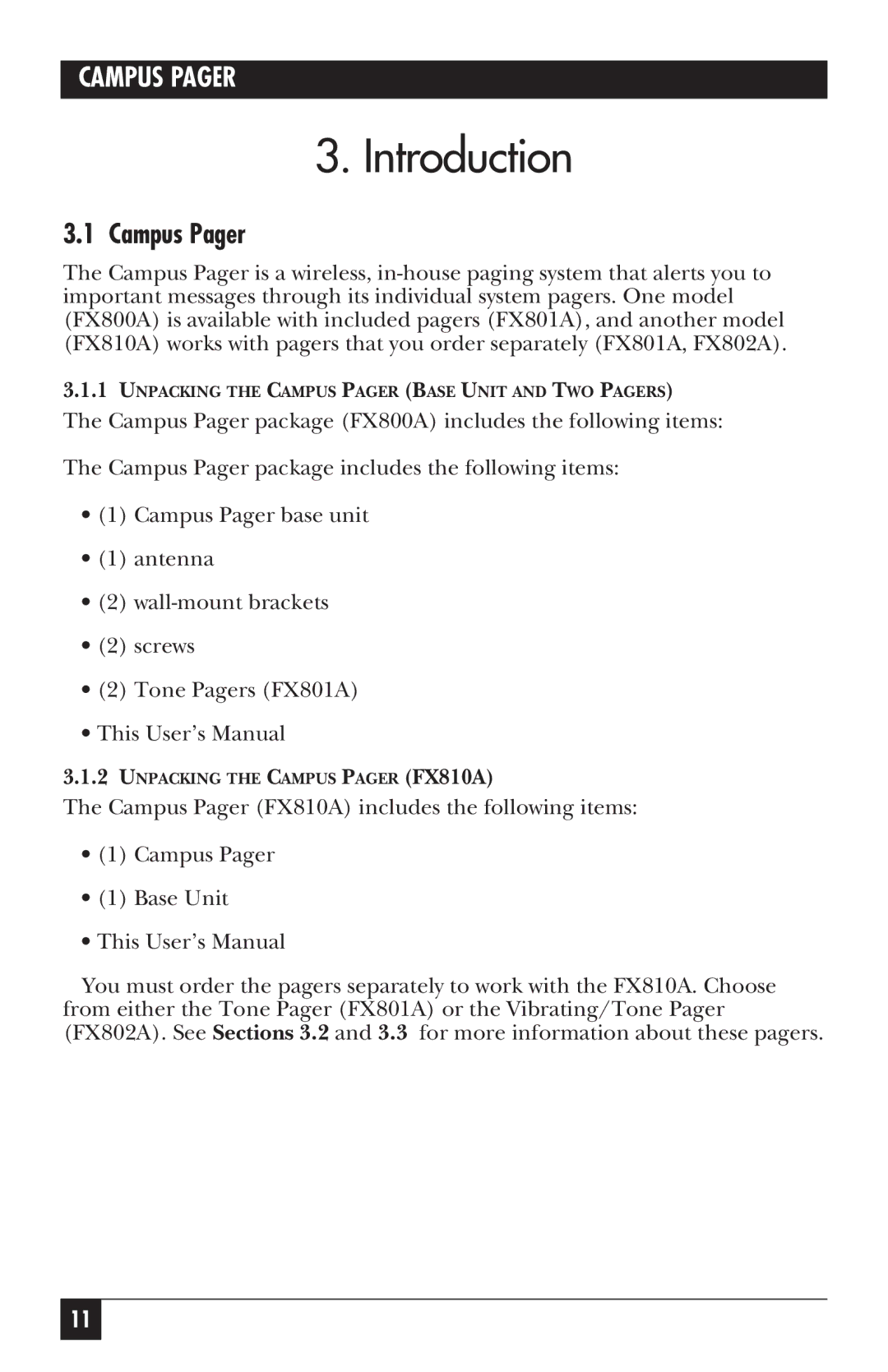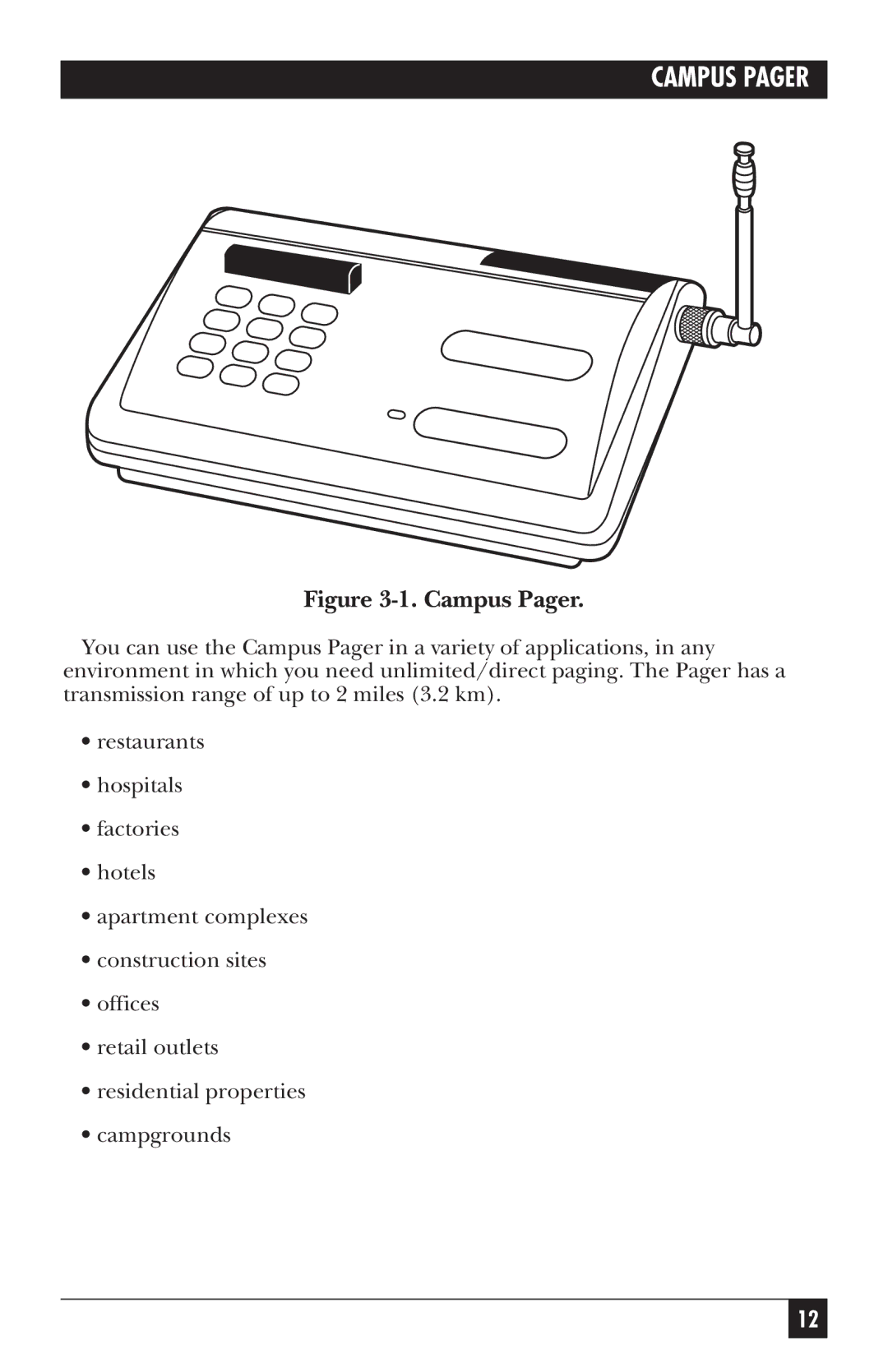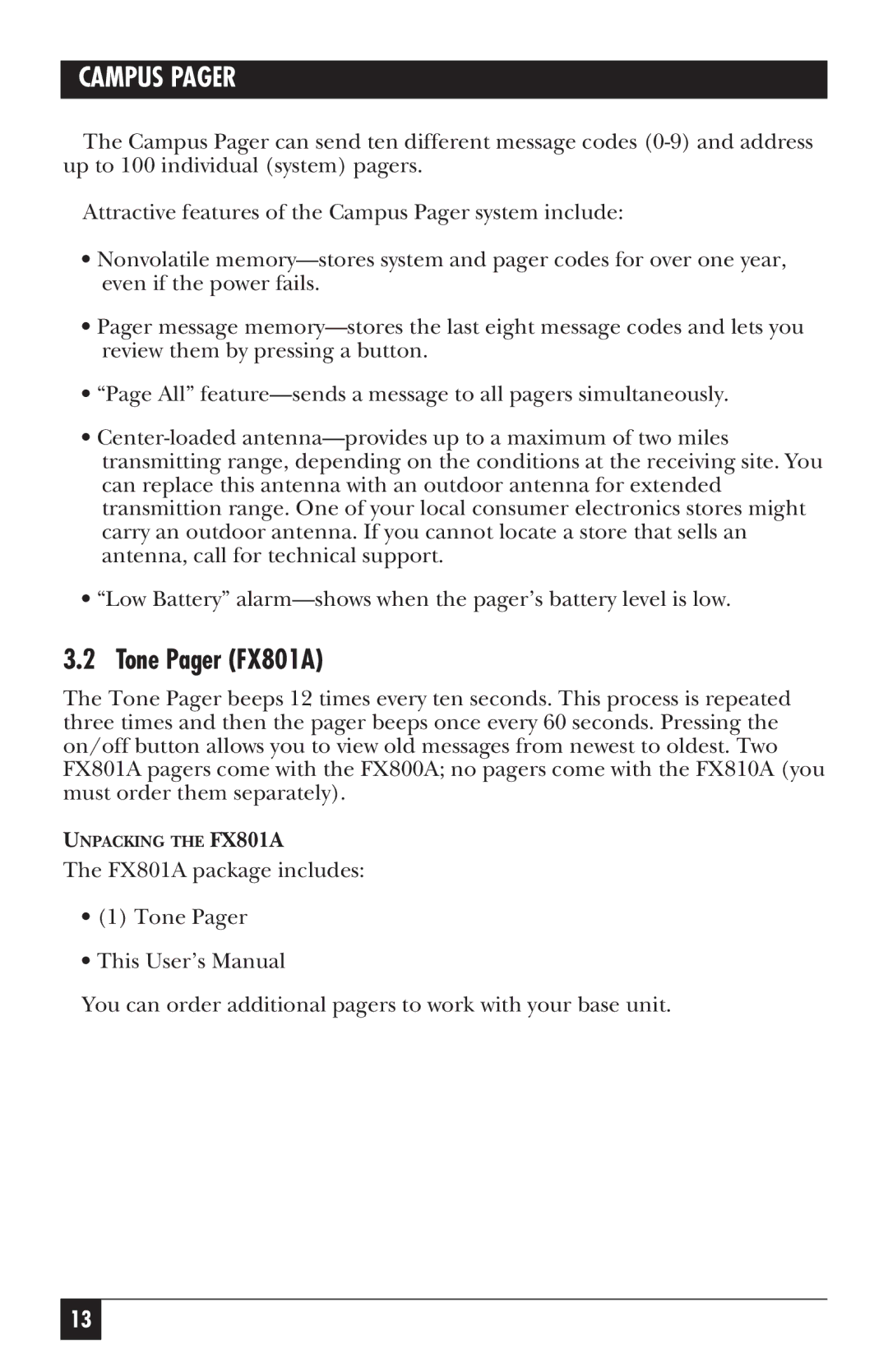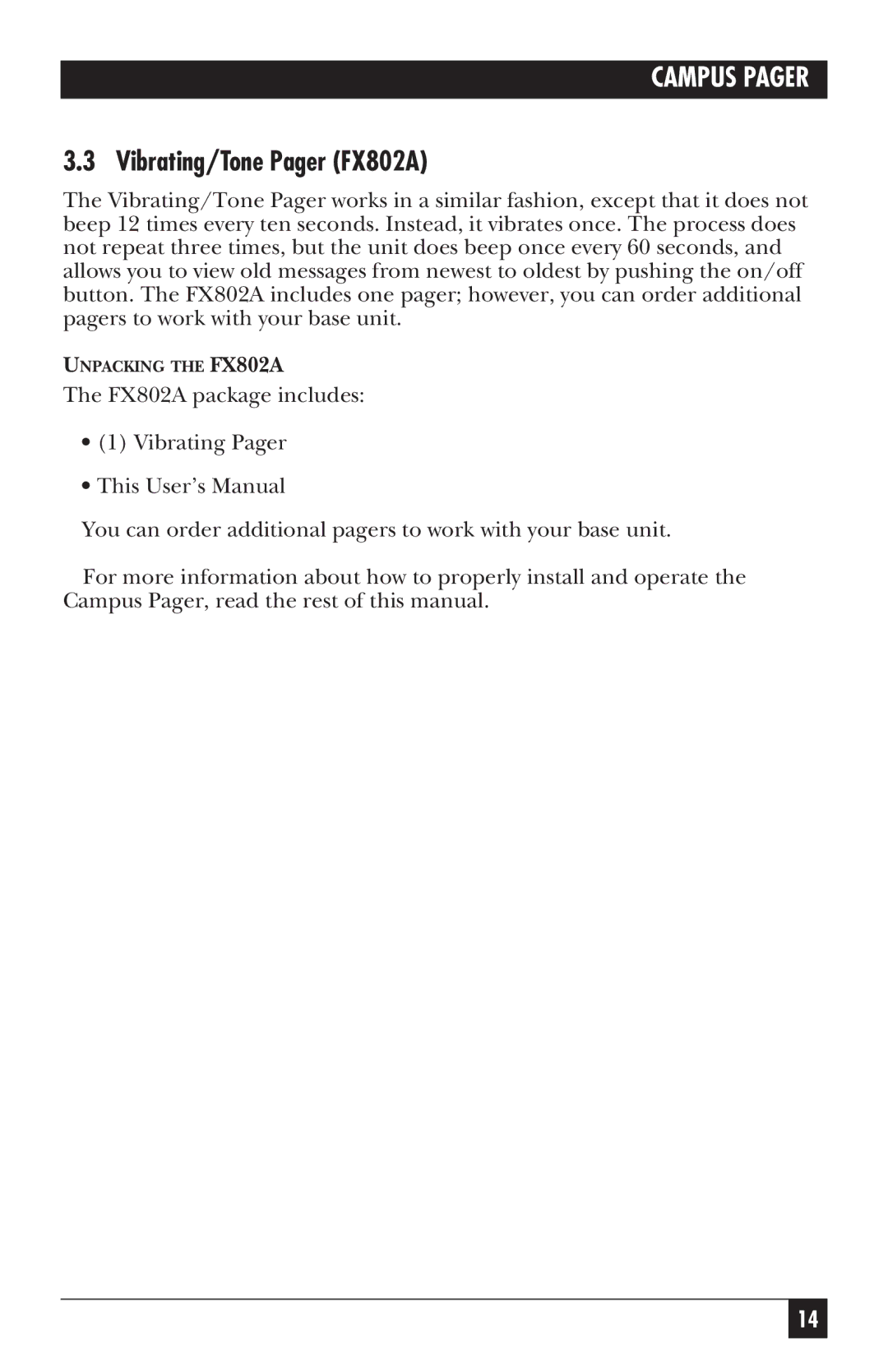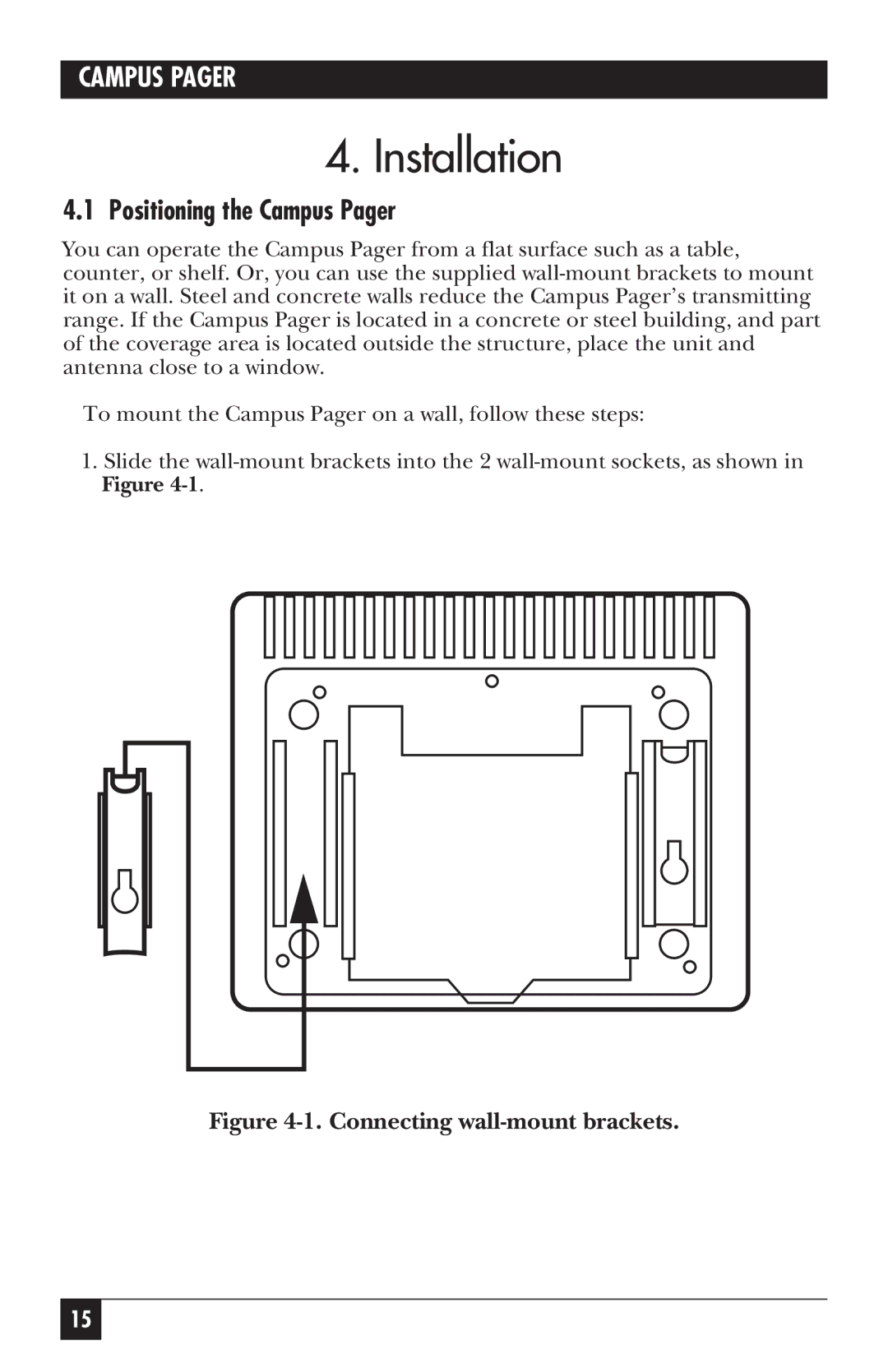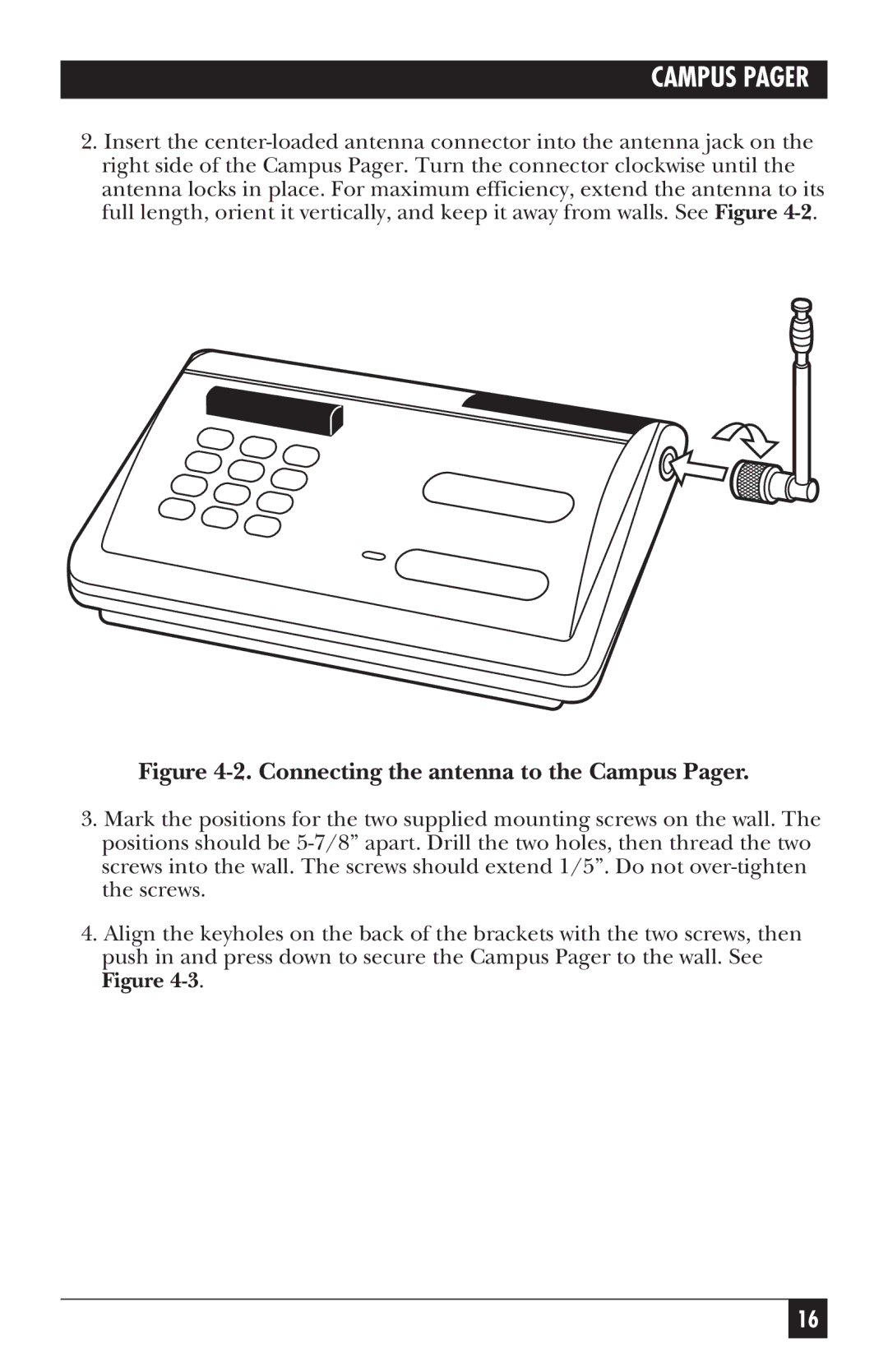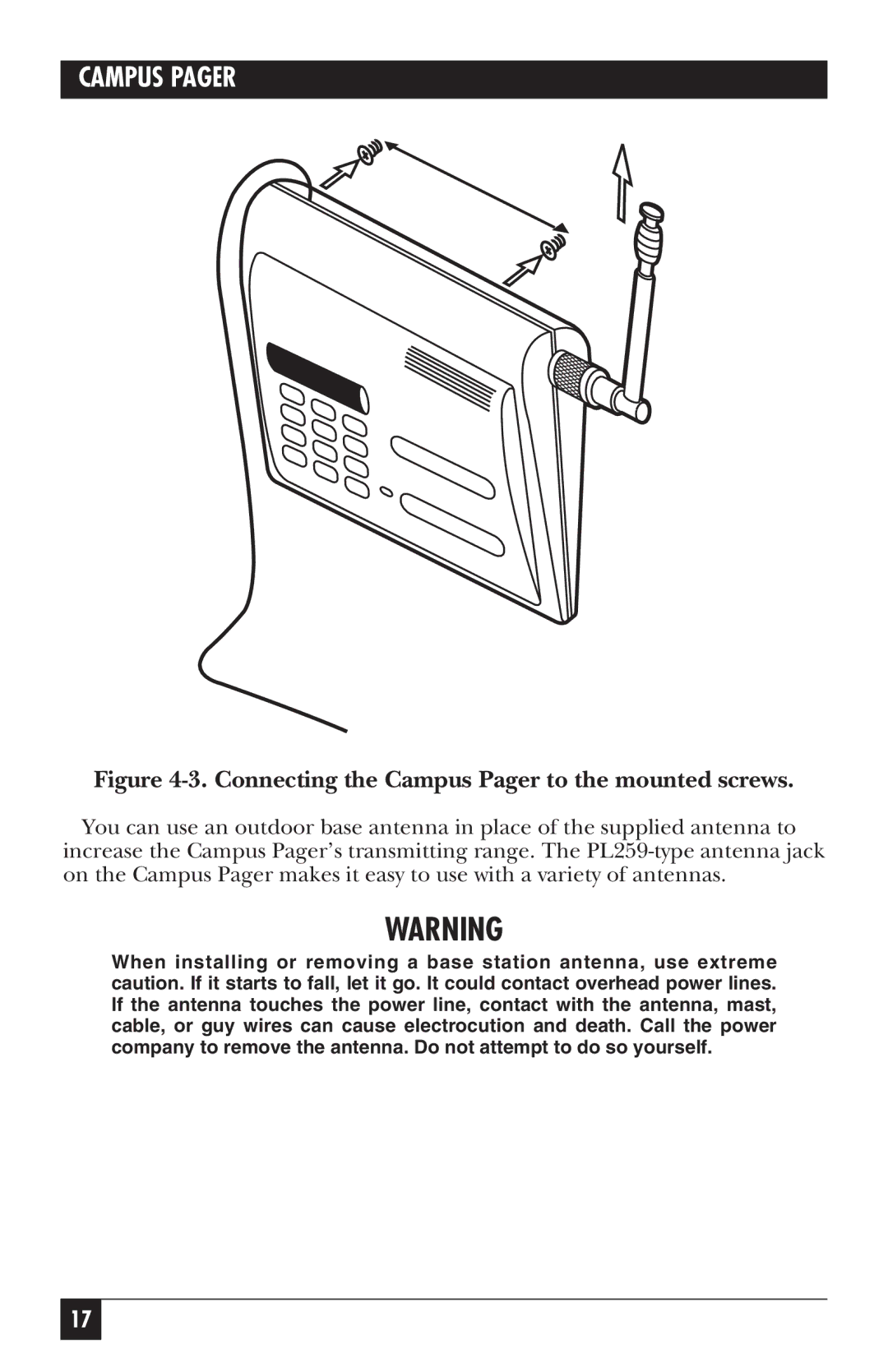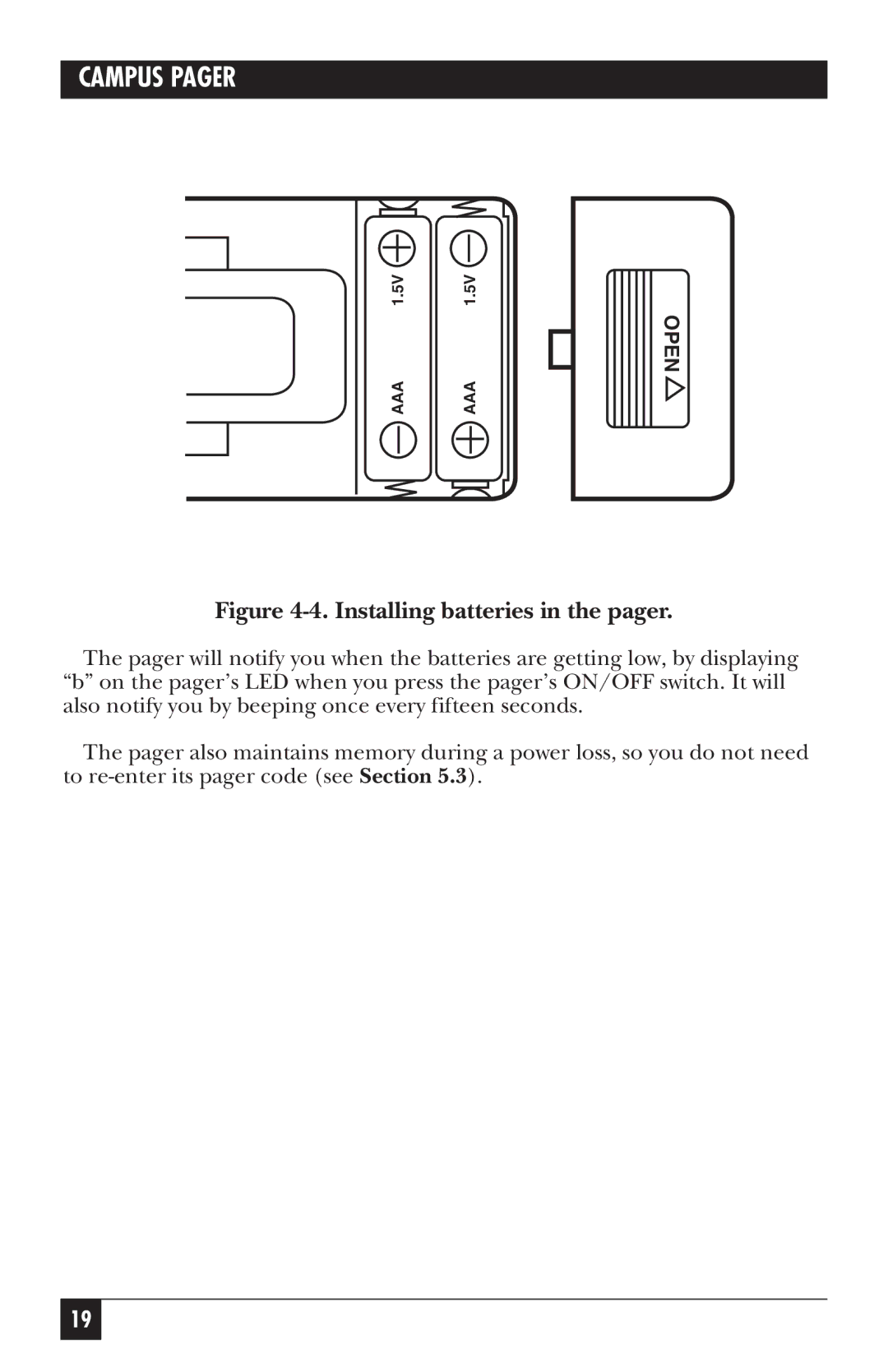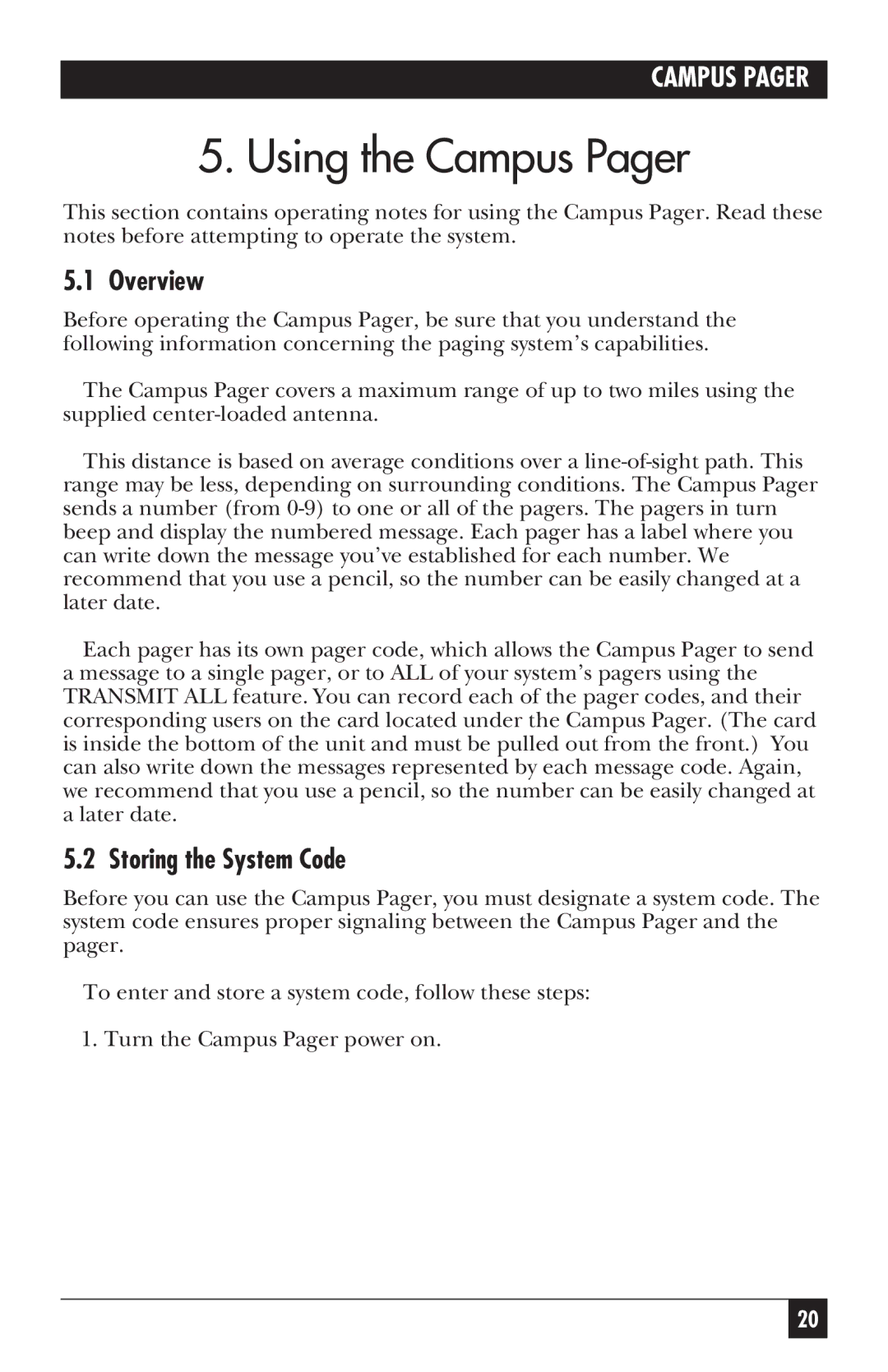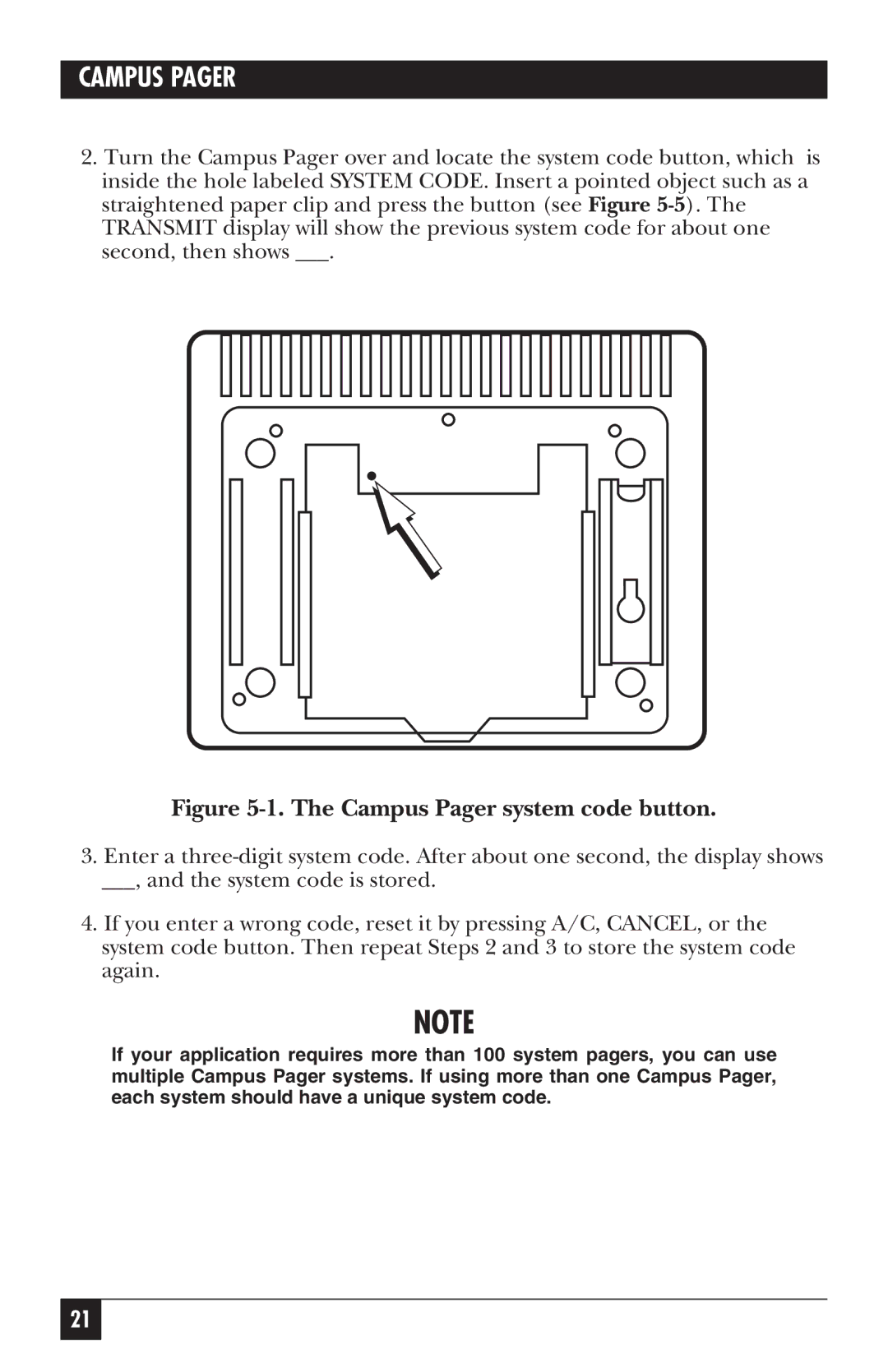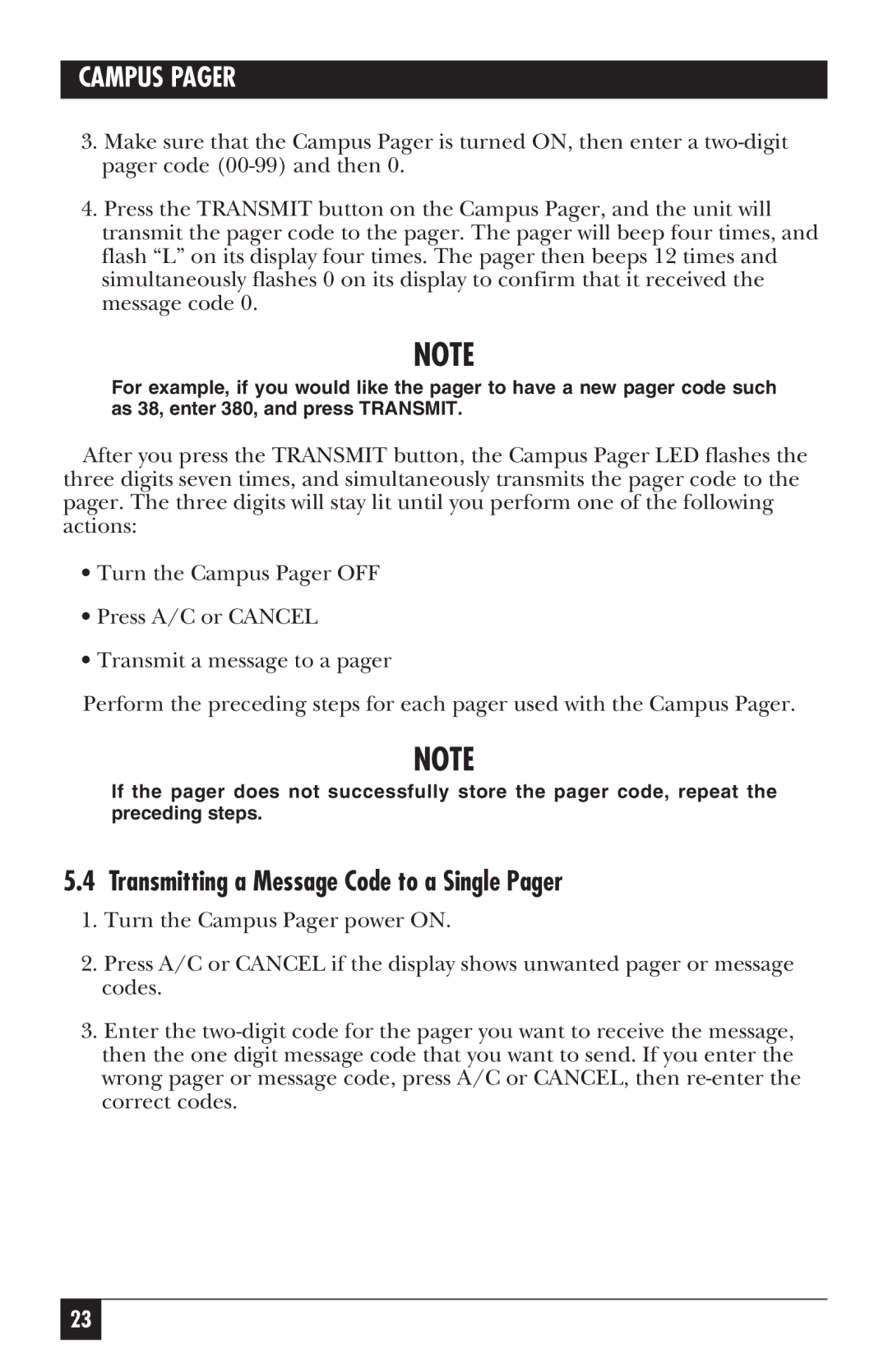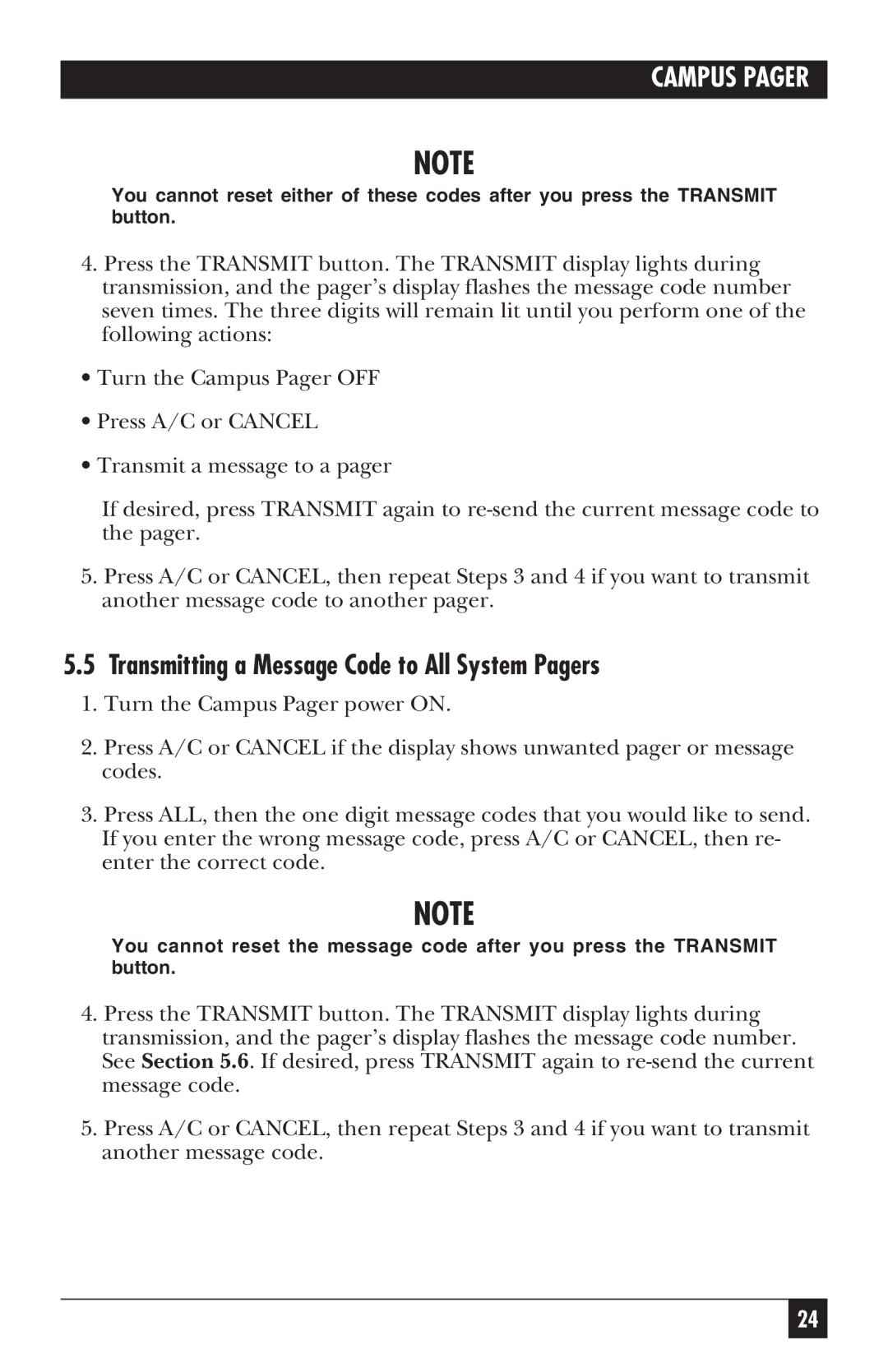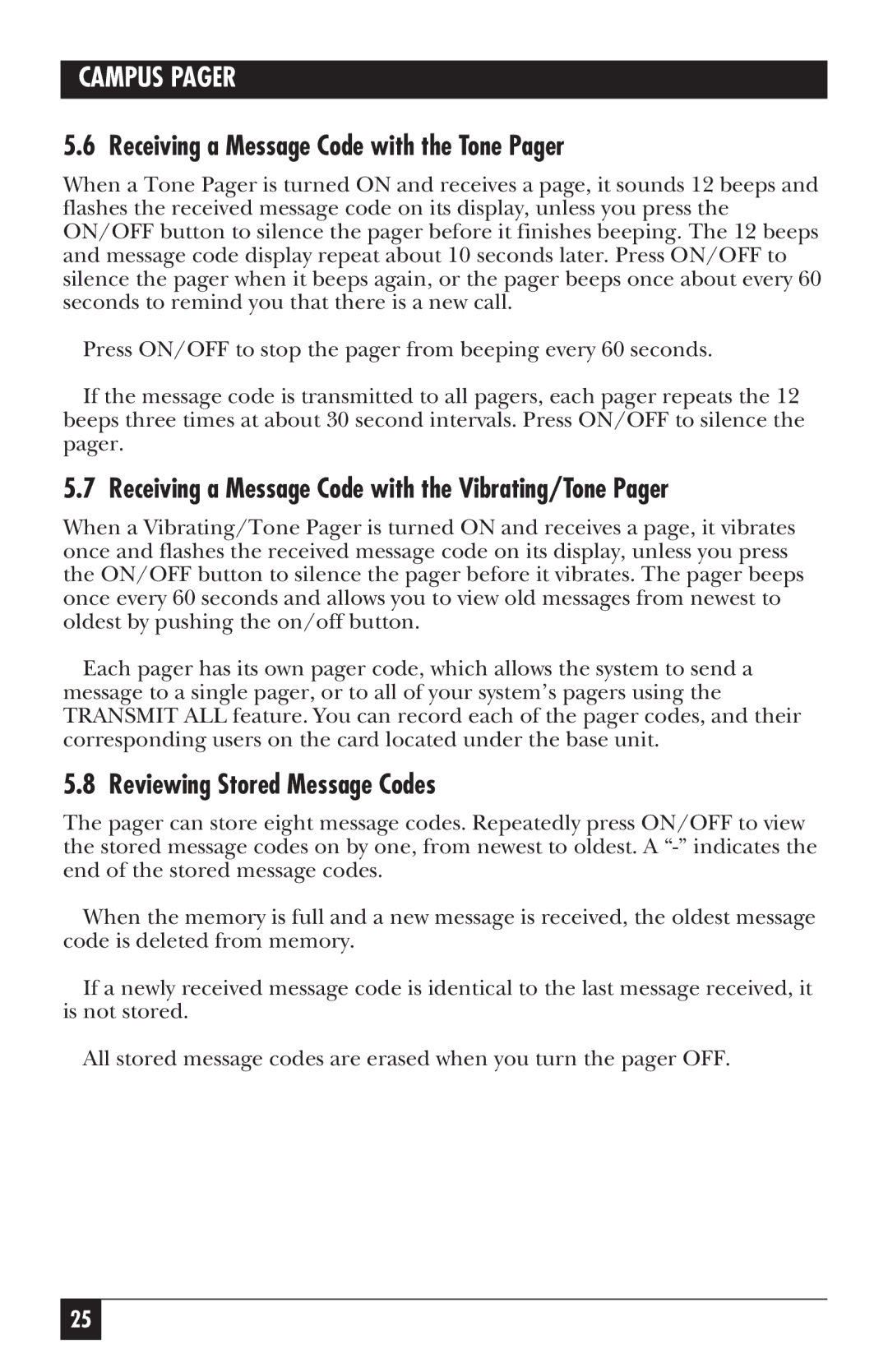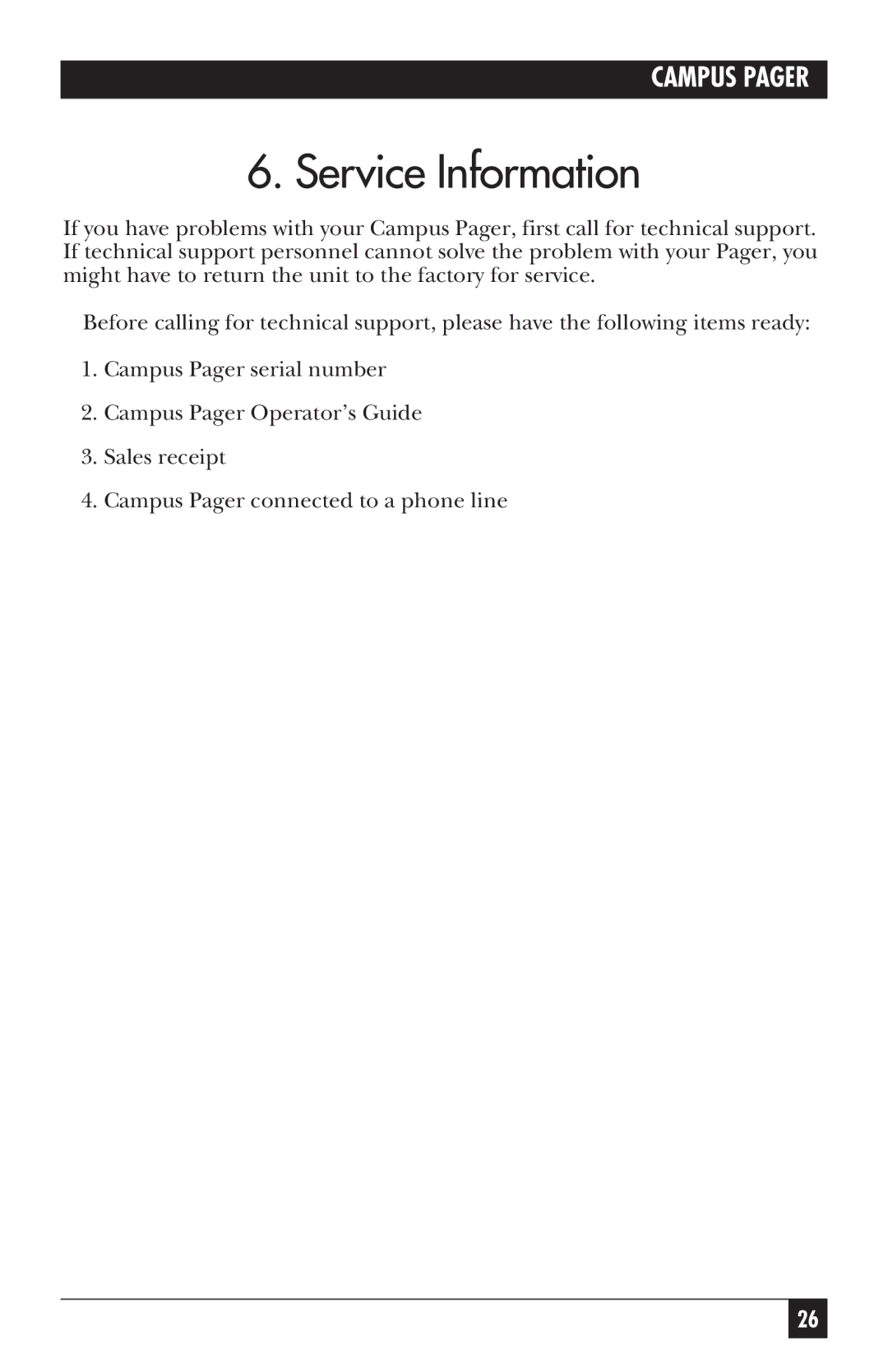CAMPUS PAGER
4.Installation
4.1Positioning the Campus Pager
You can operate the Campus Pager from a flat surface such as a table, counter, or shelf. Or, you can use the supplied
To mount the Campus Pager on a wall, follow these steps:
1.Slide the
Figure 4-1. Connecting wall-mount brackets.
15