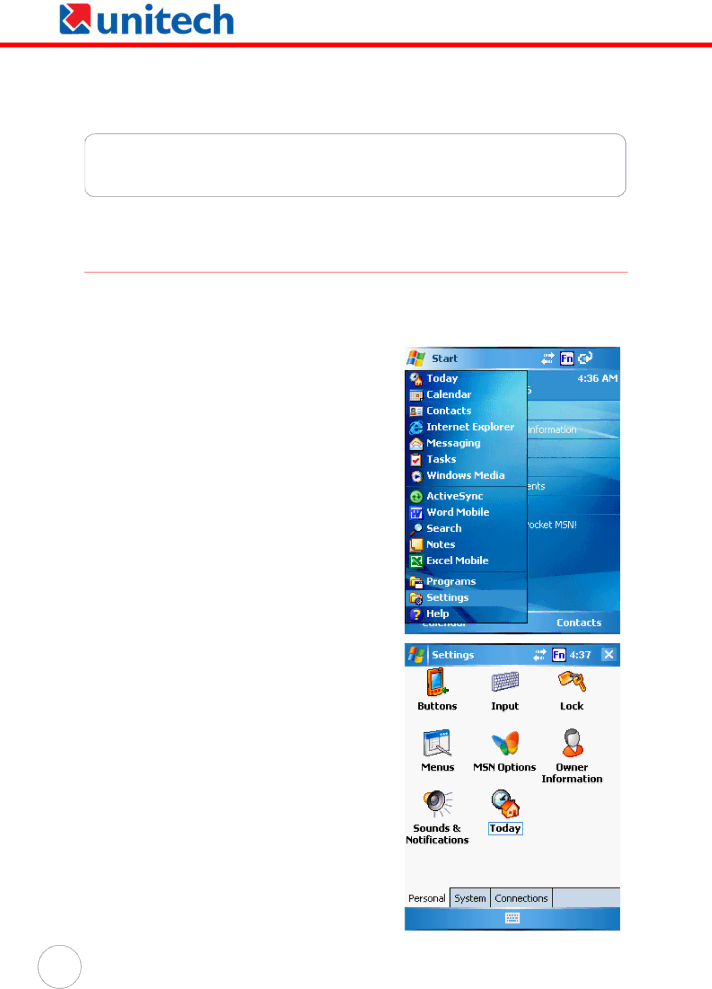
Chapter 5
Advanced Settings
Adjusting Settings
This section describes how to adjust the settings of your device to accommodate your work habits.
To access Settings, tap Start → Settings.
The Settings screen appears.
You can adjust such
34
Copyright 2006 Unitech Electronics Co., Ltd. All rights reserved. Unitech is a registered trademark of Unitech Electronics Co., Ltd.