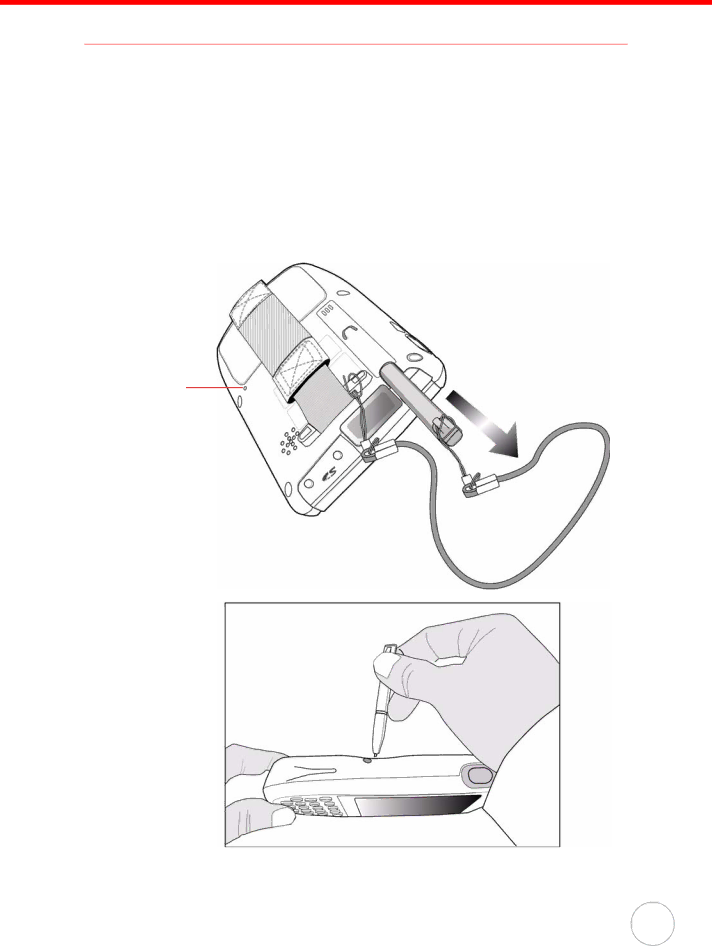
Chapter 5 AdvancedSSetettings
Performing a hardware reset
You may have to perform a reset if the device freezes (i.e., device no longer responds to the buttons on the screen).
A soft reset allows your device to get a fresh start, similar to rebooting a computer. This will restart your device and adjust memory allocation. All records and entries are retained after a soft reset. Unsaved data in open programs may in some cases be lost.
Performing a Warm Boot
1.Remove the stylus from its holder.
2.Lightly press the tip of the stylus to the reset button located on the rear of the PA600.
Reset button
39