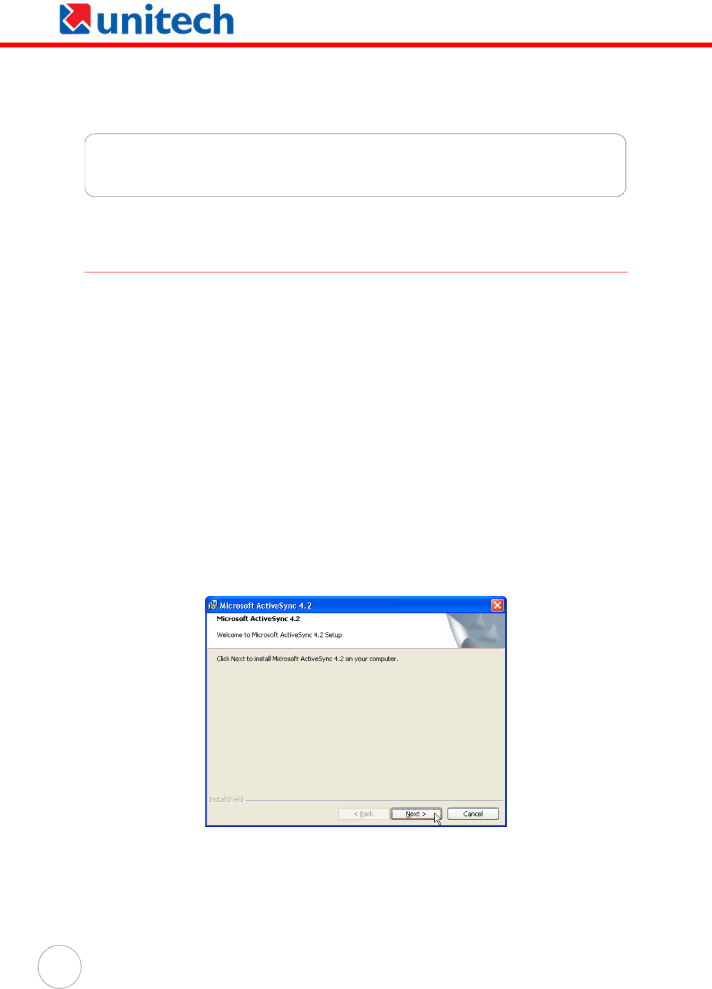
Chapter 3
Getting Connected
Establishing Device-PC Connection
Installing Microsoft ActiveSync
In order to exchange data between your computer and the PA600, Microsoft ActiveSync must be installed on your computer. Use the USB charging cable that comes with your device to connect the device to your computer.
NOTE: If you have a previous version of Microsoft ActiveSync installed on your computer, uninstall it first before installing the latest version of Microsoft ActiveSync.
To install Microsoft ActiveSync on your computer:
1.Close any open programs, including those that run at startup, and disable any
2.Download the ActiveSync software from the Microsoft ActiveSync Download page at:
http://www.microsoft.com/windowsmobile/ downloads/activesync42.mspx
3.Browse to the location of the downloaded file, and
20
Copyright 2006 Unitech Electronics Co., Ltd. All rights reserved. Unitech is a registered trademark of Unitech Electronics Co., Ltd.