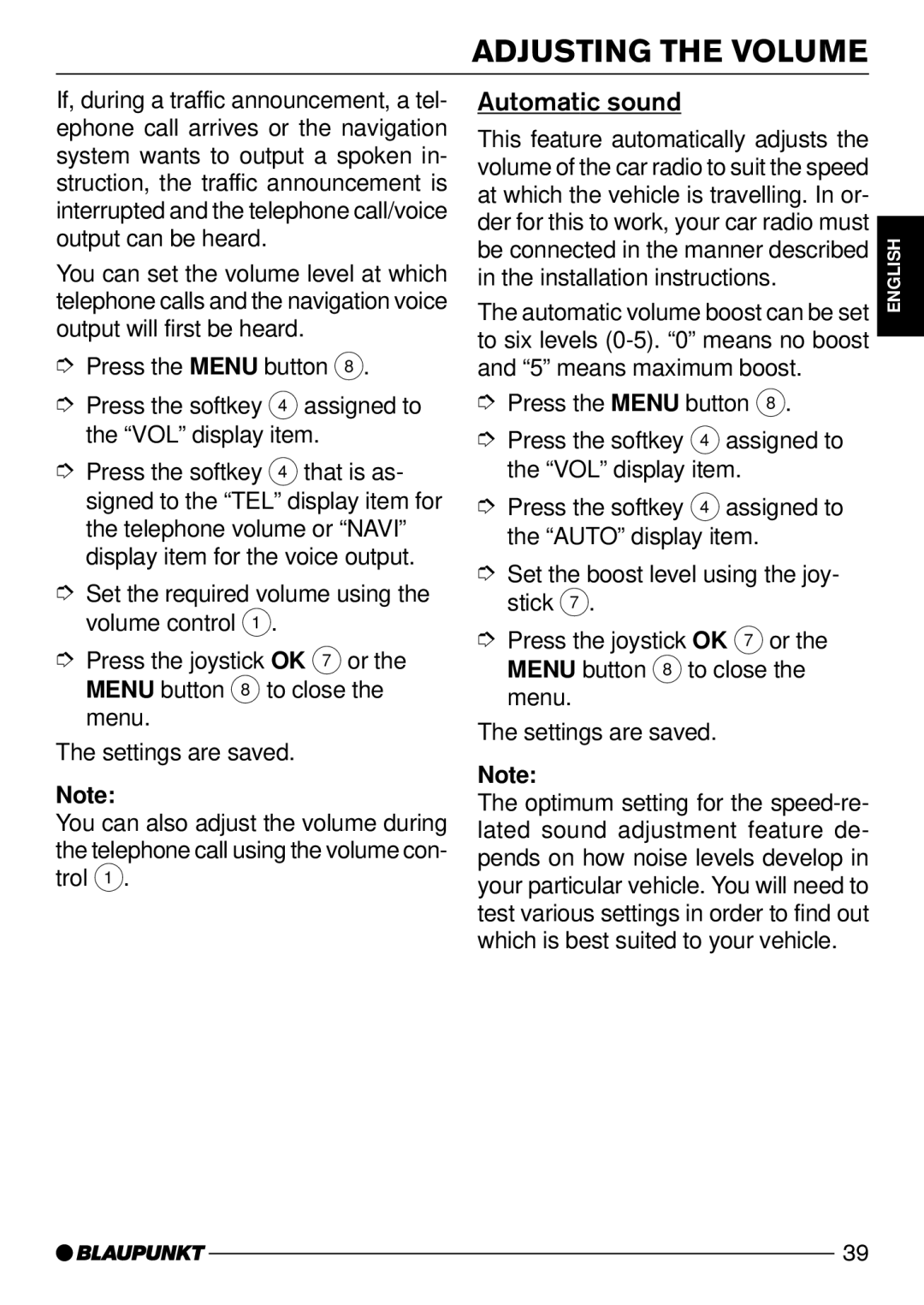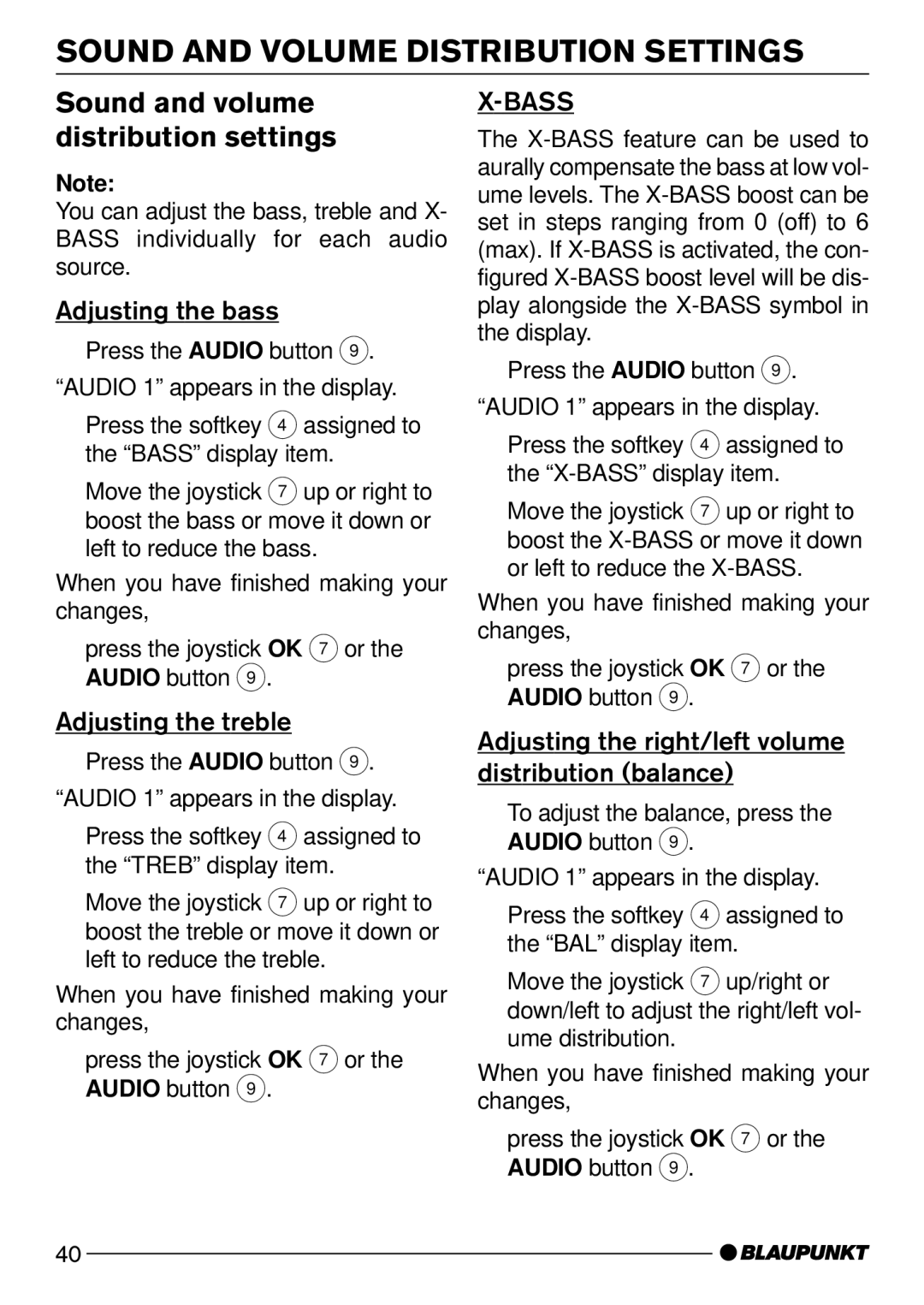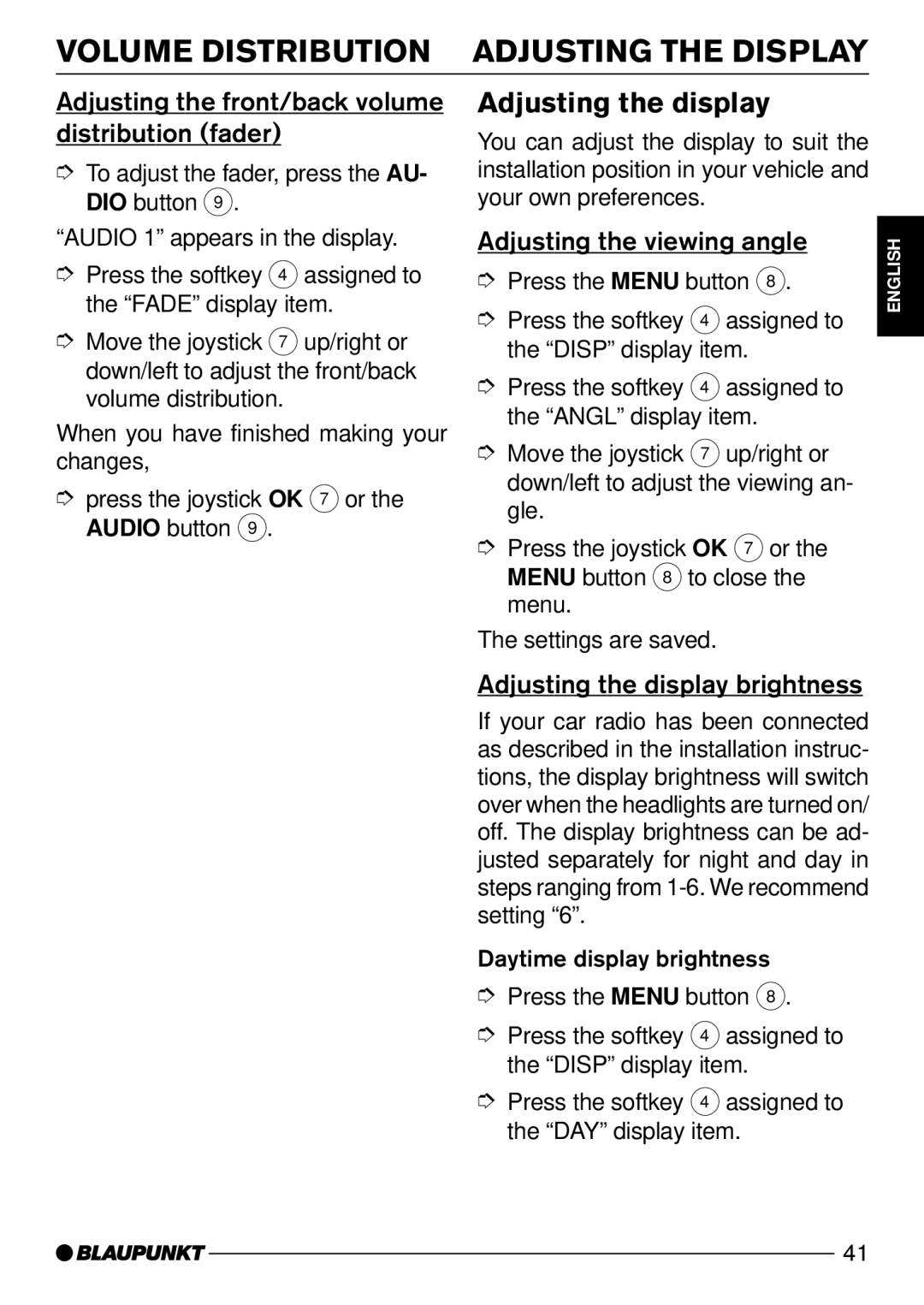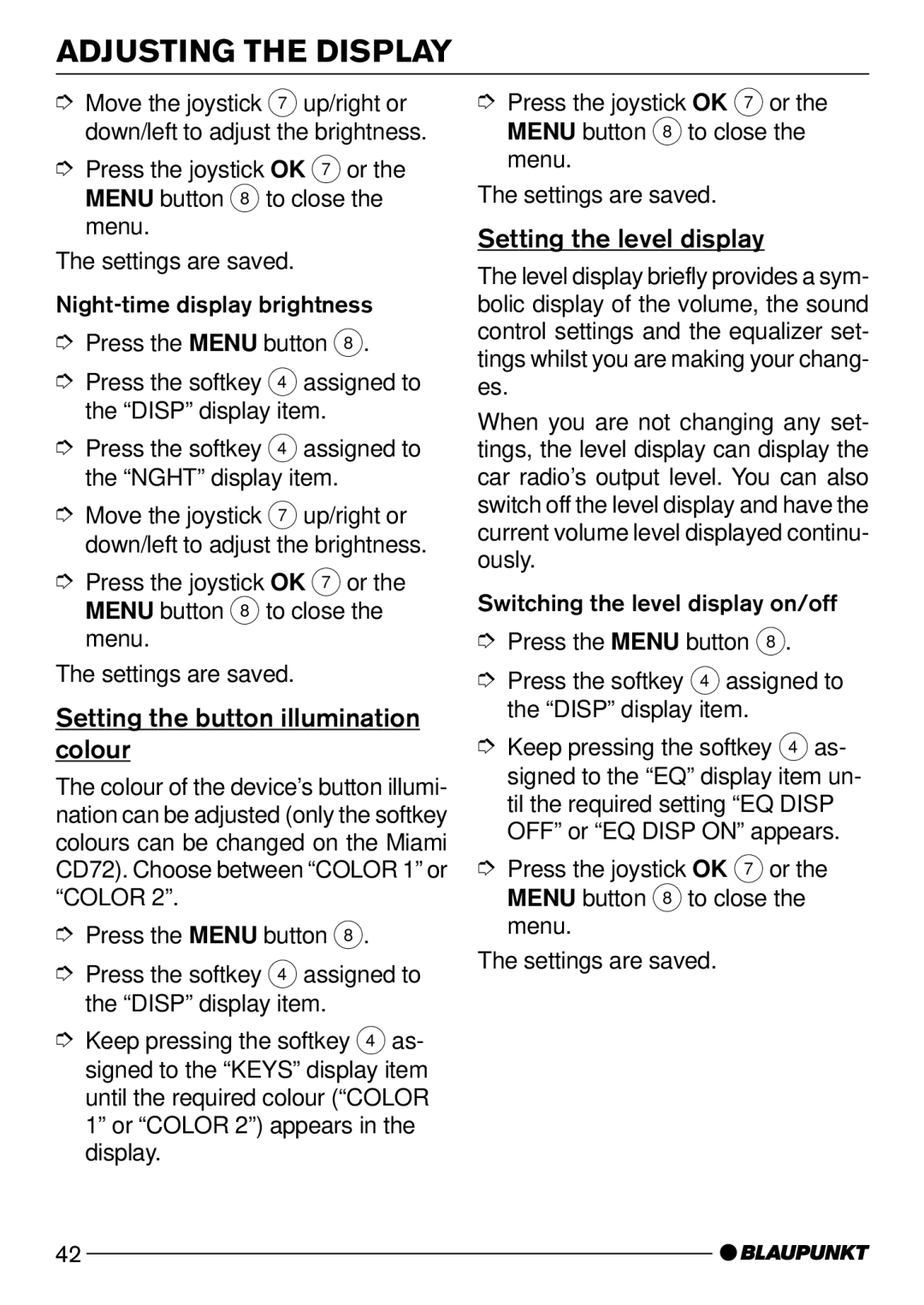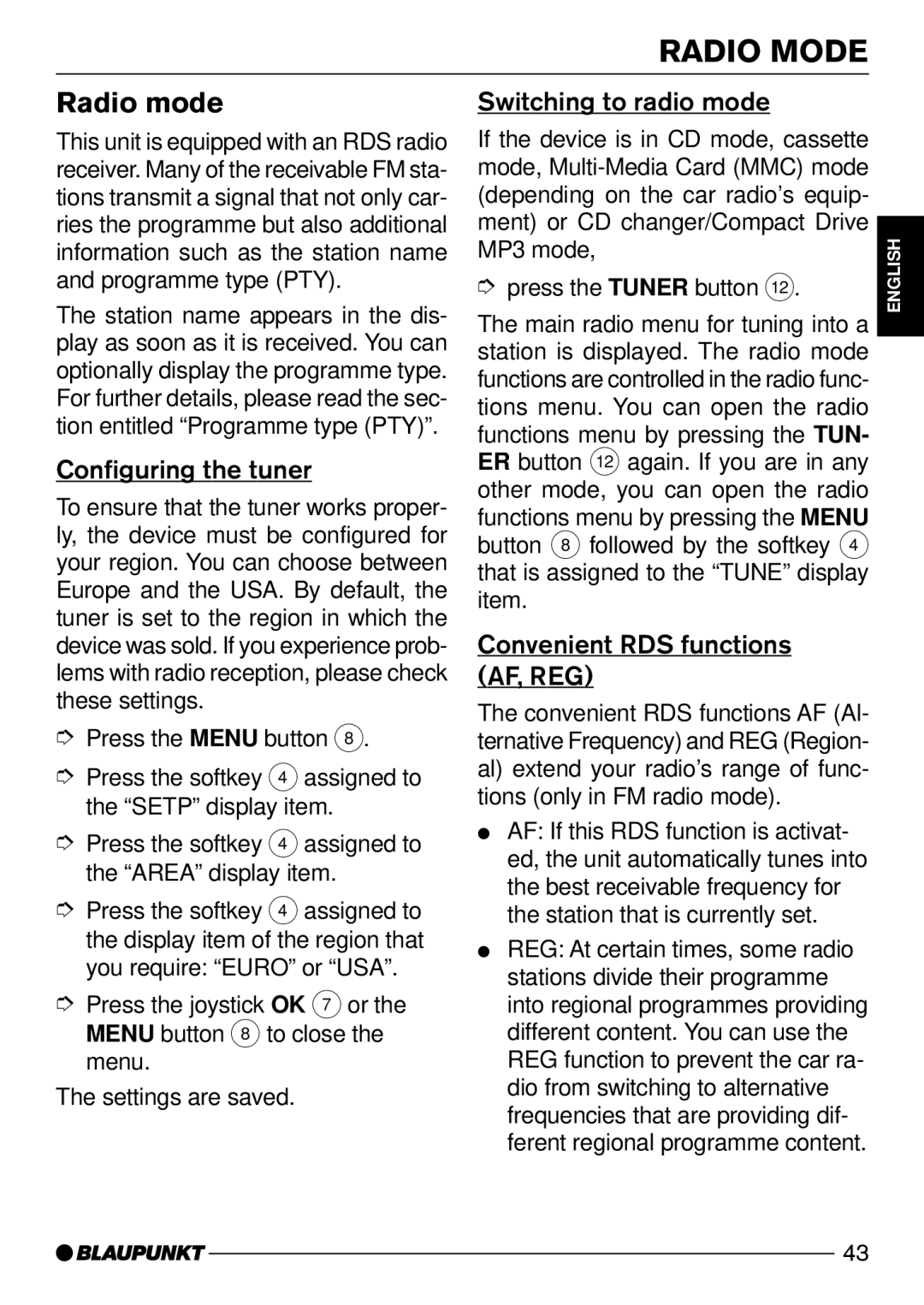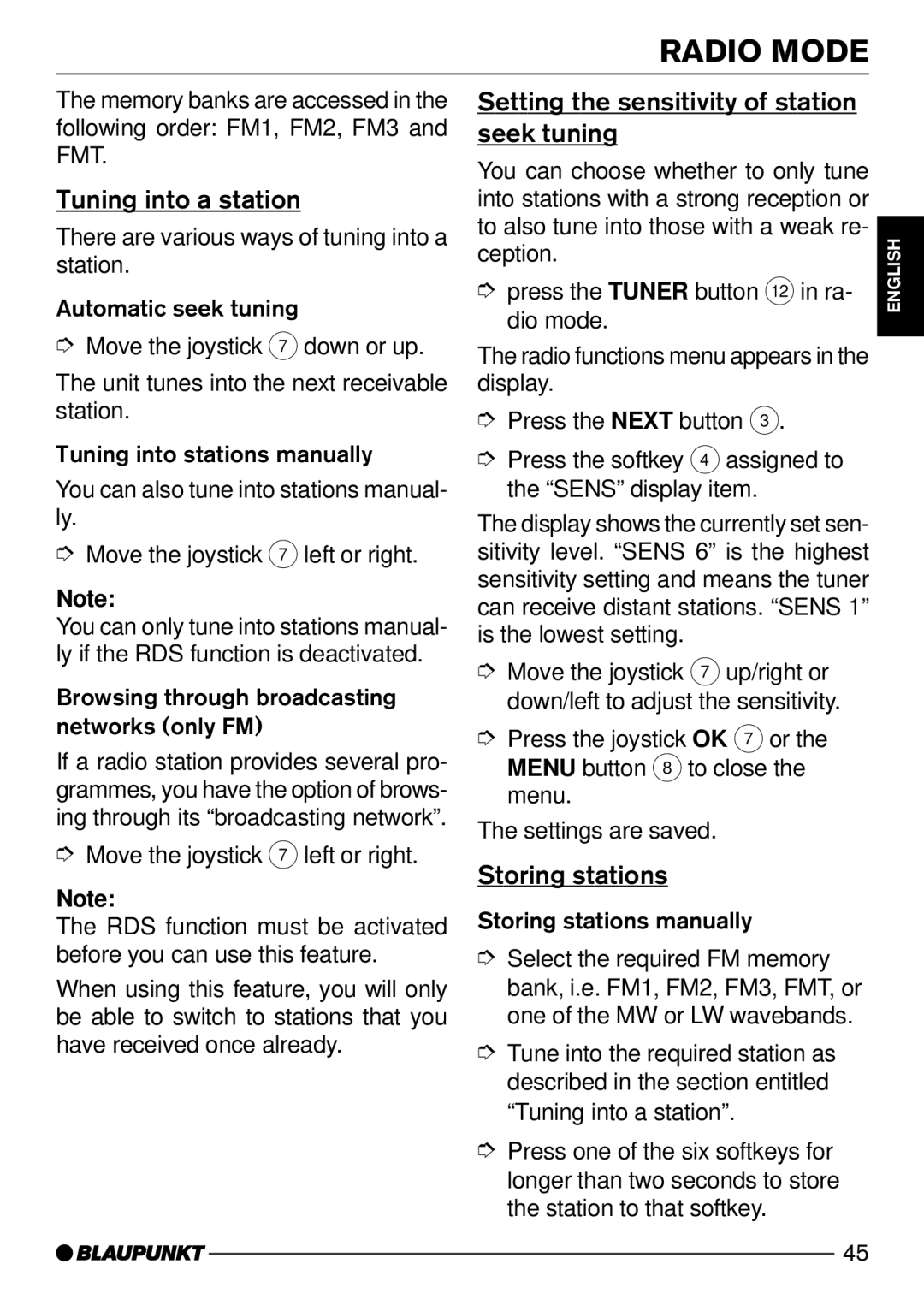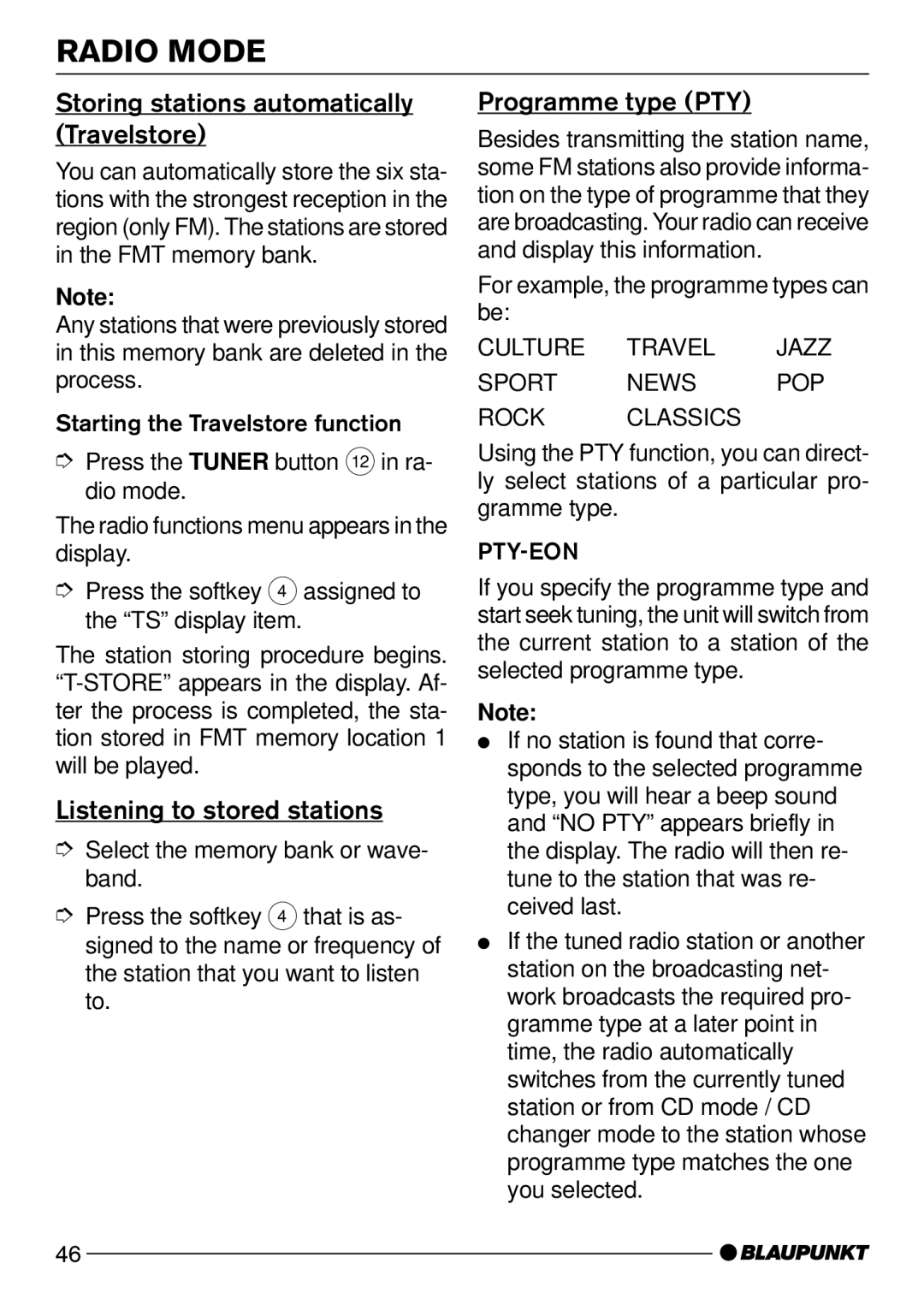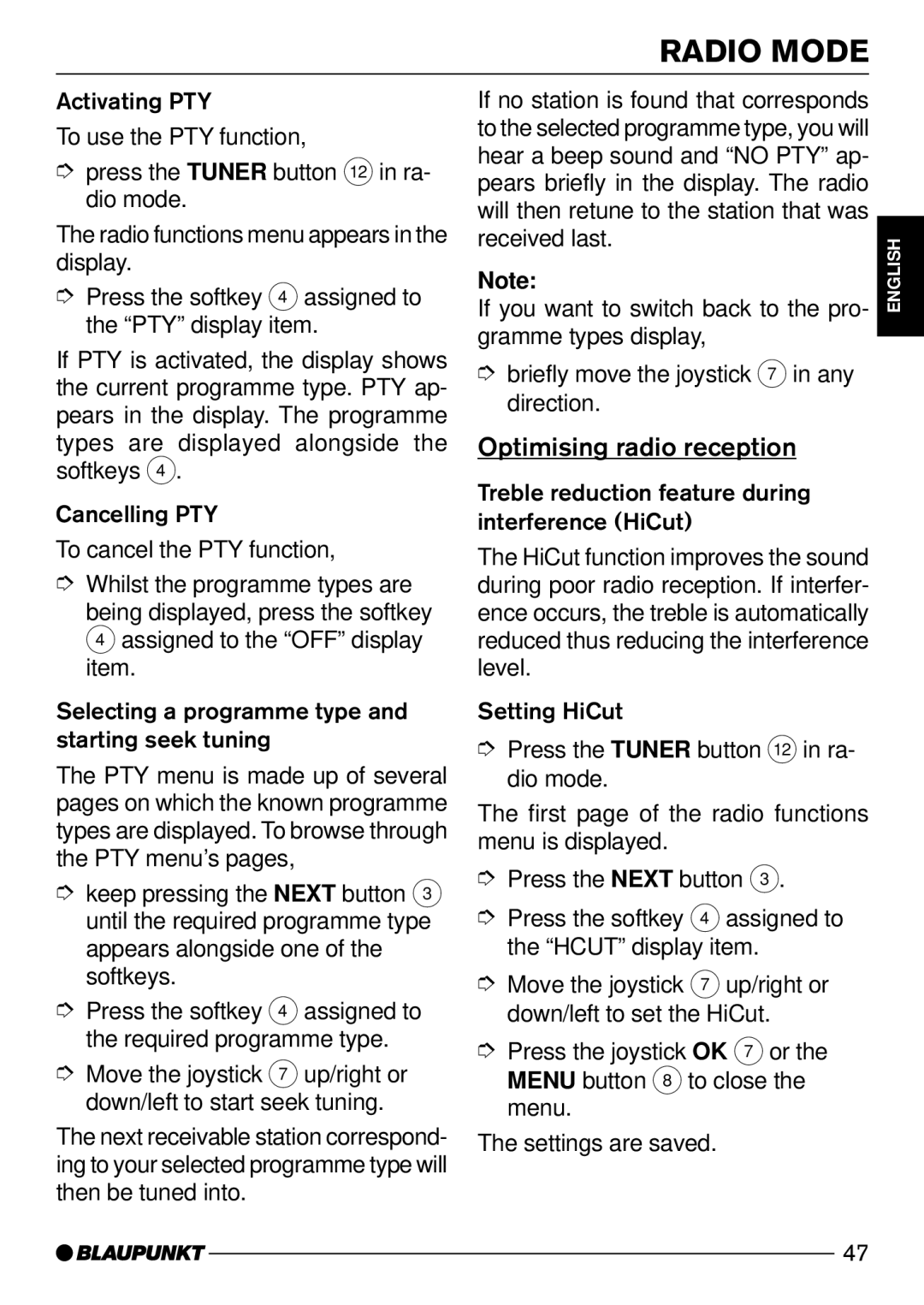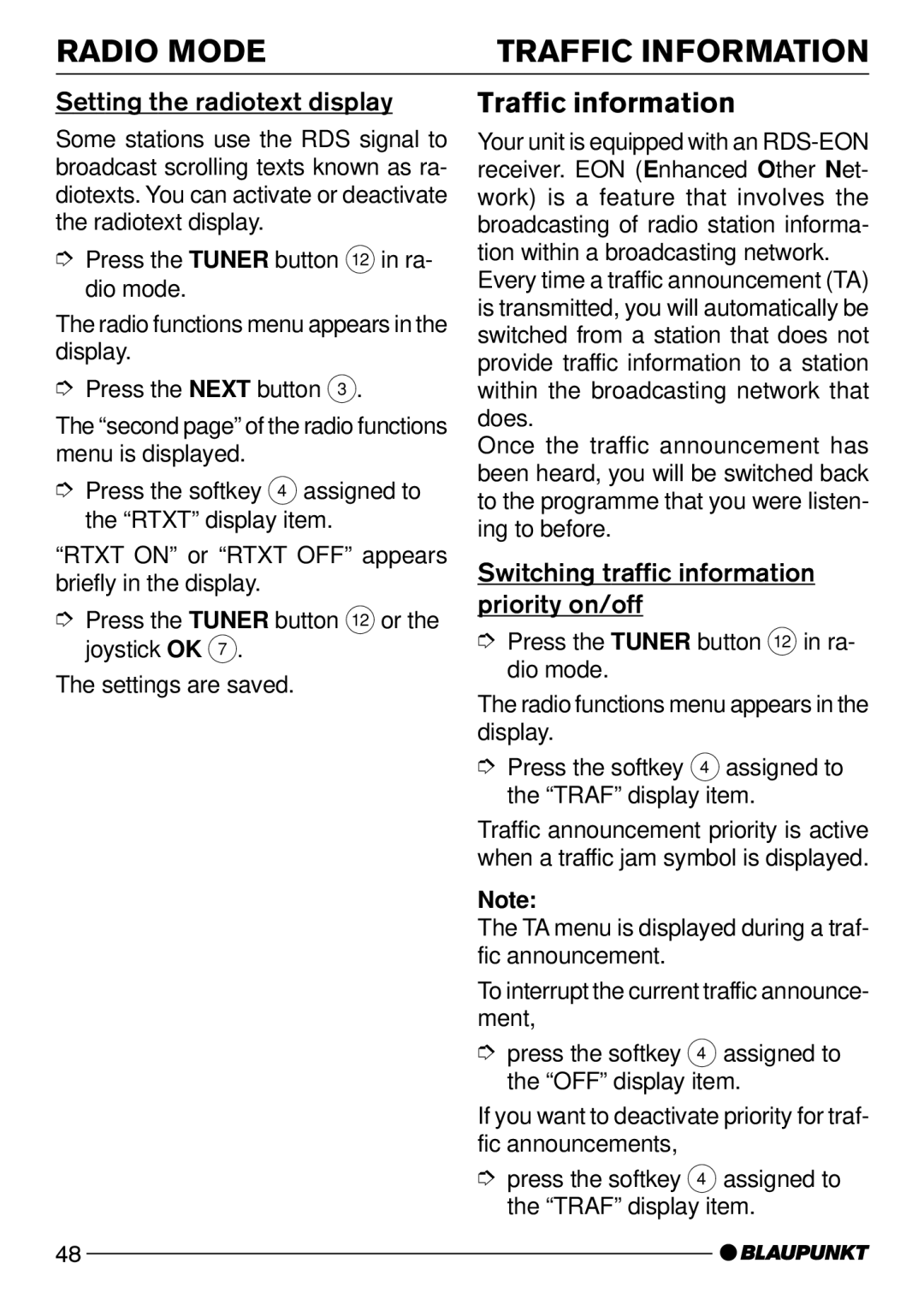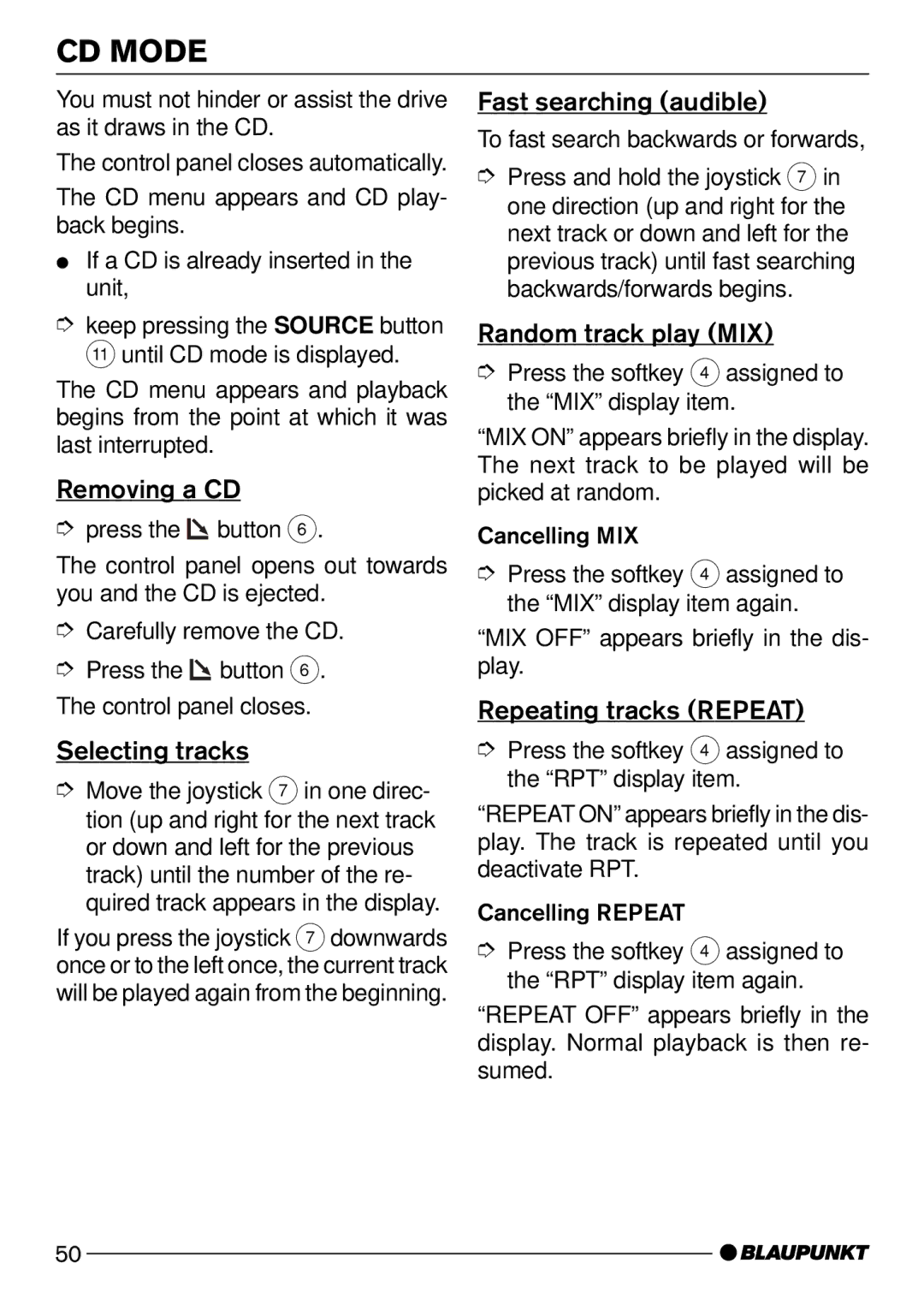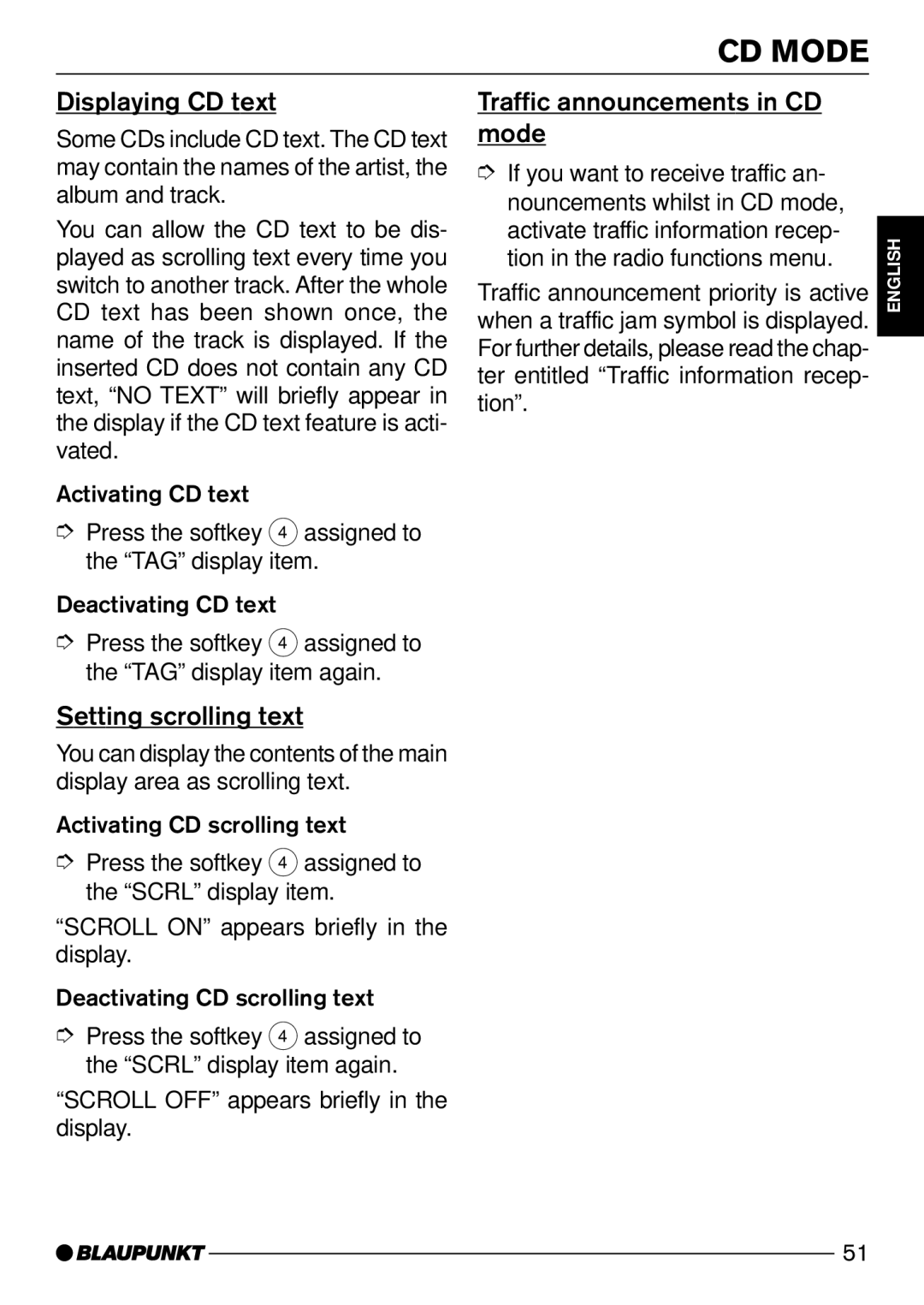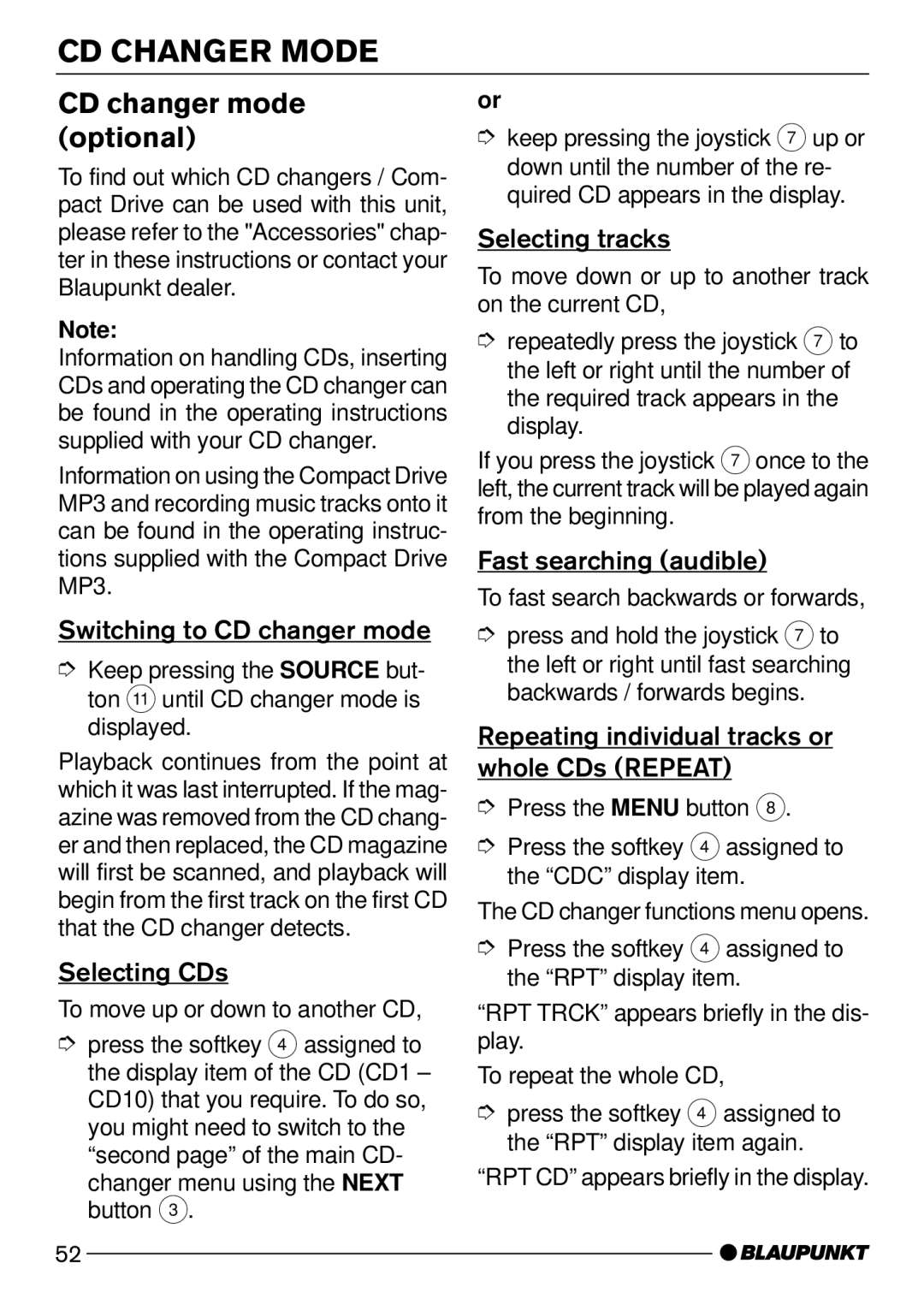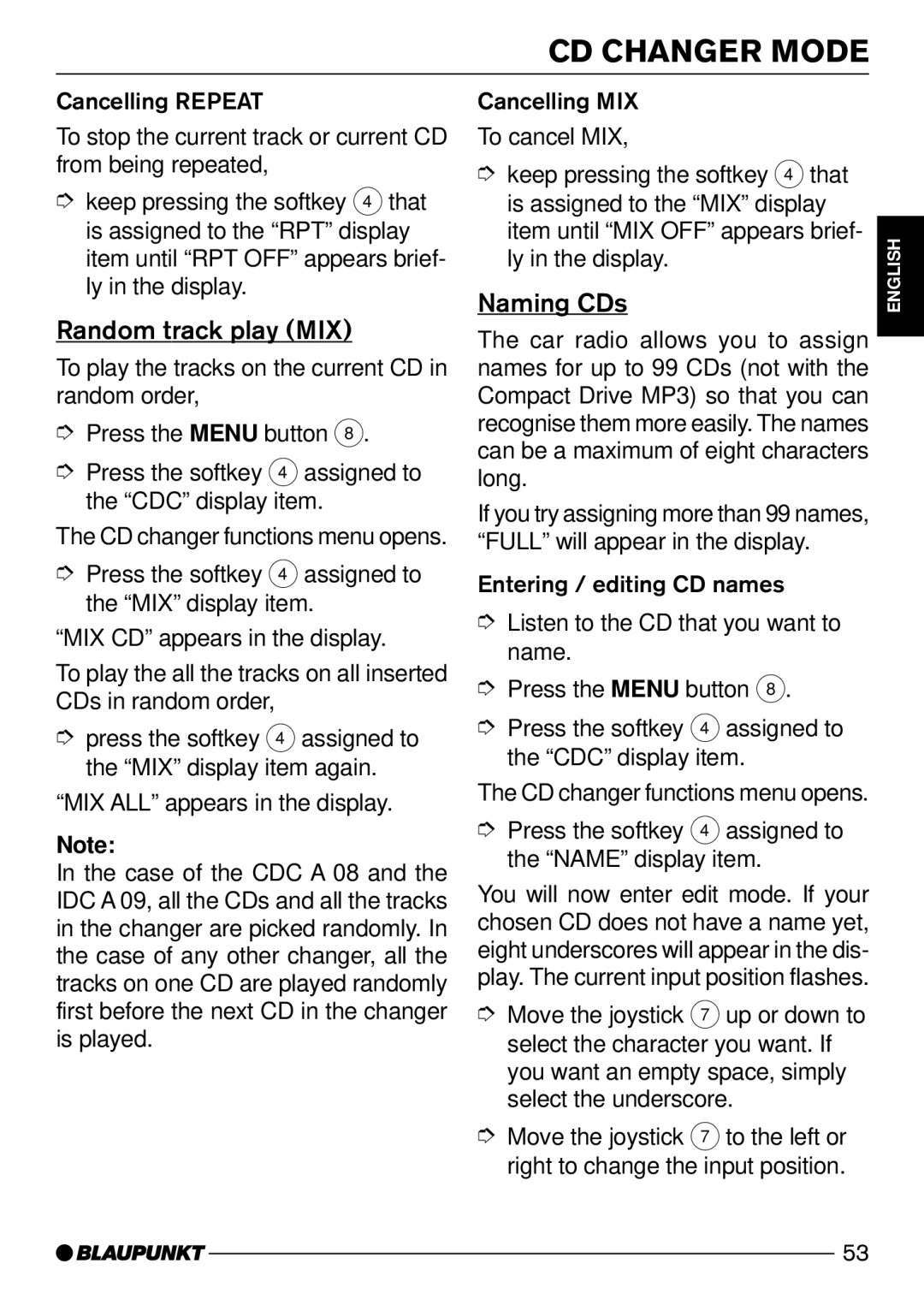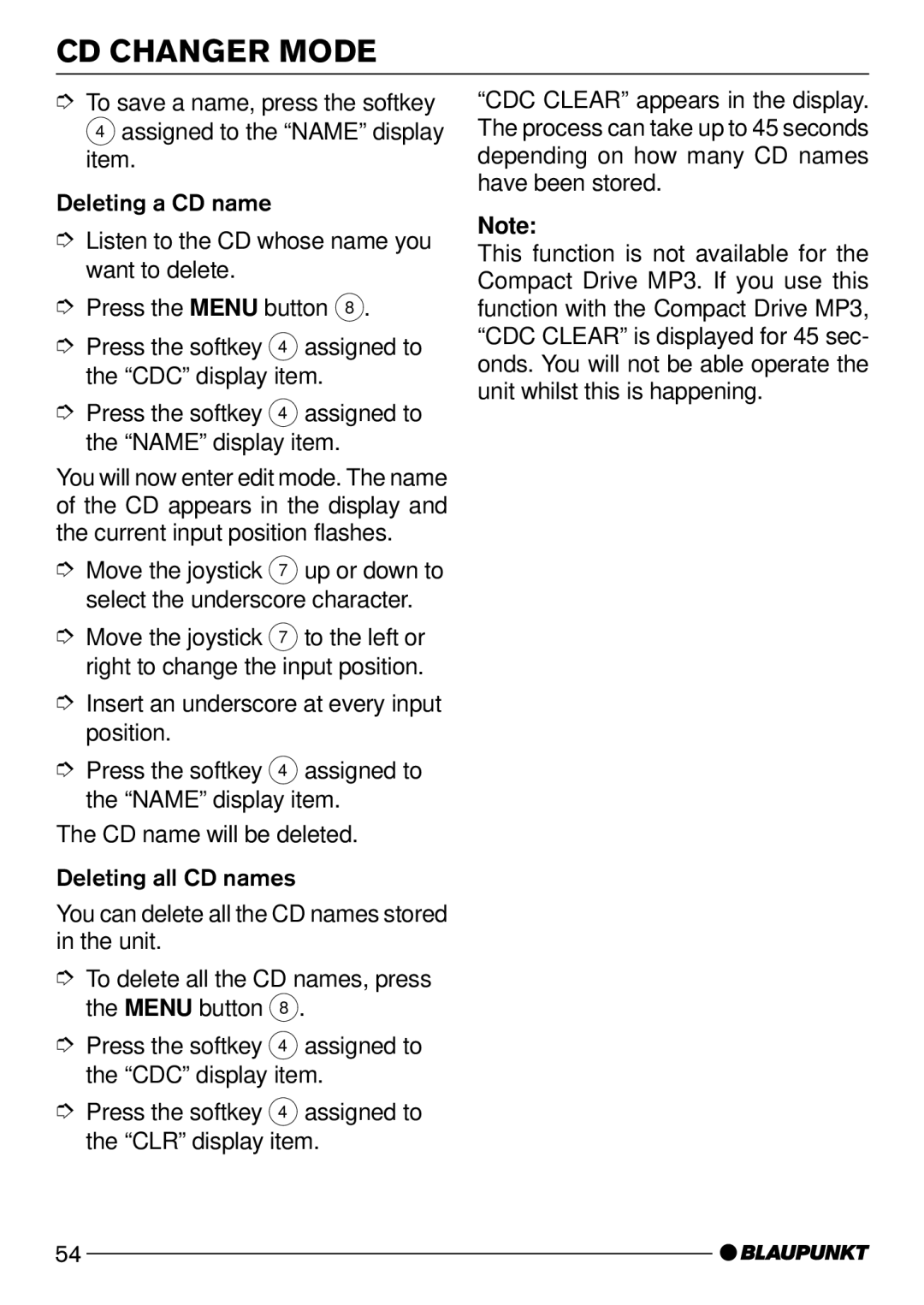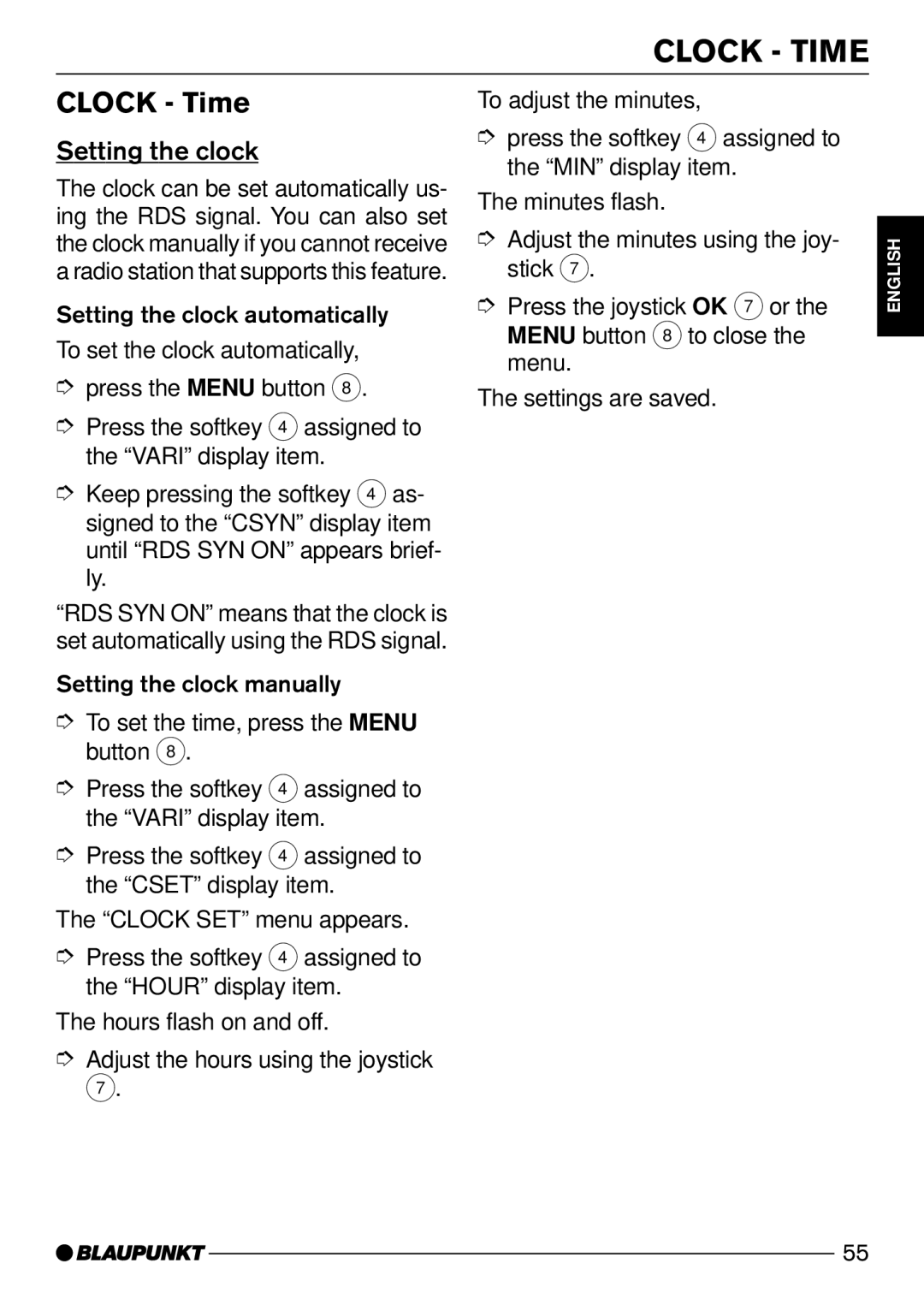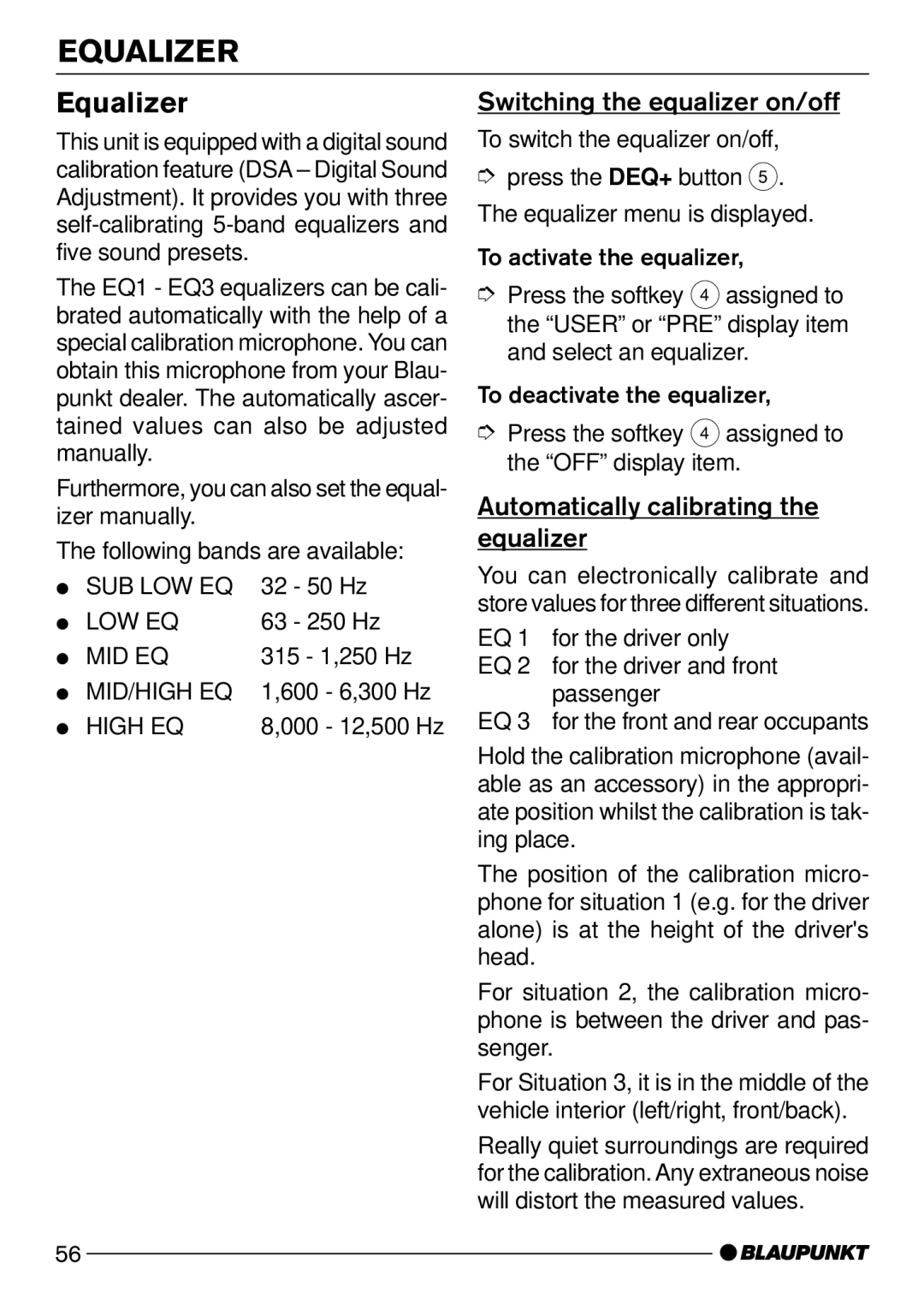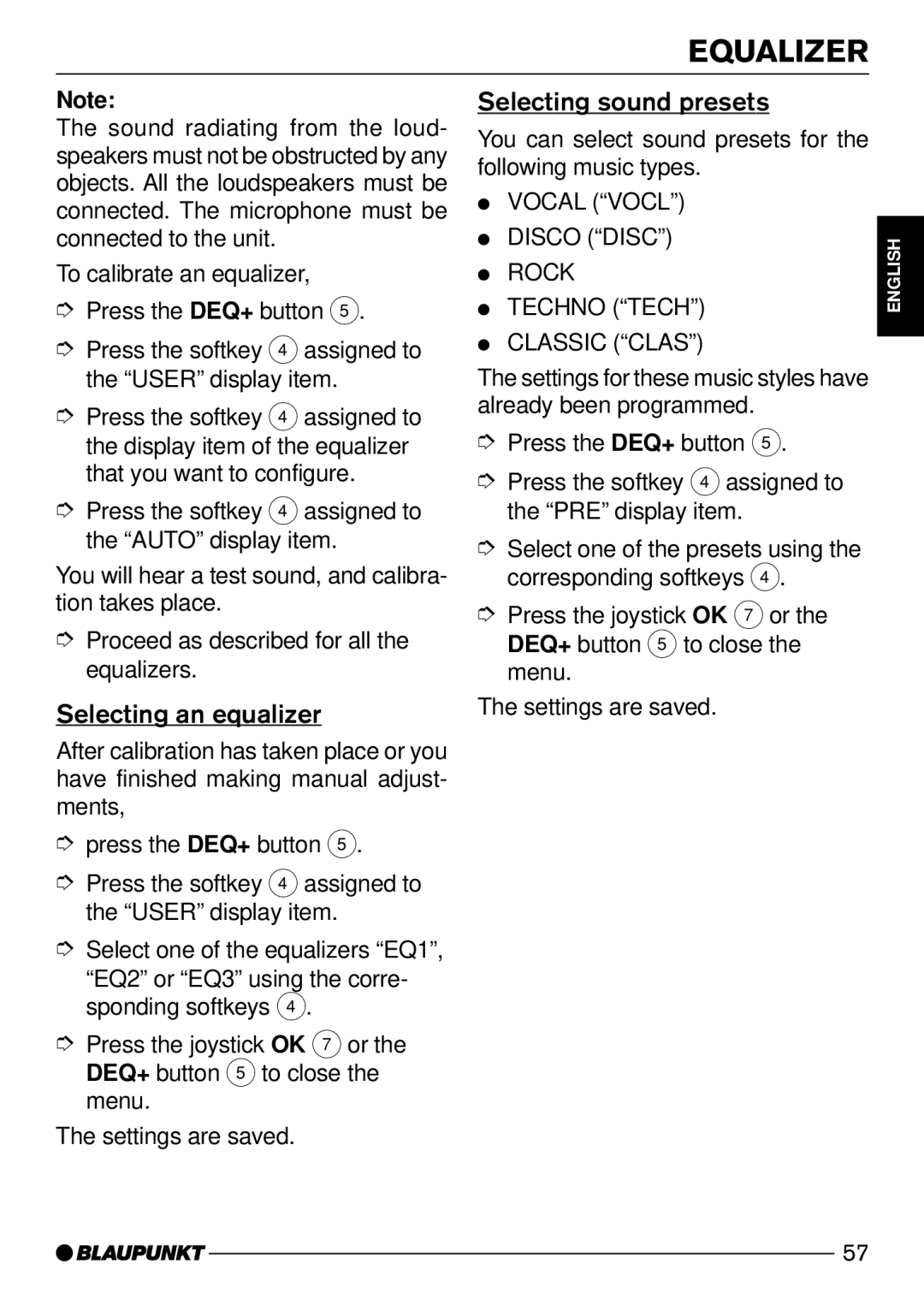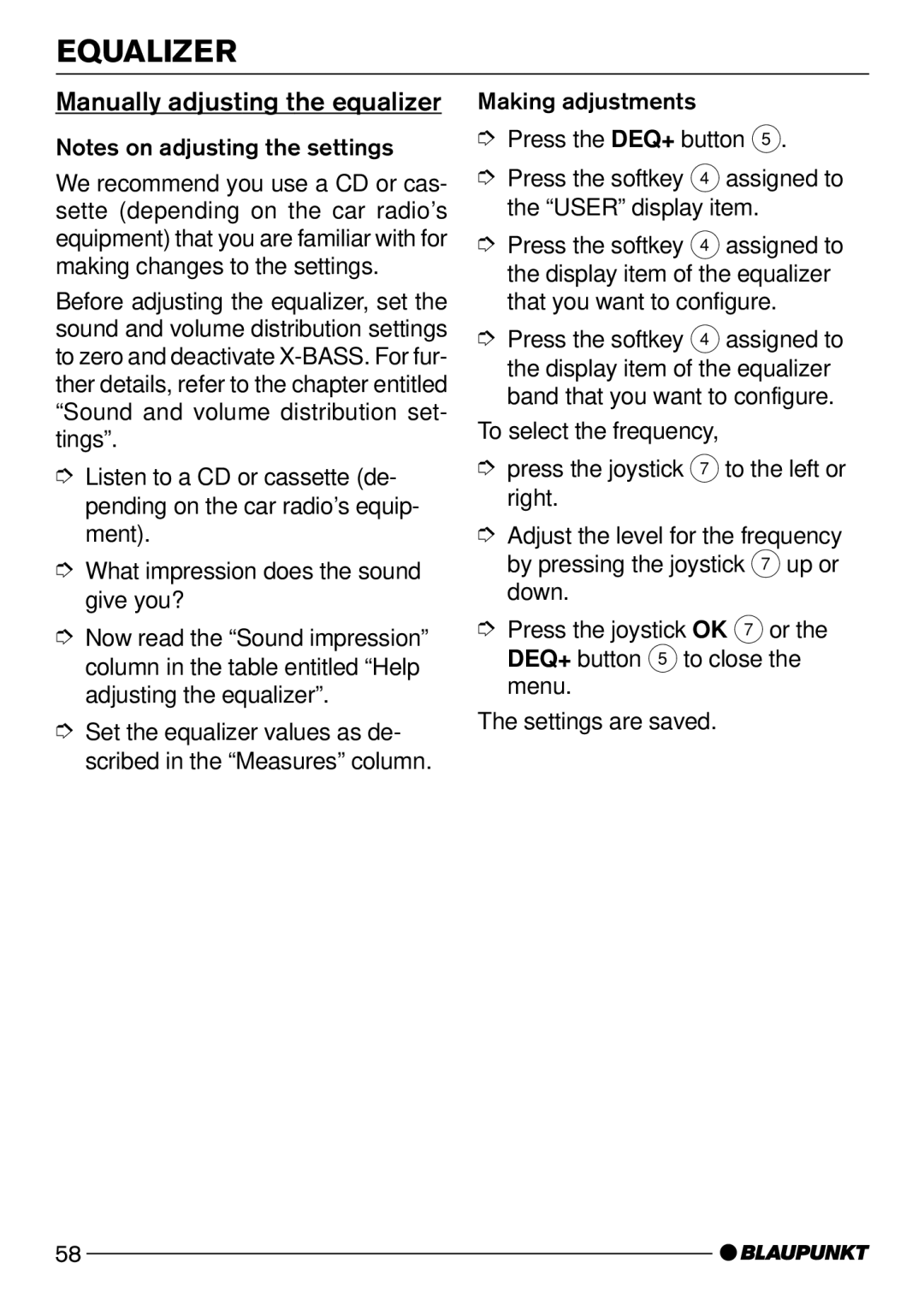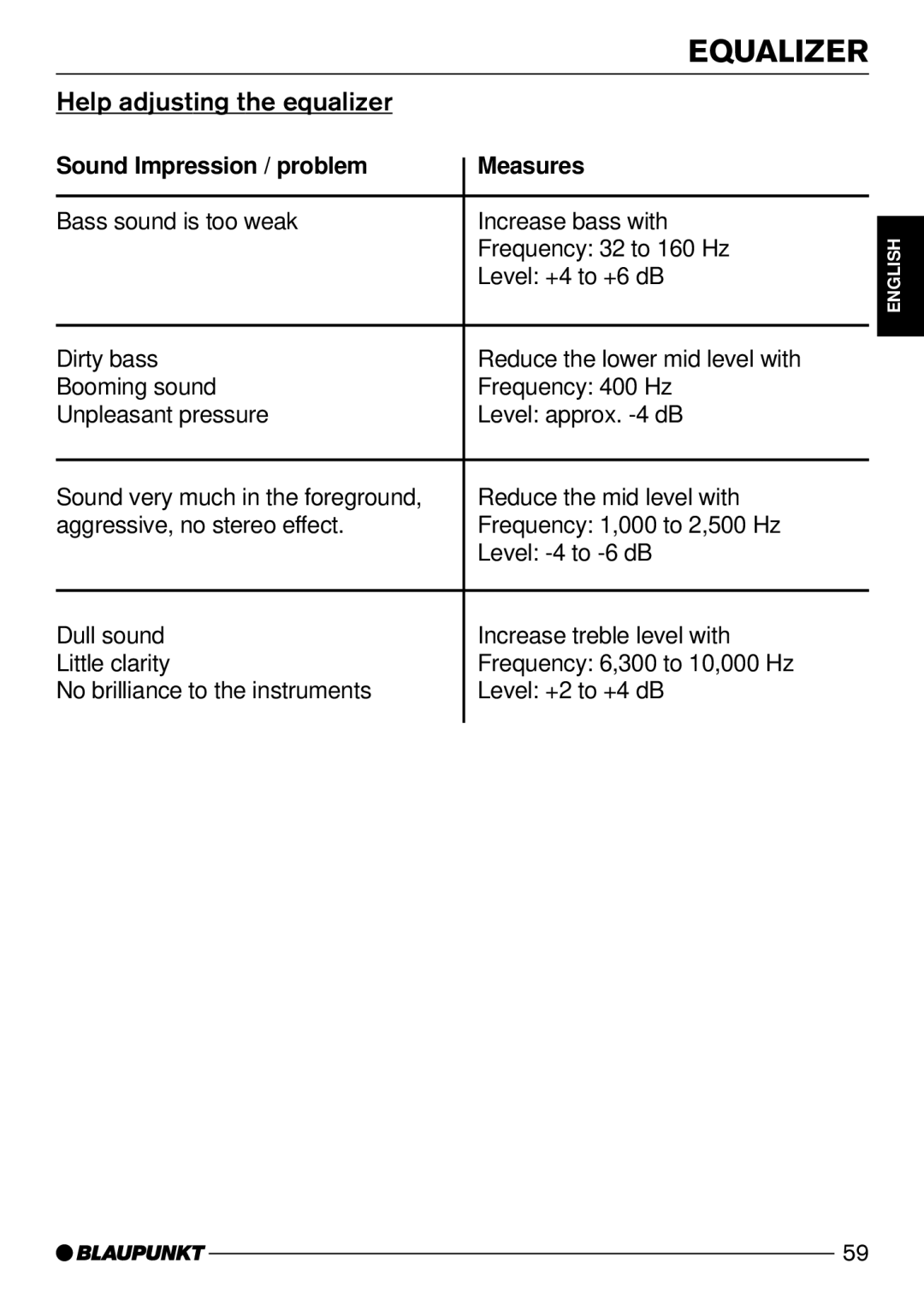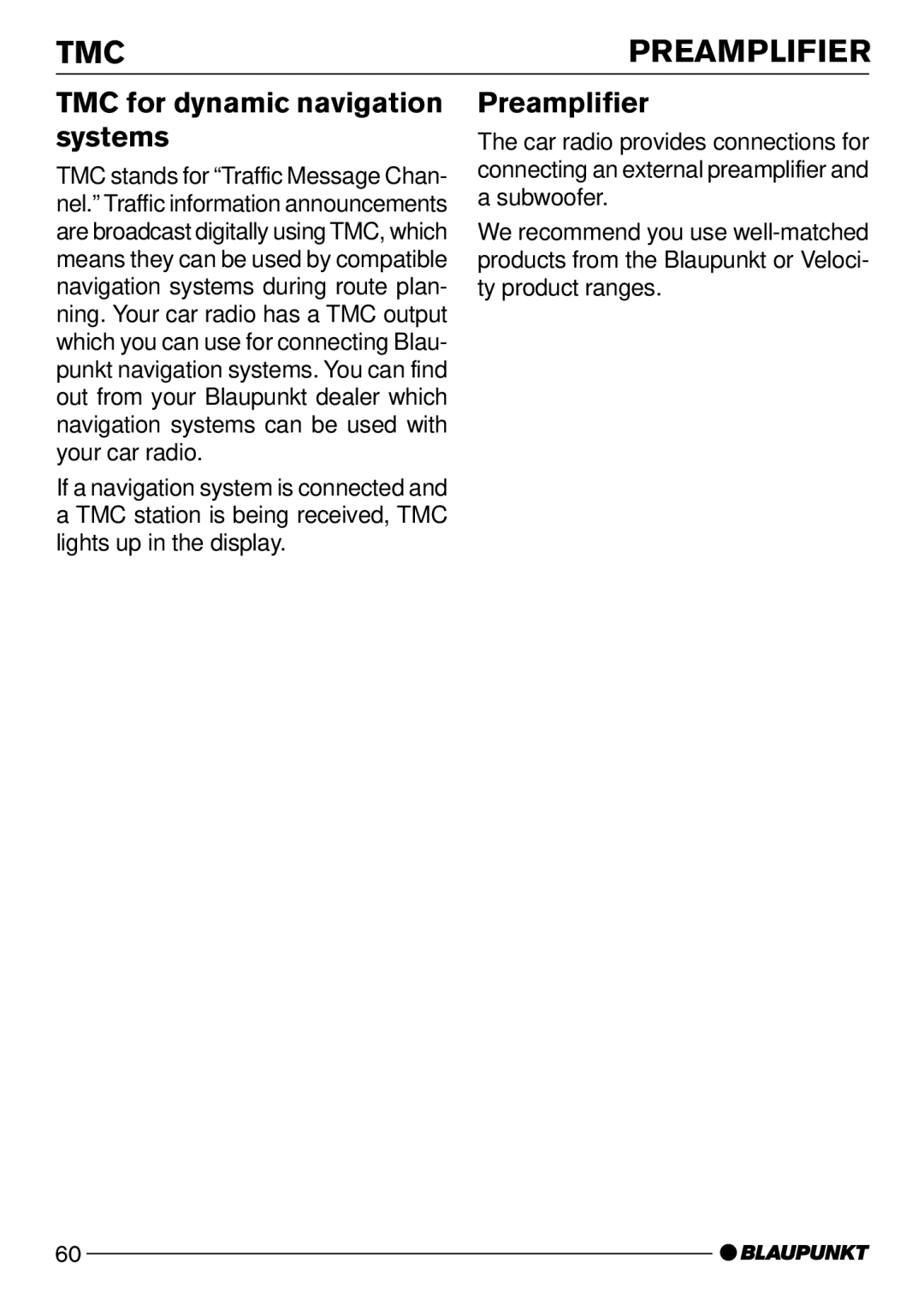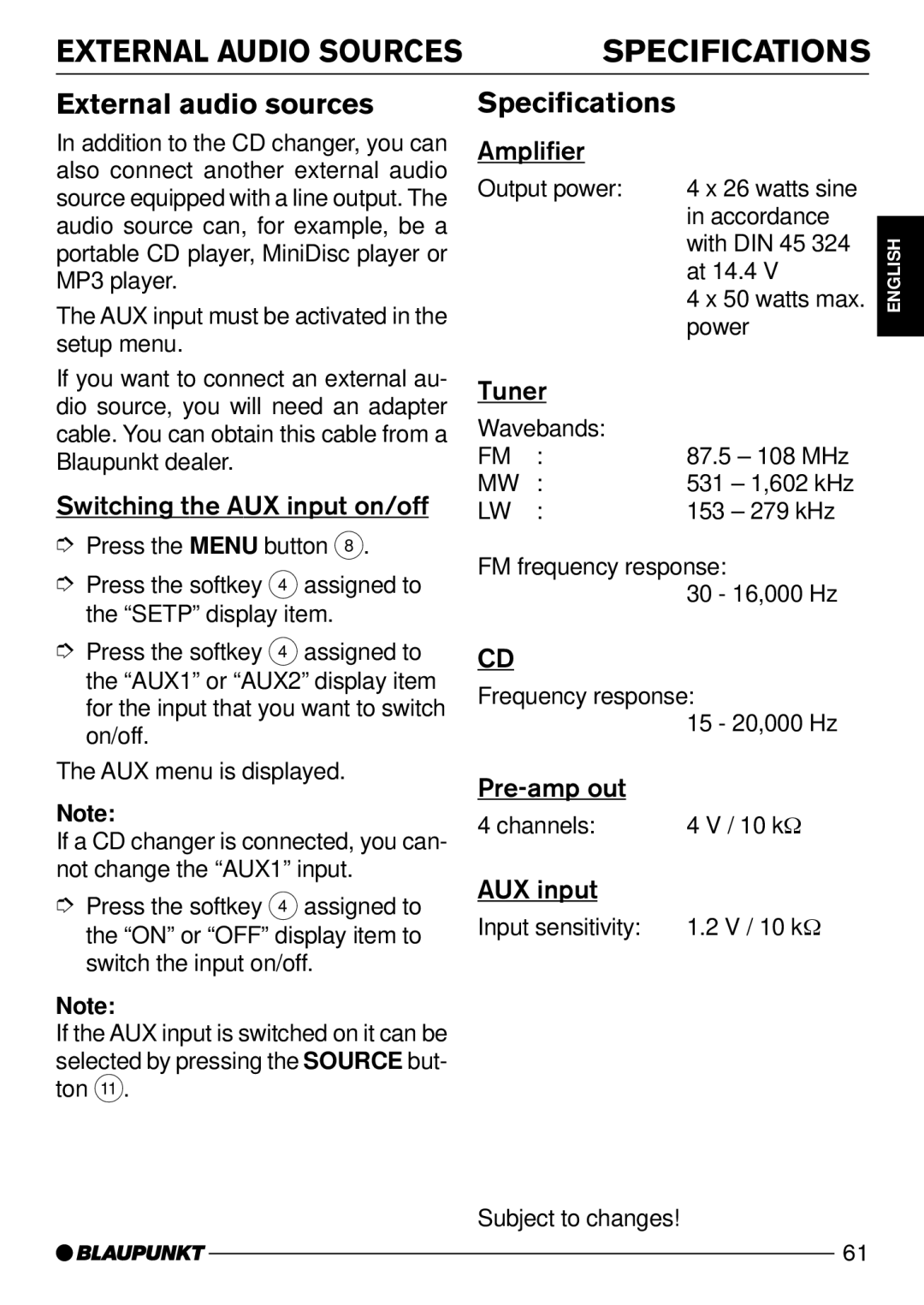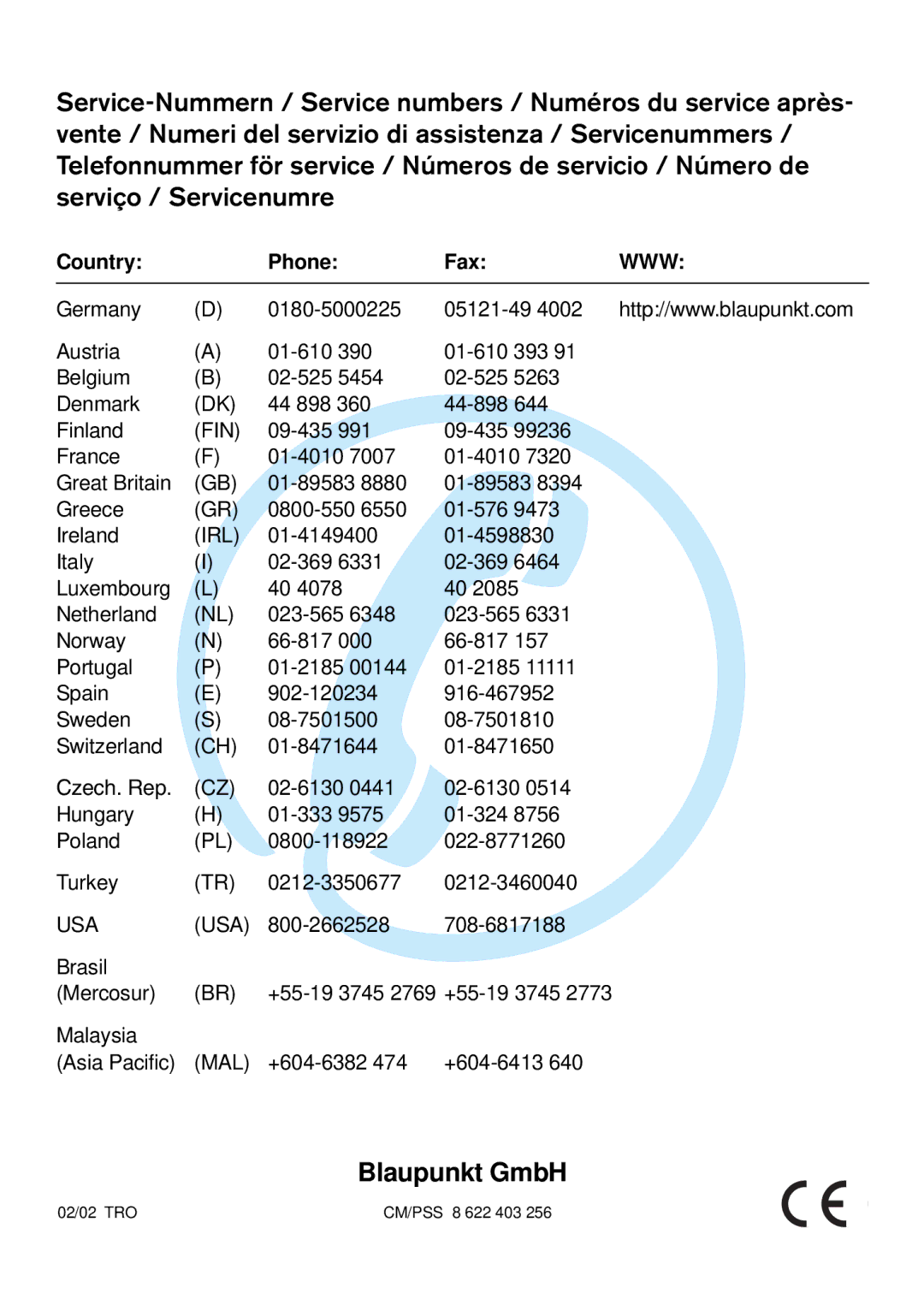CD MODE
Displaying CD text
Some CDs include CD text. The CD text may contain the names of the artist, the album and track.
You can allow the CD text to be dis- played as scrolling text every time you switch to another track. After the whole CD text has been shown once, the name of the track is displayed. If the inserted CD does not contain any CD text, “NO TEXT” will briefly appear in the display if the CD text feature is acti- vated.
Activating CD text
➮Press the softkey 4 assigned to the “TAG”display item.
Deactivating CD text
➮Press the softkey 4 assigned to the “TAG”display item again.
Setting scrolling text
You can display the contents of the main display area as scrolling text.
Activating CD scrolling text
➮Press the softkey 4 assigned to the “SCRL”display item.
“SCROLL ON” appears briefly in the display.
Deactivating CD scrolling text
➮Press the softkey 4 assigned to the “SCRL”display item again.
“SCROLL OFF” appears briefly in the display.
Traffic announcements in CD mode
➮If you want to receive traffic an- nouncements whilst in CD mode, activate traffic information recep- tion in the radio functions menu.
Traffic announcement priority is active when a traffic jam symbol is displayed. For further details, please read the chap- ter entitled “Traffic information recep- tion”.
DEUTSCH ENGLISH FRANÇAIS ITALIANO NEDERLANDS SVENSKA ESPAÑOL PORTUGUÊS DANSK
51