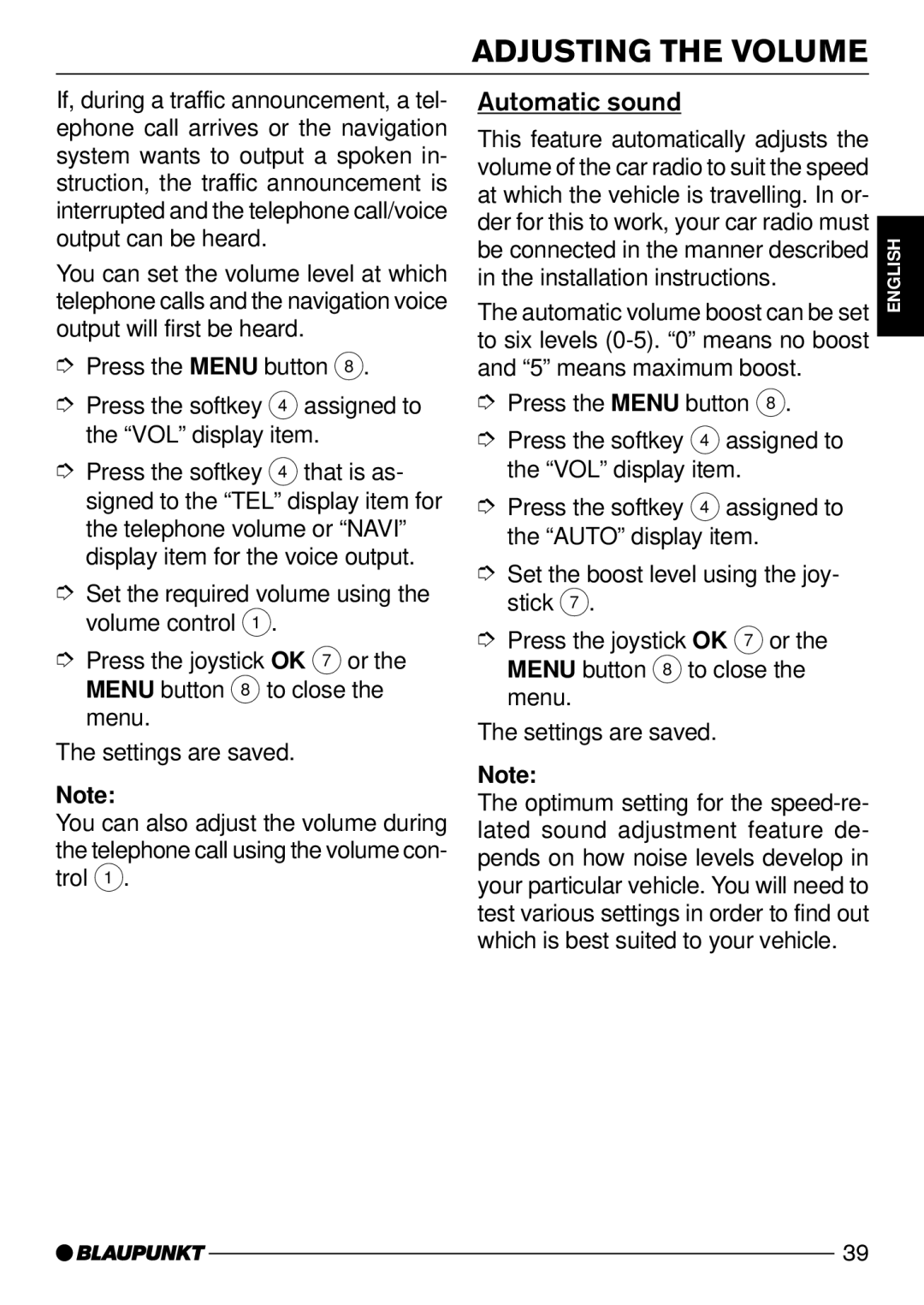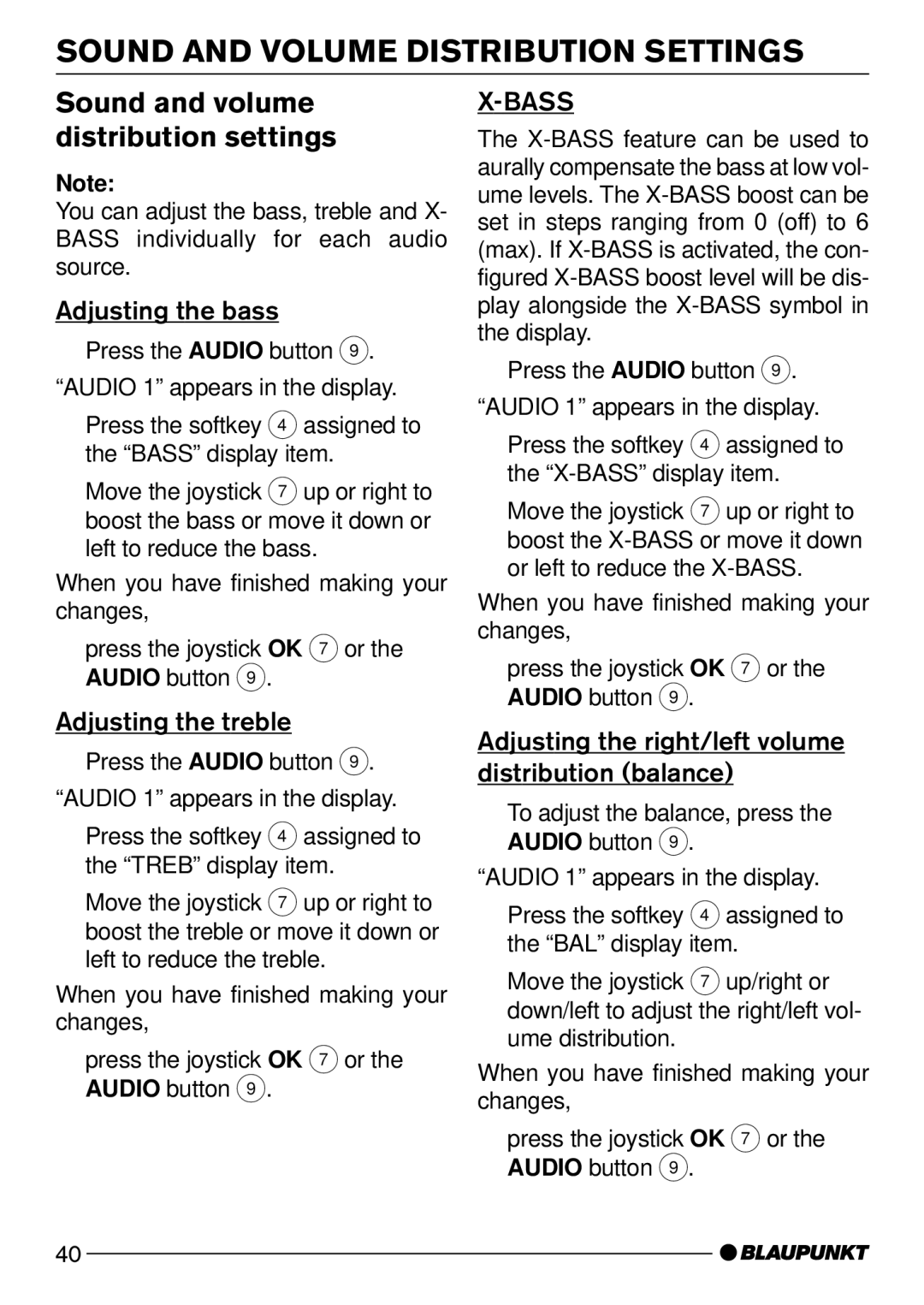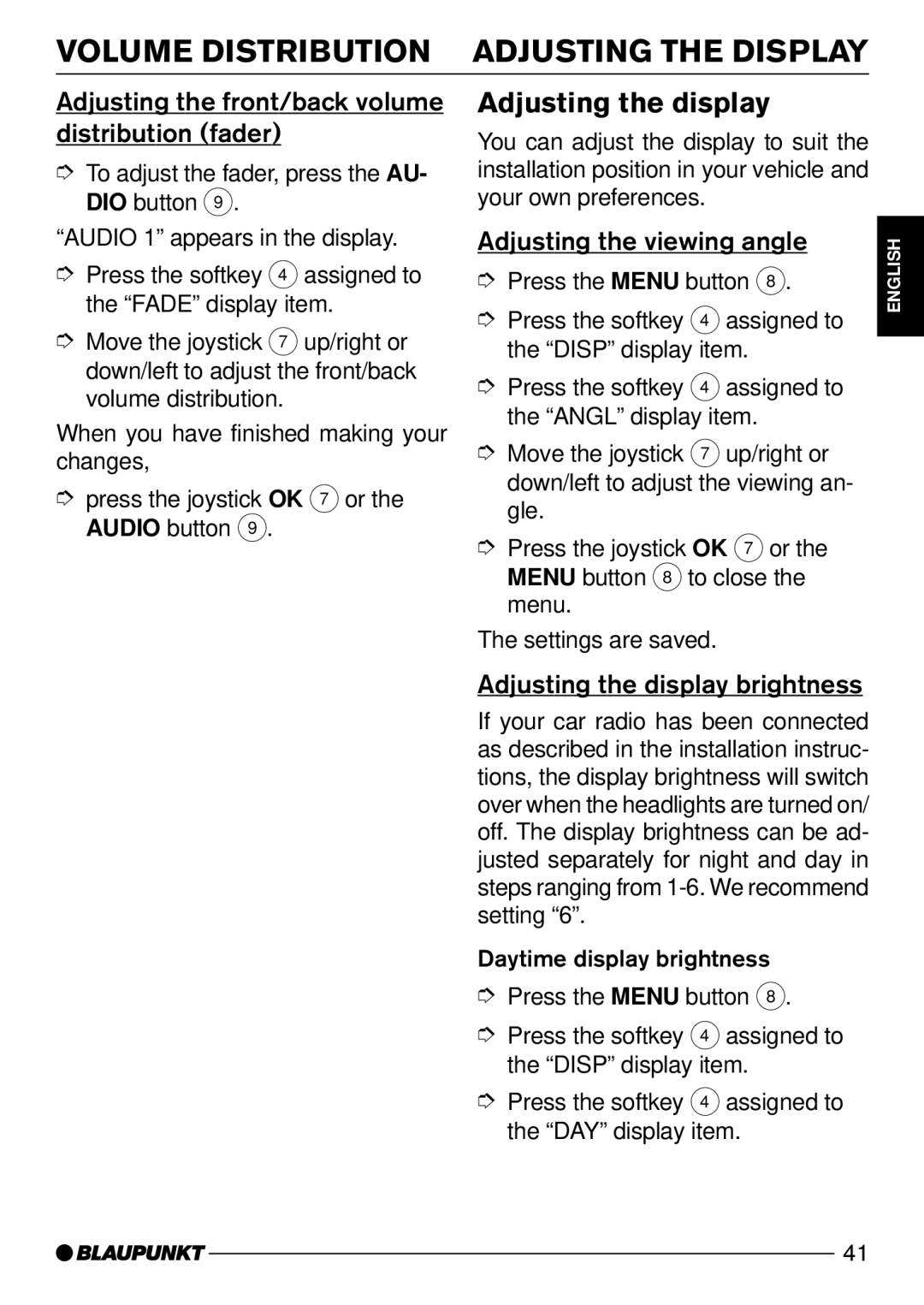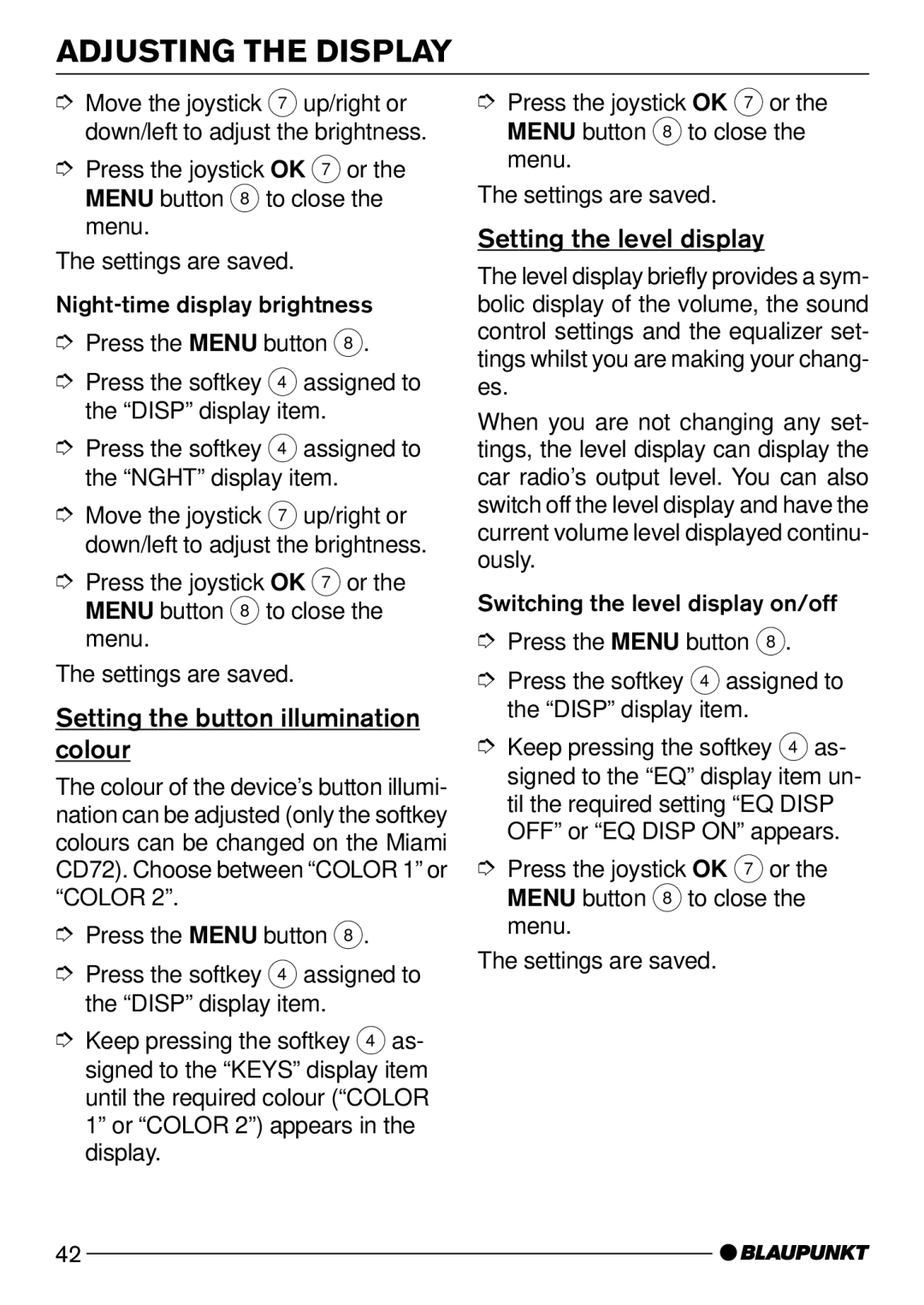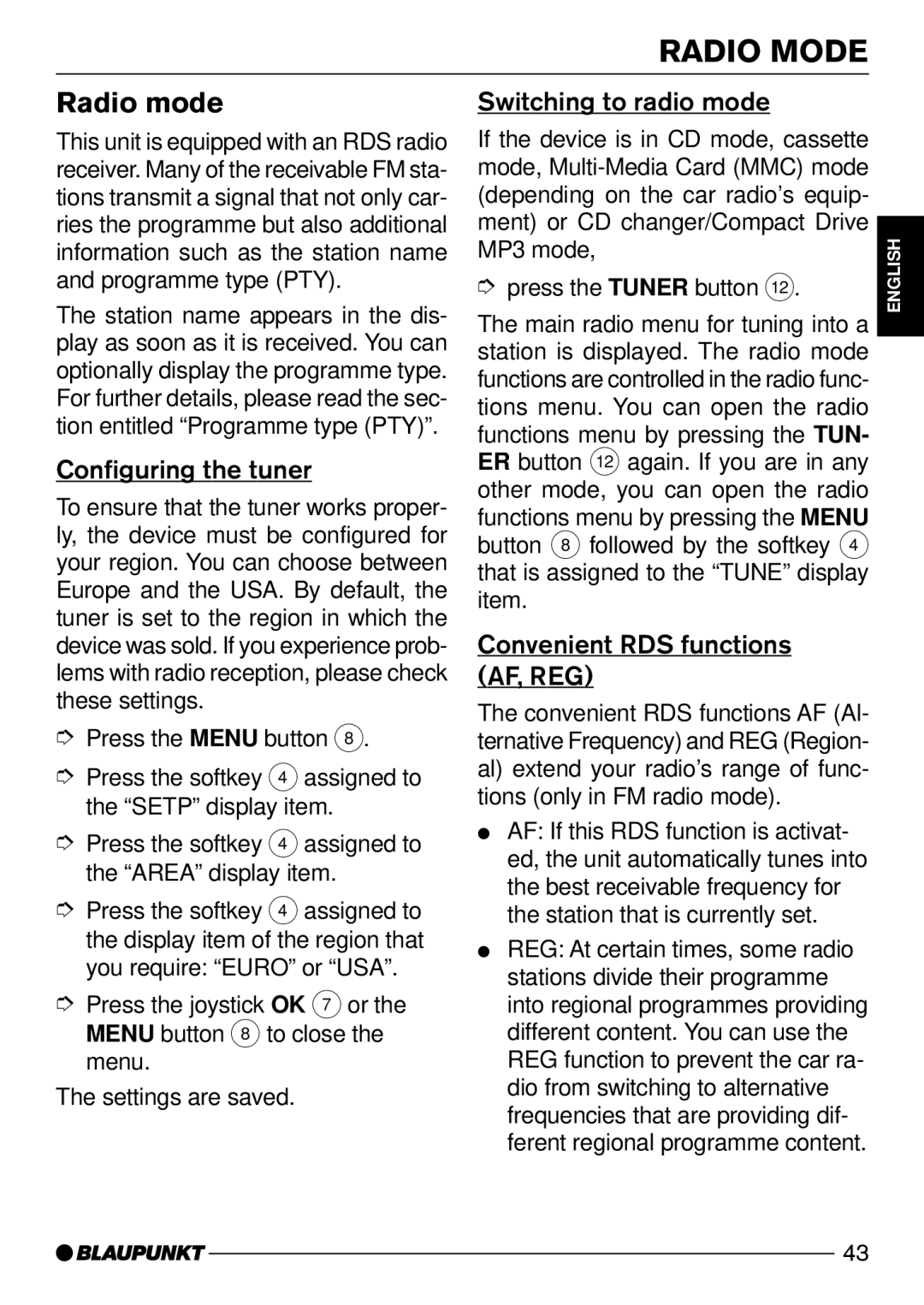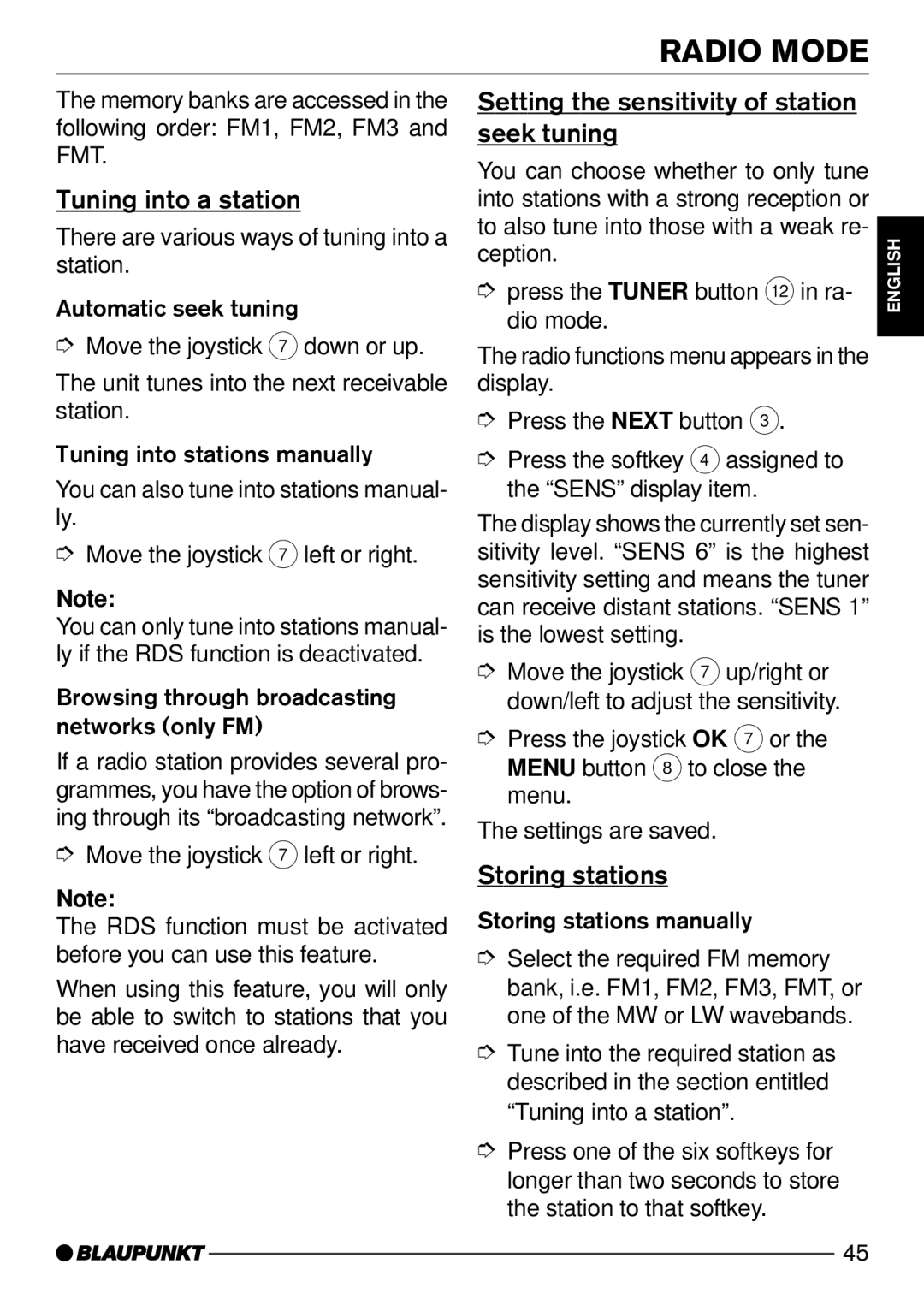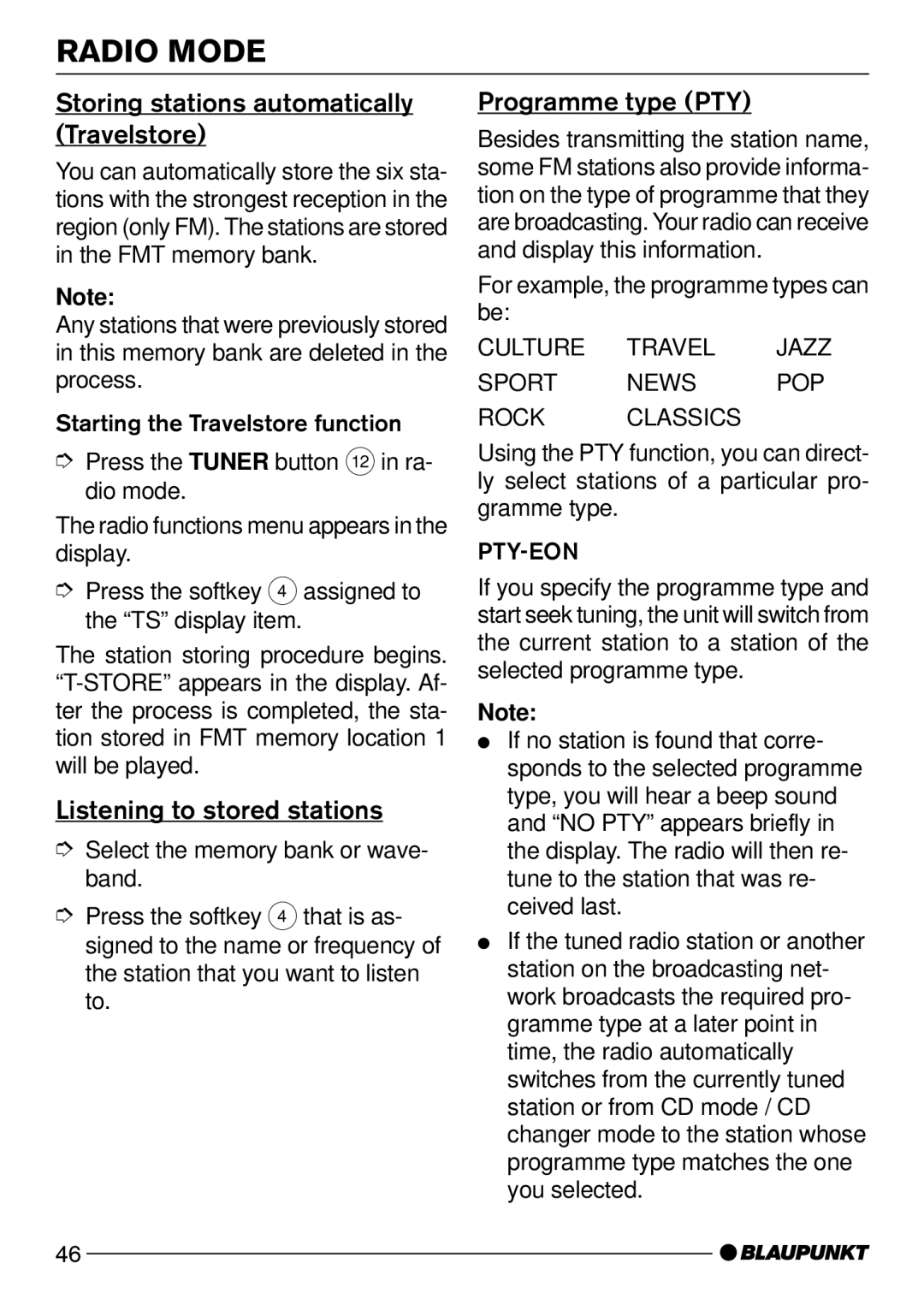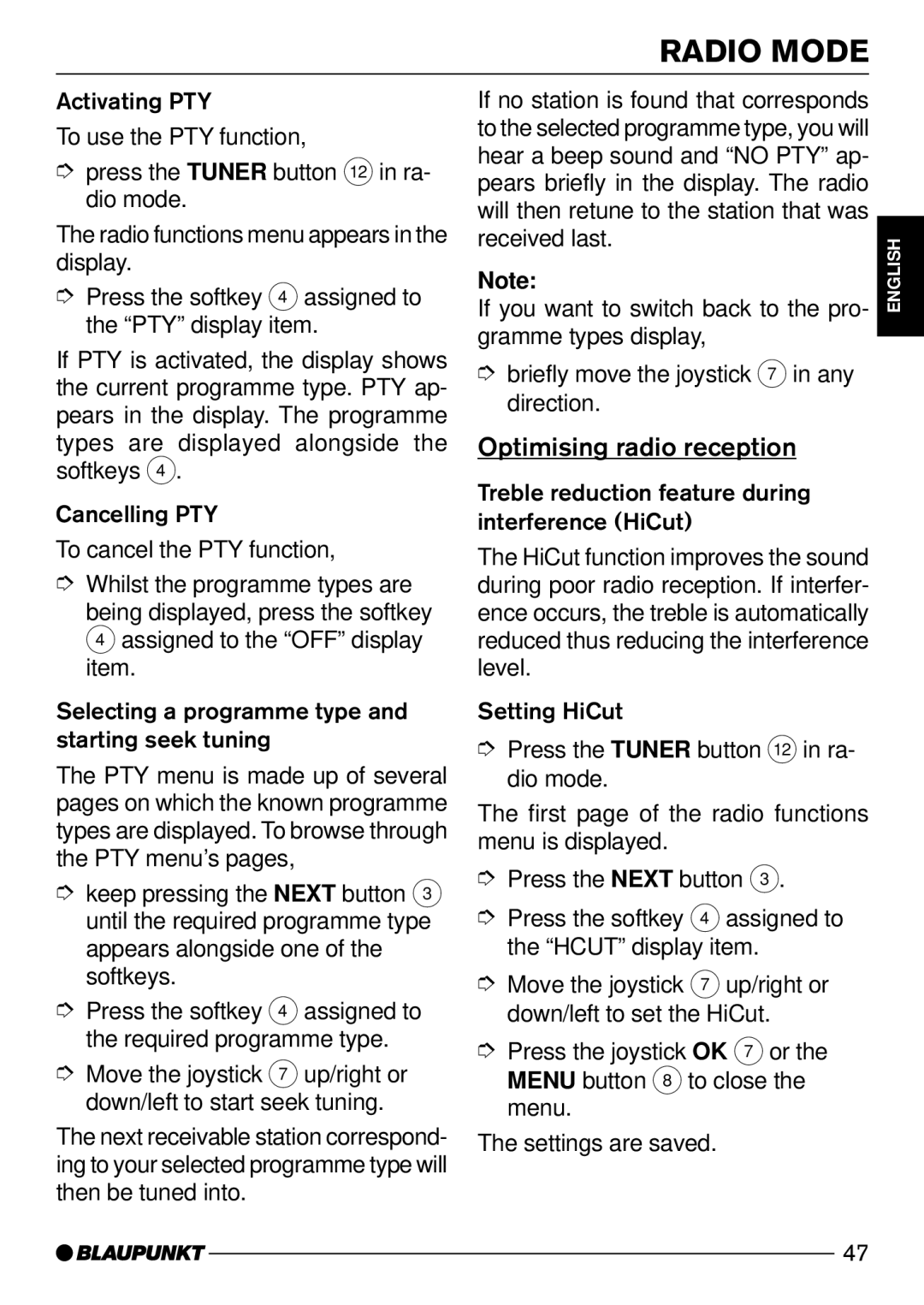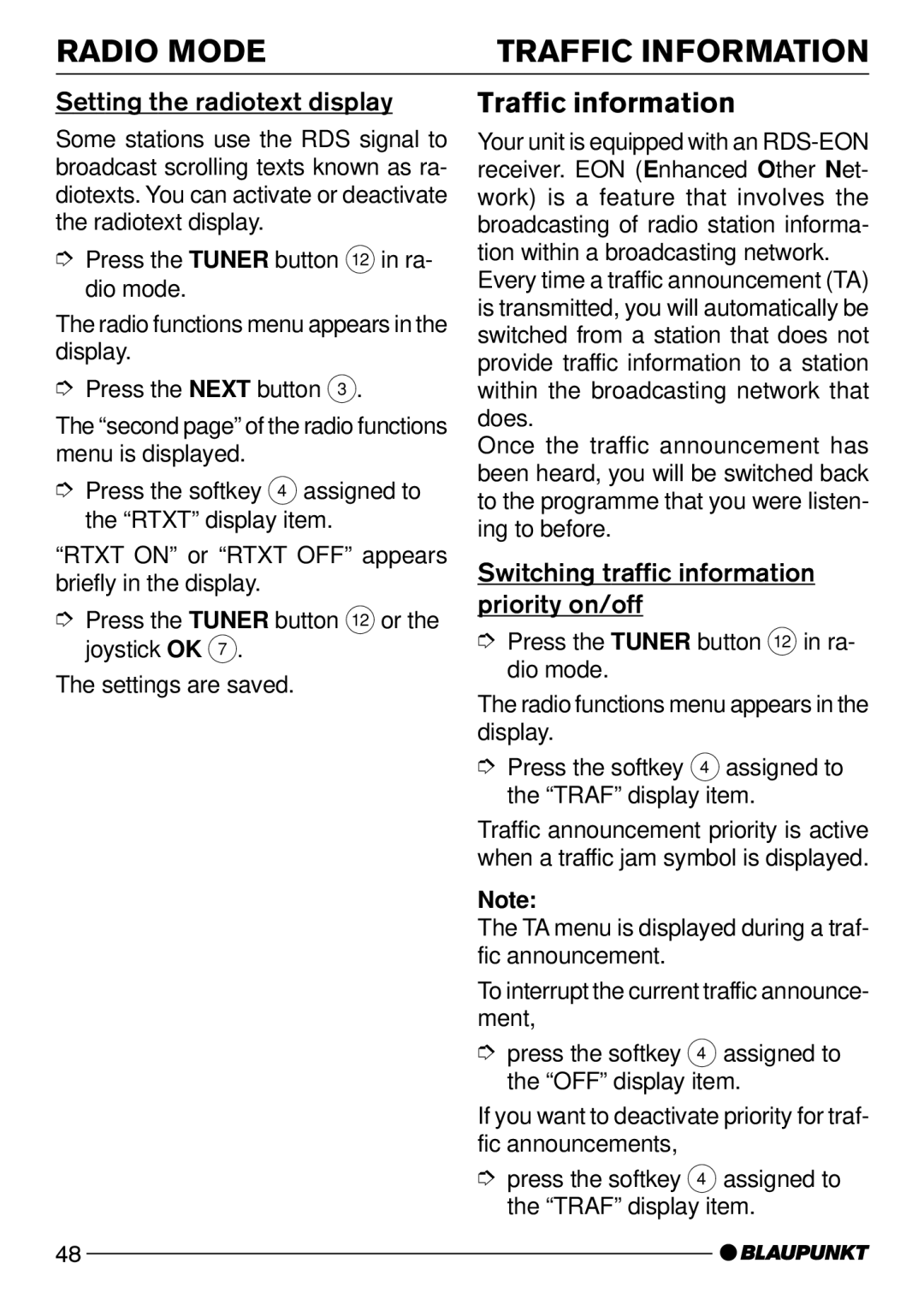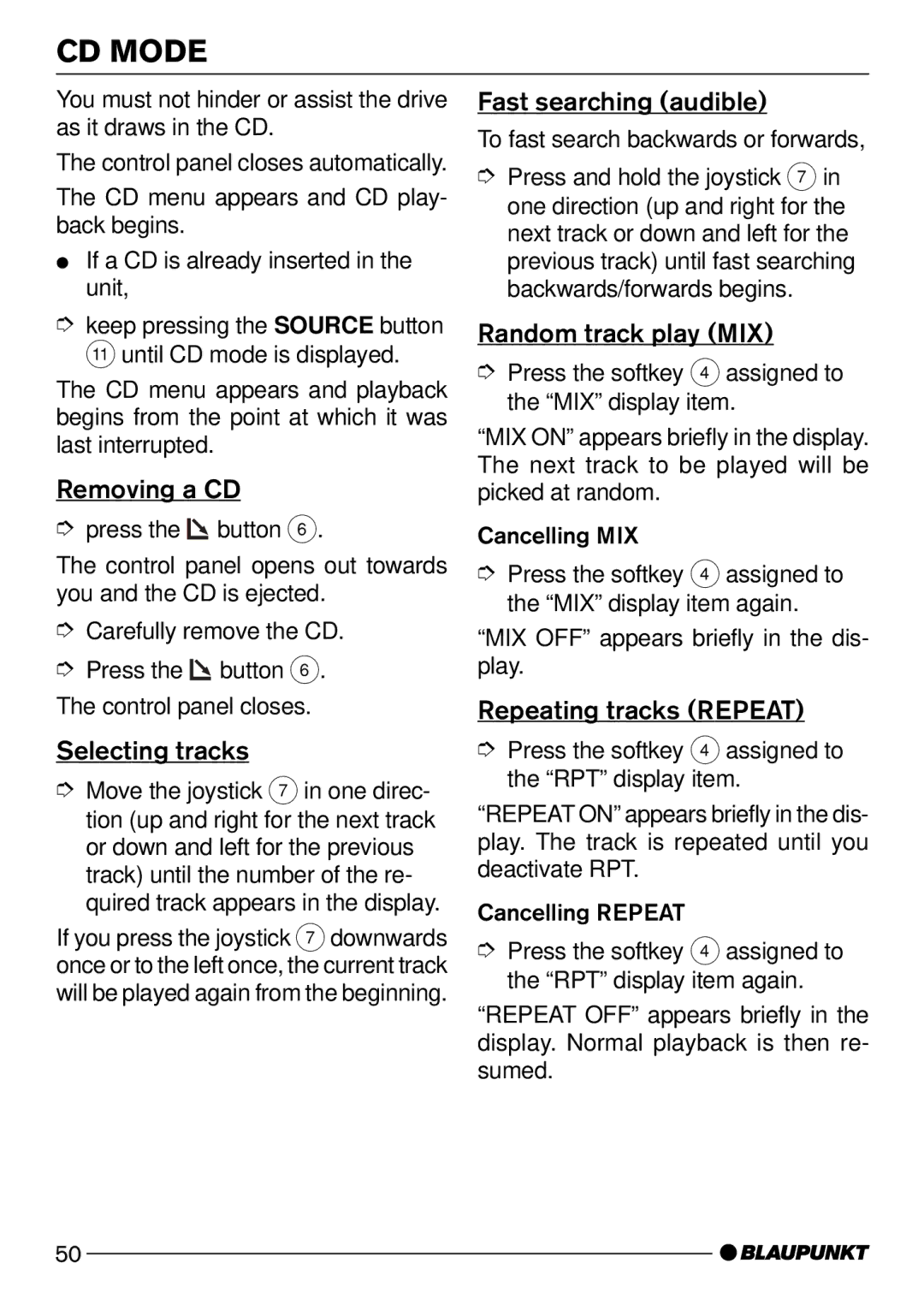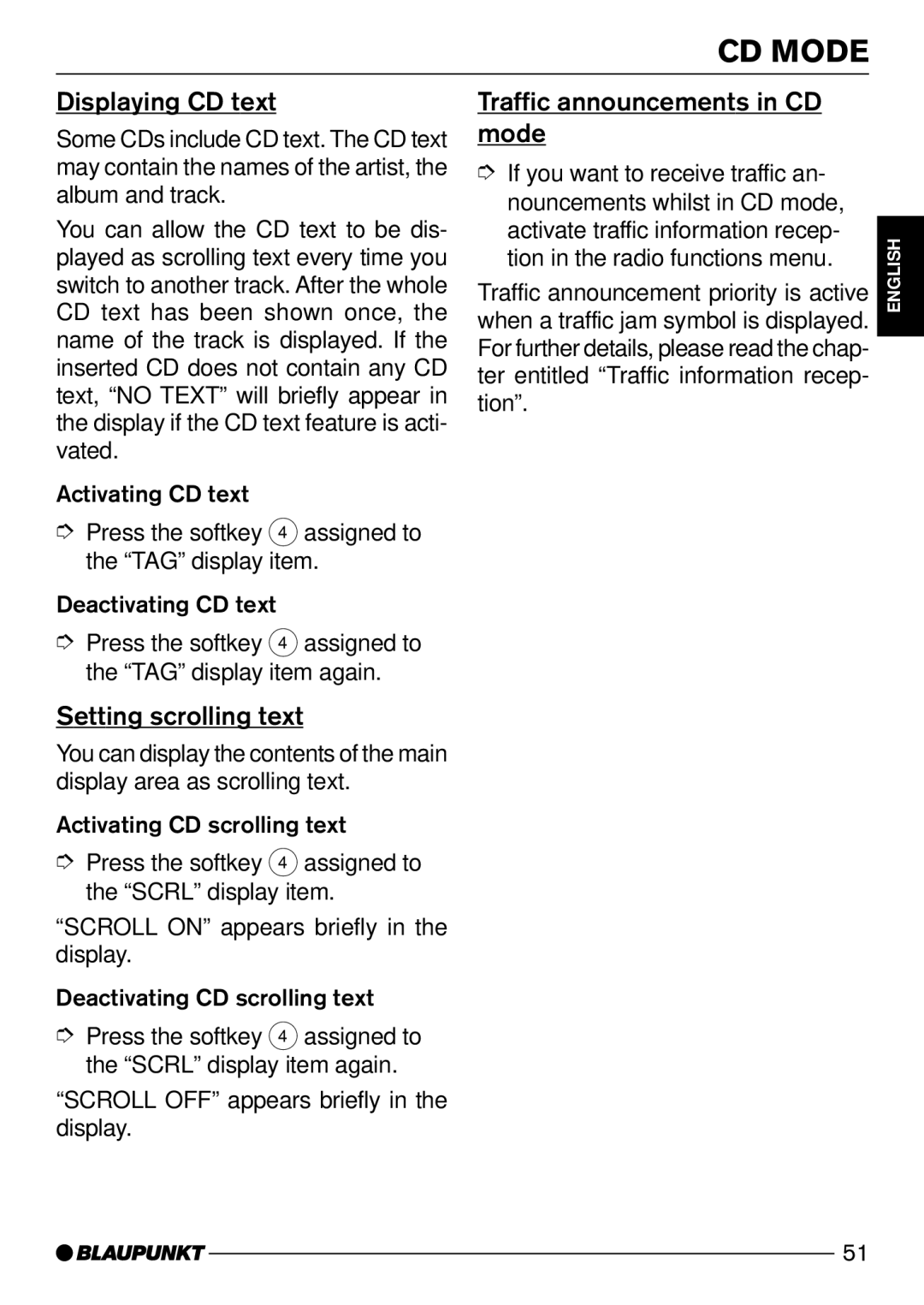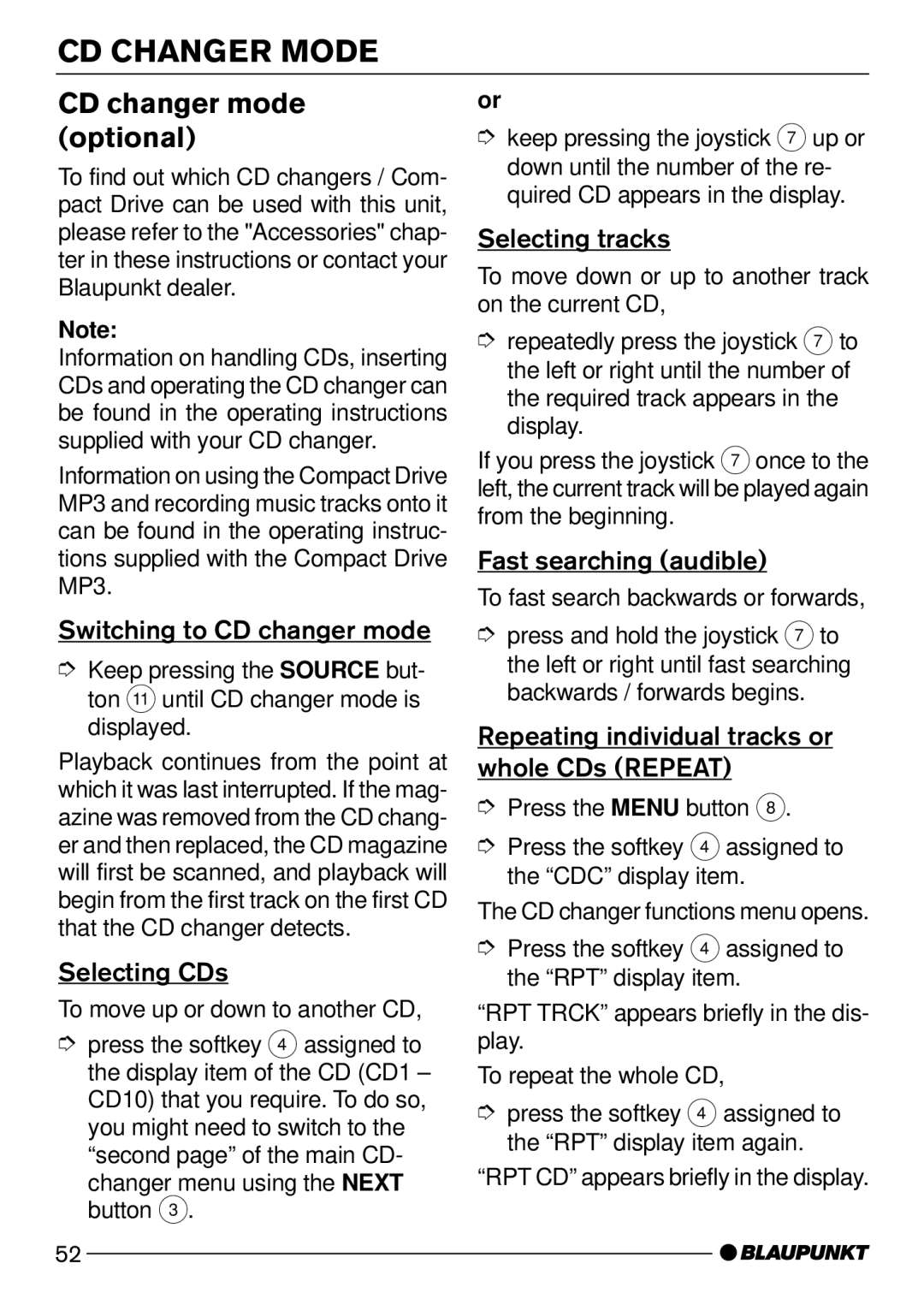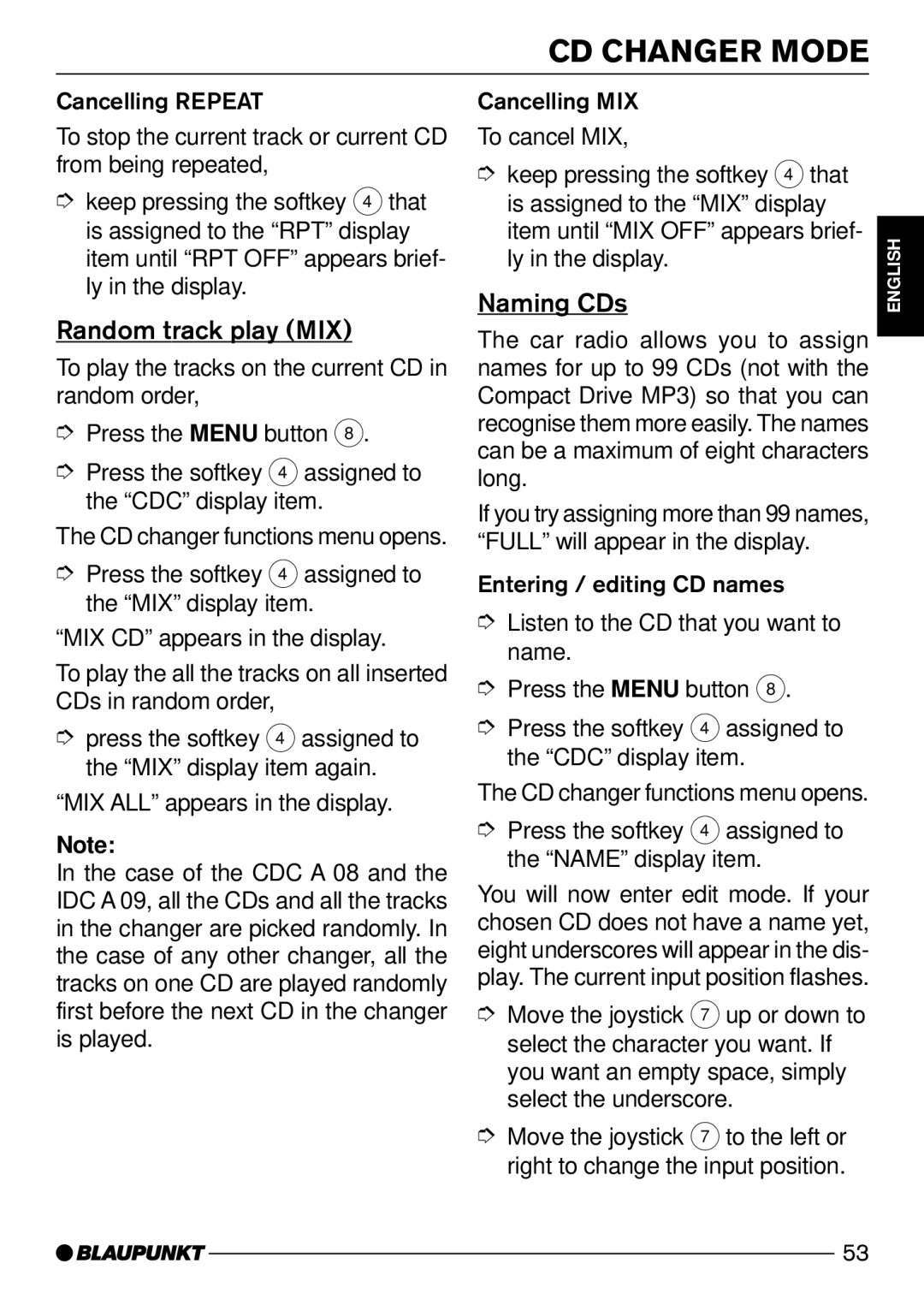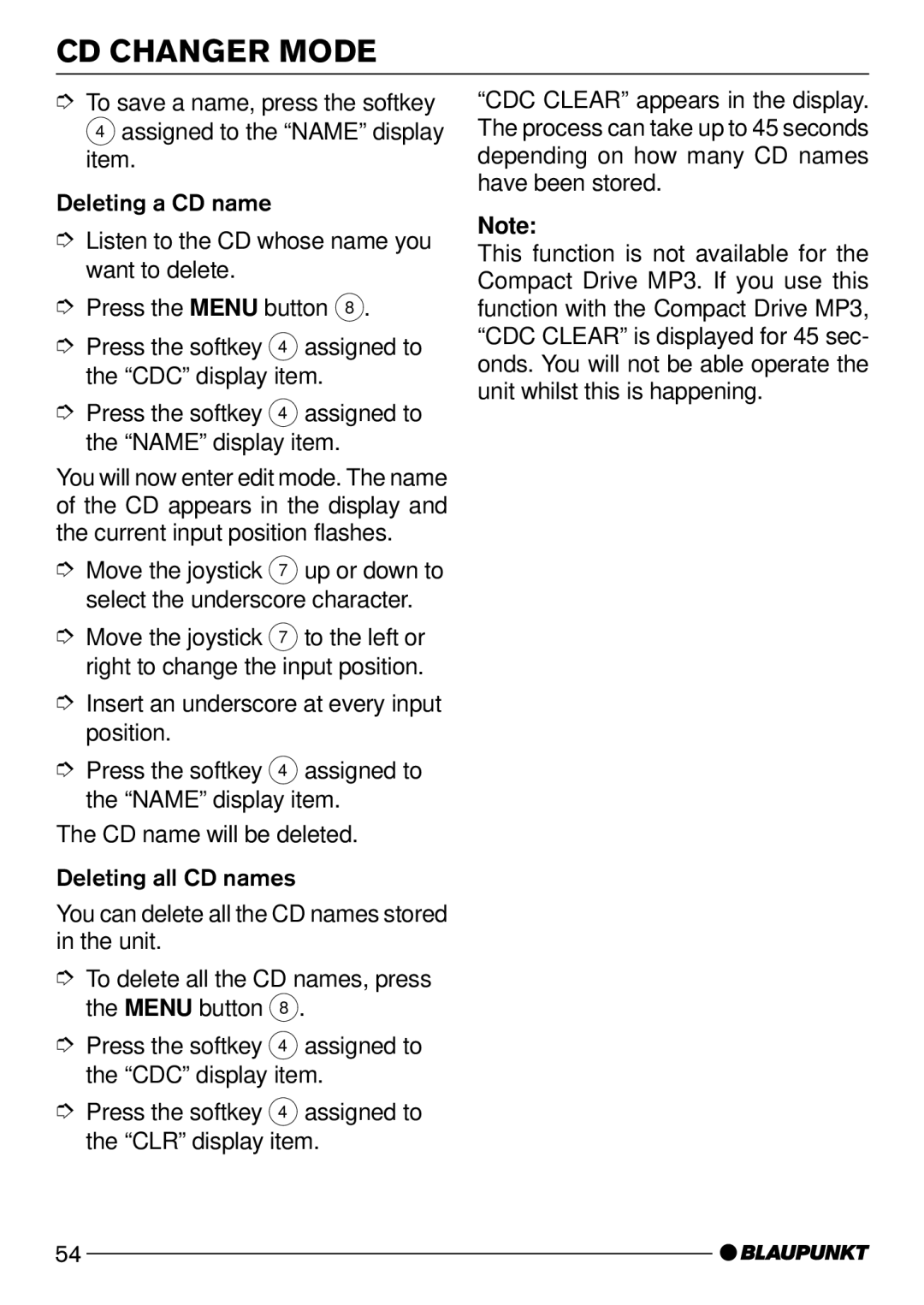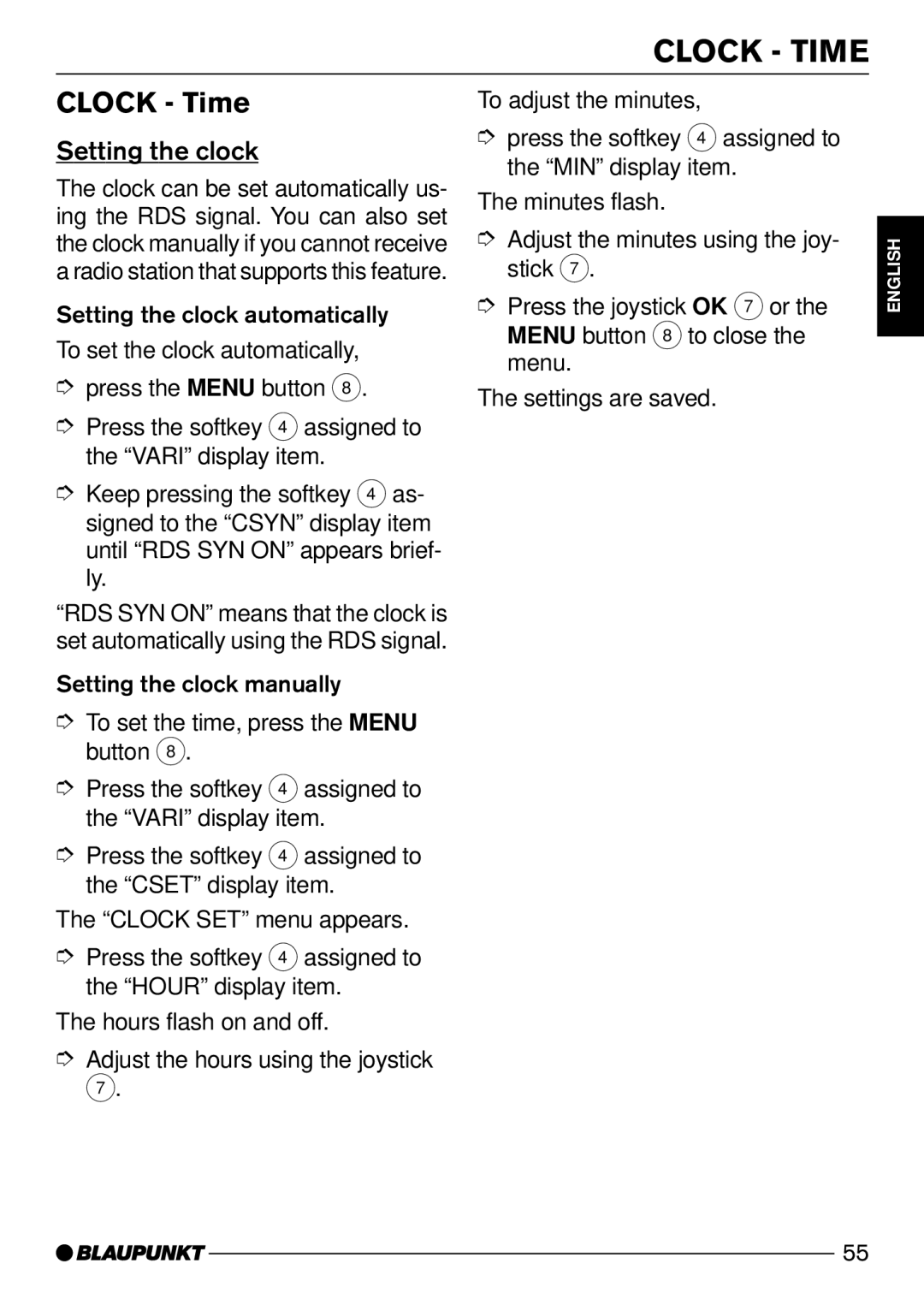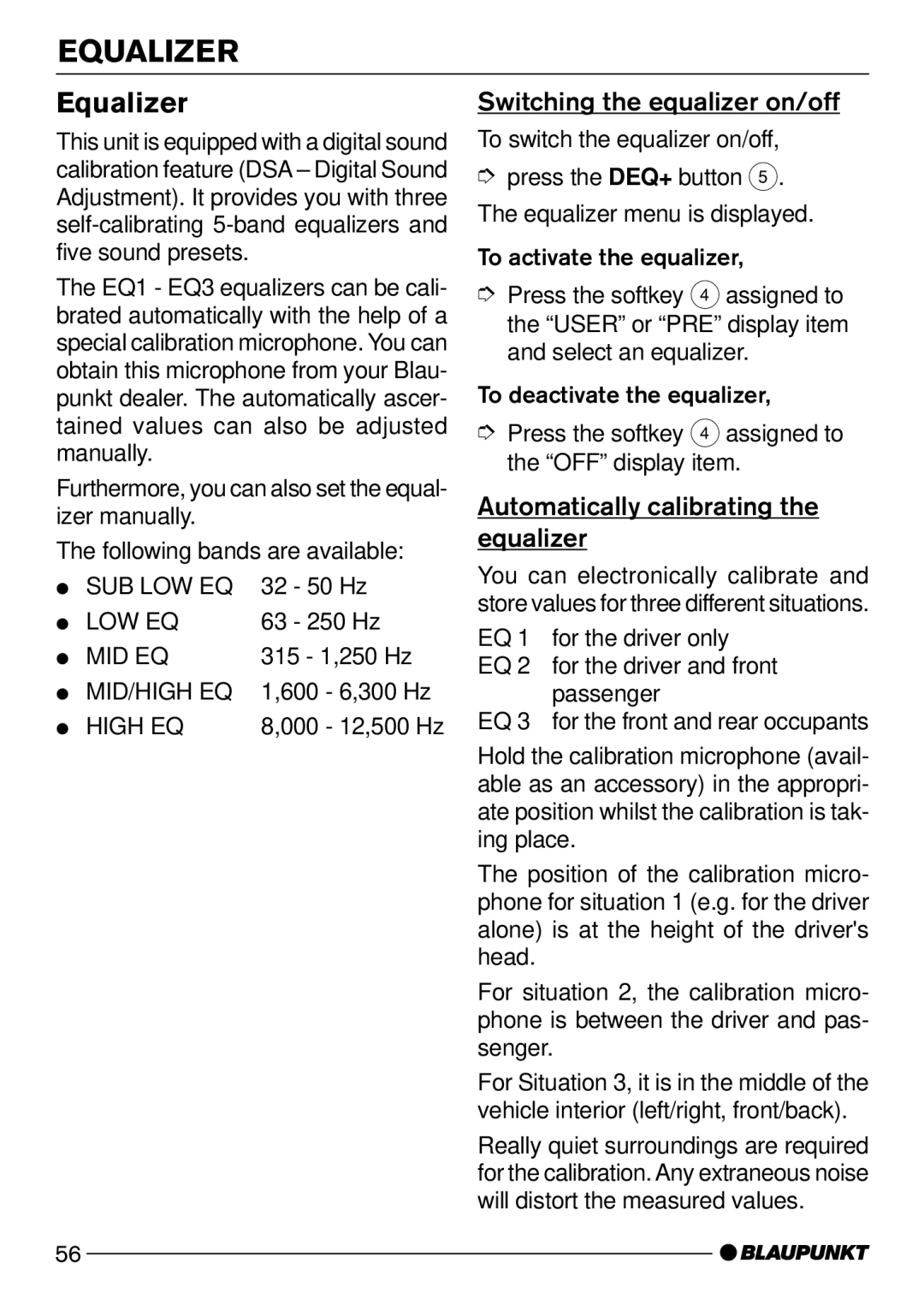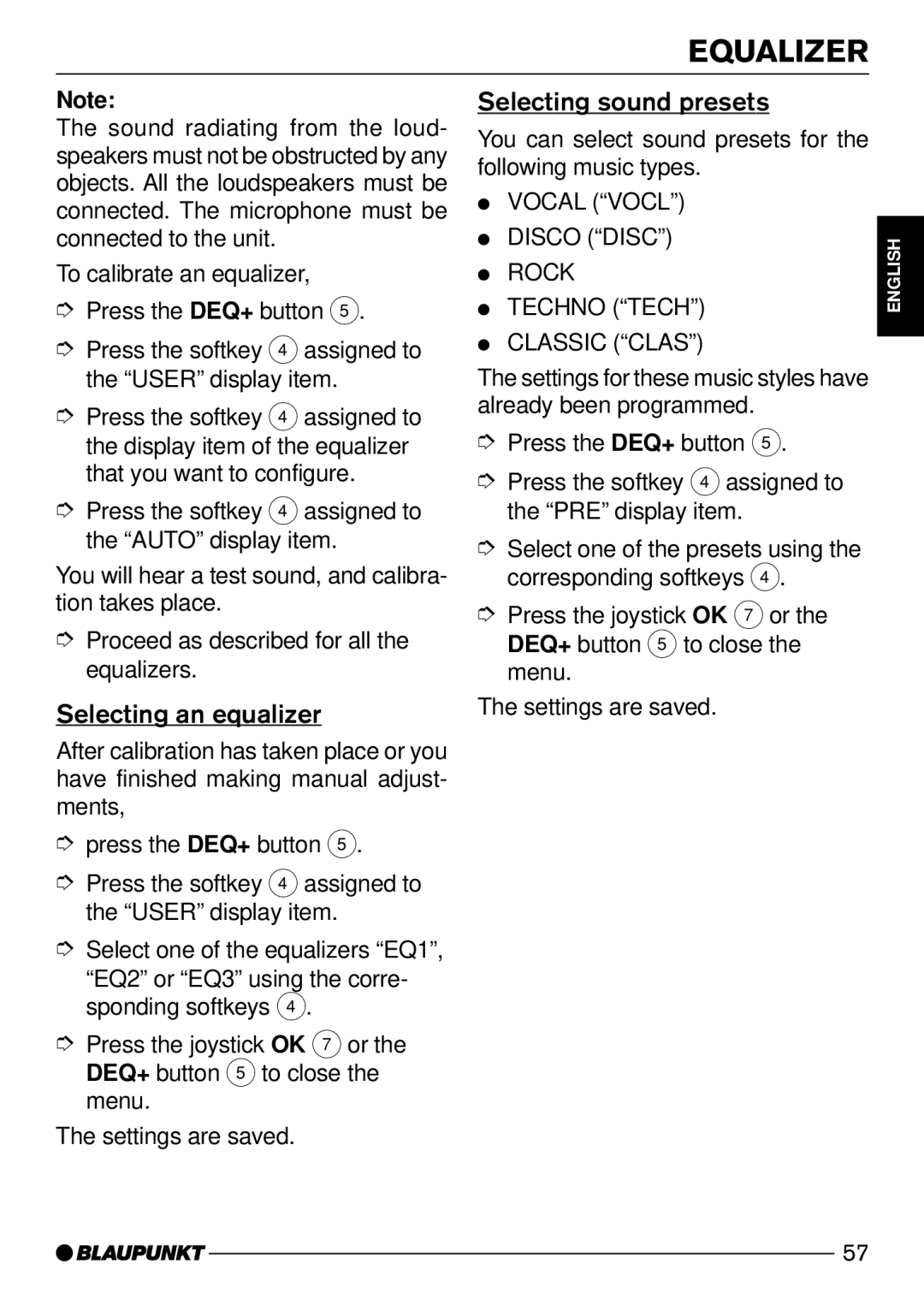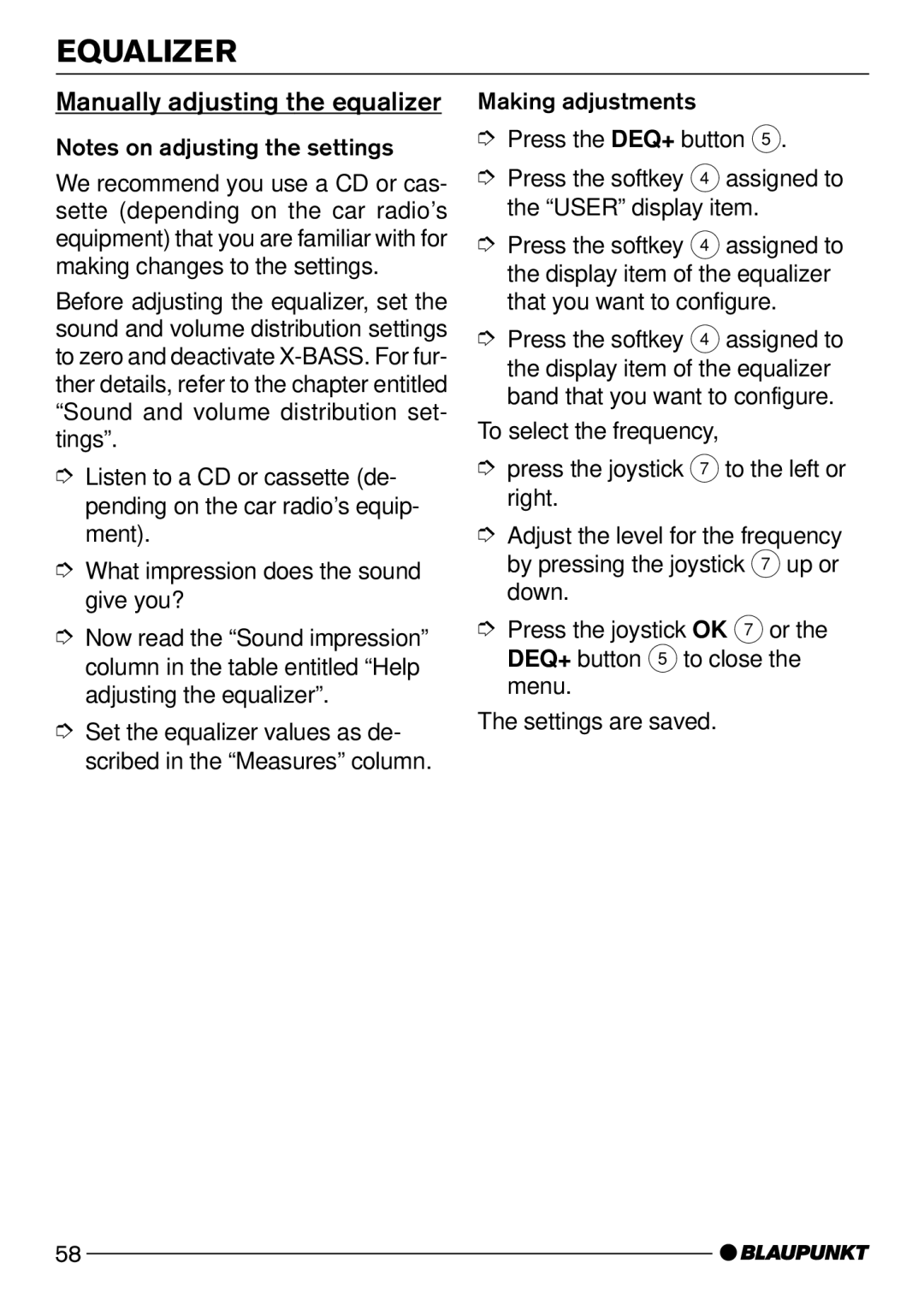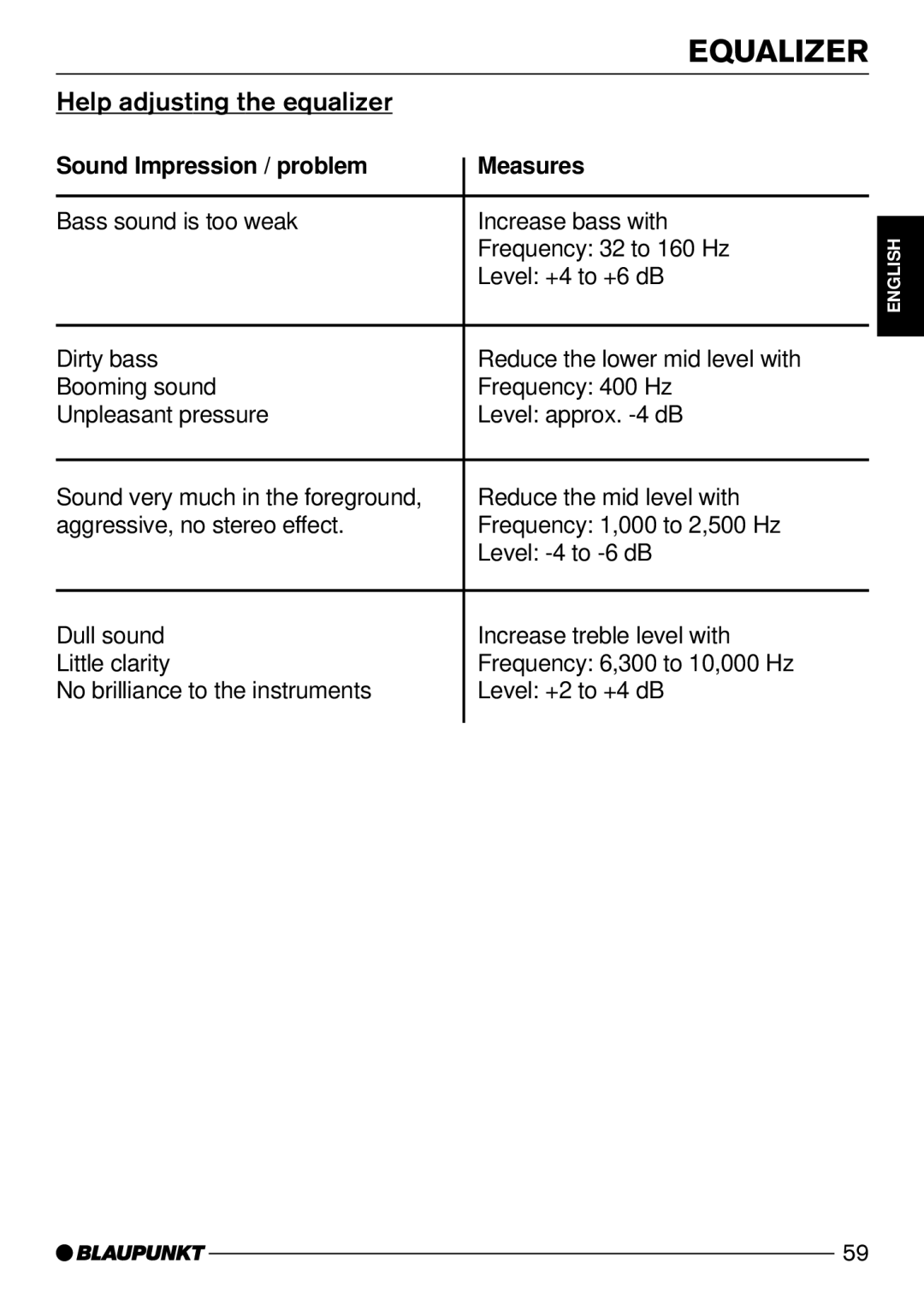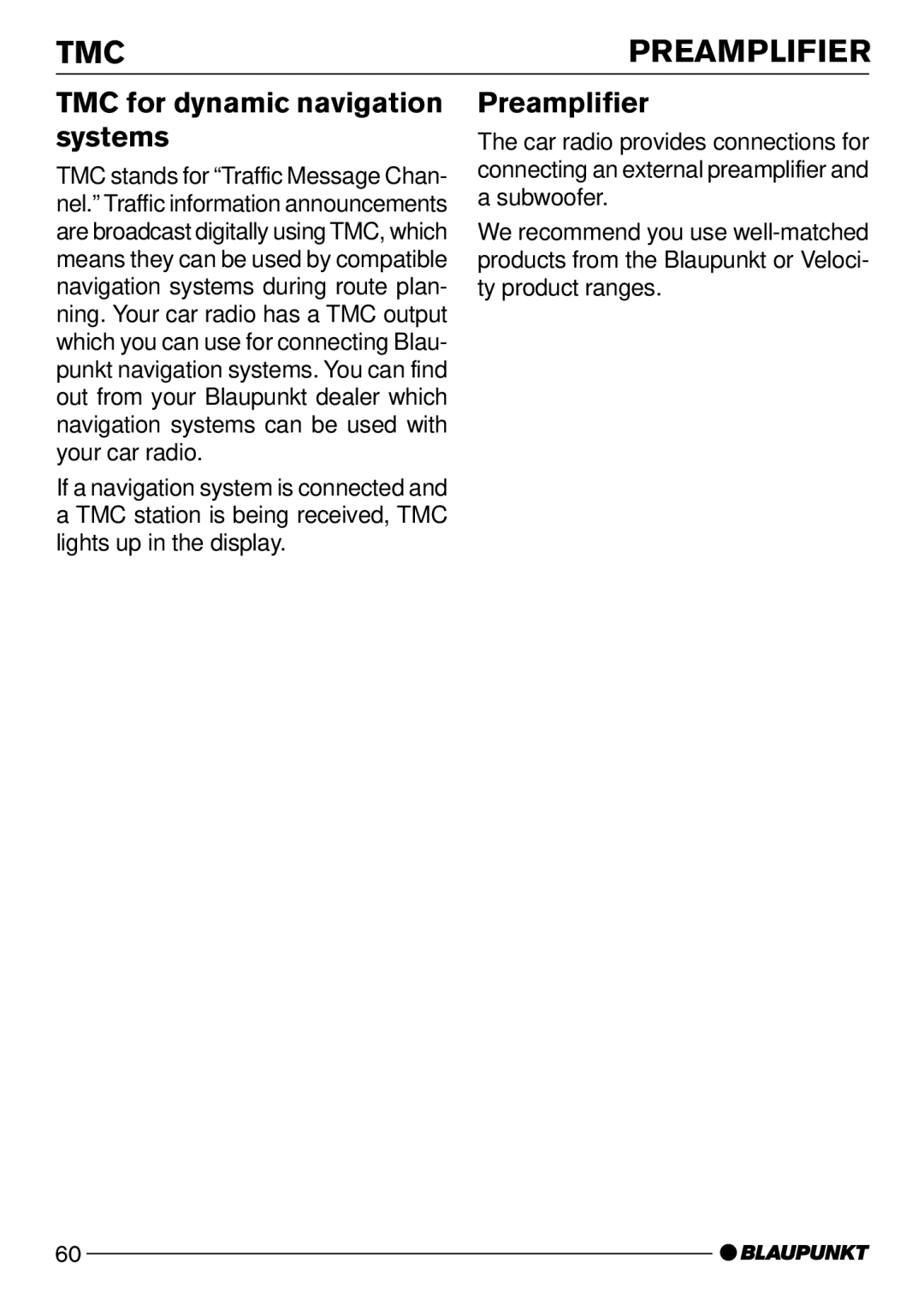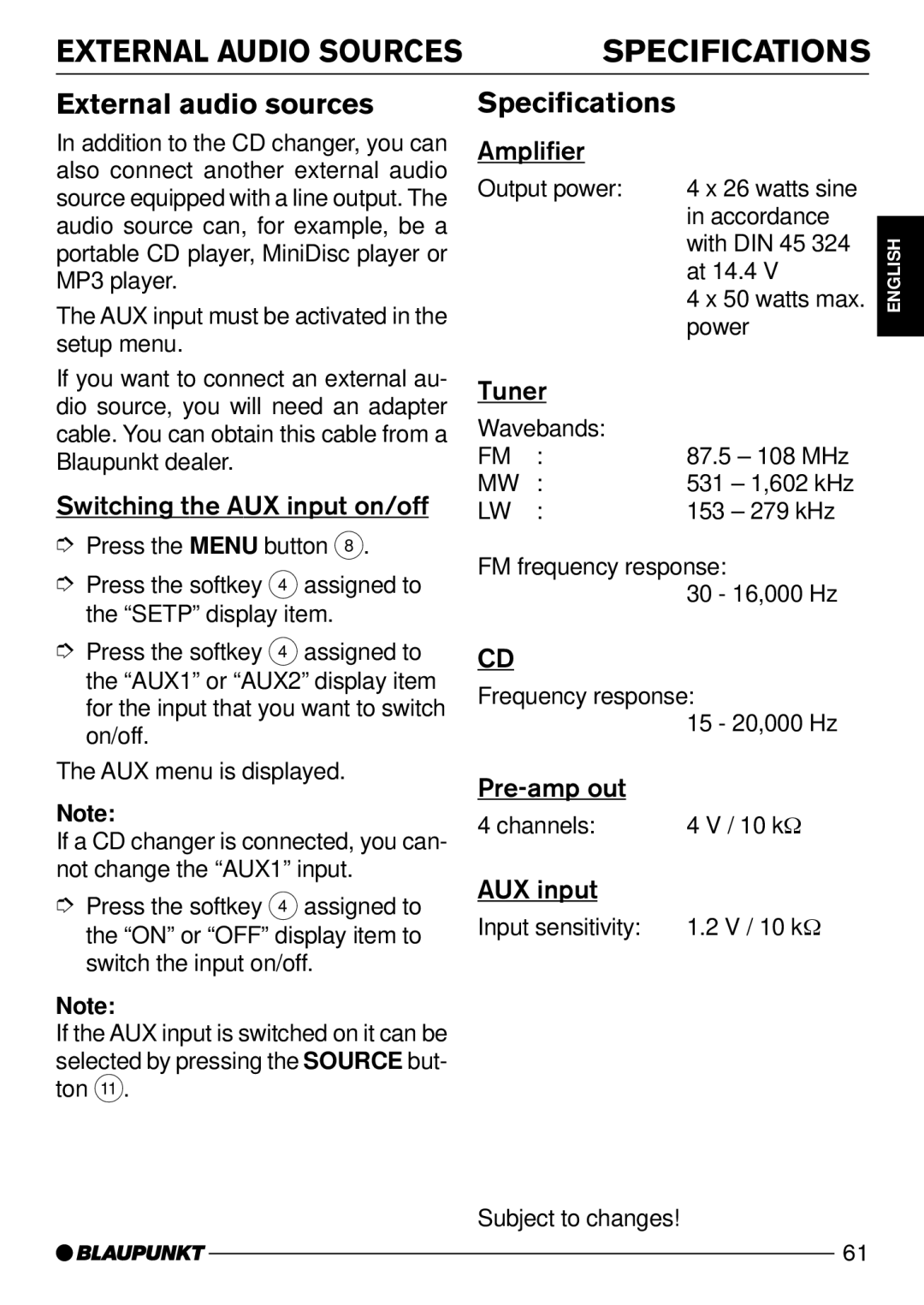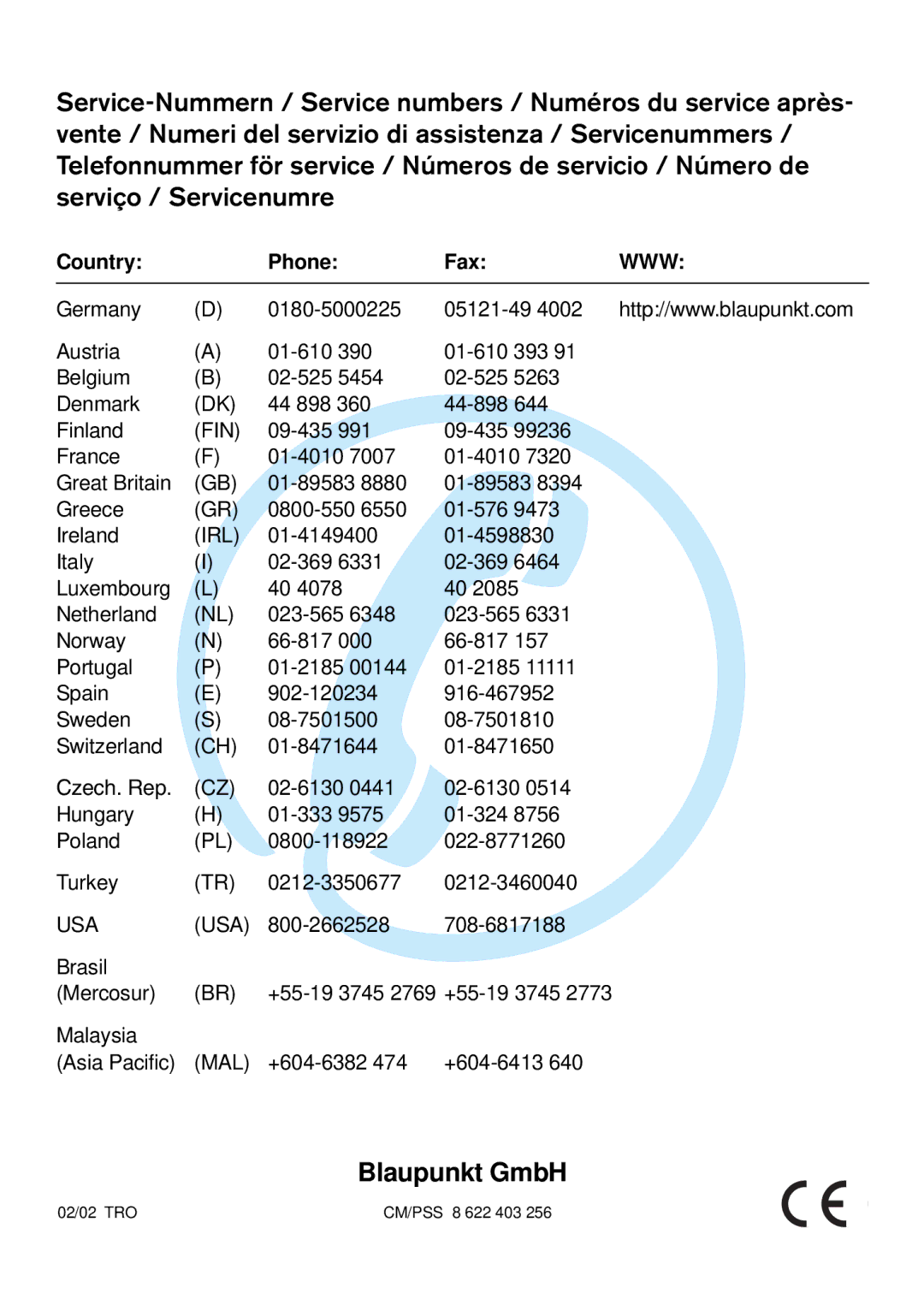EQUALIZER
Note:
The sound radiating from the loud- speakers must not be obstructed by any objects. All the loudspeakers must be connected. The microphone must be connected to the unit.
To calibrate an equalizer,
➮Press the DEQ+ button 5.
➮Press the softkey 4 assigned to the “USER”display item.
➮Press the softkey 4 assigned to the display item of the equalizer that you want to configure.
➮Press the softkey 4 assigned to the “AUTO”display item.
You will hear a test sound, and calibra- tion takes place.
➮Proceed as described for all the equalizers.
Selecting an equalizer
Selecting sound presets
You can select sound presets for the following music types.
●VOCAL (“VOCL”)
●DISCO (“DISC”)
●ROCK
●TECHNO (“TECH”)
●CLASSIC (“CLAS”)
The settings for these music styles have already been programmed.
➮Press the DEQ+ button 5.
➮Press the softkey 4 assigned to the “PRE”display item.
➮Select one of the presets using the corresponding softkeys 4.
➮Press the joystick OK 7 or the DEQ+ button 5 to close the menu.
The settings are saved.
DEUTSCH ENGLISH FRANÇAIS ITALIANO NEDERLANDS
After calibration has taken place or you have finished making manual adjust- ments,
➮press the DEQ+ button 5.
➮Press the softkey 4 assigned to the “USER”display item.
➮Select one of the equalizers “EQ1”,
“EQ2”or “EQ3”using the corre- sponding softkeys 4.
➮Press the joystick OK 7 or the DEQ+ button 5 to close the menu.
The settings are saved.
SVENSKA ESPAÑOL PORTUGUÊS DANSK
57