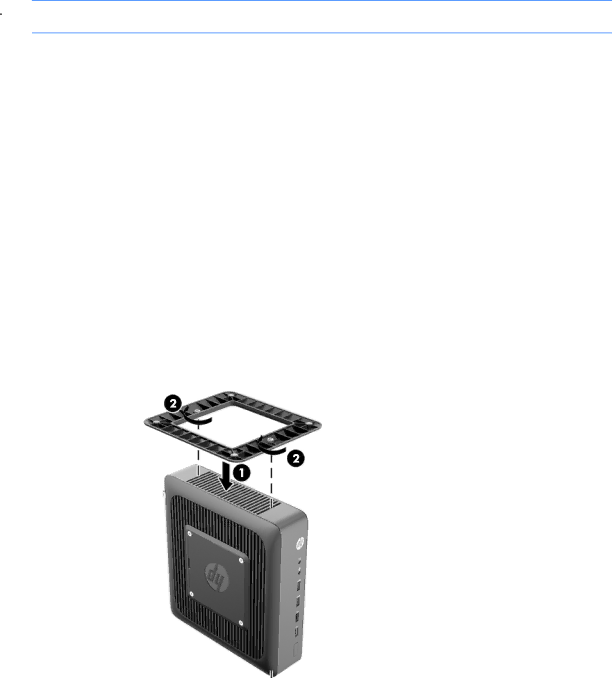
Attaching the stand
![]() CAUTION: The computer must be operated with the stand attached to ensure proper airflow around the computer.
CAUTION: The computer must be operated with the stand attached to ensure proper airflow around the computer.
The computer can be used in either a tower or horizontal orientation with the stand included with the computer.
1.Remove/disengage any security devices that prohibit opening the computer.
2.Remove all removable media, such as USB flash drives, from the computer.
3.Turn off the computer properly through the operating system, and then turn off any external devices.
4.Disconnect the power cord from the power outlet and disconnect any external devices.
5.Attach the stand to the computer.
●Attach the stand to the bottom of the computer to use the computer in the tower orientation.
a.Turn the computer upside down and locate the two screw holes in the grid on the bottom of the computer.
b.Position the stand (1) over the bottom of the computer and line up the captive thumbscrews in the stand with the screw holes in the computer.
c.Tighten the captive thumbscrews (2) securely.
●Attach the stand to the right side of the computer to use it in the horizontal orientation.
a.Lay the computer down with the right side up and locate the two screw holes in the grid on the right side of the computer.
b.Position the stand (1) over the side of the computer and line up the captive thumbscrews in the stand with the screw holes in the computer.
c.Tighten the captive thumbscrews (2) securely.
Attaching the stand | 9 |