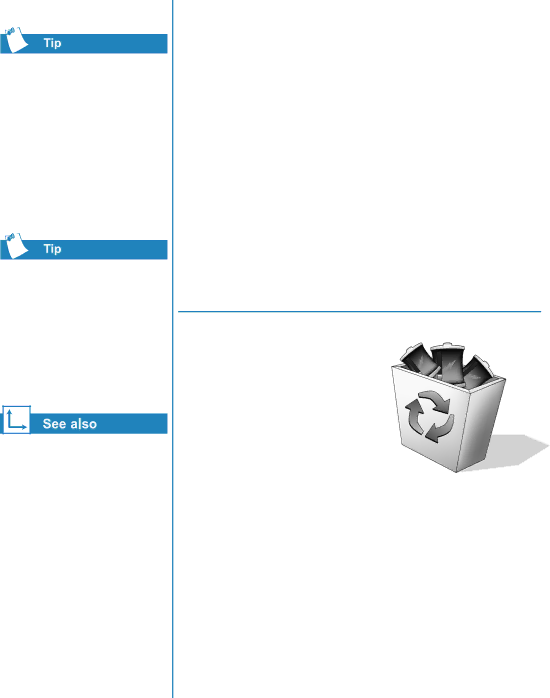
Temperature plays an important role in recharging your battery. To gain maximum capacity, allow both the battery and your Notebook to cool to 68 °F (20 °C), which is room temperature, before recharging the battery.
You may store your battery within the following temperature range: 32 °F to 113 °F (0 °C to 45 °C). To extend its operating life, store the battery in a cool dry place.
“Government Approvals” section of the Safety and Comfort Guide for more information on recycling.
Refer to the following storage requirements.
NiMH Battery - If your Notebook uses a NiMH
•Use your Notebook until the battery is drained completely.
•Remove the battery from your Notebook and store it separately.
•Use your Notebook until the battery is drained to 50 percent.
•Remove the battery and store it separately.
Recycling the Battery
Do not dispose of batteries with general household waste. Dispose of or recycle them by using a public collection system or returning them to Compaq, your authorised Compaq partners, or their agents.
PRESARIO NOTEBOOK BEYOND | CARING FOR YOUR BATTERY |
1200 SERIES |
|