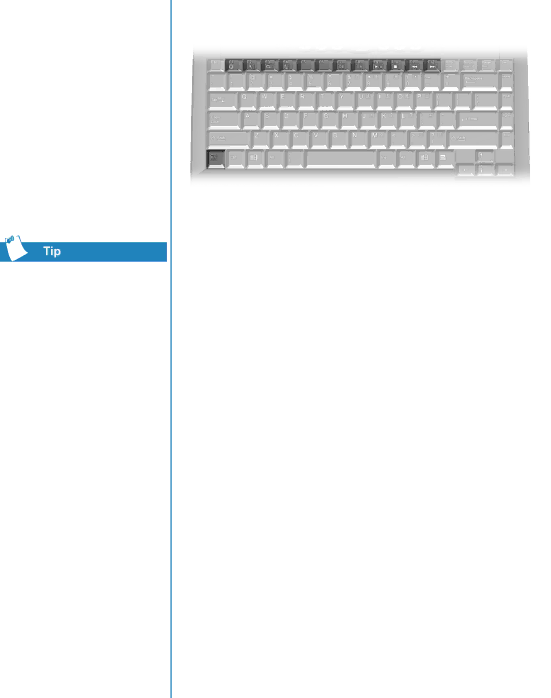
To access these features, press and hold down the Fn key, press the function key, and then release both keys simultaneously.
Function Keys
The following keys are assigned:
Button | Description | |
F1 | ||
| key (default: My Presario) | |
|
| |
F2 | ||
| key (default: Entertainment) | |
|
| |
F3 | Switches between the display and external monitor in the | |
| following order: | |
| • | Display |
| • | External Monitor |
| • Display and External Monitor | |
|
| |
F4 | Sleep | |
|
| |
F5 | Not available | |
|
| |
F6 | Not available | |
|
| |
F7 | Brightness control down | |
|
| |
F8 | Brightness control up | |
|
| |
F9 | CD or DVD play/pause | |
|
| |
F10 | CD or DVD stop | |
|
| |
F11 | CD or DVD previous track | |
|
| |
F12 | CD or DVD next track | |
|
|
|
PRESARIO NOTEBOOK BEYOND | |
| 1200 SERIES |