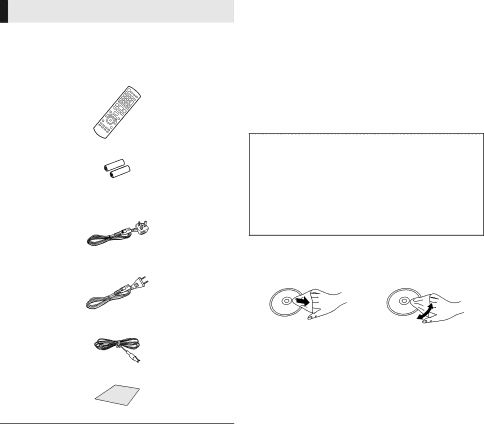
Accessories
∏1 Remote control
For the United Kingdom and Ireland (N2QAYB000728)
Except the United Kingdom and Ireland (N2QAYB000729)
∏2 Batteries for remote control
∏1 AC mains lead
For the United Kingdom and Ireland (K2CT2CA00007)
Except the United Kingdom and Ireland (K2CQ2CA00006)
∏1 FM indoor antenna (RSAX0002)
∏1 Sheet of speaker cable sticker
≥Product numbers provided in these operating instructions correct as of December 2012. These may be subject to change.
≥Do not use AC mains lead with other equipment.
≥Please note that the actual controls and components, menu items, etc. may look somewhat different from those shown in the illustrations in these Operating Instructions.
Unit and media care
∫Clean this unit with a soft, dry
cloth
≥Never use alcohol, paint thinner or benzine to clean this unit.
≥Before using chemically treated cloth, carefully read the instructions that came with the cloth.
∫This unit’s lens
Lens cleaner:
≥This lens cleaner may not be available for sale in all countries, e.g. not available in Germany, please consult your Panasonic dealer for advice.
≥This lens cleaner is sold as specific for DIGA, but can be used on this unit as well.
∫Clean discs
DO | DO NOT |
Wipe with a damp cloth and then wipe dry.
∫Disc and card handling
precautions
≥Handle discs by the edges to avoid inadvertent scratches or fingerprints on the disc.
≥Do not attach labels or stickers to discs.
≥Do not use disc cleaning sprays, benzine, thinner, static electricity prevention liquids or any other solvent.
≥Clean any dust, water, or foreign matter from the terminals on the rear side of the card.
≥Do not use the following discs:
–Discs with exposed adhesive from removed stickers or labels (rented discs etc.).
–Discs that are badly warped or cracked.
–Irregularly shaped discs, such as heart shapes.
6 VQT4Q16