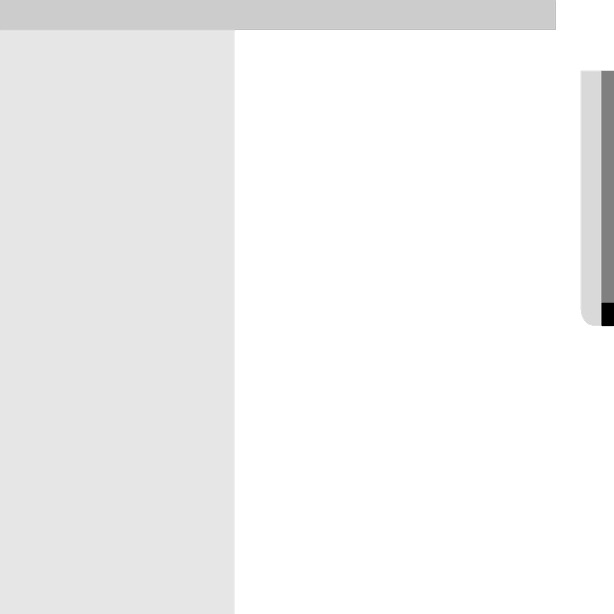
Symptom |
| Countermeasures |
|
|
|
In the live screen, the PAN / TILT camera does | - | Check if the PAN / TILT type setting is correct. |
not work at all. | - | Check if the camera ID is the same as that of the DVR ID. |
| - | Check if the 485 converter works. (The 485 converter supplied |
|
| by the company has ACT (operation LED) that blinks if you click |
|
| an operation button with the mouse.) |
| - | If it does not blink even after replacing the 485 converter, the |
|
| DVR system serial port may be defective or the port setting is |
|
| incorrect. In this case, change the port or call |
|
|
|
When I connect external storage devices to | - | Before connecting external storage devices, check if the |
the DVR, not all of the connected storages are |
| extension card driver is properly installed. |
recognized by the DVR. | - | Check if the disk is initialized. |
| - | Check the external storage devices are properly connected. |
|
| |
I cannot connect to the DVR server over the | - Check if the number of the users who are currently connected to | |
network from the client. |
| the DVR server is equal to or more than 20. |
| - | Check if the DVR server is in Surveillance mode. |
| - | If your intranet is protected by a firewall, you have to allow using |
|
| the corresponding port in the firewall. |
| - When you are using a normal IP sharer, the DVR server should | |
|
| statically use a private IP address that is allocated by the sharer. |
|
| Set the DMZ setting of the sharer. |
| - | If a separate firewall device or server is being operated, you have |
|
| to allow using the UDP port numbers (2301~2400, 6093) and |
|
| the TCP port number (35000, 35001). |
|
| |
The operating client has been disconnected. | - A client may be disconnected when the DVR server is switched | |
|
| from the Surveillance mode to the Setup mode or to the Desktop |
|
| screen. In this case, you have to |
|
| from the client. |
| - When you are using PDNS, a client may be disconnected when | |
|
| the PDNS server is down. |
|
| In this case, call the company to check the status. |
| - | In general, the devices connected to an intranet of government |
|
| offi ces or enterprises use static IP addresses. |
|
| Check if the network settings have been changed. |
| - The DVR server may be | |
|
| also disconnects the connection. In this case, |
|
| DVR server, from the client. |
|
|
|
The audio is not turned on or no sound is heard | - | Check if audio is set to Enable in the settings. |
in the live screen of the DVR server. | - | Check if the main board audio driver has properly been installed. |
| - | Check if the speaker is properly connected. |
| - Check if the volume is turned up to the maximum level. | |
|
|
|
APPENDIX
English _93