TABLE OF CONTENTS | |
SYSTEM OVERVIEW | 5 |
Features | 5 |
General Operation | 6 |
Quick View of System Functions | 9 |
About the Touch screen Control | 10 |
About the Display and Indicators | 12 |
Navigating Menus | 14 |
SECURING THE PREMISES | 18 |
System Status | 18 |
Arming the System | 19 |
Entry/Exit Delays | 24 |
Disarming the System | 26 |
Bypassing Protection Zones | 28 |
Panic Keys | 30 |
Chime Mode | 32 |
Voice Mode | 33 |
USER FUNCTIONS | 34 |
User Access | 34 |
View Events | 39 |
Message Recording and Playback | 41 |
System Settings | 43 |
Clock/Calendar | 44 |
Automation | 44 |
Reminders | 55 |
WiFi Configuration | 62 |
Speaker Phone | 65 |
Remote Phone Control | 67 |
Remote Services | 68 |
Slide Show | 69 |
FIRE/CO ALARM SYSTEM | 71 |
General Information | 71 |
National Fire Protection Association’s Smoke Detector Recommendations | 72 |
Emergency Evacuation | 73 |
Congratulations on your ownership of a Honeywell Security System. You have made a wise decision in choosing it, for it represents the latest in security protection technology today. Honeywell is the world's largest manufacturer of security system and millions of premises are protected by Honeywell products.
– 3 –