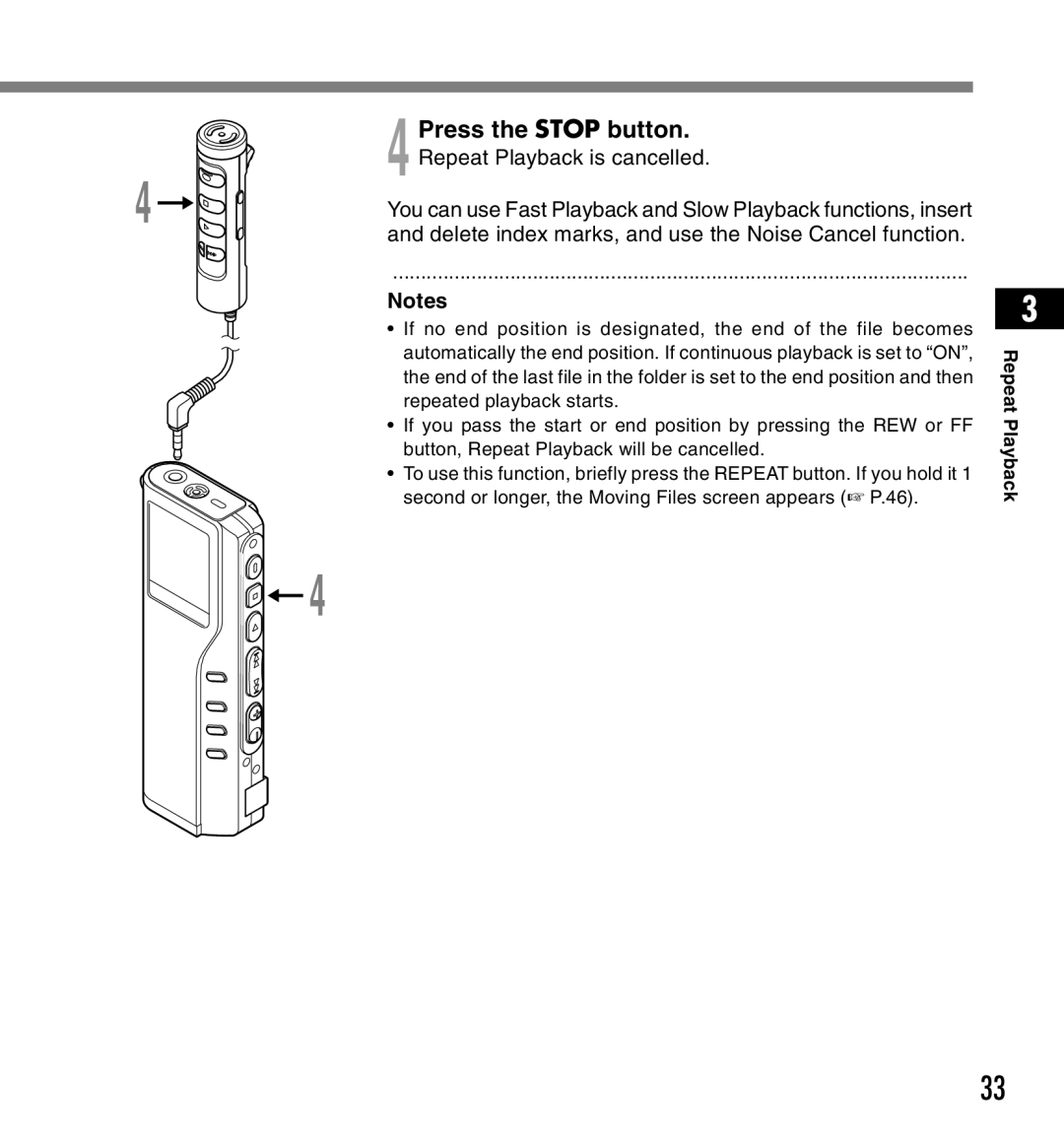DS-2200
Table of Contents
Using the Recorder as a Reader / Writer
Safe and Proper Usage
General Precautions
Batteries
AC Adapter
Case
Main Features
Card Basics
Compatible cards
Memory Sizes of Cards and Approximate Recording Times*1
Identification of Parts
Microphone MR12
Remote Controller
Inserting Batteries
Battery cover open
Lightly press down on the arrow and slide
Insert two AAA alkaline batteries, observing
Using the AC Adapter
Set the hour
Setting Time/Date TIME&DATE
Set the minute
Set the year
Changing the Time/Date
Inserting and Ejecting a Card
Inserting a Card
Card not inserted fully into the slot
Hold the card straight and pull it out
Ejecting a Card
1Press the Folder button to choose a folder
Recording
2Press the REC button to start recording
Press the Stop button to stop
Pause Recording
Recording functions
Pause
Resume Recording
Press the FF or REW button until
Setup screen
Vcva flashes on the display
Press the Play button
Adjust the start/stop actuation level
Recording with External Microphone
Remote controller microphone MR12
Make sure that the recorder has stopped
Listening While Audio Is Recorded Recording Monitor
REC Mode will be displayed on
Recording Modes REC Mode
Press and hold the Menu button
For 1 second or longer
Suited for dictation
Microphone Sensitivity
Press and hold the Menu button for 1 second or longer
Recording From Another Audio Device
When set to Stereo INPUT, the recorder starts recording
Playing
Record/play indicator lamp glows Green
Press the Play button to start Playback
Can choose between 0 to
Playback functions Operation
How to Cancel
Playback through earphone
Playing
Press the FF or REW button to choose between on and OFF
Continuous Playback ALL Play
Back Space flashes on
Auto Backspace review Back Space
2 SEC Skip
Press the REW button while the file is being replayed
Press the Menu button again to choose a noise cancel level
Noise Cancel Function
Press the Repeat button briefly at
Repeat Playback
Press the Repeat button briefly
Again at the position you want
Press the Stop button. Repeat Playback is cancelled
Erasing One File at a Time
Erasing
Erase All Files from a Folder
When ALL ERASE? is flashing
Press the Erase button for
Seconds or longer
Locking Files Lock
8 2,4,6
Index Marks
Setting an Index Mark
Locating an Index Mark
Clearing an Index Mark
Alarm sounds
Alarm Playback Function Alarm
Press the Play button to complete the setup screen
Choose between on and OFF
11 12 8,10
To enable alarm sound only
Contrast flashes on
LCD Contrast Adjustment Contrast
Press the FF or REW button to set
Contrast level
Backlight Backlight
Assigning Folder Names Folder Name
Press the FF or REW button to choose characters
Current character being entered
Recorder buttons that are used to input characters
Button Push Action
Use the two following methods to quickly find characters
Type of Characters Action
Available characters
When you have finished setting
Assigning File Comments Comment
Input the character
Moving Files Across Folders
1Choose the file you want to move and play it
3Press the FF or REW button to choose a destination folder
OFF System sounds are disabled
On System sounds are enabled
System Sounds Beep
Beep flashes on the display
While in stop or playback mode
LCD Display Information
Press the Display button
While recording in Vcva mode
While in record mode
Recording level meter
Remaining memory bars
Running state when Hold is set
Remember to reset the Hold switch when using the recorder
Hold
Press the FF or REW button again to choose Start
Formatting the Card Format
Press the Play button again
Formatting the Card Format
Press and hold the Menu button for 1 second or longer
Menu List
Precautions on using the recorder connected to a PC
Using DSS Player Software
RAM
Operating Environment
Installing DSS Player Software
Insert Olympus DSS Player CD into the CD-ROM drive
Double-click the following icon. OS
Delete the Executable File
Uninstalling DSS Player Software
Delete the Driver File
Delete the Help File
To start online Help
Using Online Help
Connecting to your PC using the USB cable
Connecting to Your PC
Recorder
Remote is displayed on recorder if USB cable is connected
Connecting to your PC using the cradle
Place the recorder on the cradle
Remove the recorder from the cradle
Running DSS Player
Select Olympus DSS Player Pro, then click Dictation Module
Manual start
Start your Macintosh
Running DSS Player
Play Control Bar
Window Names
Dictation Folder Window
Device Manager Window
Download Selected Files
Download Voice Files from the Recorder
Select the folder
Select the voice file
Download complete
Download the voice file
Play a Voice File
Play the voice file
File name
Select the folder to upload
Upload Voice Files to the Recorder
Upload the voice file
Upload complete
Click the Transfer button
Changing User ID Author ID
Editing File Comments
Changing a Folder Name
Changing a folder name in the Voice Folder window
Changing a folder name in the Device window
Editing a Template
Select the voice file to be attached to the e-mail
Send Voice Files with E-mail
Send the e-mail
Replaying Received Files
How to Install and Activate Mail Function
After installing Outlook 2000, start the program
Install Mapi Subsystem
Dialog box for setting up Microsoft Outlook appears
Select Corporate or Workgroup
Type the profile name and click OK
Installing Microsoft Outlook XP
If you select POP3, you will see the following dialog box
After the setup is completed, open
DSS Player Pro and click Tools
Options, Mail tab, and select
Activate Send Mail Function
Click the Create
Create a Profile
Start Windows Connecting the recorder to your PC
Using the Recorder as a Reader/Writer
Open the Explorer or Finder window
Copy the data
Message Meaning Explanation Action
Alarm Message List
Message Meaning Explanation
Symptom Probable cause Action
Troubleshooting
Accessories optional
Specifications
Technical Assistance and Support
Technical Assistance and Support
Olympus America INC
Canadian RFI