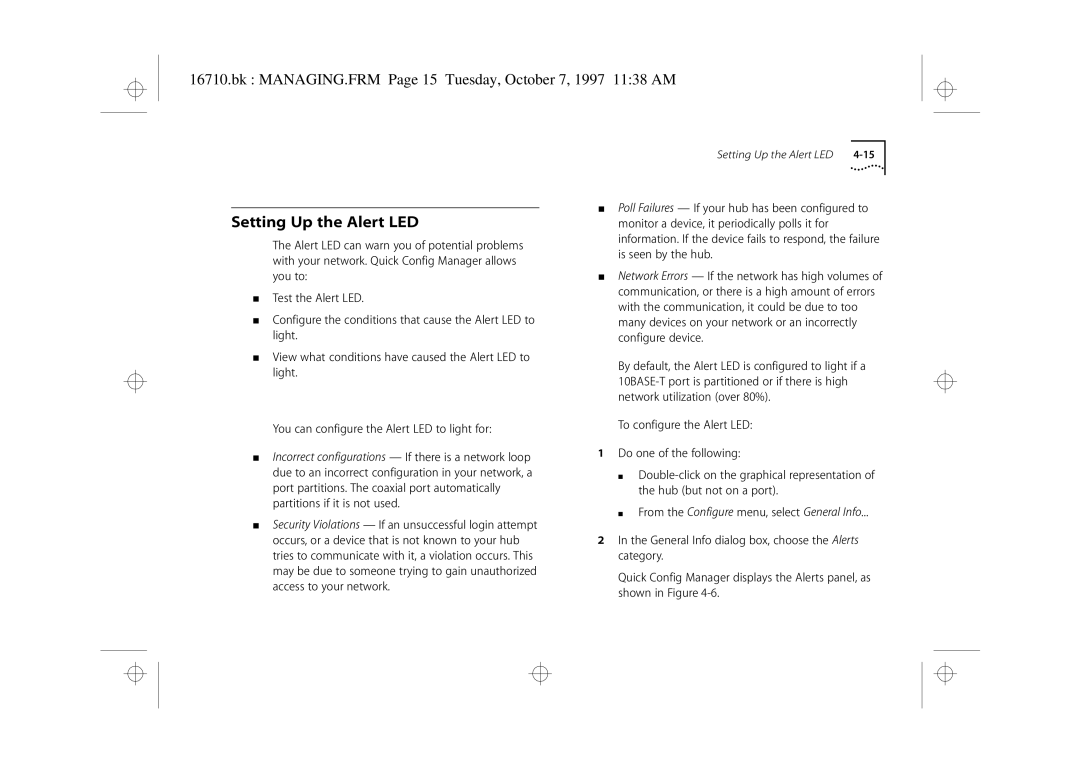Bk FRONT.FRM Page 1 Tuesday, October 7, 1997 1138 AM
User Guide
United States Government Legends
Bk FRONT.FRM Page 2 Tuesday, October 7, 1997 1138 AM
Contents
Bk 16710.TOC Page iv Tuesday, October 7, 1997 1138 AM
Managing Your HUB Using Quick Config Manager
Bk 16710.TOC Page v Tuesday, October 7, 1997 1138 AM
Problem Solving
Bk 16710.TOC Page vi Tuesday, October 7, 1997 1138 AM
Bk IMSAFETY.FRM Page 7 Tuesday, October 7, 1997 1138 AM
Important Safety Information
Wichtige Sicherheitshinweise
Bk IMSAFETY.FRM Page 8 Tuesday, October 7, 1997 1138 AM
’INFORMATION DE Sécurité Importante
Bk IMSAFETY.FRM Page 9 Tuesday, October 7, 1997 1138 AM
Your HUB Addresses
Bk IMSAFETY.FRM Page 10 Tuesday, October 7, 1997 1138 AM
Introduction
How to Use This Guide
This table shows where to find specific information
About this Guide
Text conventions that are used in this guide are
Conventions
Bk ABOUTGUI.FRM Page 2 Tuesday, October 7, 1997 1138 AM
Icon conventions that are used in this guide are
Bk GETSTART.FRM Page 1 Tuesday, October 7, 1997 1138 AM
Introduction
Bk GETSTART.FRM Page 2 Tuesday, October 7, 1997 1138 AM
Networking Terminology
Networking Terminology
Bk GETSTART.FRM Page 3 Tuesday, October 7, 1997 1138 AM
Bk GETSTART.FRM Page 4 Tuesday, October 7, 1997 1138 AM
Creating Your Network
LEDs and Ports
Bk CREYRNET.FRM Page 1 Tuesday, October 7, 1997 1138 AM
Bk CREYRNET.FRM Page 2 Tuesday, October 7, 1997 1138 AM
LEDs And How To Use Them
Bk CREYRNET.FRM Page 3 Tuesday, October 7, 1997 1138 AM
Ports And How To Use Them
Feet
Before You Start
Bk CREYRNET.FRM Page 4 Tuesday, October 7, 1997 1138 AM
Workstation Connections
Water or moisture cannot enter the case of the unit
Positioning the OfficeConnect Hub
Bk CREYRNET.FRM Page 5 Tuesday, October 7, 1997 1138 AM
Hub Connections
Bk CREYRNET.FRM Page 6 Tuesday, October 7, 1997 1138 AM
Using the Rubber Feet and Stacking Clips
Connecting Workstations and Other Equipment to Your Hub
Wall Mounting the OfficeConnect Hub
Bk CREYRNET.FRM Page 7 Tuesday, October 7, 1997 1138 AM
Bk CREYRNET.FRM Page 8 Tuesday, October 7, 1997 1138 AM
Connecting OfficeConnect Hubs Together
Bk CREYRNET.FRM Page 9 Tuesday, October 7, 1997 1138 AM
Connecting Hubs Using 10BASE-2 Coax
Bk CREYRNET.FRM Page 10 Tuesday, October 7, 1997 1138 AM
Connecting Hubs Using 10BASE-T
At frequent intervals, visually check that
Spot Checks
Bk CREYRNET.FRM Page 11 Tuesday, October 7, 1997 1138 AM
Checking Hub Connections
Bk CREYRNET.FRM Page 12 Tuesday, October 7, 1997 1138 AM
About Network Management
3Com Network Management
Bk ABOUTMAN.FRM Page 1 Tuesday, October 7, 1997 1138 AM
Bk ABOUTMAN.FRM Page 2 Tuesday, October 7, 1997 1138 AM
Why Manage Your Hub?
Bk ABOUTMAN.FRM Page 3 Tuesday, October 7, 1997 1138 AM
Connecting to the Hub and Managing
Managing Through the Console Port
Bk ABOUTMAN.FRM Page 4 Tuesday, October 7, 1997 1138 AM
Bk ABOUTMAN.FRM Page 5 Tuesday, October 7, 1997 1138 AM
Using Quick Config Manager
Using a VT100 Terminal Emulator
Using a VT100 Terminal
Managing Over the Network
Using an IP/IPX-based Network Management Application
Using a VT100 Terminal Emulator over Telnet
Bk ABOUTMAN.FRM Page 6 Tuesday, October 7, 1997 1138 AM
Bk ABOUTMAN.FRM Page 7 Tuesday, October 7, 1997 1138 AM
Remote Management Service
Bk ABOUTMAN.FRM Page 8 Tuesday, October 7, 1997 1138 AM
Bk MANAGING.FRM Page 1 Tuesday, October 7, 1997 1138 AM
Installing Quick Config Manager
Installation Requirements
Managing Your HUB
Start Windows
Running Quick Config Manager
Installation Procedure
Bk MANAGING.FRM Page 2 Tuesday, October 7, 1997 1138 AM
Configuring Multiple Hubs
Quick Config Manager Window Map
Bk MANAGING.FRM Page 3 Tuesday, October 7, 1997 1138 AM
Bk MANAGING.FRM Page 4 Tuesday, October 7, 1997 1138 AM
Bk MANAGING.FRM Page 5 Tuesday, October 7, 1997 1138 AM
Accessing the Hub
Bk MANAGING.FRM Page 6 Tuesday, October 7, 1997 1138 AM
Click on OK
Giving the Hub an IP Address
Bk MANAGING.FRM Page 7 Tuesday, October 7, 1997 1138 AM
You can also use the Community/Polling screen to
Bk MANAGING.FRM Page 8 Tuesday, October 7, 1997 1138 AM
IP Setup Dialog Box And Easy Setup Option
Bk MANAGING.FRM Page 9 Tuesday, October 7, 1997 1138 AM
Bk MANAGING.FRM Page 10 Tuesday, October 7, 1997 1138 AM
Resetting the Hub
Initializing the Hub
Bk MANAGING.FRM Page 11 Tuesday, October 7, 1997 1138 AM
Viewing the Hub
Bk MANAGING.FRM Page 12 Tuesday, October 7, 1997 1138 AM
Double-clicking on the Zoom View
Displaying Information About the Hub
Bk MANAGING.FRM Page 13 Tuesday, October 7, 1997 1138 AM
To display this information Do one of the following
Bk MANAGING.FRM Page 14 Tuesday, October 7, 1997 1138 AM
Bk MANAGING.FRM Page 15 Tuesday, October 7, 1997 1138 AM
Setting Up the Alert LED
Alerts Panel
Bk MANAGING.FRM Page 16 Tuesday, October 7, 1997 1138 AM
Bk MANAGING.FRM Page 17 Tuesday, October 7, 1997 1138 AM
Authentication Failure Enabled / Disabled
Bk MANAGING.FRM Page 18 Tuesday, October 7, 1997 1138 AM
Monitoring
Bk MANAGING.FRM Page 19 Tuesday, October 7, 1997 1138 AM
Monitoring Activity and Errors Statistics
Bk MANAGING.FRM Page 20 Tuesday, October 7, 1997 1138 AM
Frame Types Statistics
Bk MANAGING.FRM Page 21 Tuesday, October 7, 1997 1138 AM
Network Traffic Statistics
Bk MANAGING.FRM Page 22 Tuesday, October 7, 1997 1138 AM
Bk MANAGING.FRM Page 23 Tuesday, October 7, 1997 1138 AM
Network Errors Statistics
Bk MANAGING.FRM Page 24 Tuesday, October 7, 1997 1138 AM
10 Network Errors Graph
Bk MANAGING.FRM Page 25 Tuesday, October 7, 1997 1138 AM
Configuring a Port
11 Repeater Port Info Panel
Bk MANAGING.FRM Page 26 Tuesday, October 7, 1997 1138 AM
Media Type Shows the type of media connected to the port
Bk MANAGING.FRM Page 27 Tuesday, October 7, 1997 1138 AM
Bk MANAGING.FRM Page 28 Tuesday, October 7, 1997 1138 AM
Hub Security
Bk MANAGING.FRM Page 29 Tuesday, October 7, 1997 1138 AM
Configuring Security at Port Level
Add Adds the MAC address to the Authorized addresses list
Bk MANAGING.FRM Page 30 Tuesday, October 7, 1997 1138 AM
Operation has timed out
Configuring Security at Hub Level
To configure security for a hub Do one of the following
Bk MANAGING.FRM Page 31 Tuesday, October 7, 1997 1138 AM
Bk MANAGING.FRM Page 32 Tuesday, October 7, 1997 1138 AM
13 Security Configuration Panel
Bk MANAGING.FRM Page 33 Tuesday, October 7, 1997 1138 AM
Resilience
Setting Up a Resilient Link Pair
Bk MANAGING.FRM Page 34 Tuesday, October 7, 1997 1138 AM
Resilient Link Rules
To set up a resilient link pair
Bk MANAGING.FRM Page 35 Tuesday, October 7, 1997 1138 AM
Resilience Links panel, click on Create
16 Create Resilient Pair Dialog Box
Bk MANAGING.FRM Page 36 Tuesday, October 7, 1997 1138 AM
Using the Hub to Monitor Other Devices
From the Configure menu, select General Info
Bk MANAGING.FRM Page 37 Tuesday, October 7, 1997 1138 AM
Bk MANAGING.FRM Page 38 Tuesday, October 7, 1997 1138 AM
Simply disable it by selecting Disable Click on OK
Bk MANAGING.FRM Page 39 Tuesday, October 7, 1997 1138 AM
Additional Management
Bk MANAGING.FRM Page 40 Tuesday, October 7, 1997 1138 AM
Screens
Additional Management
VT100 User Interface
Bk MANVT100.FRM Page 1 Tuesday, October 7, 1997 1138 AM
Screen Components
Bk MANVT100.FRM Page 2 Tuesday, October 7, 1997 1138 AM
Special Keystrokes
Bk MANVT100.FRM Page 3 Tuesday, October 7, 1997 1138 AM
Repeater, Unit and Port Screens
Screen Map
Bk MANVT100.FRM Page 4 Tuesday, October 7, 1997 1138 AM
Bk MANVT100.FRM Page 5 Tuesday, October 7, 1997 1138 AM
Getting Started
Bk MANVT100.FRM Page 6 Tuesday, October 7, 1997 1138 AM
Main Banner
Logon
Bk MANVT100.FRM Page 7 Tuesday, October 7, 1997 1138 AM
Bk MANVT100.FRM Page 8 Tuesday, October 7, 1997 1138 AM
Auto Logout
Bk MANVT100.FRM Page 9 Tuesday, October 7, 1997 1138 AM
Main Menu
Logoff
Bk MANVT100.FRM Page 10 Tuesday, October 7, 1997 1138 AM
Configuring and Viewing Setup Information
Bootp Select Enabled / Disabled
Bk MANVT100.FRM Page 11 Tuesday, October 7, 1997 1138 AM
Following four fields are used for IPX addressing
Setting Up Traps
Status Enabled / Disabled
Bk MANVT100.FRM Page 12 Tuesday, October 7, 1997 1138 AM
Bk MANVT100.FRM Page 13 Tuesday, October 7, 1997 1138 AM
Connecting a Modem to the Console Port
Serial Connection Terminal / Modem
Bk MANVT100.FRM Page 14 Tuesday, October 7, 1997 1138 AM
Bk MANVT100.FRM Page 15 Tuesday, October 7, 1997 1138 AM
Configuring Local Security
Access levels are defined as
Console Port Enabled / Disabled
Bk MANVT100.FRM Page 16 Tuesday, October 7, 1997 1138 AM
Configuring Users
Bk MANVT100.FRM Page 17 Tuesday, October 7, 1997 1138 AM
Creating Users
Editing Users
Bk MANVT100.FRM Page 18 Tuesday, October 7, 1997 1138 AM
Polling a Remote Device
Bk MANVT100.FRM Page 19 Tuesday, October 7, 1997 1138 AM
Deleting Users
Bk MANVT100.FRM Page 20 Tuesday, October 7, 1997 1138 AM
Viewing Internal Version Numbers
Downloading a Software Upgrade
Software Upgrade screen, as shown
Bk MANVT100.FRM Page 21 Tuesday, October 7, 1997 1138 AM
Bk MANVT100.FRM Page 22 Tuesday, October 7, 1997 1138 AM
Problem Solving
Isolating a Problem
Bk PROBSOLV.FRM Page 1 Tuesday, October 7, 1997 1138 AM
Bk PROBSOLV.FRM Page 2 Tuesday, October 7, 1997 1138 AM
Problems When Using Your Hub
Problems When Using Quick Config Manager
Problems When Using VT100
Bk PROBSOLV.FRM Page 3 Tuesday, October 7, 1997 1138 AM
Bk PROBSOLV.FRM Page 4 Tuesday, October 7, 1997 1138 AM
Problems When Using an IP/IPX-based Management Application
You forget your password
Hub has been reset, see Resetting the Hub on
Bk PROBSOLV.FRM Page 5 Tuesday, October 7, 1997 1138 AM
Bk PROBSOLV.FRM Page 6 Tuesday, October 7, 1997 1138 AM
Bk DIMSNSTA.FRM Page 1 Tuesday, October 7, 1997 1138 AM
DIMENSIONS, Standards and Cabling
Dimensions and Operating Environment
Babt Approval for U.K. Users Only Standards
Cabling
Bk DIMSNSTA.FRM Page 2 Tuesday, October 7, 1997 1138 AM
Straight-through Crossover
Bk DIMSNSTA.FRM Page 3 Tuesday, October 7, 1997 1138 AM
Console Port
Examples of Null Modem Cables You Can Use
Modem Cable Management Settings
Bk DIMSNSTA.FRM Page 4 Tuesday, October 7, 1997 1138 AM
You need to set your management equipment to
IP and IPX Addresses
IP Addresses
Bk IPADDRES.FRM Page 1 Tuesday, October 7, 1997 1138 AM
Europe Ripe
USA InterNIC, Network Solutions
Bk IPADDRES.FRM Page 2 Tuesday, October 7, 1997 1138 AM
Obtaining a Network Number
Classes
Bk IPADDRES.FRM Page 3 Tuesday, October 7, 1997 1138 AM
Asia Pacific Network Information Centre APNIC-DOM
How IP Addresses Work
Subnets
Bk IPADDRES.FRM Page 4 Tuesday, October 7, 1997 1138 AM
Assigning IP Addresses to a Small, Contained Network
Bk IPADDRES.FRM Page 5 Tuesday, October 7, 1997 1138 AM
Bk IPADDRES.FRM Page 6 Tuesday, October 7, 1997 1138 AM
IPX Addresses
Online Technical Services
Technical Support
Bk PRODRANG.FRM Page 1 Tuesday, October 7, 1997 1138 AM
408 654
Access by Digital Modem
3ComFacts Automated Fax Service
Bk PRODRANG.FRM Page 2 Tuesday, October 7, 1997 1138 AM
Press Return to see the 3ComForum main menu
3ComForum on CompuServe Online Service
Bk PRODRANG.FRM Page 3 Tuesday, October 7, 1997 1138 AM
To use 3ComForum Log on to CompuServe
Support from Your Network Supplier
Support from 3Com
Bk PRODRANG.FRM Page 4 Tuesday, October 7, 1997 1138 AM
Support from 3Com
Bk PRODRANG.FRM Page 5 Tuesday, October 7, 1997 1138 AM
Bk PRODRANG.FRM Page 6 Tuesday, October 7, 1997 1138 AM
Returning Products for Repair
Bk 16710.IX Page 119 Tuesday, October 7, 1997 1138 AM
Index
Feet Flash Eprom software revision 5-21flow control Frame
Bk 16710.IX Page 120 Tuesday, October 7, 1997 1138 AM
IP 1-4,3-1,4-7
Bk 16710.IX Page 121 Tuesday, October 7, 1997 1138 AM
Bk 16710.IX Page 122 Tuesday, October 7, 1997 1138 AM
Bk 16710.IX Page 123 Tuesday, October 7, 1997 1138 AM
Bk 16710.IX Page 124 Tuesday, October 7, 1997 1138 AM
VT100 1-4,3-1 keys 5-3 problems 6-3 starting
Spare parts and spares kits Days
Bk WARRANTY.FRM Page 125 Tuesday, October 7, 1997 1138 AM
Bk WARRANTY.FRM Page 126 Tuesday, October 7, 1997 1138 AM
Vcci Statement
Bk EMCSTATE.FRM Page 127 Tuesday, October 7, 1997 1138 AM
Bk EMCSTATE.FRM Page 128 Tuesday, October 7, 1997 1138 AM