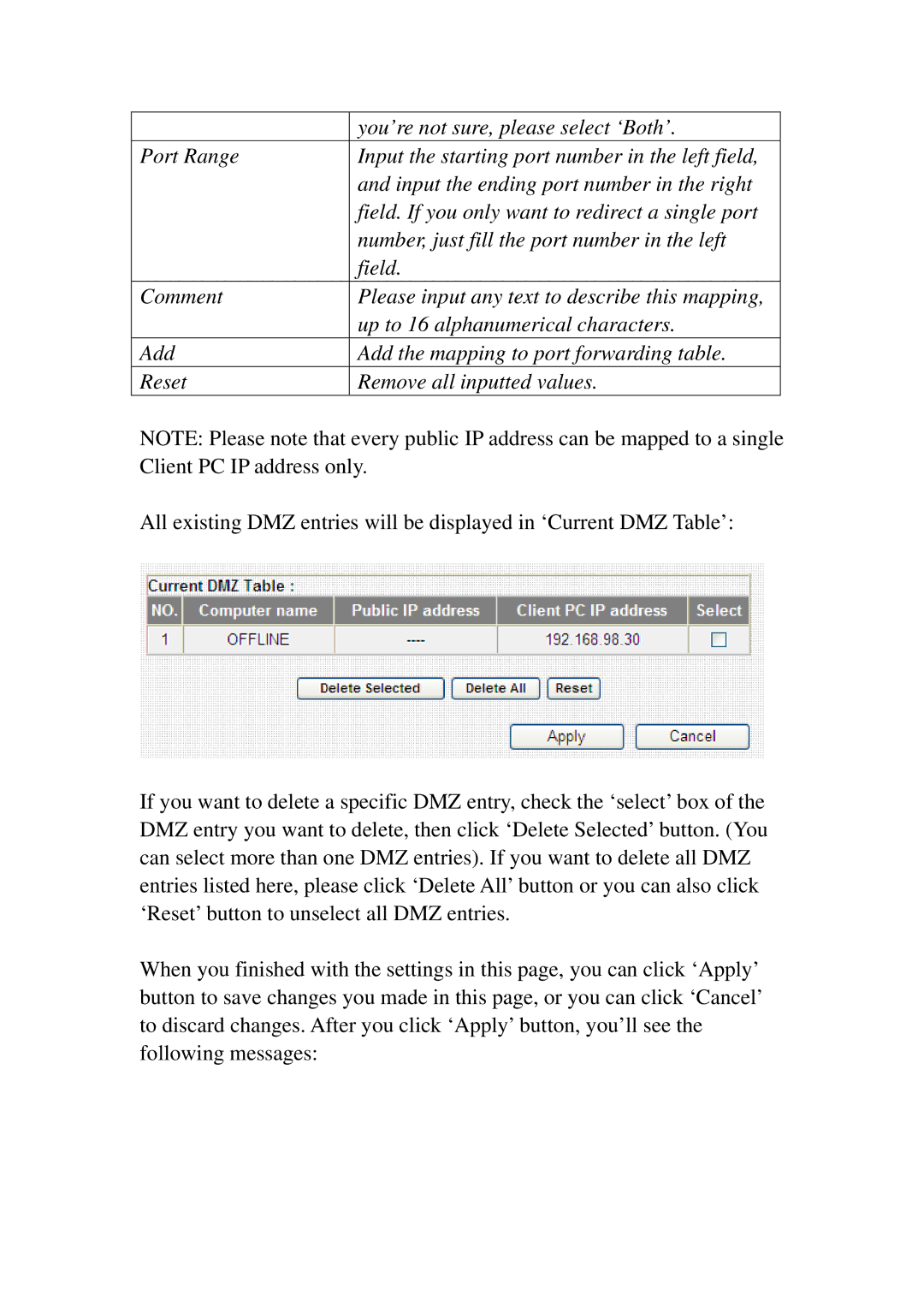BR-6574N specifications
The 3Com BR-6574N is a robust wireless router that integrates advanced networking technologies to deliver exceptional performance for both home and small office environments. Designed with the user's needs in mind, this device stands out with its impressive features, making it a popular choice among network enthusiasts.One of the primary characteristics of the 3Com BR-6574N is its dual-band capability, operating simultaneously on both the 2.4 GHz and 5 GHz frequencies. This dual-band functionality allows for increased flexibility and improved performance, enabling users to connect multiple devices without compromising speed or reliability. The router's ability to manage these frequencies effectively helps minimize interference from other wireless devices, ensuring a stable connection even in crowded environments.
Equipped with the latest wireless standards, the 3Com BR-6574N supports 802.11n technology, which enhances overall data transfer rates. This technology allows for faster streaming, gaming, and downloading, making it ideal for users who require high bandwidth for demanding applications. Additionally, the router is backwards compatible with previous Wi-Fi standards, ensuring that older devices can still connect seamlessly.
Security is a paramount concern for any wireless network, and the 3Com BR-6574N does not disappoint. It features robust security protocols, including WPA2 encryption, which secures the network against unauthorized access and potential threats. Furthermore, the router offers a built-in firewall that provides an extra layer of protection, safeguarding users' sensitive information and maintaining privacy.
Another notable feature of the 3Com BR-6574N is its user-friendly interface, which simplifies the setup process. The intuitive web-based management system allows users to configure network settings, manage connected devices, and monitor performance with ease. This ensures that even those with limited technical knowledge can successfully set up their network and take full advantage of the router's capabilities.
Moreover, the 3Com BR-6574N comes with multiple Ethernet ports, allowing wired connections for devices that require a stable link, such as gaming consoles and smart TVs. This versatility enables users to create a hybrid network that maximizes both wired and wireless connectivity.
In conclusion, the 3Com BR-6574N is a powerful wireless router that combines dual-band technology, high-speed connectivity, robust security features, and user-friendly management tools. Its versatility and performance make it a reliable choice for users seeking a seamless networking experience.