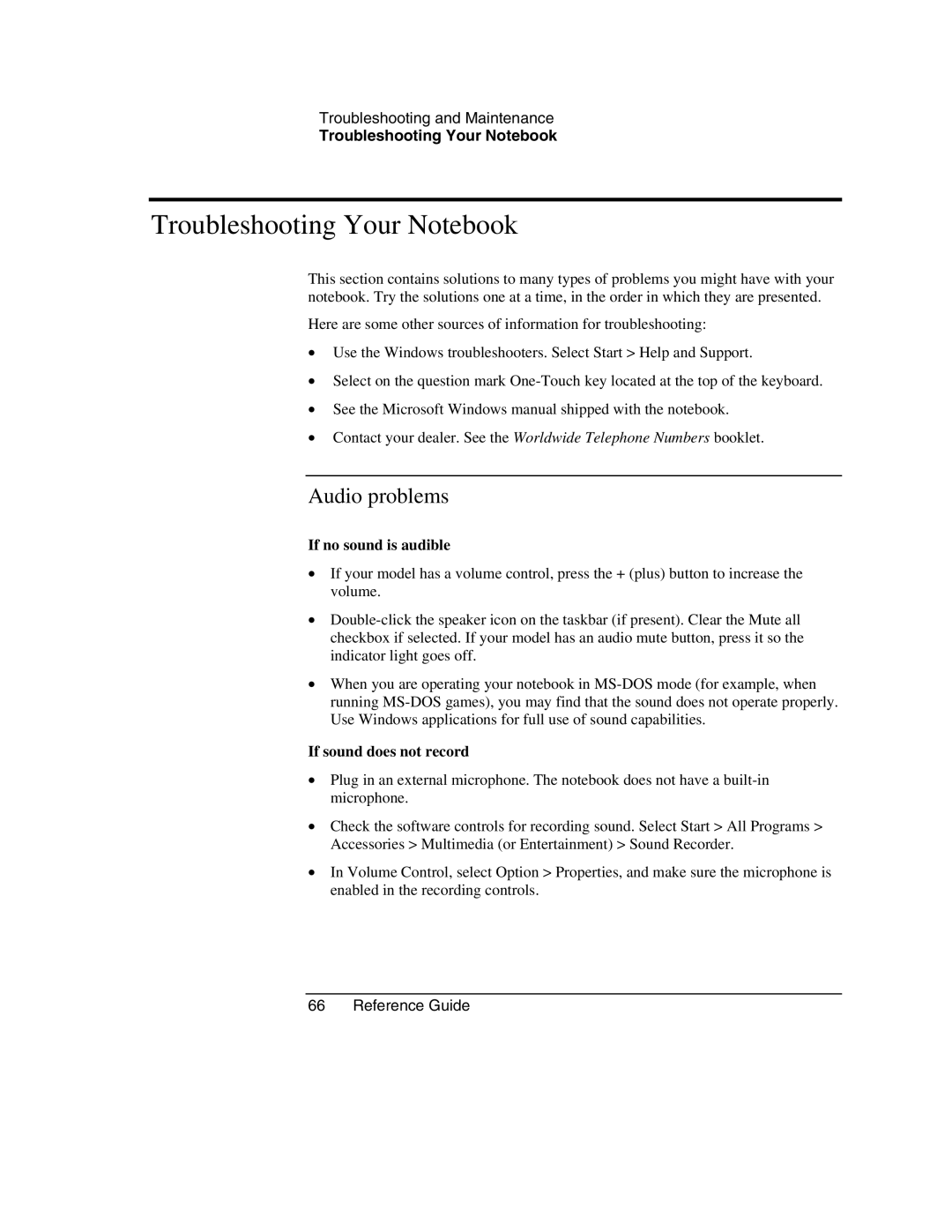Troubleshooting and Maintenance
Troubleshooting Your Notebook
Troubleshooting Your Notebook
This section contains solutions to many types of problems you might have with your notebook. Try the solutions one at a time, in the order in which they are presented.
Here are some other sources of information for troubleshooting:
•Use the Windows troubleshooters. Select Start > Help and Support.
•Select on the question mark
•See the Microsoft Windows manual shipped with the notebook.
•Contact your dealer. See the Worldwide Telephone Numbers booklet.
Audio problems
If no sound is audible
•If your model has a volume control, press the + (plus) button to increase the volume.
•
•When you are operating your notebook in
If sound does not record
•Plug in an external microphone. The notebook does not have a
•Check the software controls for recording sound. Select Start > All Programs > Accessories > Multimedia (or Entertainment) > Sound Recorder.
•In Volume Control, select Option > Properties, and make sure the microphone is enabled in the recording controls.