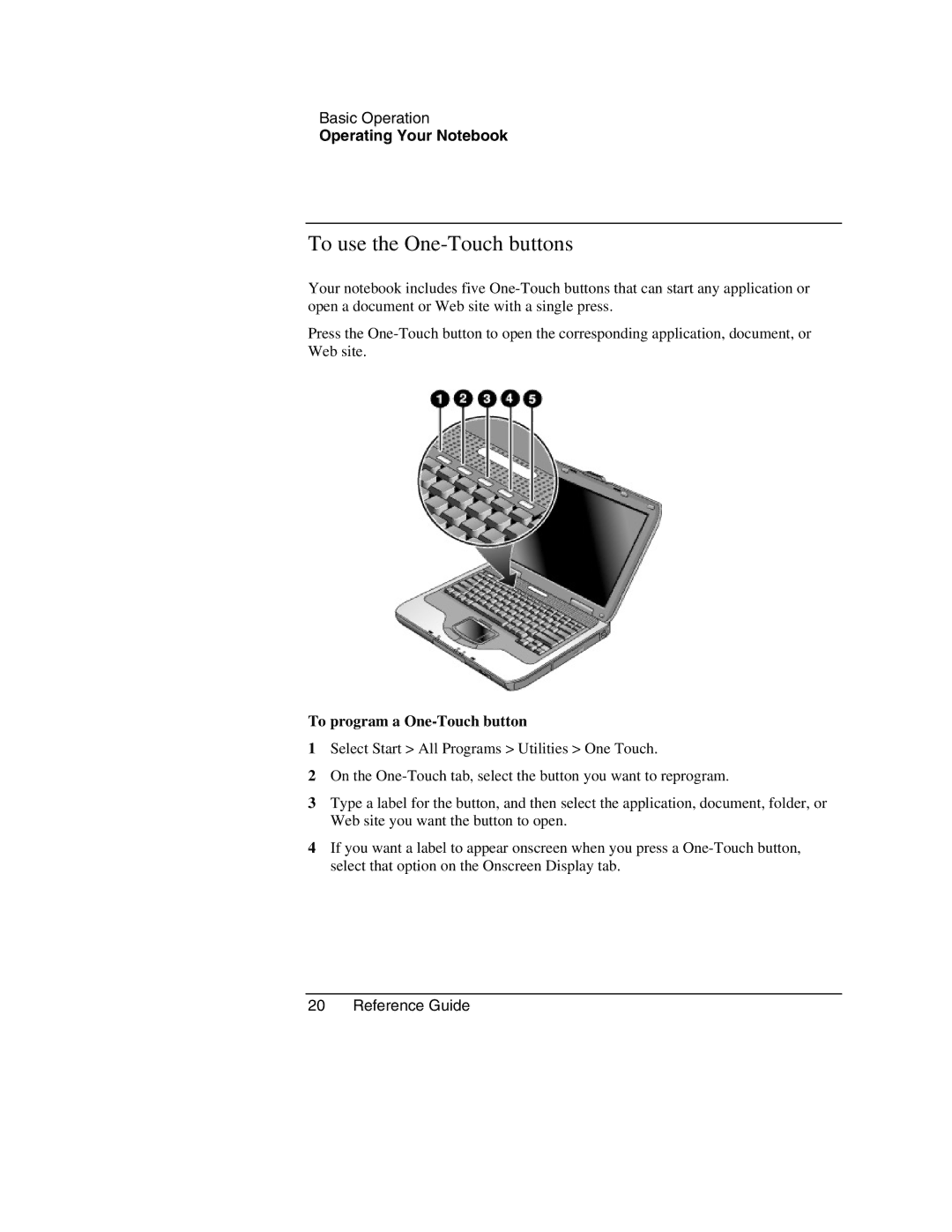Basic Operation
Operating Your Notebook
To use the One-Touch buttons
Your notebook includes five
Press the
To program a One-Touch button
1Select Start > All Programs > Utilities > One Touch.
2On the
3Type a label for the button, and then select the application, document, folder, or Web site you want the button to open.
4If you want a label to appear onscreen when you press a