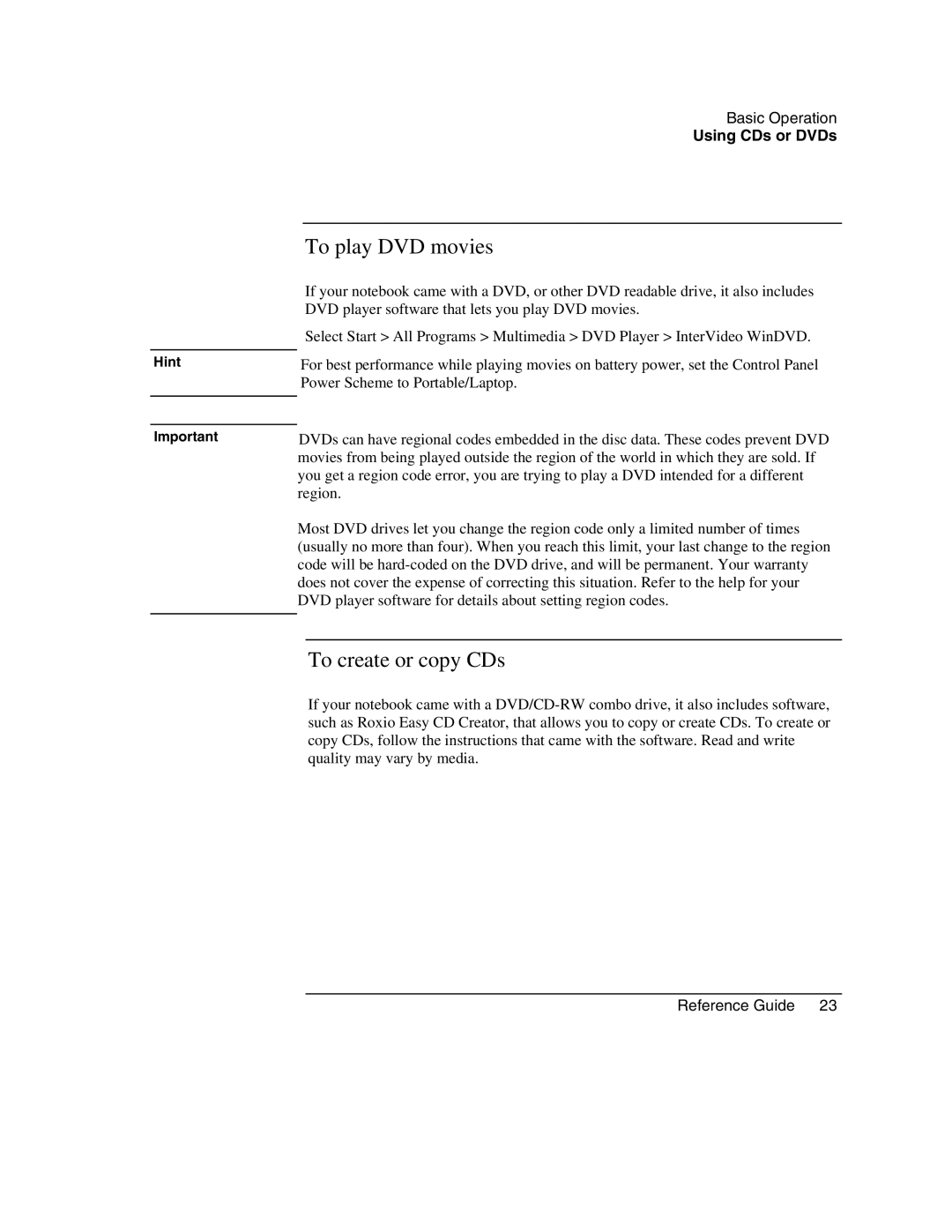Hint
Important
Basic Operation
Using CDs or DVDs
To play DVD movies
If your notebook came with a DVD, or other DVD readable drive, it also includes DVD player software that lets you play DVD movies.
Select Start > All Programs > Multimedia > DVD Player > InterVideo WinDVD.
For best performance while playing movies on battery power, set the Control Panel Power Scheme to Portable/Laptop.
DVDs can have regional codes embedded in the disc data. These codes prevent DVD movies from being played outside the region of the world in which they are sold. If you get a region code error, you are trying to play a DVD intended for a different region.
Most DVD drives let you change the region code only a limited number of times (usually no more than four). When you reach this limit, your last change to the region code will be
To create or copy CDs
If your notebook came with a