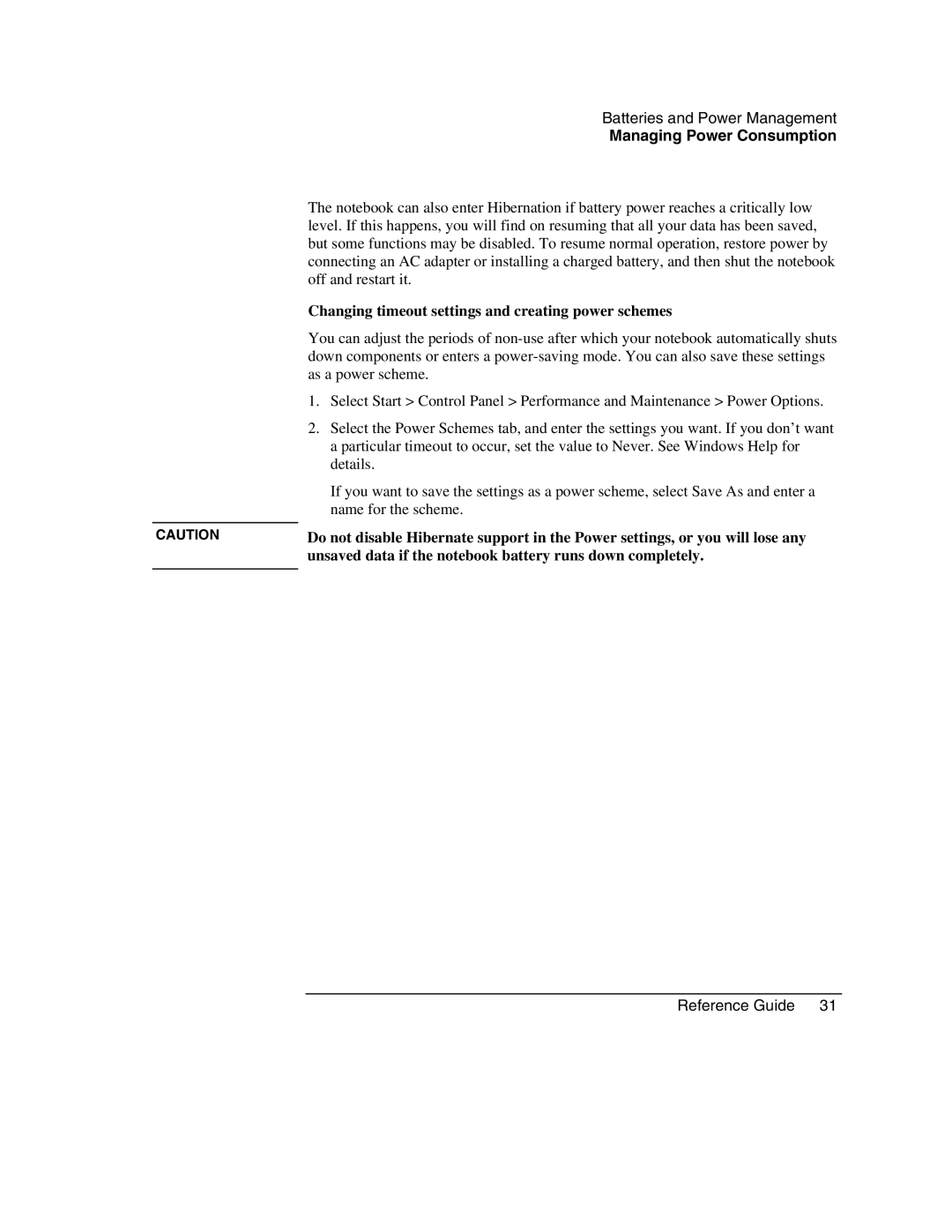Batteries and Power Management
Managing Power Consumption
The notebook can also enter Hibernation if battery power reaches a critically low level. If this happens, you will find on resuming that all your data has been saved, but some functions may be disabled. To resume normal operation, restore power by connecting an AC adapter or installing a charged battery, and then shut the notebook off and restart it.
| Changing timeout settings and creating power schemes |
| You can adjust the periods of |
| down components or enters a |
| as a power scheme. |
| 1. Select Start > Control Panel > Performance and Maintenance > Power Options. |
| 2. Select the Power Schemes tab, and enter the settings you want. If you don’t want |
| a particular timeout to occur, set the value to Never. See Windows Help for |
| details. |
| If you want to save the settings as a power scheme, select Save As and enter a |
| name for the scheme. |
|
|
CAUTION | Do not disable Hibernate support in the Power settings, or you will lose any |
| unsaved data if the notebook battery runs down completely. |
|
|