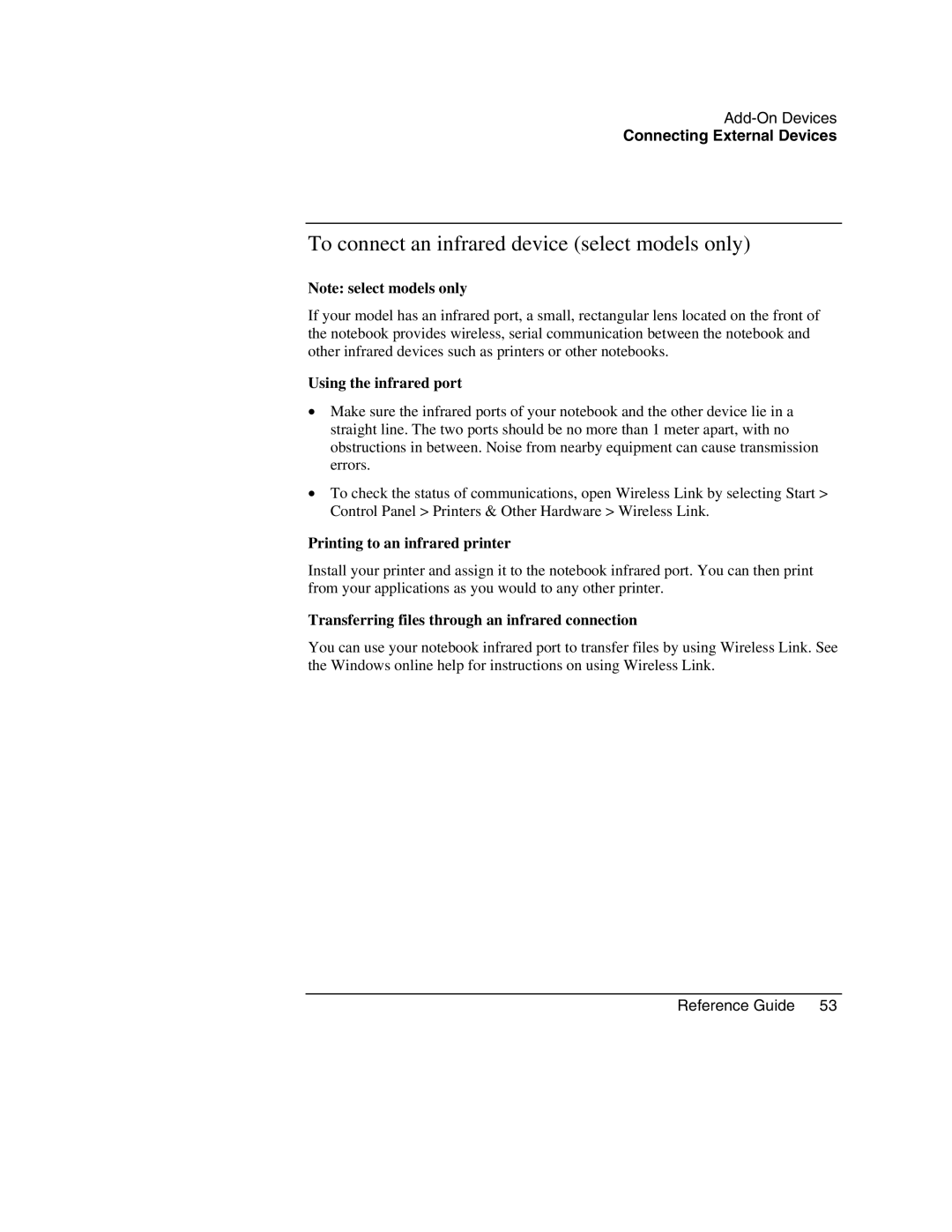Connecting External Devices
To connect an infrared device (select models only)
Note: select models only
If your model has an infrared port, a small, rectangular lens located on the front of the notebook provides wireless, serial communication between the notebook and other infrared devices such as printers or other notebooks.
Using the infrared port
•Make sure the infrared ports of your notebook and the other device lie in a straight line. The two ports should be no more than 1 meter apart, with no obstructions in between. Noise from nearby equipment can cause transmission errors.
•To check the status of communications, open Wireless Link by selecting Start > Control Panel > Printers & Other Hardware > Wireless Link.
Printing to an infrared printer
Install your printer and assign it to the notebook infrared port. You can then print from your applications as you would to any other printer.
Transferring files through an infrared connection
You can use your notebook infrared port to transfer files by using Wireless Link. See the Windows online help for instructions on using Wireless Link.