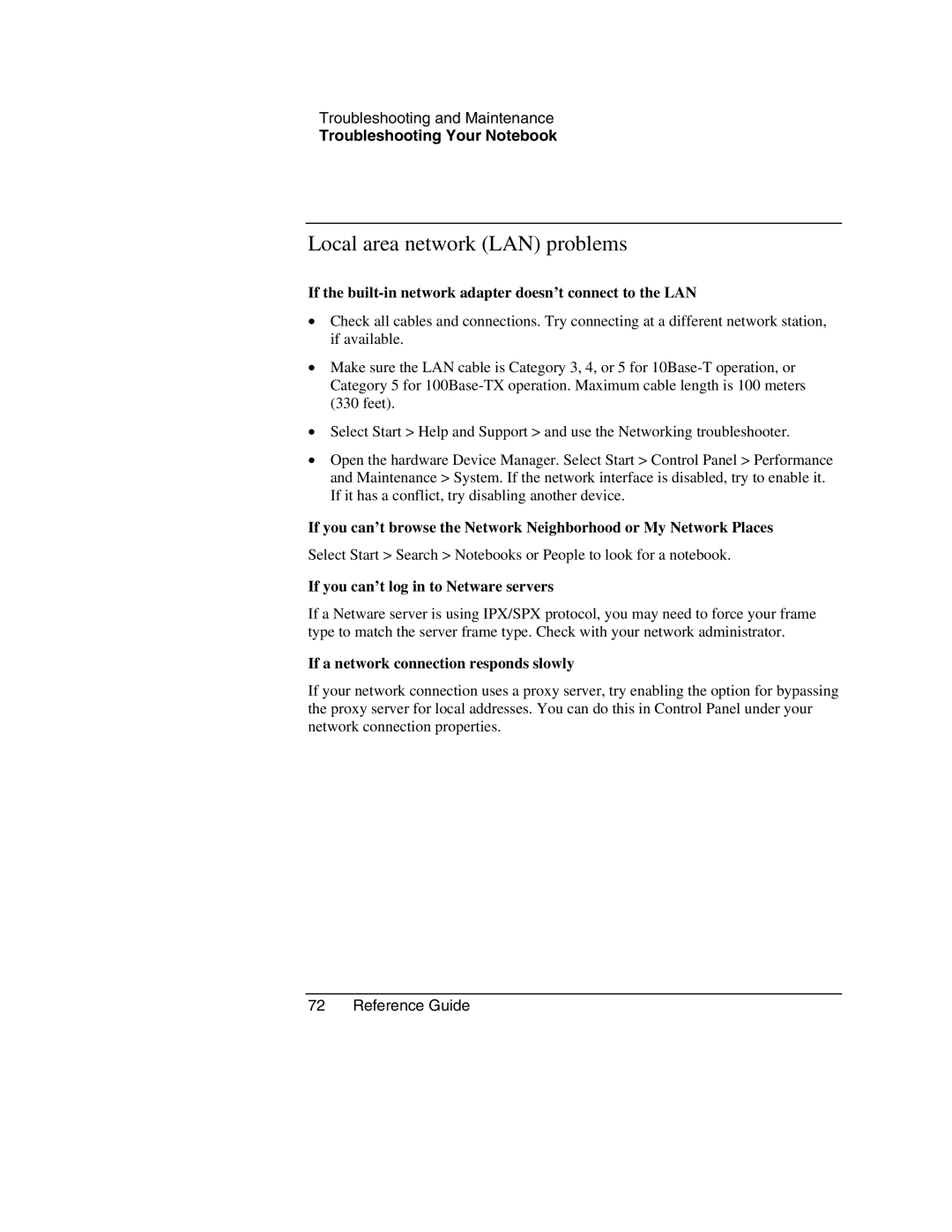Troubleshooting and Maintenance
Troubleshooting Your Notebook
Local area network (LAN) problems
If the built-in network adapter doesn’t connect to the LAN
•Check all cables and connections. Try connecting at a different network station, if available.
•Make sure the LAN cable is Category 3, 4, or 5 for
•Select Start > Help and Support > and use the Networking troubleshooter.
•Open the hardware Device Manager. Select Start > Control Panel > Performance and Maintenance > System. If the network interface is disabled, try to enable it. If it has a conflict, try disabling another device.
If you can’t browse the Network Neighborhood or My Network Places
Select Start > Search > Notebooks or People to look for a notebook.
If you can’t log in to Netware servers
If a Netware server is using IPX/SPX protocol, you may need to force your frame type to match the server frame type. Check with your network administrator.
If a network connection responds slowly
If your network connection uses a proxy server, try enabling the option for bypassing the proxy server for local addresses. You can do this in Control Panel under your network connection properties.