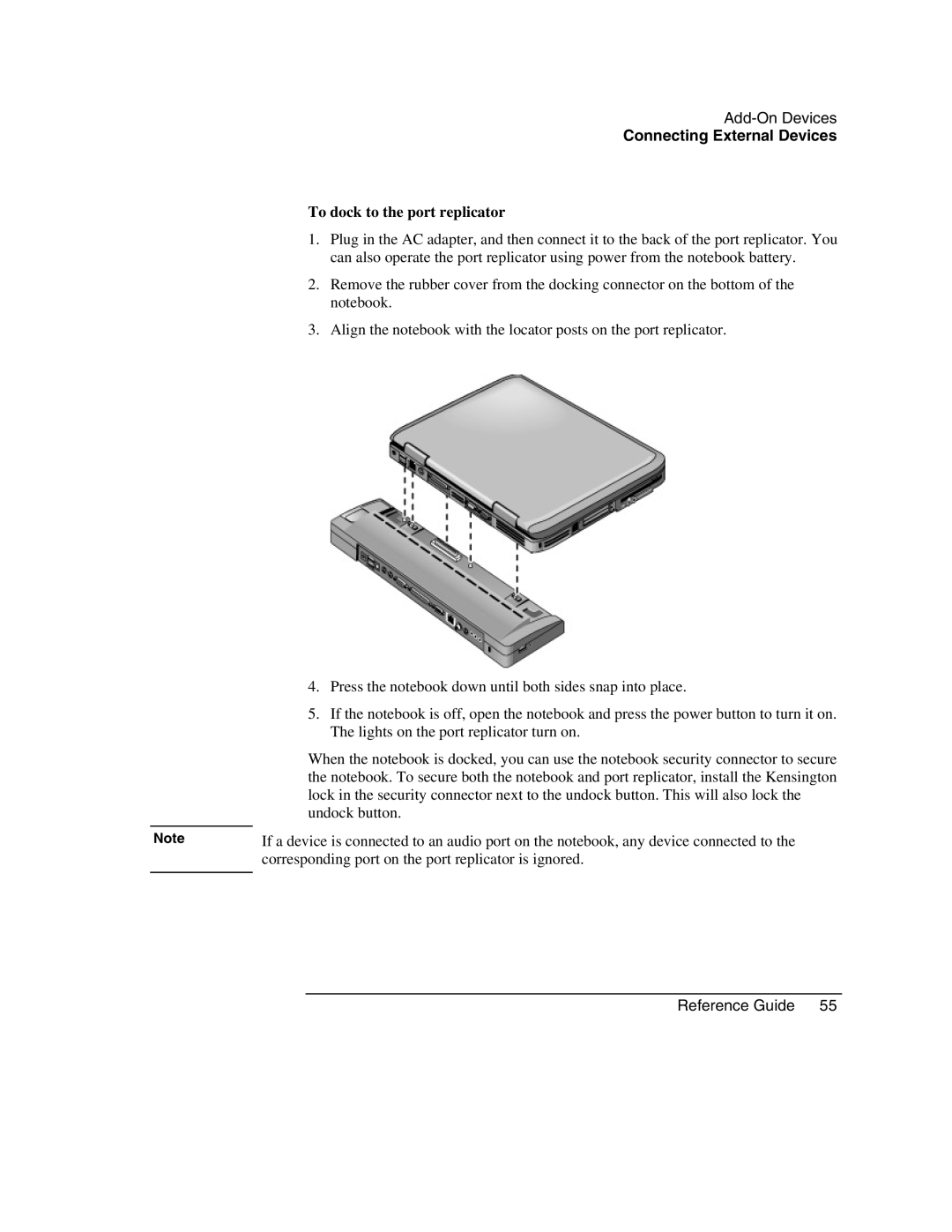Connecting External Devices
To dock to the port replicator
1.Plug in the AC adapter, and then connect it to the back of the port replicator. You can also operate the port replicator using power from the notebook battery.
2.Remove the rubber cover from the docking connector on the bottom of the notebook.
3.Align the notebook with the locator posts on the port replicator.
4.Press the notebook down until both sides snap into place.
5.If the notebook is off, open the notebook and press the power button to turn it on. The lights on the port replicator turn on.
| When the notebook is docked, you can use the notebook security connector to secure |
| the notebook. To secure both the notebook and port replicator, install the Kensington |
| lock in the security connector next to the undock button. This will also lock the |
| undock button. |
|
|
Note | If a device is connected to an audio port on the notebook, any device connected to the |
| corresponding port on the port replicator is ignored. |
|
|