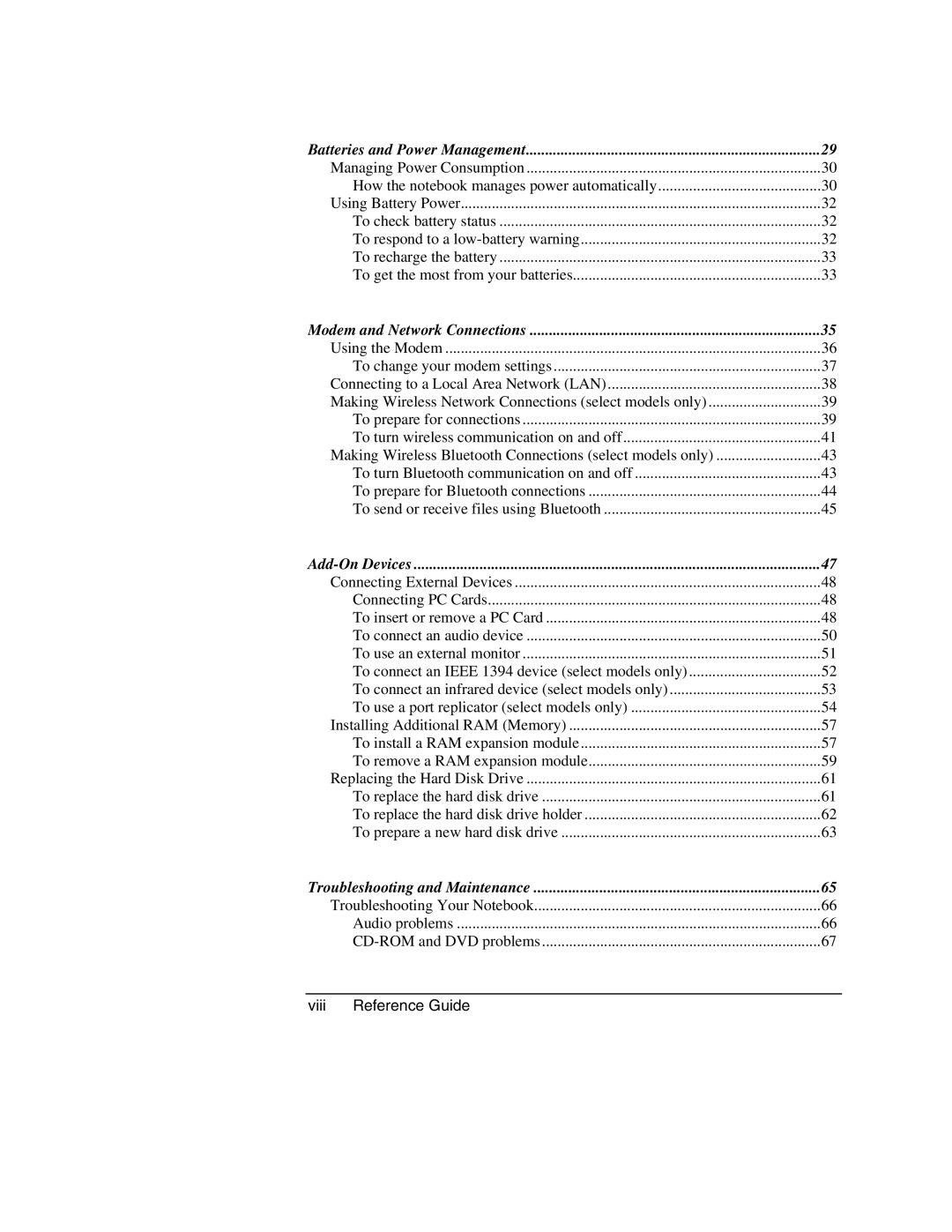Batteries and Power Management | 29 |
Managing Power Consumption | 30 |
How the notebook manages power automatically | 30 |
Using Battery Power | 32 |
To check battery status | 32 |
To respond to a | 32 |
To recharge the battery | 33 |
To get the most from your batteries | 33 |
Modem and Network Connections | 35 |
Using the Modem | 36 |
To change your modem settings | 37 |
Connecting to a Local Area Network (LAN) | 38 |
Making Wireless Network Connections (select models only) | 39 |
To prepare for connections | 39 |
To turn wireless communication on and off | 41 |
Making Wireless Bluetooth Connections (select models only) | 43 |
To turn Bluetooth communication on and off | 43 |
To prepare for Bluetooth connections | 44 |
To send or receive files using Bluetooth | 45 |
| 47 |
Connecting External Devices | 48 |
Connecting PC Cards | 48 |
To insert or remove a PC Card | 48 |
To connect an audio device | 50 |
To use an external monitor | 51 |
To connect an IEEE 1394 device (select models only) | 52 |
To connect an infrared device (select models only) | 53 |
To use a port replicator (select models only) | 54 |
Installing Additional RAM (Memory) | 57 |
To install a RAM expansion module | 57 |
To remove a RAM expansion module | 59 |
Replacing the Hard Disk Drive | 61 |
To replace the hard disk drive | 61 |
To replace the hard disk drive holder | 62 |
To prepare a new hard disk drive | 63 |
Troubleshooting and Maintenance | 65 |
Troubleshooting Your Notebook | 66 |
Audio problems | 66 |
67 |