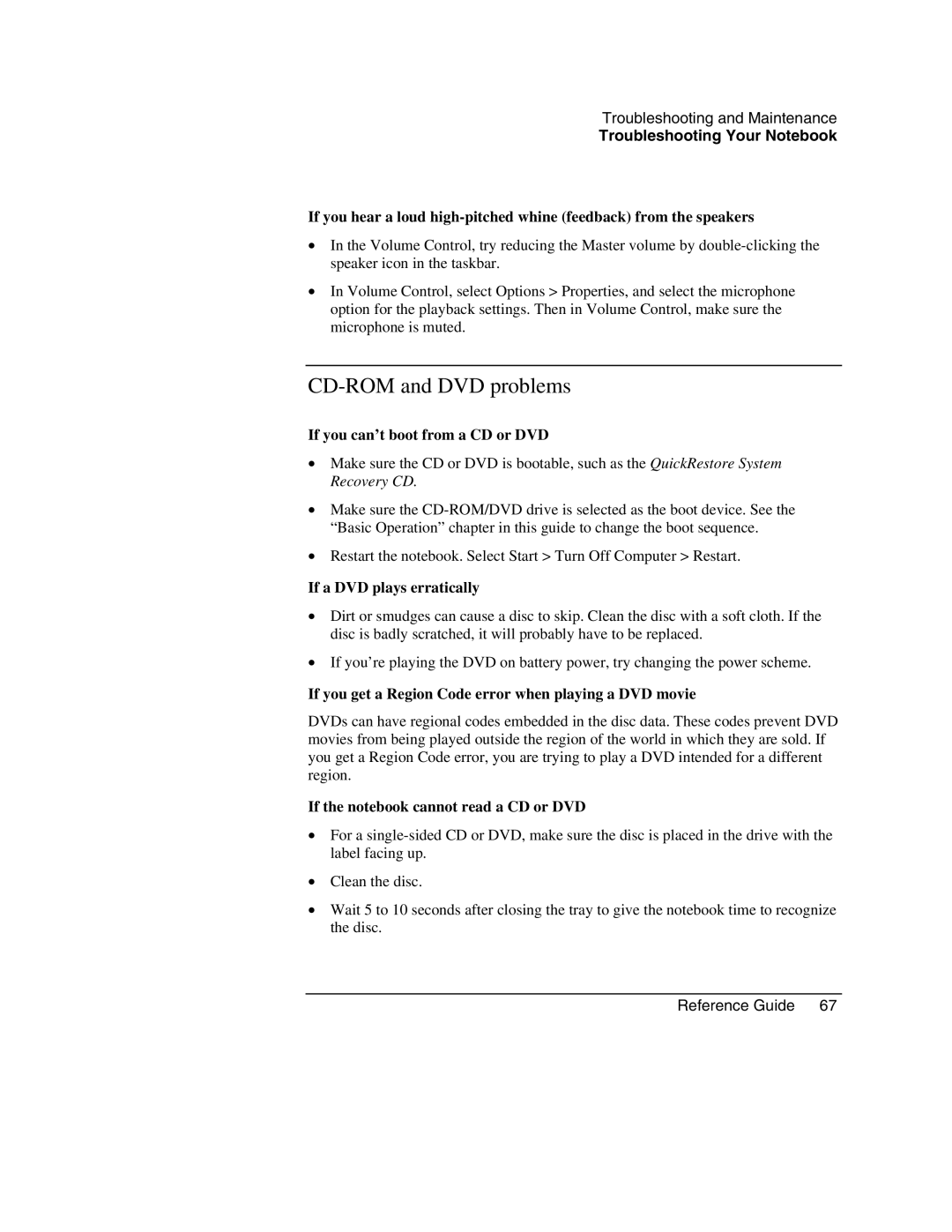Troubleshooting and Maintenance
Troubleshooting Your Notebook
If you hear a loud
•In the Volume Control, try reducing the Master volume by
•In Volume Control, select Options > Properties, and select the microphone option for the playback settings. Then in Volume Control, make sure the microphone is muted.
CD-ROM and DVD problems
If you can’t boot from a CD or DVD
•Make sure the CD or DVD is bootable, such as the QuickRestore System Recovery CD.
•Make sure the
•Restart the notebook. Select Start > Turn Off Computer > Restart.
If a DVD plays erratically
•Dirt or smudges can cause a disc to skip. Clean the disc with a soft cloth. If the disc is badly scratched, it will probably have to be replaced.
•If you’re playing the DVD on battery power, try changing the power scheme.
If you get a Region Code error when playing a DVD movie
DVDs can have regional codes embedded in the disc data. These codes prevent DVD movies from being played outside the region of the world in which they are sold. If you get a Region Code error, you are trying to play a DVD intended for a different region.
If the notebook cannot read a CD or DVD
•For a
•Clean the disc.
•Wait 5 to 10 seconds after closing the tray to give the notebook time to recognize the disc.