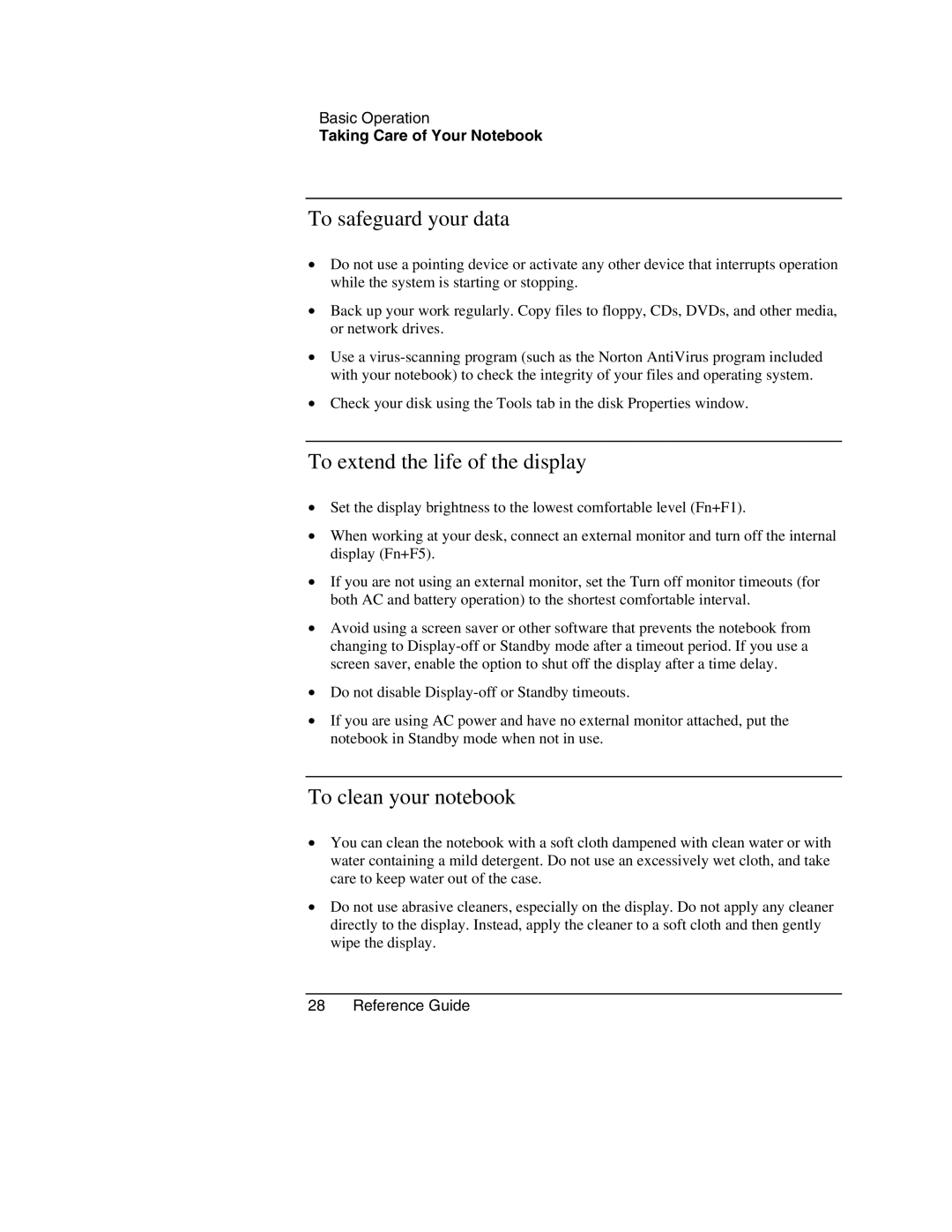Basic Operation
Taking Care of Your Notebook
To safeguard your data
•Do not use a pointing device or activate any other device that interrupts operation while the system is starting or stopping.
•Back up your work regularly. Copy files to floppy, CDs, DVDs, and other media, or network drives.
•Use a
•Check your disk using the Tools tab in the disk Properties window.
To extend the life of the display
•Set the display brightness to the lowest comfortable level (Fn+F1).
•When working at your desk, connect an external monitor and turn off the internal display (Fn+F5).
•If you are not using an external monitor, set the Turn off monitor timeouts (for both AC and battery operation) to the shortest comfortable interval.
•Avoid using a screen saver or other software that prevents the notebook from changing to
•Do not disable
•If you are using AC power and have no external monitor attached, put the notebook in Standby mode when not in use.
To clean your notebook
•You can clean the notebook with a soft cloth dampened with clean water or with water containing a mild detergent. Do not use an excessively wet cloth, and take care to keep water out of the case.
•Do not use abrasive cleaners, especially on the display. Do not apply any cleaner directly to the display. Instead, apply the cleaner to a soft cloth and then gently wipe the display.