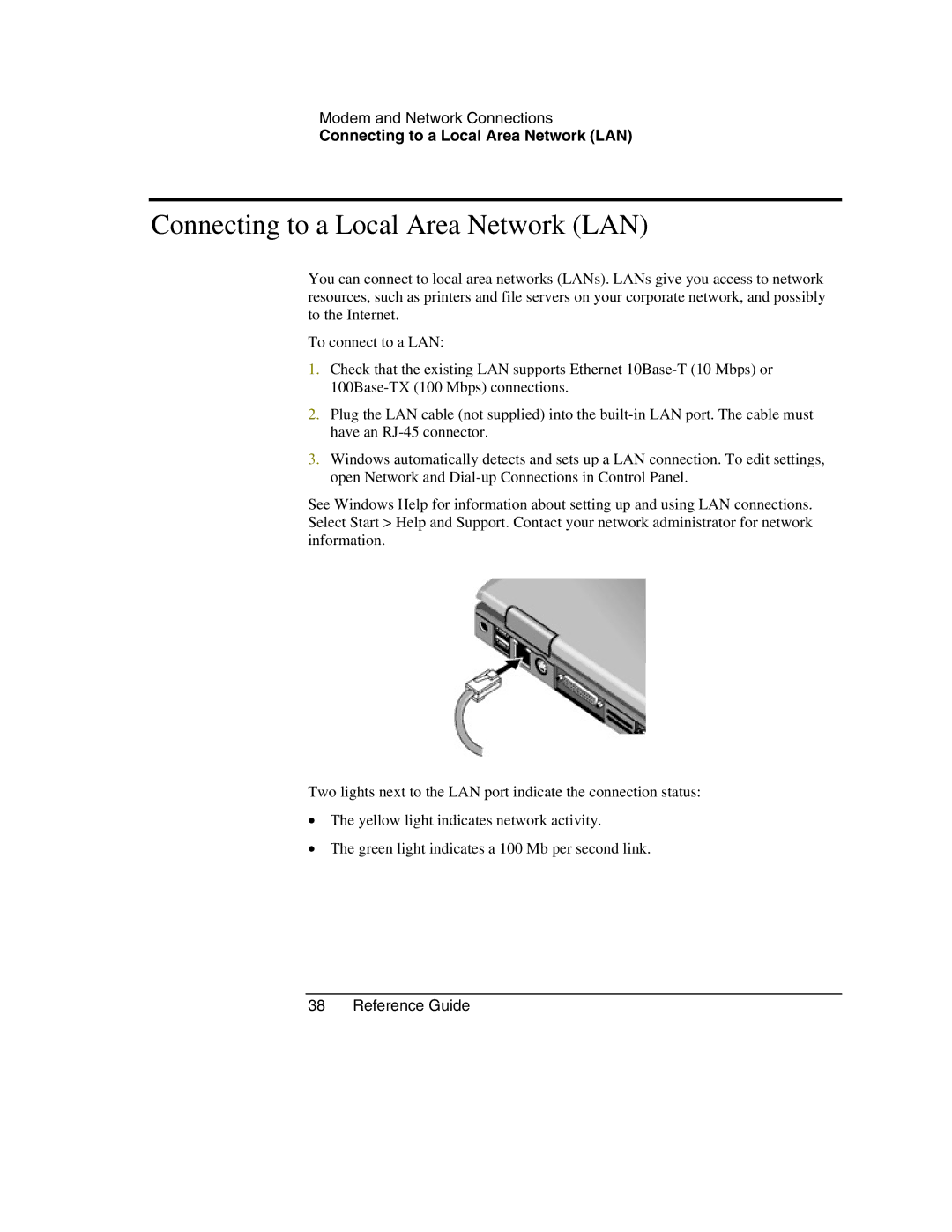Modem and Network Connections
Connecting to a Local Area Network (LAN)
Connecting to a Local Area Network (LAN)
You can connect to local area networks (LANs). LANs give you access to network resources, such as printers and file servers on your corporate network, and possibly to the Internet.
To connect to a LAN:
1.Check that the existing LAN supports Ethernet
2.Plug the LAN cable (not supplied) into the
3.Windows automatically detects and sets up a LAN connection. To edit settings, open Network and
See Windows Help for information about setting up and using LAN connections. Select Start > Help and Support. Contact your network administrator for network information.
Two lights next to the LAN port indicate the connection status:
•The yellow light indicates network activity.
•The green light indicates a 100 Mb per second link.