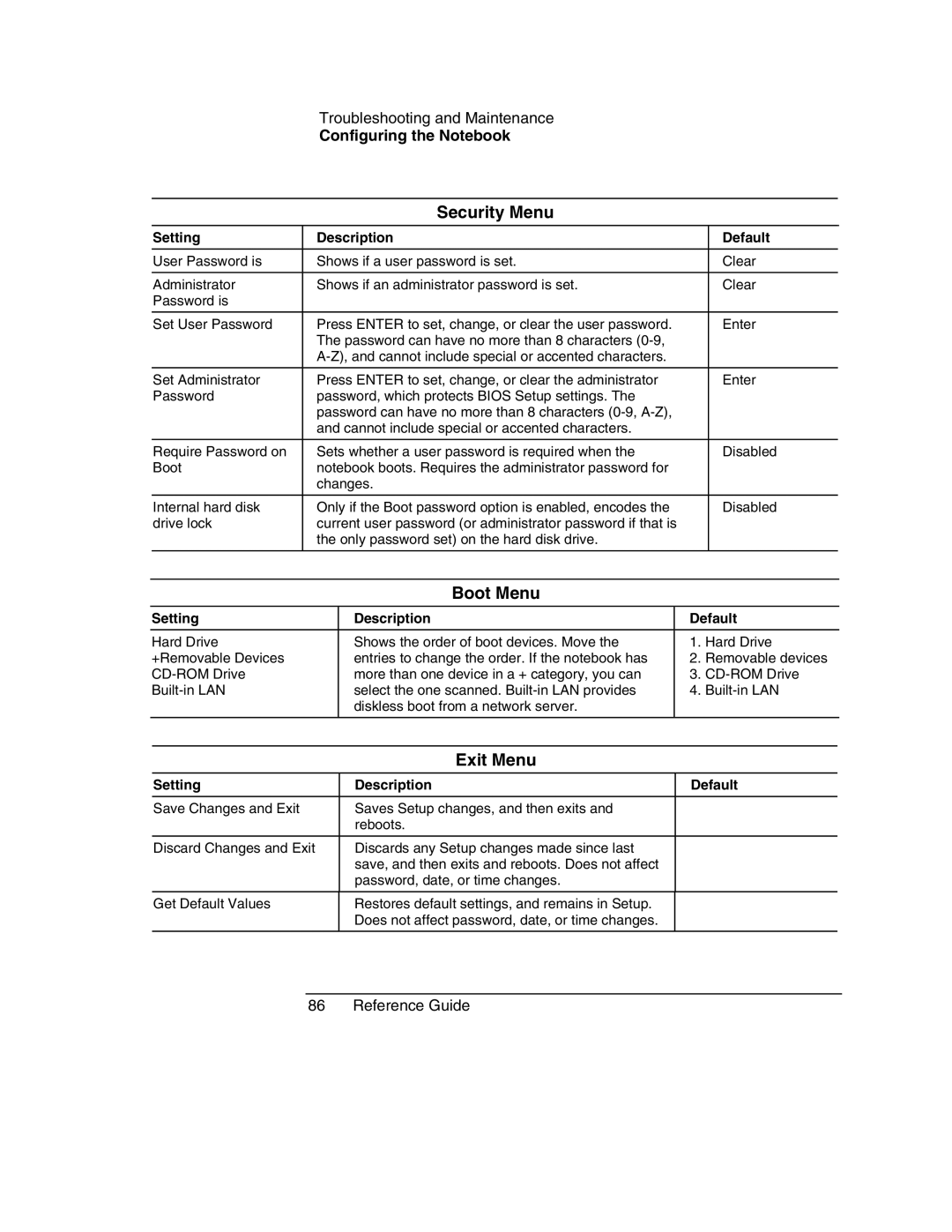Troubleshooting and Maintenance
Configuring the Notebook
Security Menu
Setting | Description | Default |
|
|
|
User Password is | Shows if a user password is set. | Clear |
|
|
|
Administrator | Shows if an administrator password is set. | Clear |
Password is |
|
|
|
|
|
Set User Password | Press ENTER to set, change, or clear the user password. | Enter |
| The password can have no more than 8 characters |
|
|
| |
|
|
|
Set Administrator | Press ENTER to set, change, or clear the administrator | Enter |
Password | password, which protects BIOS Setup settings. The |
|
| password can have no more than 8 characters |
|
| and cannot include special or accented characters. |
|
|
|
|
Require Password on | Sets whether a user password is required when the | Disabled |
Boot | notebook boots. Requires the administrator password for |
|
| changes. |
|
|
|
|
Internal hard disk | Only if the Boot password option is enabled, encodes the | Disabled |
drive lock | current user password (or administrator password if that is |
|
| the only password set) on the hard disk drive. |
|
|
|
|
Boot Menu
Setting | Description | Default | |
|
|
|
|
Hard Drive | Shows the order of boot devices. Move the | 1. | Hard Drive |
+Removable Devices | entries to change the order. If the notebook has | 2. | Removable devices |
more than one device in a + category, you can | 3. | ||
select the one scanned. | 4. | ||
| diskless boot from a network server. |
|
|
|
|
|
|
| Exit Menu |
|
Setting | Description | Default |
|
|
|
Save Changes and Exit | Saves Setup changes, and then exits and |
|
| reboots. |
|
|
|
|
Discard Changes and Exit | Discards any Setup changes made since last |
|
| save, and then exits and reboots. Does not affect |
|
| password, date, or time changes. |
|
|
|
|
Get Default Values | Restores default settings, and remains in Setup. |
|
| Does not affect password, date, or time changes. |
|
|
|
|