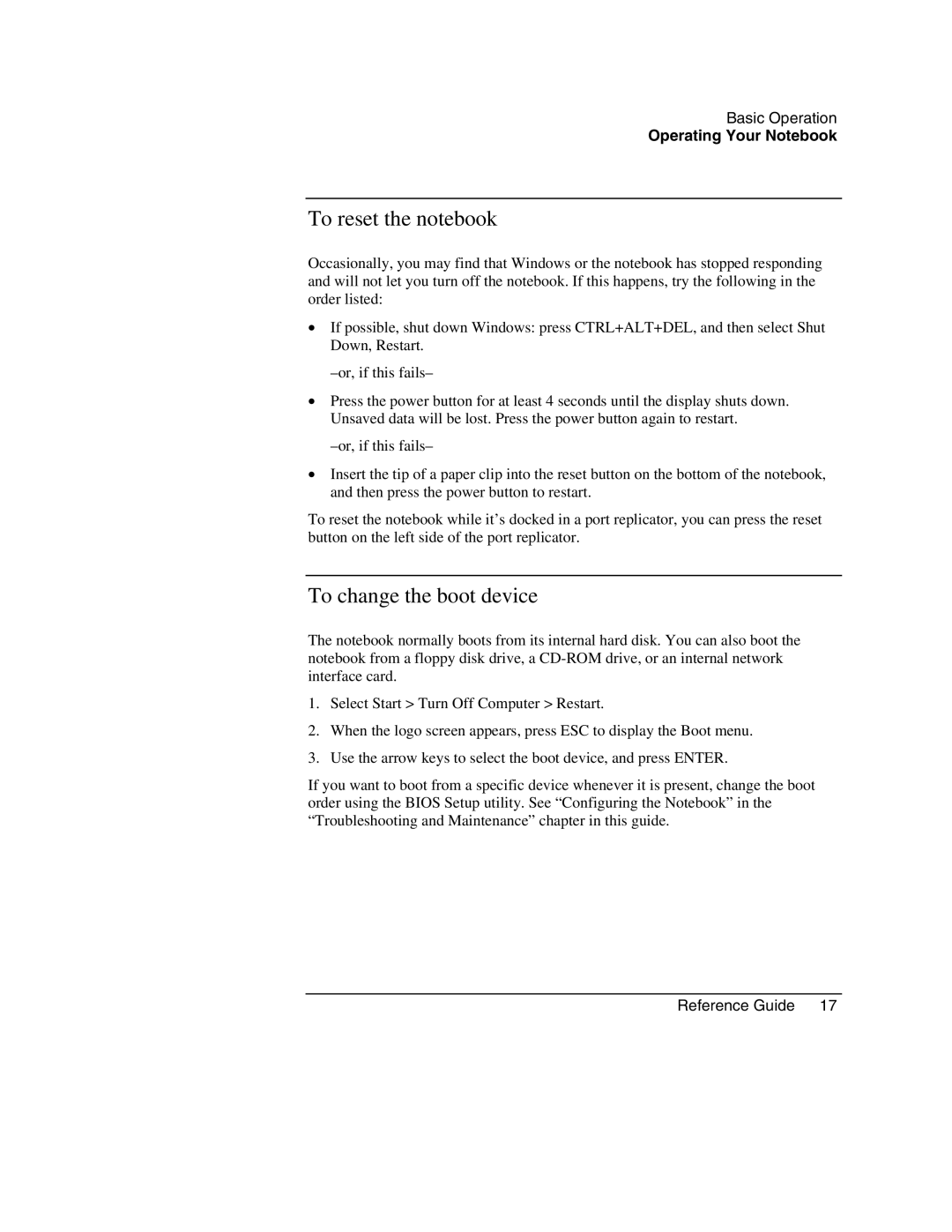Basic Operation
Operating Your Notebook
To reset the notebook
Occasionally, you may find that Windows or the notebook has stopped responding and will not let you turn off the notebook. If this happens, try the following in the order listed:
•If possible, shut down Windows: press CTRL+ALT+DEL, and then select Shut Down, Restart.
•Press the power button for at least 4 seconds until the display shuts down. Unsaved data will be lost. Press the power button again to restart.
•Insert the tip of a paper clip into the reset button on the bottom of the notebook, and then press the power button to restart.
To reset the notebook while it’s docked in a port replicator, you can press the reset button on the left side of the port replicator.
To change the boot device
The notebook normally boots from its internal hard disk. You can also boot the notebook from a floppy disk drive, a
1.Select Start > Turn Off Computer > Restart.
2.When the logo screen appears, press ESC to display the Boot menu.
3.Use the arrow keys to select the boot device, and press ENTER.
If you want to boot from a specific device whenever it is present, change the boot order using the BIOS Setup utility. See “Configuring the Notebook” in the “Troubleshooting and Maintenance” chapter in this guide.