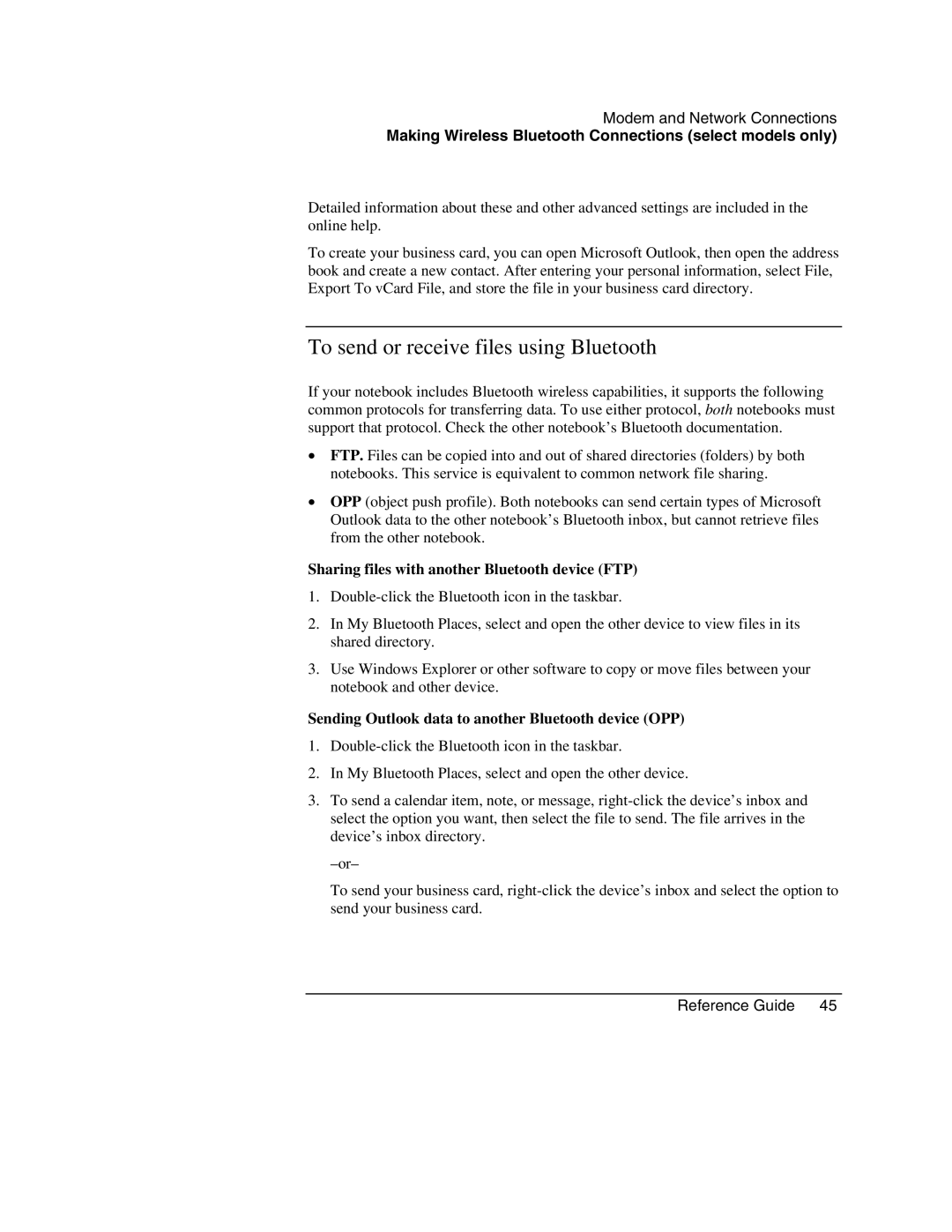Modem and Network Connections
Making Wireless Bluetooth Connections (select models only)
Detailed information about these and other advanced settings are included in the online help.
To create your business card, you can open Microsoft Outlook, then open the address book and create a new contact. After entering your personal information, select File, Export To vCard File, and store the file in your business card directory.
To send or receive files using Bluetooth
If your notebook includes Bluetooth wireless capabilities, it supports the following common protocols for transferring data. To use either protocol, both notebooks must support that protocol. Check the other notebook’s Bluetooth documentation.
•FTP. Files can be copied into and out of shared directories (folders) by both notebooks. This service is equivalent to common network file sharing.
•OPP (object push profile). Both notebooks can send certain types of Microsoft Outlook data to the other notebook’s Bluetooth inbox, but cannot retrieve files from the other notebook.
Sharing files with another Bluetooth device (FTP)
1.
2.In My Bluetooth Places, select and open the other device to view files in its shared directory.
3.Use Windows Explorer or other software to copy or move files between your notebook and other device.
Sending Outlook data to another Bluetooth device (OPP)
1.
2.In My Bluetooth Places, select and open the other device.
3.To send a calendar item, note, or message,
To send your business card,