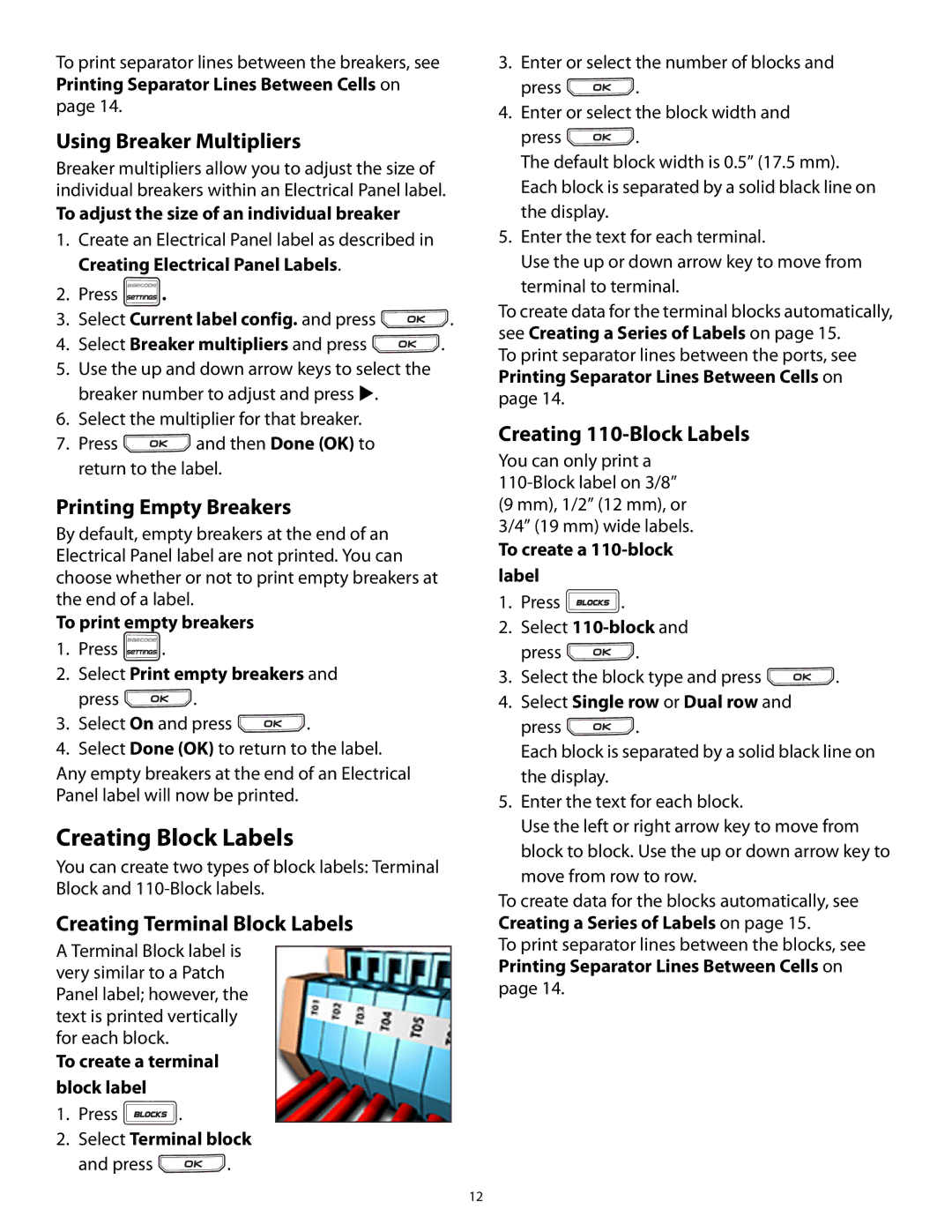To print separator lines between the breakers, see Printing Separator Lines Between Cells on page 14.
Using Breaker Multipliers
Breaker multipliers allow you to adjust the size of individual breakers within an Electrical Panel label.
To adjust the size of an individual breaker
1.Create an Electrical Panel label as described in Creating Electrical Panel Labels.
2.Press ![]() .
.
3.Select Current label config. and press ![]() .
.
4.Select Breaker multipliers and press ![]() .
.
5.Use the up and down arrow keys to select the breaker number to adjust and press .
6.Select the multiplier for that breaker.
7.Press ![]() and then Done (OK) to return to the label.
and then Done (OK) to return to the label.
Printing Empty Breakers
By default, empty breakers at the end of an Electrical Panel label are not printed. You can choose whether or not to print empty breakers at the end of a label.
To print empty breakers
1.Press ![]() .
.
2.Select Print empty breakers and
press ![]() .
.
3.Select On and press ![]() .
.
4.Select Done (OK) to return to the label.
Any empty breakers at the end of an Electrical Panel label will now be printed.
Creating Block Labels
You can create two types of block labels: Terminal Block and
Creating Terminal Block Labels
A Terminal Block label is very similar to a Patch Panel label; however, the text is printed vertically for each block.
To create a terminal block label
1.Press ![]() .
.
2.Select Terminal block
and press ![]() .
.
3.Enter or select the number of blocks and
press ![]() .
.
4.Enter or select the block width and
press ![]() .
.
The default block width is 0.5” (17.5 mm). Each block is separated by a solid black line on the display.
5.Enter the text for each terminal.
Use the up or down arrow key to move from terminal to terminal.
To create data for the terminal blocks automatically, see Creating a Series of Labels on page 15.
To print separator lines between the ports, see Printing Separator Lines Between Cells on page 14.
Creating 110-Block Labels
You can only print a
To create a
1.Press ![]() .
.
2.Select
press ![]() .
.
3.Select the block type and press ![]() .
.
4.Select Single row or Dual row and
press ![]() .
.
Each block is separated by a solid black line on the display.
5.Enter the text for each block.
Use the left or right arrow key to move from block to block. Use the up or down arrow key to move from row to row.
To create data for the blocks automatically, see Creating a Series of Labels on page 15.
To print separator lines between the blocks, see Printing Separator Lines Between Cells on page 14.
12