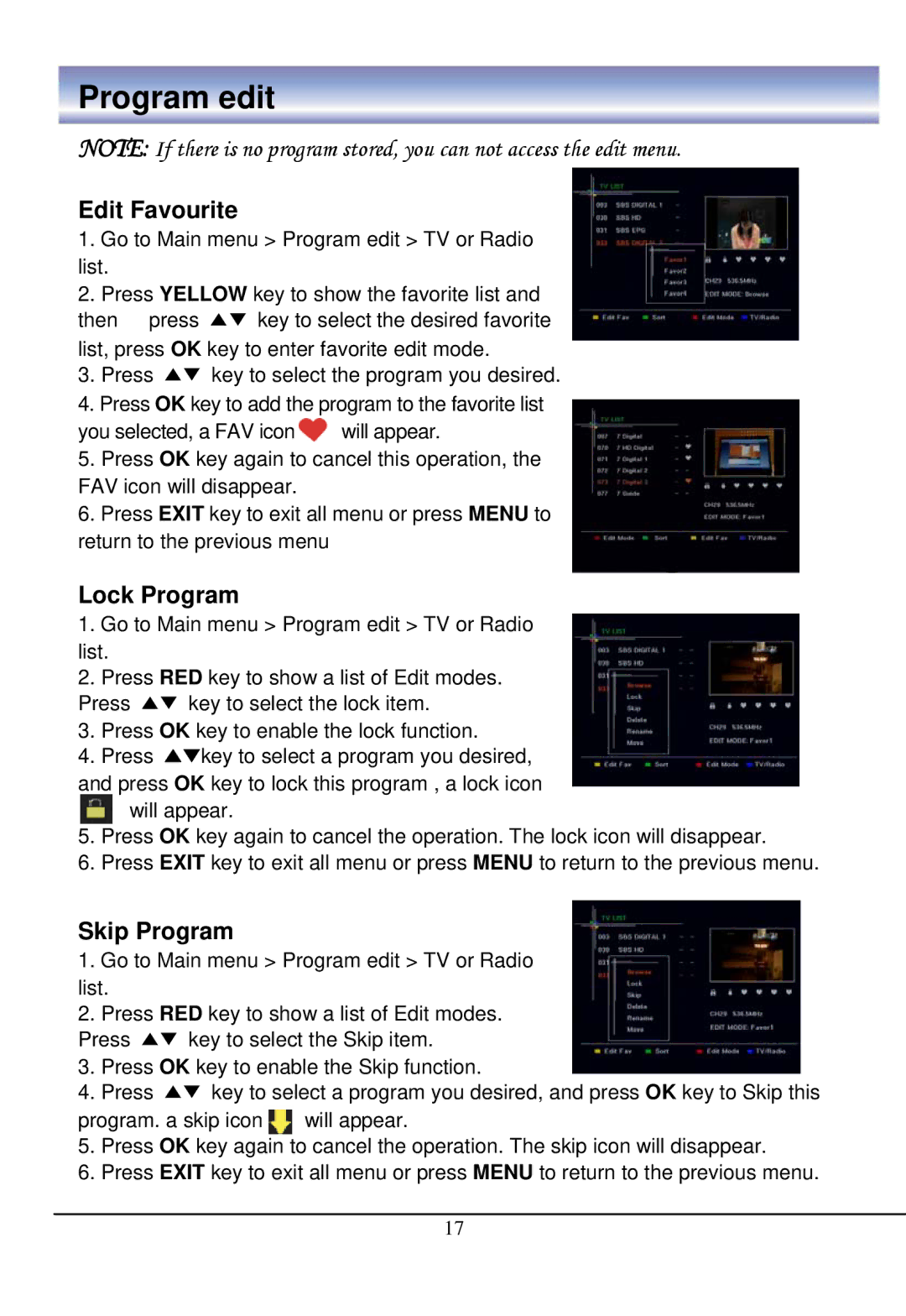Program edit
NOTE: If there is no program stored, you can not access the edit menu.
Edit Favourite
1.Go to Main menu > Program edit > TV or Radio list.
2.Press YELLOW key to show the favorite list and
then press ▲▼ key to select the desired favorite list, press OK key to enter favorite edit mode.
3.Press ▲▼ key to select the program you desired.
4.Press OK key to add the program to the favorite list you selected, a FAV icon ![]() will appear.
will appear.
5.Press OK key again to cancel this operation, the FAV icon will disappear.
6.Press EXIT key to exit all menu or press MENU to return to the previous menu
Lock Program
1.Go to Main menu > Program edit > TV or Radio list.
2.Press RED key to show a list of Edit modes. Press ▲▼ key to select the lock item.
3.Press OK key to enable the lock function.
4.Press ▲▼key to select a program you desired,
and press OK key to lock this program , a lock icon
![]() will appear.
will appear.
5.Press OK key again to cancel the operation. The lock icon will disappear.
6.Press EXIT key to exit all menu or press MENU to return to the previous menu.
Skip Program
1.Go to Main menu > Program edit > TV or Radio list.
2.Press RED key to show a list of Edit modes. Press ▲▼ key to select the Skip item.
3.Press OK key to enable the Skip function.
4.Press ▲▼ key to select a program you desired, and press OK key to Skip this program. a skip icon![]() will appear.
will appear.
5.Press OK key again to cancel the operation. The skip icon will disappear.
6.Press EXIT key to exit all menu or press MENU to return to the previous menu.
17