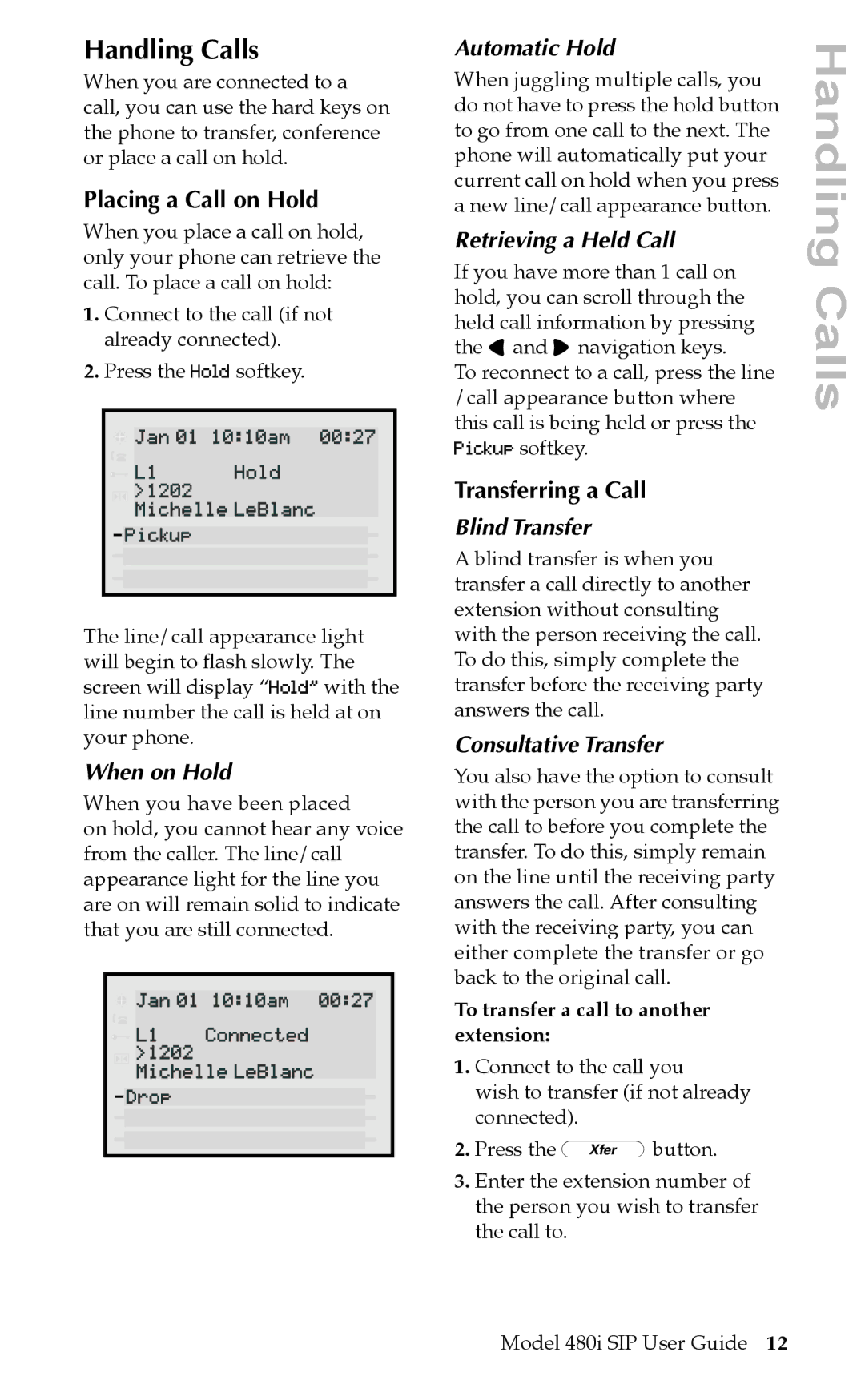Handling Calls
When you are connected to a call, you can use the hard keys on the phone to transfer, conference or place a call on hold.
Placing a Call on Hold
When you place a call on hold, only yourJan01phone10:10amcan retrieve00:27the call. To place a call on hold:
1. ConnectL1>202to theHoldca l (if not alreadyMichelleconnectLeBlancd).
2. PressPickupthe Hold s ftkey.
The line/call appearance light will begin to ßash slowly. The screen will display “Hold” with the line number the call is held at on your phone.
When on Hold
When you have been placed
on hold,Janyou01cannot10:10amhear any00:27voice from the callerConnected. The lin /call appearL1>202ce light for he line you are onMichellewill remainLeBlancsolid to indicate that youDropare still connected.
Automatic Hold
When juggling multiple calls, you do not have to press the hold button to go from one call to the next. The phone will automatically put your current call on hold when you press a new line/call appearance button.
Retrieving a Held Call
If you have more than 1 call on hold, you can scroll through the held call information by pressing the 3 and 4 navigation keys.
To reconnect to a call, press the line /call appearance button where this call is being held or press the Pickup softkey.
Transferring a Call
Blind Transfer
A blind transfer is when you transfer a call directly to another extension without consulting with the person receiving the call. To do this, simply complete the transfer before the receiving party answers the call.
Consultative Transfer
You also have the option to consult with the person you are transferring the call to before you complete the transfer. To do this, simply remain on the line until the receiving party answers the call. After consulting with the receiving party, you can either complete the transfer or go back to the original call.
To transfer a call to another extension:
1.Connect to the call you
wish to transfer (if not already connected).
2.Press the }button.
3.Enter the extension number of the person you wish to transfer the call to.
Handling Calls
Model 480i SIP User Guide 12