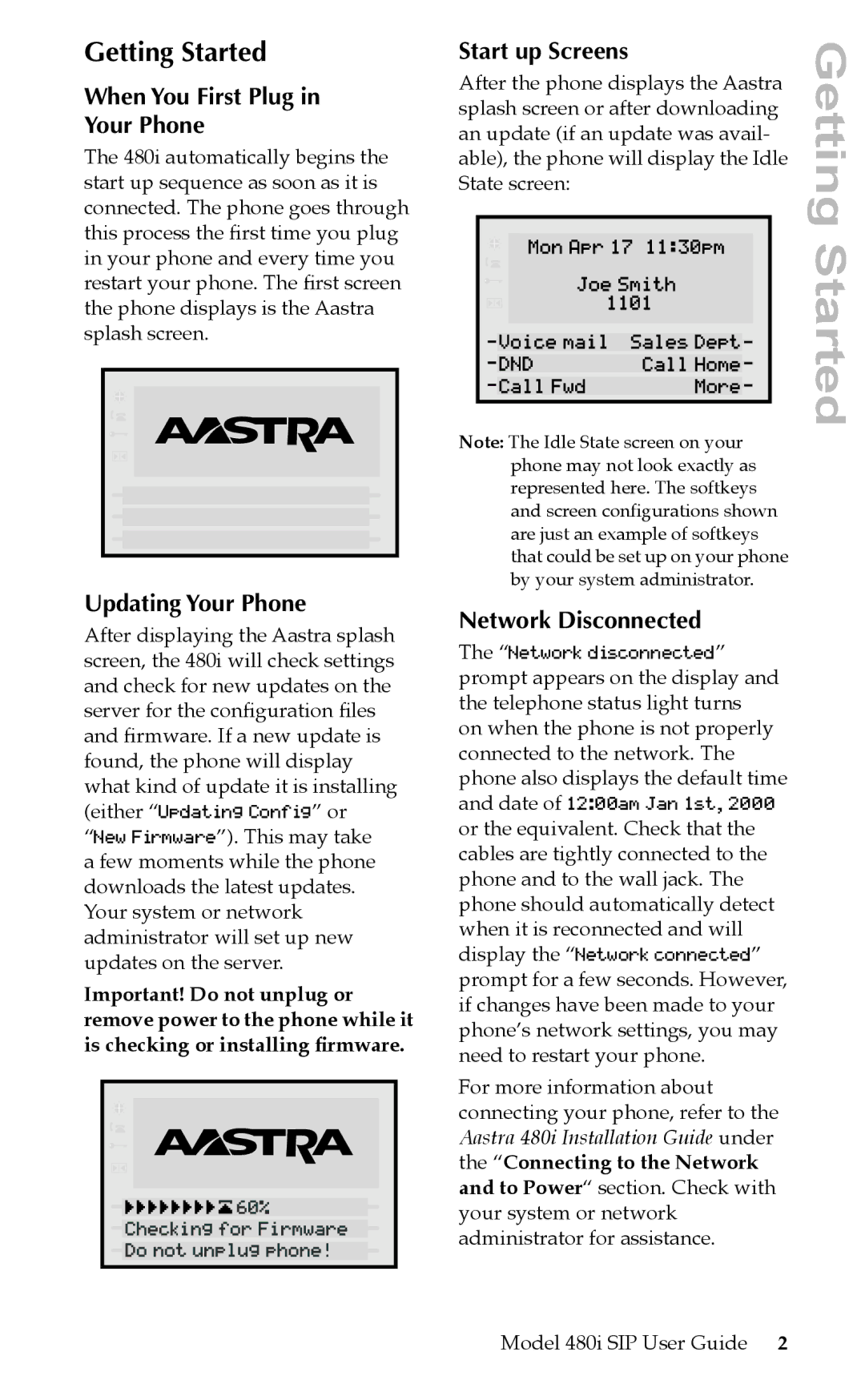Getting Started
When You First Plug in
Your Phone
The 480i automatically begins the start up sequence as soon as it is connected. The phone goes through this process the Þrst time you plug in your phone and every time you restart your phone. The Þrst screen the phone displays is the Aastra splash screen.
Updating Your Phone
After displaying the Aastra splash screen, the 480i will check settings and check for new updates on the server for the conÞguration Þles and Þrmware. If a new update is found, the phone will display what kind of update it is installing (either “Updating Config” or “New Firmware”). This may take a few moments while the phone downloads the latest updates. Your system or network administrator will set up new updates on the server.
Important! Do not unplug or remove power to the phone while it
is checking or installing60% Þrmware.

 CheckingDo
CheckingDo

 not
not

 unplug
unplug

 forFirmwarephone!
forFirmwarephone!

Start up Screens
After theMonphoneApr17displays11:30pmthe Aastra splash screenJoeor afterSmithdownloading an update (if an 1101upda e was avail-
able), the phone will display the Idle
StateVoiceDNDCscreallFwdmailSales: CallHmeDeptMor![]()
![]()
Note: The Idle State screen on your phone may not look exactly as represented here. The softkeys and screen conÞgurations shown are just an example of softkeys that could be set up on your phone by your system administrator.
Network Disconnected
The “Network disconnected” prompt appears on the display and the telephone status light turns on when the phone is not properly connected to the network. The phone also displays the default time and date of 12:00am Jan 1st, 2000 or the equivalent. Check that the cables are tightly connected to the phone and to the wall jack. The phone should automatically detect when it is reconnected and will display the “Network connected” prompt for a few seconds. However, if changes have been made to your phone’s network settings, you may need to restart your phone.
For more information about connecting your phone, refer to the Aastra 480i Installation Guide under the “Connecting to the Network and to Power“ section. Check with your system or network administrator for assistance.
Getting Started
Model 480i SIP User Guide 2