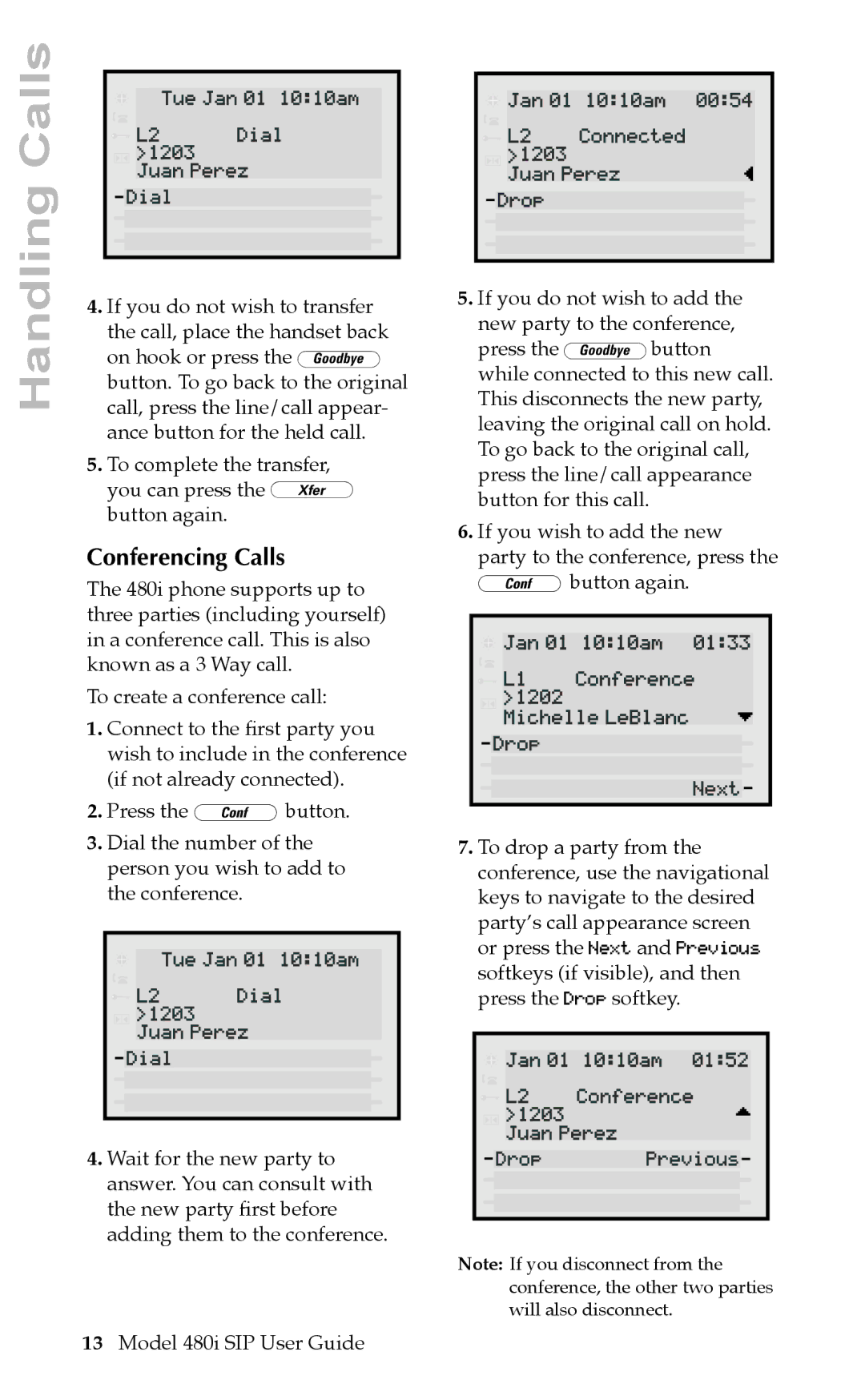Calls
L2TueJanDial0110:10am | L2Jan01 | Connected10:10am00:54 |
>1203 | >1203 |
|
DialJuanPerez | DropJuanPerez | |
Handling
4.If you do not wish to transfer the call, place the handset back on hook or press the k button. To go back to the original call, press the line/call appear- ance button for the held call.
5.To complete the transfer, you can press the } button again.
Conferencing Calls
The 480i phone supports up to three parties (including yourself) in a conference call. This is also known as a 3 Way call.
To create a conference call:
1.Connect to the Þrst party you wish to include in the conference (if notTuealreadyJanconnected)0110:10am.
2.Press the Gbutton.
3.DialL2>1203the numberDialof the personJuanyouPerezwish to add to theDialconference.
4.Wait for the new party to answer. You can consult with the new party Þrst before adding them to the conference.
5.If you do not wish to add the new party to the conference, press the kbutton while connected to this new call. This disconnects the new party, leaving the original call on hold.
To go back to the original call, pressJanthe01line/call10:10amappearance01:33 buttonL1for thisConferencecall.
6.If you>202Michellewish toLeBlancadd the new
party to the conf e, press the GDropbutton gain. Next
7.To drop a party from the
conference, use the navigational keysJanto 01navigate10:10amto the desired01:52 party’sL2callConferenceappea a screen or press>1203thePereznd
Juan Next Previous softkeys (if visible), and then pressDropthe Dr p softkeyPrevious.
Note: If you disconnect from the conference, the other two parties will also disconnect.
13Model 480i SIP User Guide