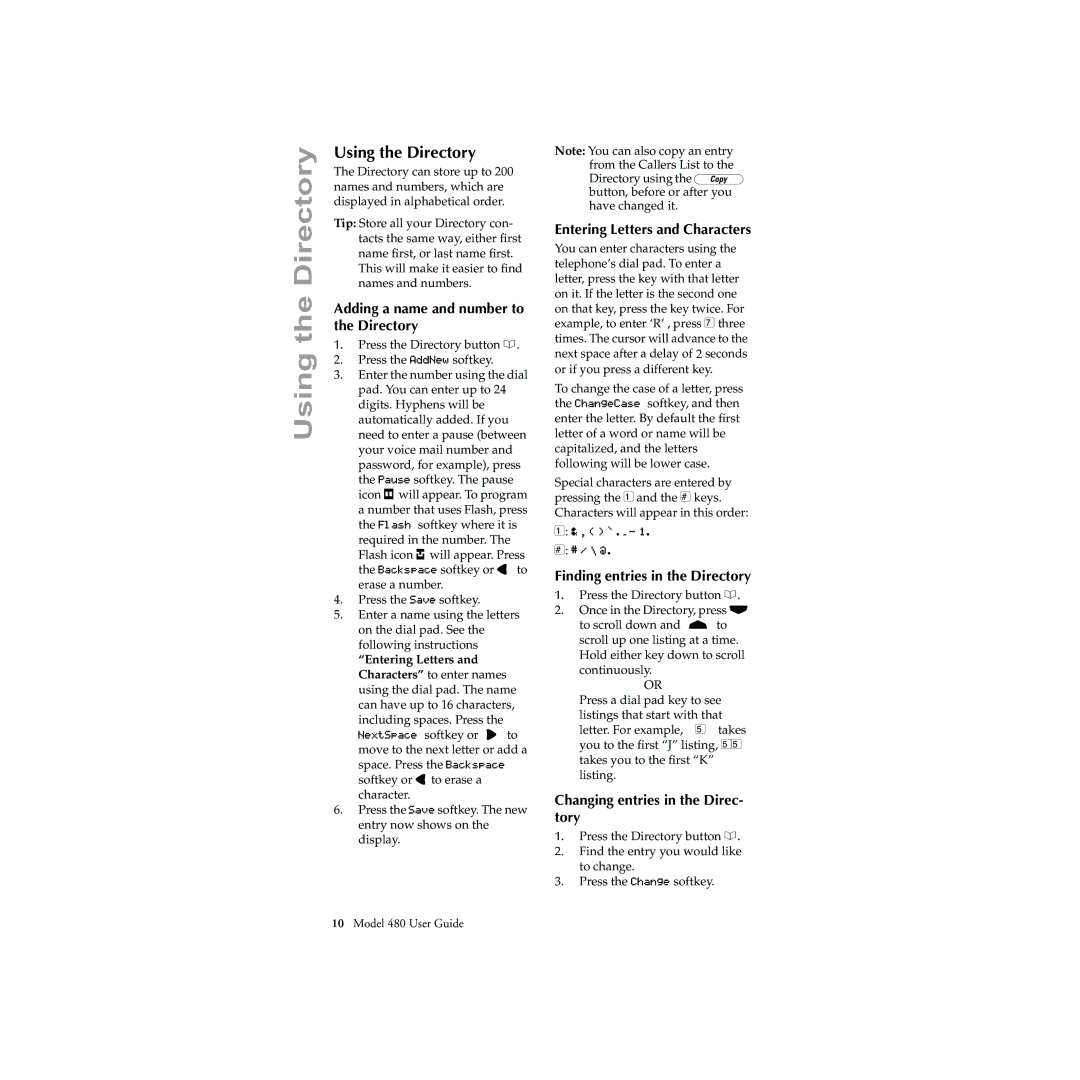Using the Directory
Using the Directory
The Directory can store up to 200 names and numbers, which are displayed in alphabetical order.
Tip: Store all your Directory con- tacts the same way, either first name first, or last name first. This will make it easier to find names and numbers.
Adding a name and number to the Directory
1.Press the Directory button c.
2.Press the AddNew softkey.
3.Enter the number using the dial pad. You can enter up to 24 digits. Hyphens will be automatically added. If you need to enter a pause (between your voice mail number and password, for example), press the Pause softkey. The pause icon pwill appear. To program a number that uses Flash, press the Flash softkey where it is required in the number. The Flash icon qwill appear. Press the Backspace softkey or 3 to erase a number.
4.Press the Save softkey.
5.Enter a name using the letters on the dial pad. See the following instructions
“Entering Letters and Characters” to enter names using the dial pad. The name can have up to 16 characters, including spaces. Press the NextSpace softkey or 4 to move to the next letter or add a space. Press the Backspace softkey or 3to erase a character.
6.Press the Save softkey. The new entry now shows on the display.
Note: You can also copy an entry from the Callers List to the Directory using the J button, before or after you have changed it.
Entering Letters and Characters
You can enter characters using the telephone’s dial pad. To enter a letter, press the key with that letter on it. If the letter is the second one on that key, press the key twice. For example, to enter ‘R’ , press 7 three times. The cursor will advance to the next space after a delay of 2 seconds or if you press a different key.
To change the case of a letter, press the ChangeCase softkey, and then enter the letter. By default the first letter of a word or name will be capitalized, and the letters following will be lower case.
Special characters are entered by pressing the 1 and the # keys. Characters will appear in this order:
1: & , ( ) ` . _ - 1.
#: # / \ @.
Finding entries in the Directory
1.Press the Directory button c.
2.Once in the Directory, press s to scroll down and r to scroll up one listing at a time. Hold either key down to scroll continuously.
OR
Press a dial pad key to see listings that start with that letter. For example, 5 takes you to the first “J” listing, 55 takes you to the first “K” listing.
Changing entries in the Direc- tory
1.Press the Directory button c.
2.Find the entry you would like to change.
3.Press the Change softkey.
10Model 480 User Guide